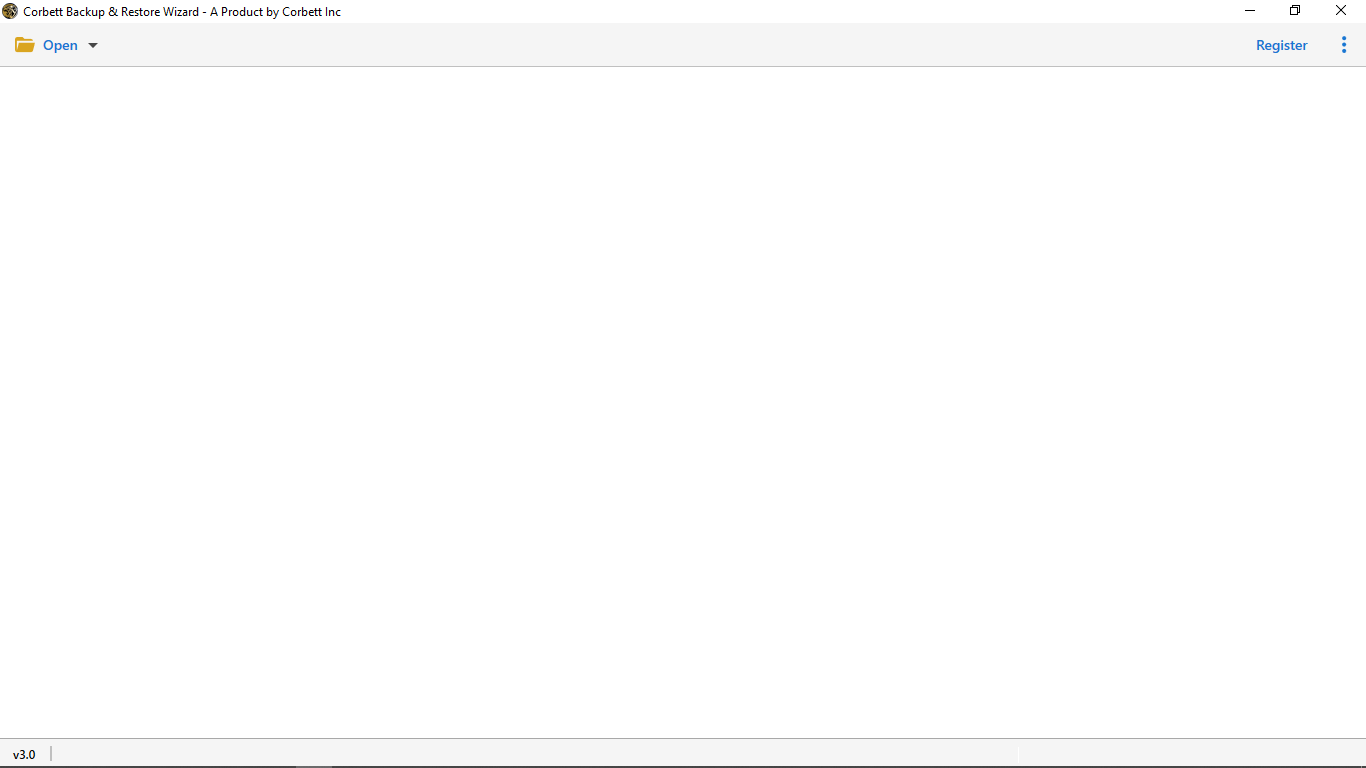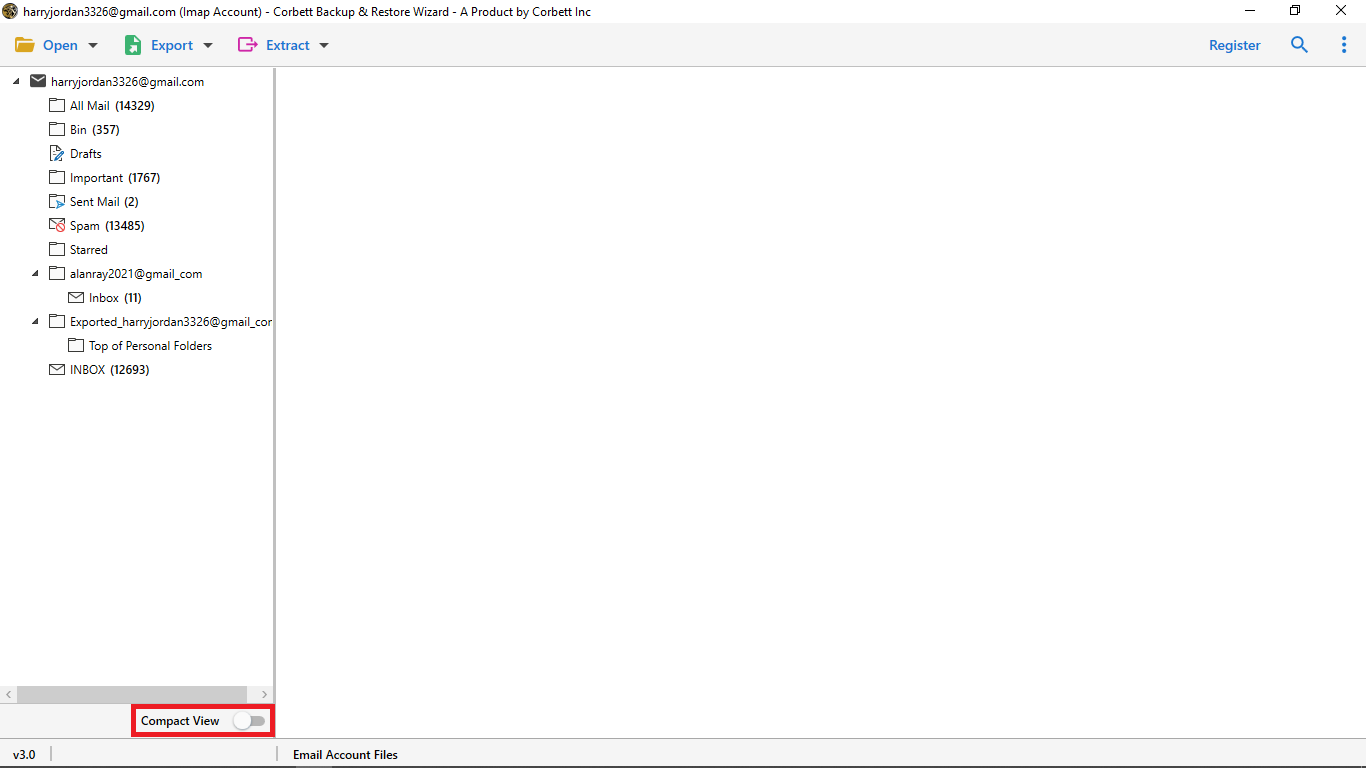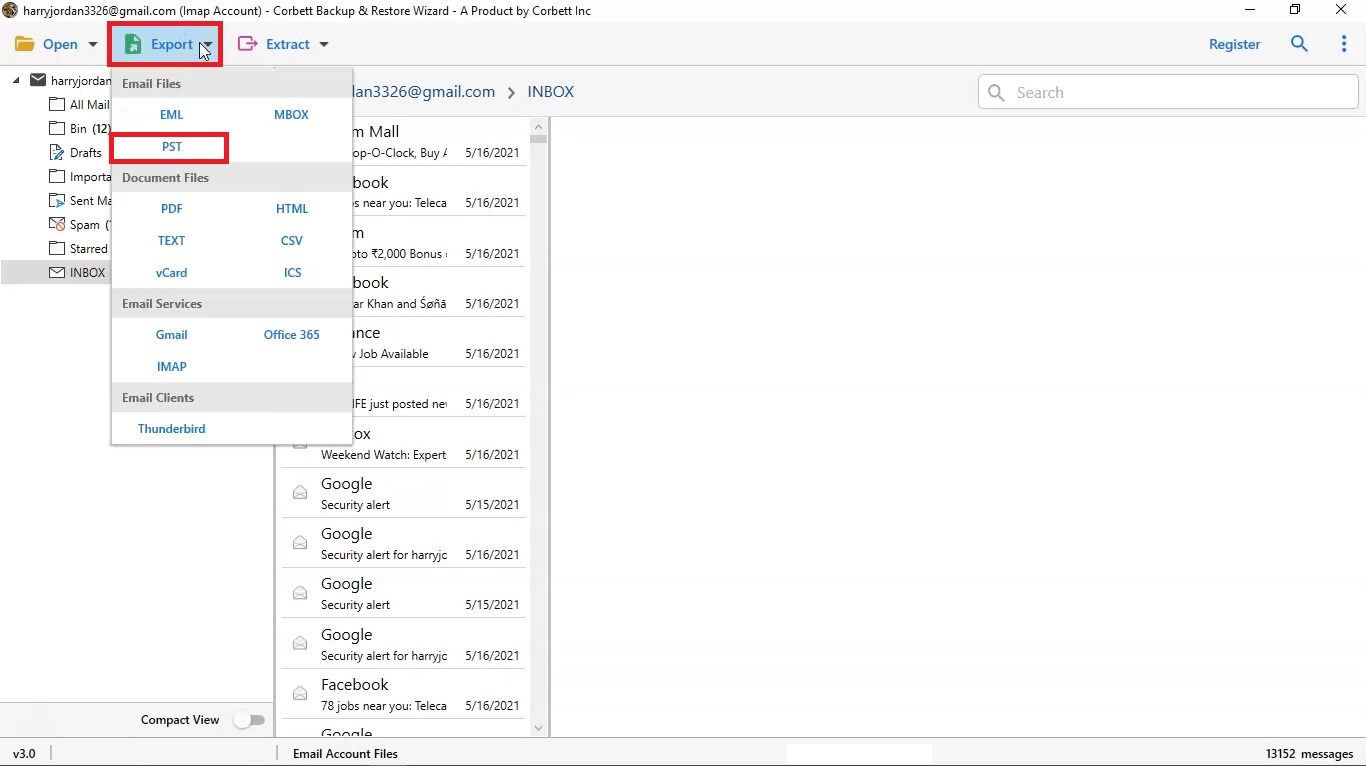Backup Network Solutions Emails to Computer Using NS Backup Wizard
This informative article will guide users to backup Network Solutions emails to a computer hard drive locally. Simply use the expert suggested Network Solutions email backup software to easily take backup of your all data.
There are times when due to certain circumstances, you need to restore the emails back. In general, also, it is essential to take a backup of your emails so that you can use it for recovery in case anything happens to your mailbox. With the help of professional tool, network solutions email backup software will solve all your hurdles while backing up NS emails.
What is Network Solutions Mail Client?
Network Solutions is an email client, which became part of Web.com in 2011. From domain registration, web development to web hosting, marketing, design, this solution offers it all. It works for people who launch a website for their business to run. Being one of the cheapest and flexible solutions, people have been driving towards it.
Primary Reasons to Backup Network Solutions Emails
There are numerous reasons for saving Network Solutions emails to a local computer drive. There is no manual method to backup Network solutions emails directly. So in this blog, you will find out the most reliable and trusted Network Solutions email backup software to archive NS data files in multiple formats.
Every bit of data is important if your system comes across a crash, hardware failure, virus problems, it can corrupt your mailbox. In such a situation, you will have to take a backup of your Network Solutions emails and store them in a secure place.
What are the Perks of Using Network Solutions?
Once you are done with building trust with all the emails with the help of Network Solutions, it offers the following advantages:
- If you are a professional and using your own domain, the email client gives you 50GB of email storage.
- No matter if you are using a tablet or smartphone, Network Solutions is totally compatible with every device
- Sharing calendars, emails, contacts, etc. becomes easier with the help of Network Solutions
- As the email client offers amazing features, you must have a secure email backup. By implementing the solution given below, you will definitely get answers to all your queries on how to backup Network Solutions emails in local computer.
Note: Useful blogs Migrate Network Solutions Email to Thunderbird, Transfer Emails from Network Solutions to Gmail
Why Use Network Solutions Email Backup Software to Complete the Process?
Backup is a word that generally means to store the copy of the email data in safe and separate storage. So, in order to protect your data, Email Backup Software is the solution. This is one of the best solution that helps to get a smooth process and protects your data’s integrity. You can save your Network Solutions Emails in different file formats like Text, vCard, HTML, CSV, etc.
Quick Steps to Use Network Solutions Email Backup Tool
- 1. Initially, download and open the Email Backup Tool on your Windows 10(32/64 bit) & All Below Versions.
- 2. Select the ‘Open’ option on the upper left corner of your Window screen
- 3. Select ‘Email Accounts’ and ‘Add Account’
- 4. Provide all the login credentials for your Network Solutions email account, like email and password. and hit the ‘Advance Settings’ arrow
- 5. Now, enter the IMAP settings or hit Find and then click on the ‘Add’ tab.
- 6. After the login, the software will automatically fetch all the folders and then take the essential backups
- 7. There is an ‘Export’ Option list you need to take your mouse cursor towards it and then choose an option in order to take the backup of Network Solutions Emails. You can backup emails in different formats such as EML, MBOX, PDF, etc. In the screenshot, We select PST as a format. You can select as per your requirement.
- 8. Select the storage file location in your system and enable the options as per your necessity and hit Save to complete the backup process of Network Solutions Emails to the computer hard drive.
Note: Read the related blog on the topic Add Network Solutions Email to Outlook, Save Network Solutions Email to PDF, Migrate Emails from Network Solutions to Office 365
The Benefits of the Network Solutions Email Backup Software
The software has multiple benefits and provide 100% guaranteed result. We have mentioned some of the benefits are listed below:
- Backup Mails in Batches: If you want to backup emails in batches, Corbett Network Solutions email backup tool is the perfect solution for your requirement. This function enables you to download various Network Solutions emails in one go.
- Backup Emails Selectively: With the help of this tool, it becomes easier for you to selectively backup emails depending upon their date, size, sender, subject, etc.
- Advanced Settings: This option gives you an opportunity to keep your email sorted relying upon certain factors. The perfect way to archive emails along with contacts, calendars, and attachments.
- Backup Emails with Attachments: Not only this tool helps in backing up the emails but also the attachments associated with the email.
- Guaranteed Security: You can use this software without any worries as it is completely secured. When it comes to backing up data. One can easily backup Network Solutions emails to computer without any worry about data quality.
Final Words
The entire blog was all about giving you the solution to Backup Network Solutions Emails to Computer hard drives locally. As the required software name has been mentioned, any user, be it technical or non-technical, can get access to the software. Being user-friendly and easy interface, allows users to accurately create the backup.