Export CommuniGate Emails to PDF Document [2025]
Know About CommuniGate
CommuniGate is a messaging server platform that provides emails, groupware and other communication services. It has an advanced version called CommuniGate Pro, which is used as an integrated platform for storing and transferring real-time communication data. There are times when users may need to save important emails from CommuniGate as PDF files.
So, in the Upcoming section of this blog, we will introduce you to a reliable approach, i.e., the CommuniGate to PDF Converter tool. A solution to export complete mailbox data without any difficulty, we first check out why a user may need to print CommuniGate emails in PDF format.
Reasons to Export CommuniGate Emails to PDF
There are numerous reasons behind the conversion of CommuniGate emails to PDF format. Some of them are given below:
- Users cannot access their CommuniGate emails without configuration.
- A PDF file can easily be accessible on every platform and operating system compared to the CommuniGate Server.
- The main reason to batch export CommuniGate emails to PDF format is to prepare and present or share the documents.
- The PDF formats are a more secure way to store the data.
- Users can easily encrypt them with password protection so that no one can easily damage your data file.
- PDF files are portable by nature and can be easily moved around. At the same time, the CommuniGate archives cannot do the same.
These are the reasons why users want to convert CommuniGate to PDF files. Now, to talk about methods then, you can use the Print option to save your emails. However, you cannot use it to batch export the CommuniGate emails and there are chances that it will lose some of the data. Therefore, we have an alternative manual method that will quickly and effortlessly convert bulk Communigate files.
Export CommuniGate emails to PDF Format – An Expert Solution
Here, we are going to introduce you to Corbett CommuniGate Email Converter, an automated tool that makes the conversion process faster and safer. This software is created with advanced technology by connecting your CommuniGate account to the tool. All your data will be displayed in the program.
Furthermore, with this automated solution, users can easily convert other CommuniGate data like contacts, calendars, and their meta properties. Also, it has advanced data filtering options: email header properties and file naming options to sort out your emails to make your export much easier. To learn more about the toolkit’s functionality, download the software on Windows OS for good.
How to Use CommuniGate to PDF Converter?
- Run the CommuniGate to PDF Converter and click on the “Open” button.
- Choose Email Server >> CommuniGate and Upload Data File from the navigation menu.
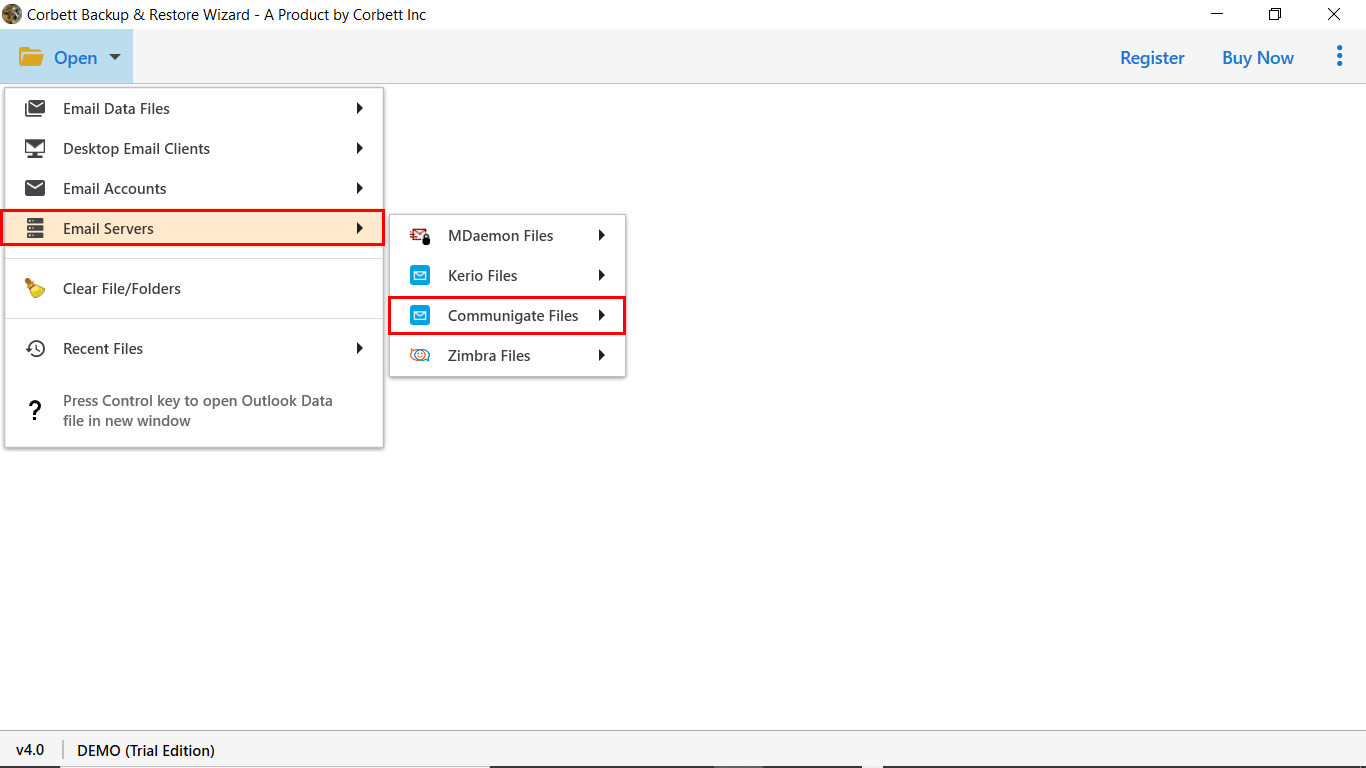
- The software will automatically scan and display all the stored data files.
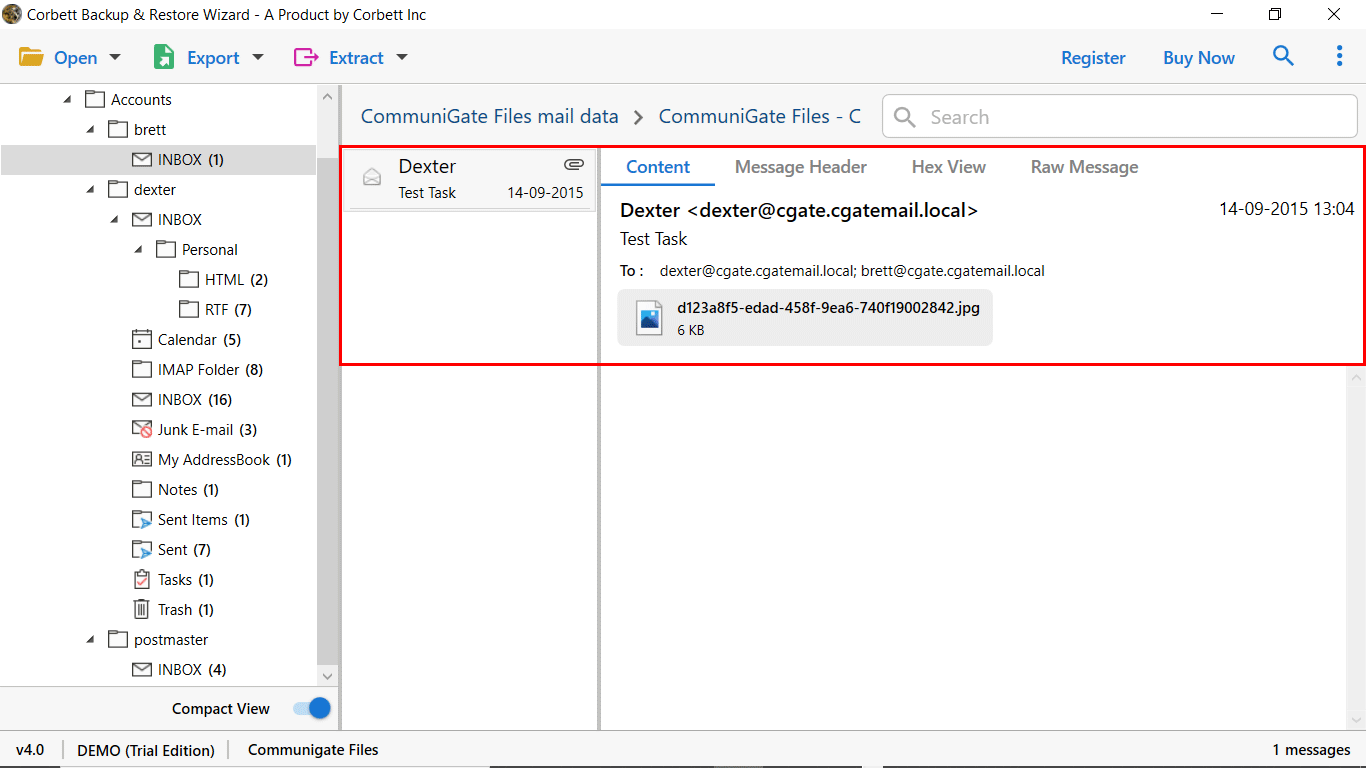
- Afterward, move to the Export button and select PDF format.
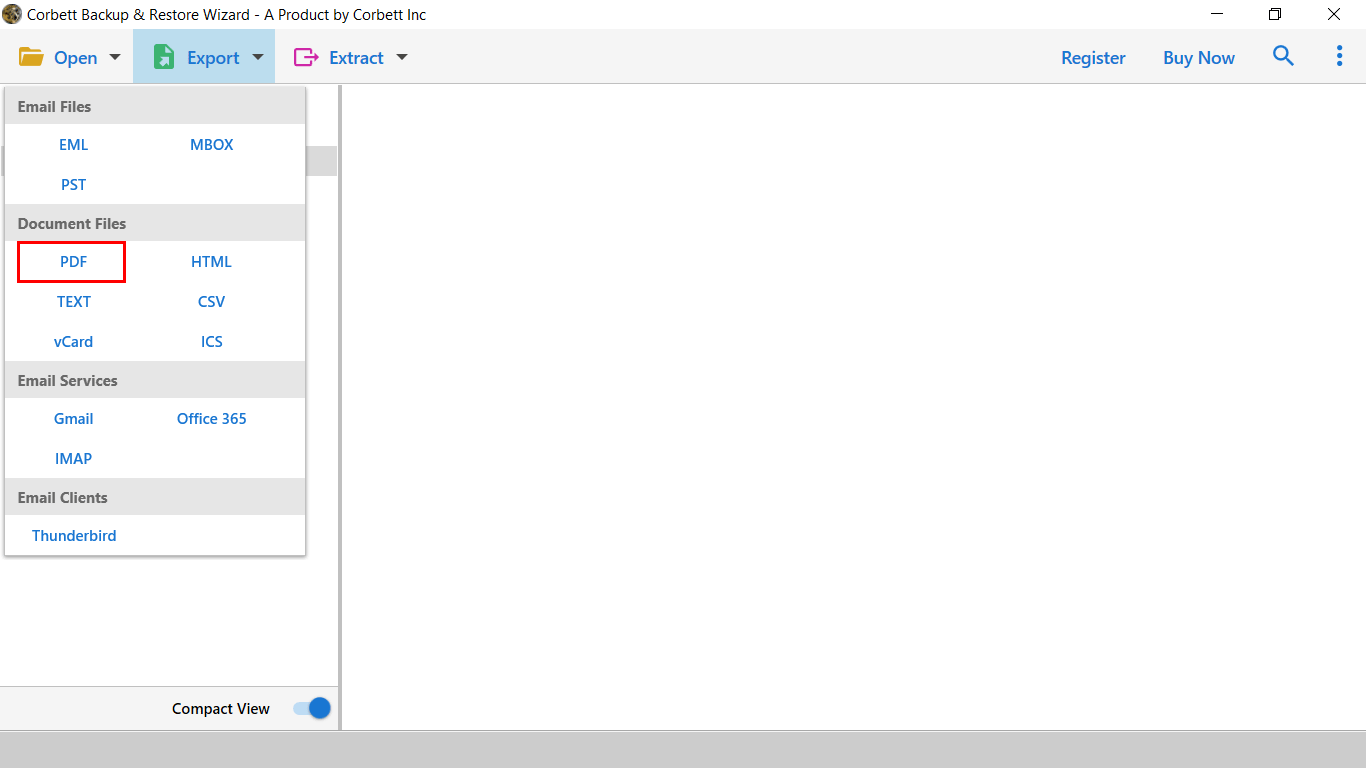
- From the next window of the software, apply the data filters and save the data in PDF format.
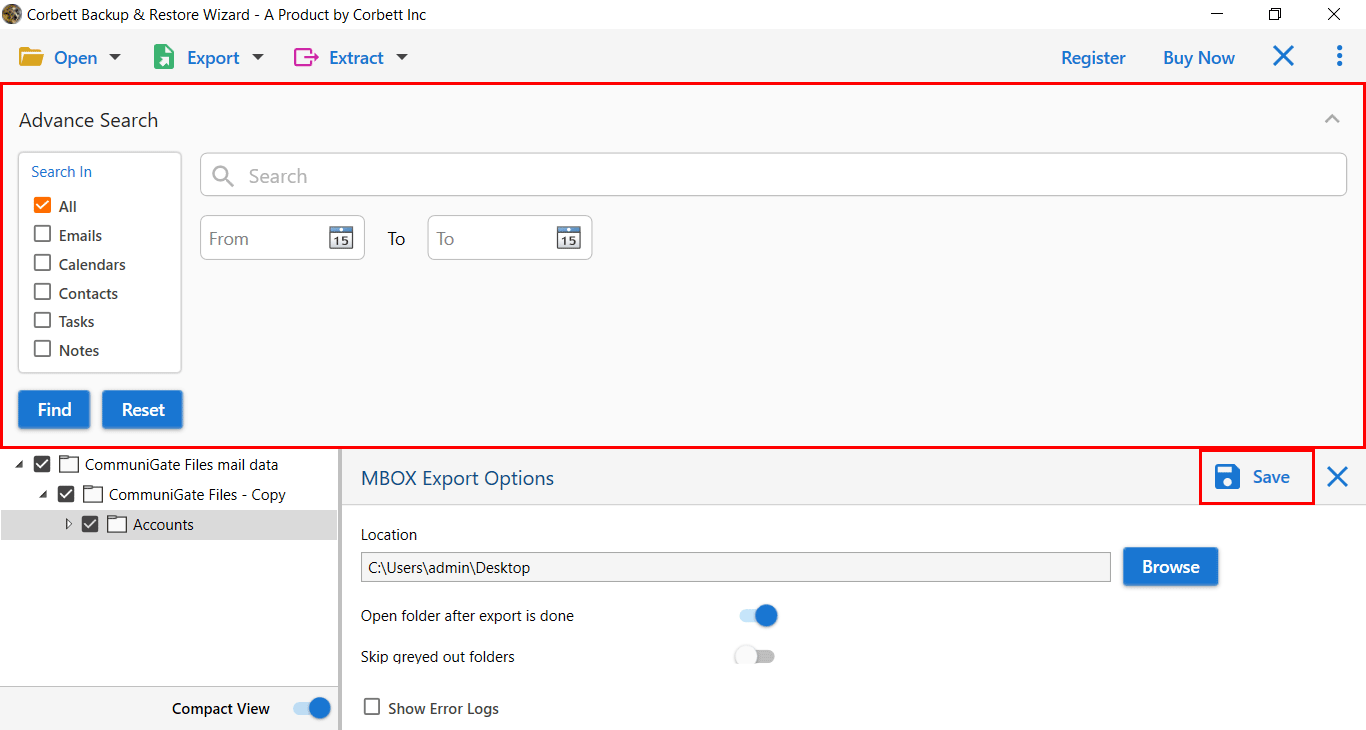
That’s all from your side now. The software will automatically do the whole procedure and accurately save the output to the destination. Now there are many additional features that we have mentioned below.
What Makes Automated Solution a Leading Solution?
- Support Dual Option to Add Data Files: After successfully installing CommuniGate to PDF converter on your system. Users will get two options to upload data files: Add Files/ Folder. Indeed one can select any of them as per requirement.
- Direct Conversion of CommuniGate to Multiple Formats: The software can perform more than convert data files to PDF format. Additionally, users can easily export CommuniGate emails to Outlook, Microsoft Office365, and over 20 formats by using this automated toolkit.
- Export Selective Files to PDF Format: Once you scan and preview all the data files stored in CommuniGate. You have the power to select the files you want to convert in PDF format. In addition, if you want to export data of specific data, you can apply the date filter option.
- Preview all Data with Attributes: Corbett CommuniGate to PDF converter generates a preview of all the data stored in CGatePro. Also, it allows users to preview values of the email header, including To, From, Subject, Date, etc. Additionally, multiple filter options are available to sort email data as per requirement.
So There You Have It
The process to batch export CommuniGate emails to PDF format is easy with the mentioned software as there is no manual approach available for this conversion. The CommuniGate to PDF converter is the only tool that brings benefits to the users. Moreover, there is no file limitation while converting data files. Also, there is a demo edition of the device available users can download for evaluation purposes.
User’s Frequently Asked Questions
Q1. What is CommuniGate and how does it handle emails?
Ans. CommuniGate is a messaging server that offers emails, instant messaging, VOIP, etc. Users can manage their emails from different platforms including webmail.
Q2. Does the export process preserve email attachments and formatting?
Ans. Yes, the tool not only maintains the quality of the CommuniGate email attachments and the email formatting but also exports them.
Q3. What is CommuniGate Pro?
Ans. CommuniGate Pro is a communication server that supports emails, instant messaging and VOIP, mainly used by businesses and organizations.
Q4. How can I export CommuniGate Emails to Office 365?
Ans. You can directly transfer your CommuniGate emails to Office 365 accounts by selecting the option of the Office 365 saving option.
Q5. How do I export specific folders from CommuniGate?
Ans. To export specific folders, choose Inbox, Sent, or Custom folder while you move the data.
Q6. In which file format can I save my CommuniGate emails?
Ans. CommuniGate provides the option to save your emails in EML/MBOX file format. You can also open your file in this format in the program.