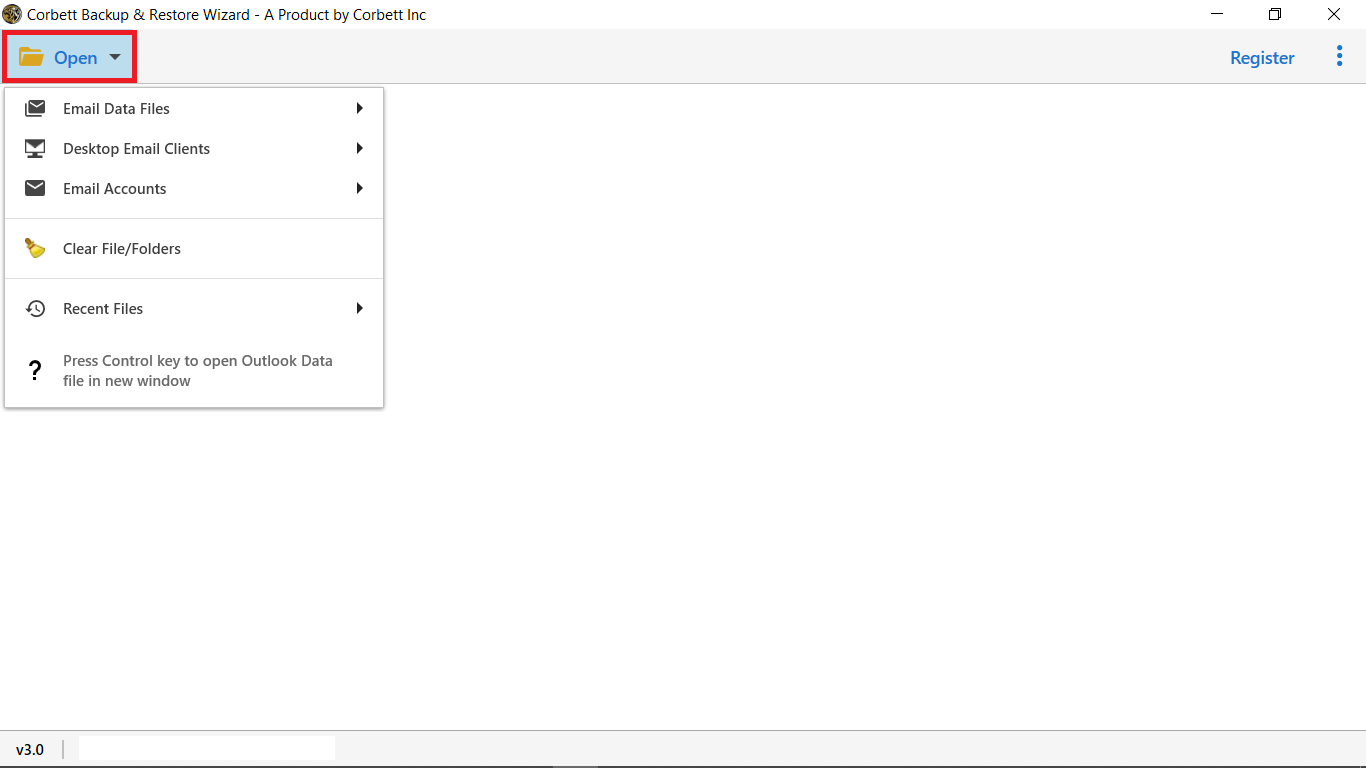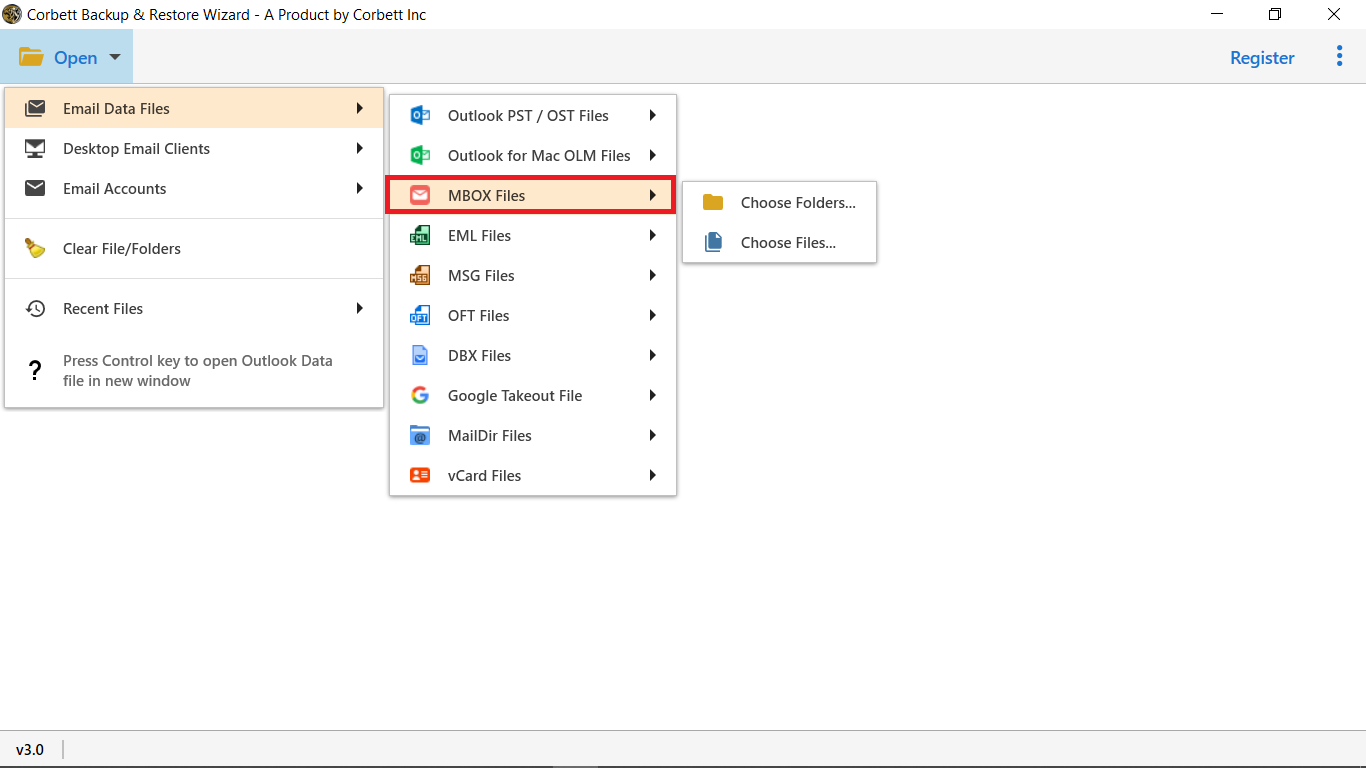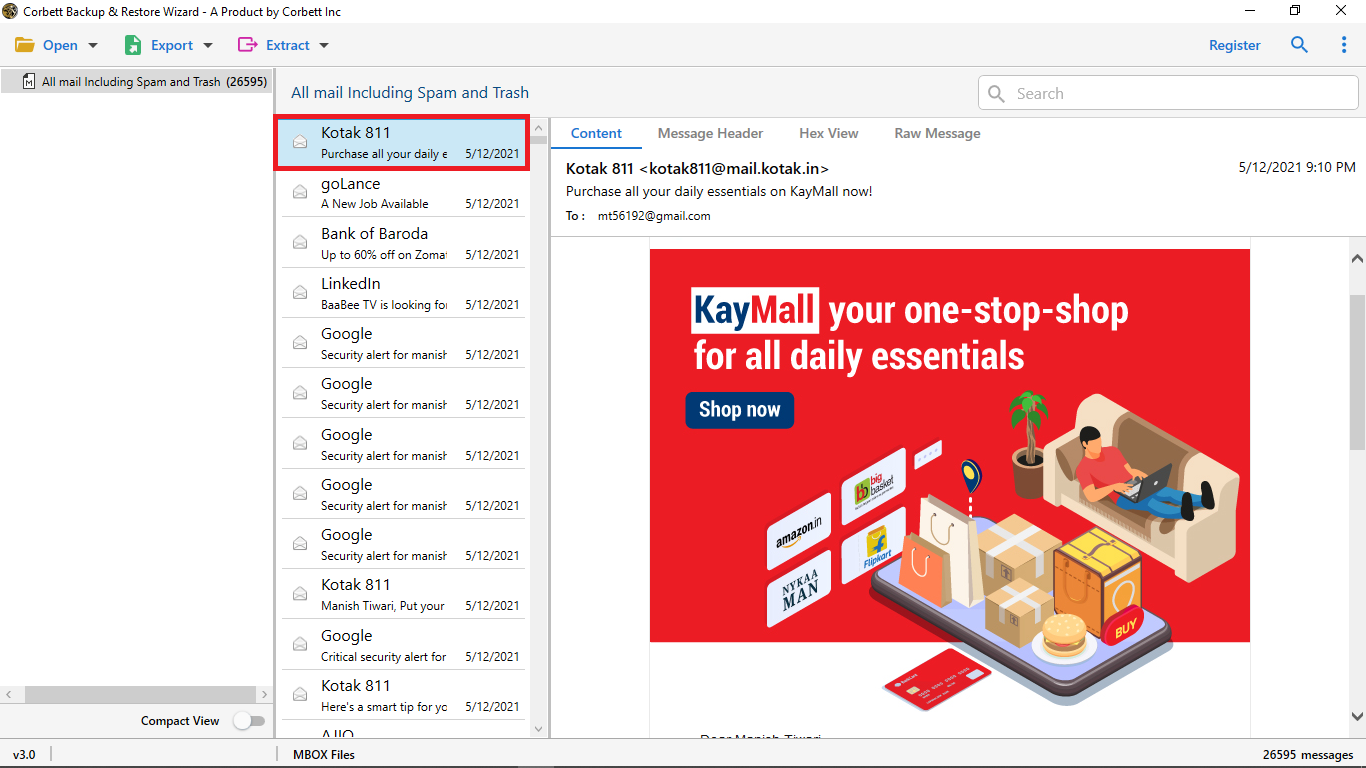Convert MBOX to TEXT Format – 2 Proven Solutions
MBOX Files: Most of us store emails in the MBOX format, which combines all messages into one file. Using this format email messages can be stored on hard drives. As a result, an MBOX file is a long text file with messages arranged in a string. Each message starts with the word “From”, followed by a space and the email address of the sender. Originally, MBOX files were used on Unix. The files can be accessed by Qualcomm Eudora, Microsoft Entourage, Mozilla Thunderbird, and Mozilla clients.
TEXT Files: Text file formats that do not support formatting are TXT and DOC. Additionally, Files in these formats contain characters such as tab and line feed. Although it is outdated in functionality, it has one major advantage – compact file size, data export/import, and ease of sharing. There are several charsets supported (DOS, WIN, ISO, KOI-8). You can change the charset to make TXT files compatible with any text reader. Setting up format parameters in the reader program fixes the lack of formatting.
Why Convert MBOX to TEXT?
- Compared with the MBOX file TXT is much more accessible.
- It is easier to analyze Text format as the data is in simple plain text.
- You can easily share and open your TXT file from any device.
Manual MBOX to TEXT Conversion Using Email Clients
Thunderbird is one of the popular email clients which allows you to export MBOX format. With the help of this, you can see the text form of your file.
- If not already installed, download and set up Thunderbird.
- Go to
File > Import. Select “Import MBOX File” and choose your file. - Open your imported MBOX folder.
- Select all emails, then click
Save Asfrom the context menu. - Choose a destination folder to save emails in plain-text format.
Drawbacks of this Manual Procedure
- This method could turn out to be time-consuming for large MBOX files.
- Moreover, users must have the Thunderbird email client installed beforehand.
Use the Expert-Suggested MBOX to TEXT File Converter
One of the best ways to convert MBOX to TEXT files is by using Corbett Software MBOX Converter. It is capable of converting emails from MBOX to Text Files with attachments. Thus, using this solution, You will get a 100% guarantee of data security and data safety.
Download the MBOX to TXT Converter Tool and get the most advanced features like:
- Use Notepad or WordWrap to open multiple mailbox messages
- Extraction of phone numbers from Mailbox files
- Obtaining Email Addresses from an MBOX File
- Extraction of attachments from MBOX file
- Migrate bulk Mailbox files in a single so
- MBOX files can be imported into Gmail, Office 365, G Suite, Yahoo Mail, and many more
- Convert MBOX files to TXT files in batch
- .mbox files are supported by 30+ email programs
- Compatible with all Windows operating systems
Steps to Export MBOX to TXT Format Directly
- Firstly, Run the MBOX to the TEXT Converter tool and hit Open
- Secondly, Select Email Data Files then select MBOX Files. Then click Choose files and folders to add the .mbox file
- Thirdly, Preview MBOX files into the tool’s preview panel
- Click Export and select the TEXT File format from the drop-down list
- Select the Save button to store the output in the selected location.
- Settle back and relax. Also, You will not lose any information when converting .mbox to .txt files.
Why Should You Choose the Expert Tool?
- Browse Destination Location: With this tool, you have full access to select the destination location. Also, You can save mbox files into any external hard drive by browsing the location.
- Omit Folder Structure: This option enables you to remove folder structure from your MBOX to TEXT conversion. In addition, This is based on your requirements to enable or disable this option.
- Include Email Headers: There are plenty of users who want to include their email headers. With this tool, you can include the email headers in your converted MBOX to TEXT Files.
- File Naming Option: This tool provides you with complete freedom of changing the folder name. Also, You can change the convert MBOX file to TEXT file folder by Subject, From-Subject, and so on.
- Delete Old Folders: This option enables you to delete the old folders from your MBOX to TEXT conversion. You can easily enable the option to remove the old data from your TEXT files.
Read Related Blogs:
So There You Have It
It can be difficult to Convert MBOX to TEXT file. Therefore, in this article, we have provided two methods: manual and professional. In the manual solution Thunderbird helps you to view your file in Text format. In professional the tool to convert the files without any additional software.