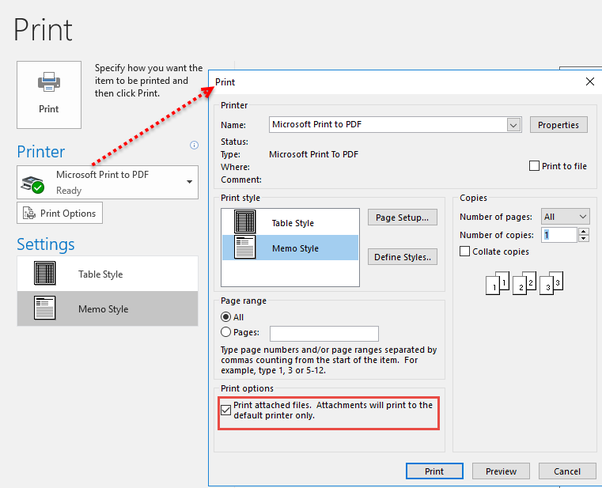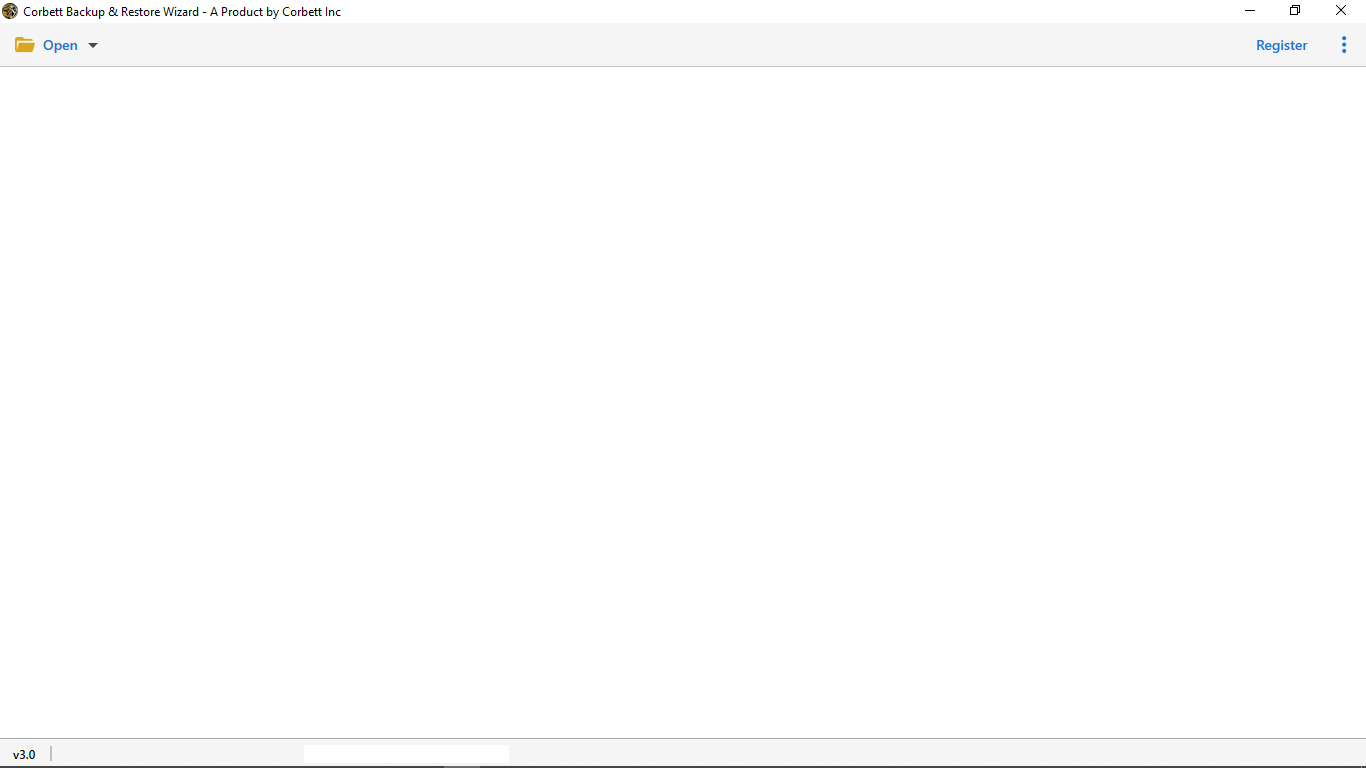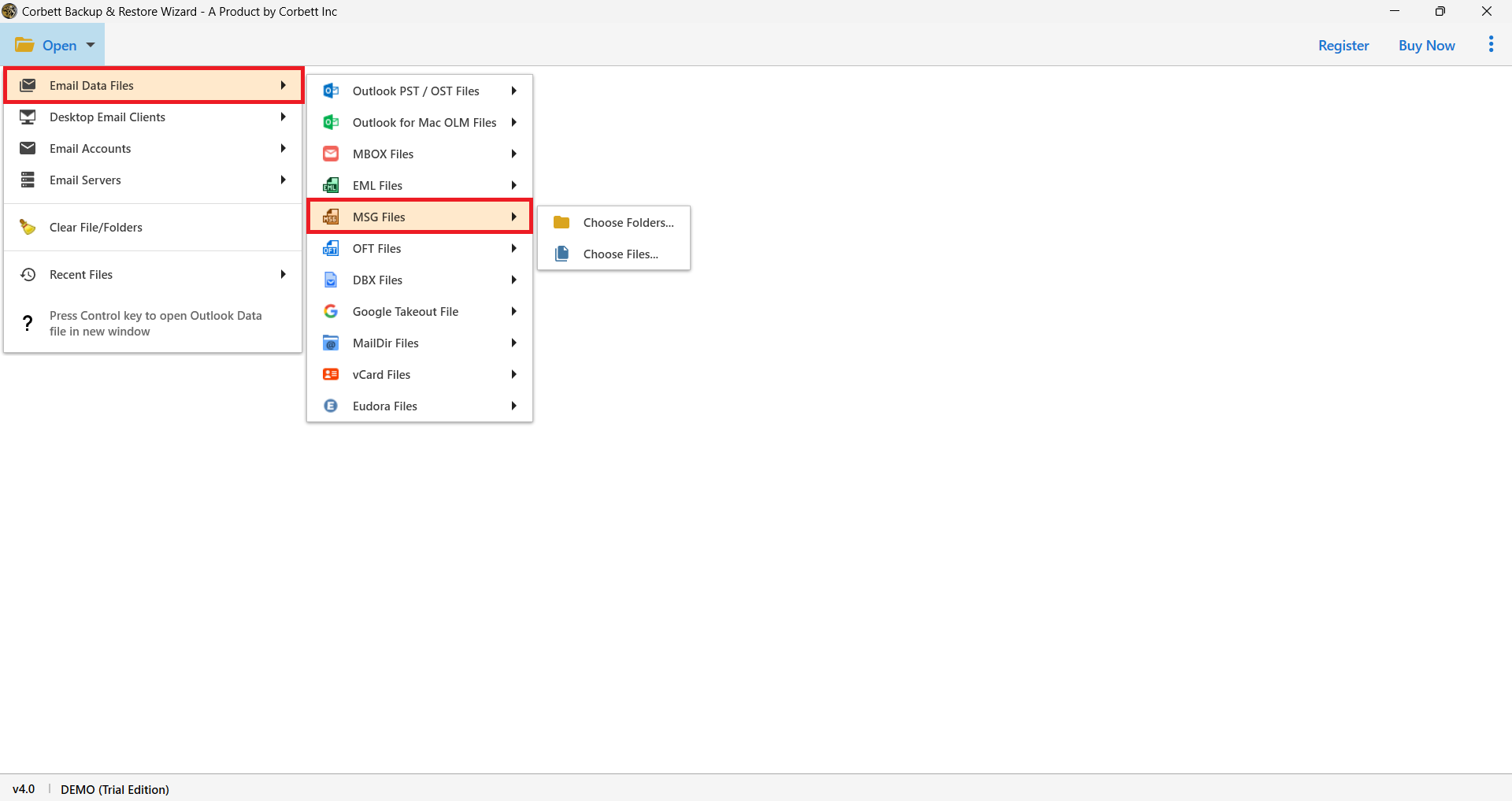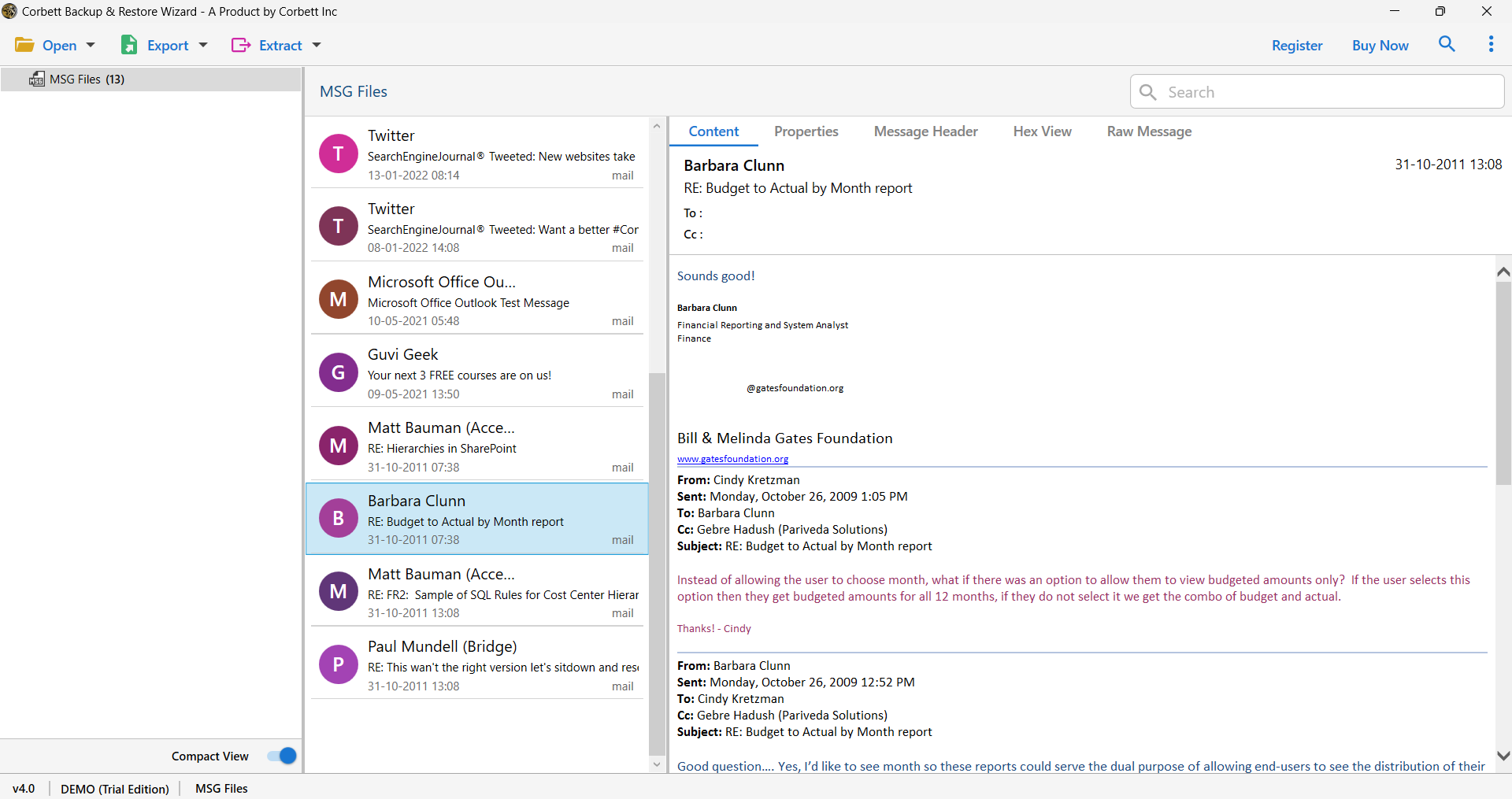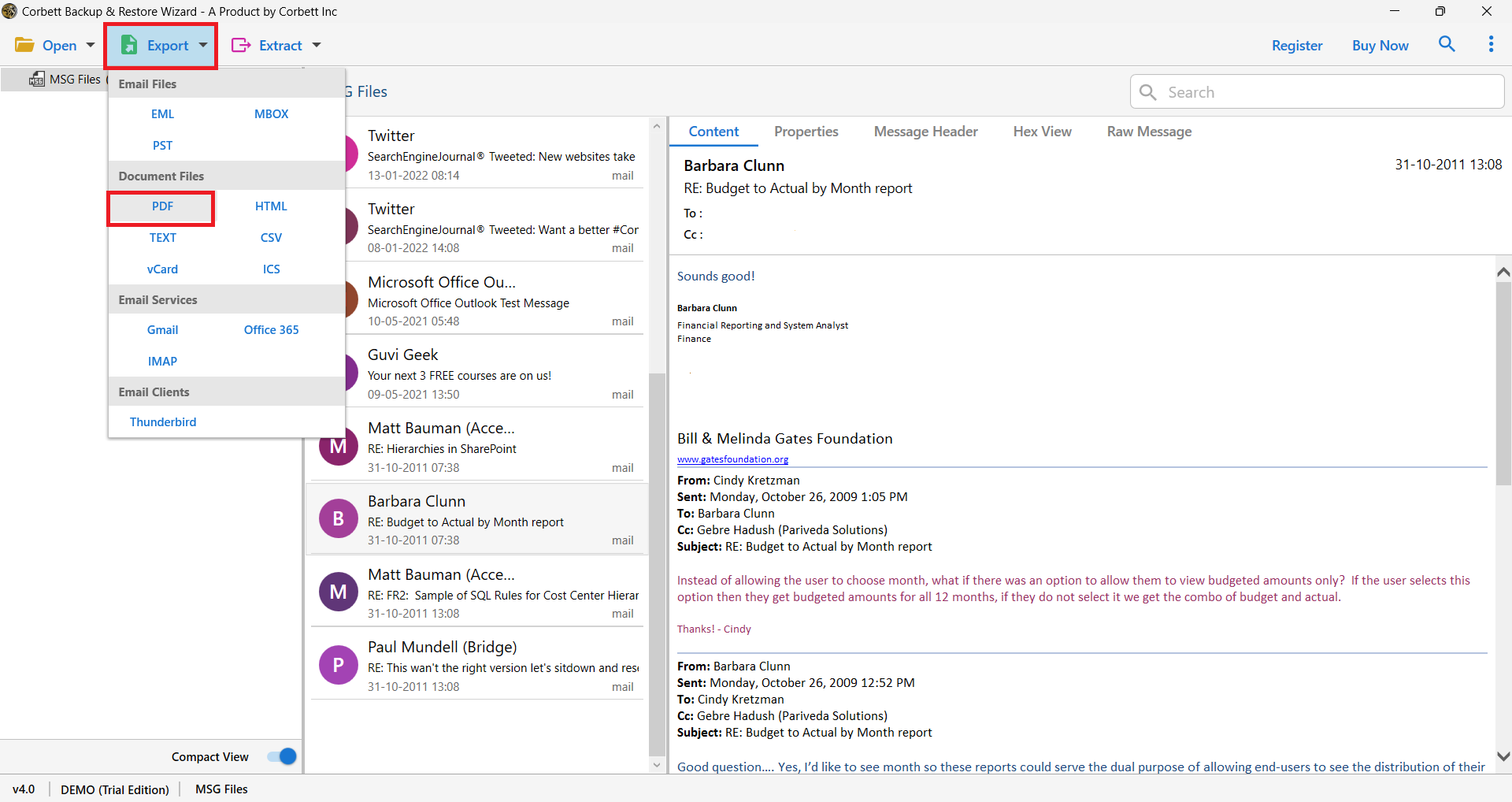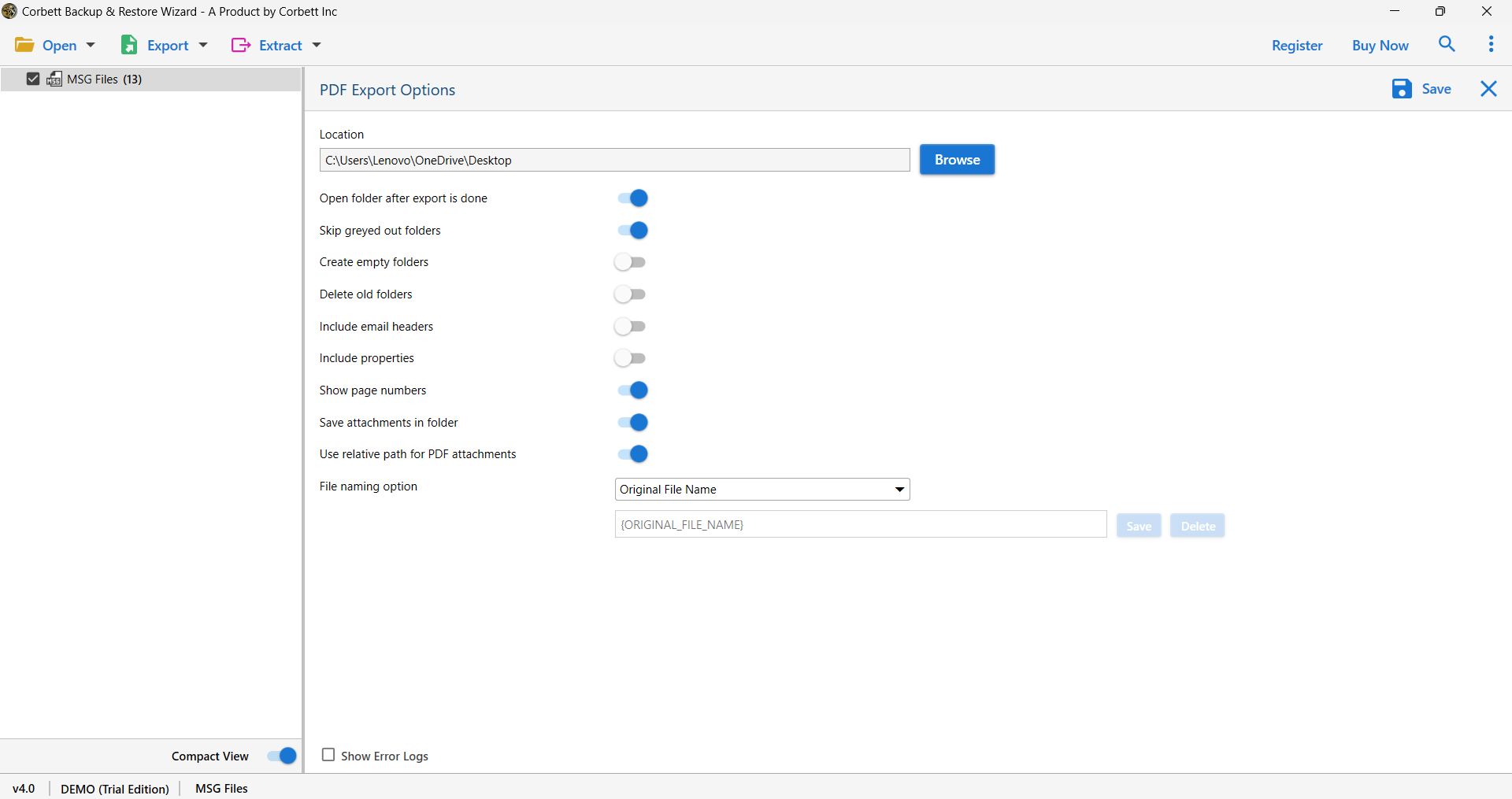How to Convert MSG to PDF Format? – Complete Tutorial
Overview
MSG file is a single email message file that is stored and provided by Microsoft Outlook. It involves all the components of an email, such as the body content, sender information, recipient, date, subject, and even attachments. However, opening and sharing MSG files without Outlook is a challenging and can be difficult task for users, as MSG is not a globally supported file format.
Whereas, PDF (Portable Document Format) is a highly compatible, secure, and printable file format that can be opened, viewed, and shared on any device. Converting MSG files to PDF format allows users to easily access their email data or even print, share, or save their emails while maintaining their original file structure and text formatting. Therefore, let us know more about these files and techniques to convert MSG files to PDF file.
Why Convert MSG files to PDF file?
Converting MSG files to solely PDF file has several advantages. Below are a few of the most prevalent and important advantages. All these advantages you will get if you want to convert MSG Files to PDF.
- Portable Document Format, or PDF, is a safe and secure file type that is simple to distribute and save.
- The Outlook program is the only way to open and view MSG files. It is not necessary to install any additional software to open PDF files.
- In addition, all data contained in the MSG file is securely stored in PDF with full data quality management.
Now that we have cleared how the MSG to PDF conversion benefits users, let’s learn how to convert MSG to PDF with attachments immediately.
Manual approaches to convert MSG to PDF
The manual approach in this method is dependent upon the demands of the user. Any of the approaches that work best for your situation can be chosen. Here, we’ll go through the two best methods for using Outlook to convert MSG files to PDF files.
Save MSG as a PDF Using MS Outlook
Follow the steps below to convert MSG files to PDF files using Microsoft Outlook:
- Double-click your MSG file to open it in Microsoft Outlook.
- Then, open the Outlook inspector window, select File, “Save as,” and then select HTML File from the list of available file types.
- Now, open it in Microsoft Word and save the file as a PDF.
Please take note that only MS Word 2007 and later versions support this export capability.
Using Outlook’s Microsoft Print Option
Outlook had to be opened to use this convert MSG Files to PDF technique. Then, begin the procedure by choosing File > Print > “Microsoft Print to PDF” as the printer choice.
In addition, PDF files may be exported from the attachments (if any). Make sure this option is turned on in the “Print Options” section. It’s vital to keep in mind that this method only works with Windows 10 and Windows 11, not earlier Windows OS versions.
Limitations Associated with Manual Procedure
- For users to open the MSG file, MS Outlook must be installed.
- MSG file conversion to HTML file, followed by PDF file conversion.
- Users must modify, organize, or move the data from MSG files in MS Word.
- The files’ text and image structures were broken.
- The time-consuming, lengthy, and complex procedure.
- Users can only execute the procedure in a single file, batch files are not suitable.
Use the Professional MSG to PDF Converter Tool
With this technique, you can effortlessly convert Outlook MSG files into PDF files without using Outlook or any other Outlook application by utilizing the Corbett MSG File Converter.
The ability to bulk convert MSG files to PDF files without changing any file data is the finest feature of this program. Additionally, this tool is free from any email client dependency, thus, you can open MSG files without installing MS Outlook. With this program, you may open and examine Outlook MSG files in a variety of preview modes as well as convert MSG to other file formats, including EML, MBOX, PDF, HTML, and CSV.
Steps to Convert MSG to PDF Format in Bulk Mode
- Launch the app after downloading it for free, then click the Open option to view the dropdown menu.
- To add the files, click on the Email Data files, and then select MSG File from the list of available file types.
- The MSG file is then uploaded into the tool’s preview screen by selecting one of the file or folder choices. also, preview the uploaded MSG files in the preview modes.
- Press the Export button to change the MSG file’s format to PDF. Likewise, choose PDF as the preferred file type.
- Once you have enabled the advanced settings as necessary, the program will open the PDF Export Options box, where you may start the process by clicking the Save button.
- After the batch conversion of MSG to PDF is completed, the tool will provide you with an Open folder button to view the restaurant file.
Benefits of Using the Tool to Convert MSG Files to PDF File
- Batch MSG to PDF Conversion: You may easily store your batch-converted MSG Files to PDF file format by selecting the target location from the location option in the PDF Export Options.
- Exclude MSG File Email Header: Using this tool, you may exclude the From, Sent, To, and Subject lines from MSG File emails. All of your MSG file headers might be deleted while you convert MSG to PDF.
- Include MSG File Properties: You also have the choice to omit or include MSG file properties in the PDF file, which is a more sophisticated feature.
- Display Page Numbers: During bulk conversion, this MSG to PDF Converter gives you a page number function. Additionally, if you wish to include page numbers in the converted .pdf files, you may enable this functionality.
- Save Attachments in Folder: You may store MSG file attachments in a folder using the said option without affecting the attachment’s quality. The email attachments you get will be identical to those in the MSG file.
So There You Have It
The MSG File to PDF File Converter makes it easier and simpler to rapidly create safe PDF files from all types of bulk MSG files. Along with that, it integrates seamlessly with your Windows OS and has a minimal, straightforward interface. Other than that, it independently converts your data without needing Outlook or any other software. So, download the free demo version of the software to understand the function.
Frequently Asked Questions
Q1. What Software converts MSG files to PDF file?
Ans: The above-mentioned MSG Email Converter by CorbettSoftware performs the MSG to PDF conversion effortlessly. This is why the utility is a personal favorite of numerous technical professionals.
Q2. How do you open a MSG file quickly?
Ans: Follow these instructions to quickly open and access your MSG file:
- Right-click on the MSG file you wish to open
- Click “Open with” and select the “MS Outlook” option.
Q3. Is this possible to convert multiple MSG files to PDF at the same time?
Ans. Yes, using Corbett MSG to PDF Converter, you can batch convert MSG files to PDF file format easily.
Q4. Are the email attachments preserved during the process?
Ans. Absolutely, if you are using the software that allows you to either embed attachments in PDF or save them separately, you can preserve your attachments. But if you are using a tool that does not allow it, you can lose your email attachments.
Q5. Is an Outlook installation necessary to convert MSG files to PDF file?
Ans. No, the Corbett tool works independently. Using this automated tool, you do not need to install Outlook on your device.