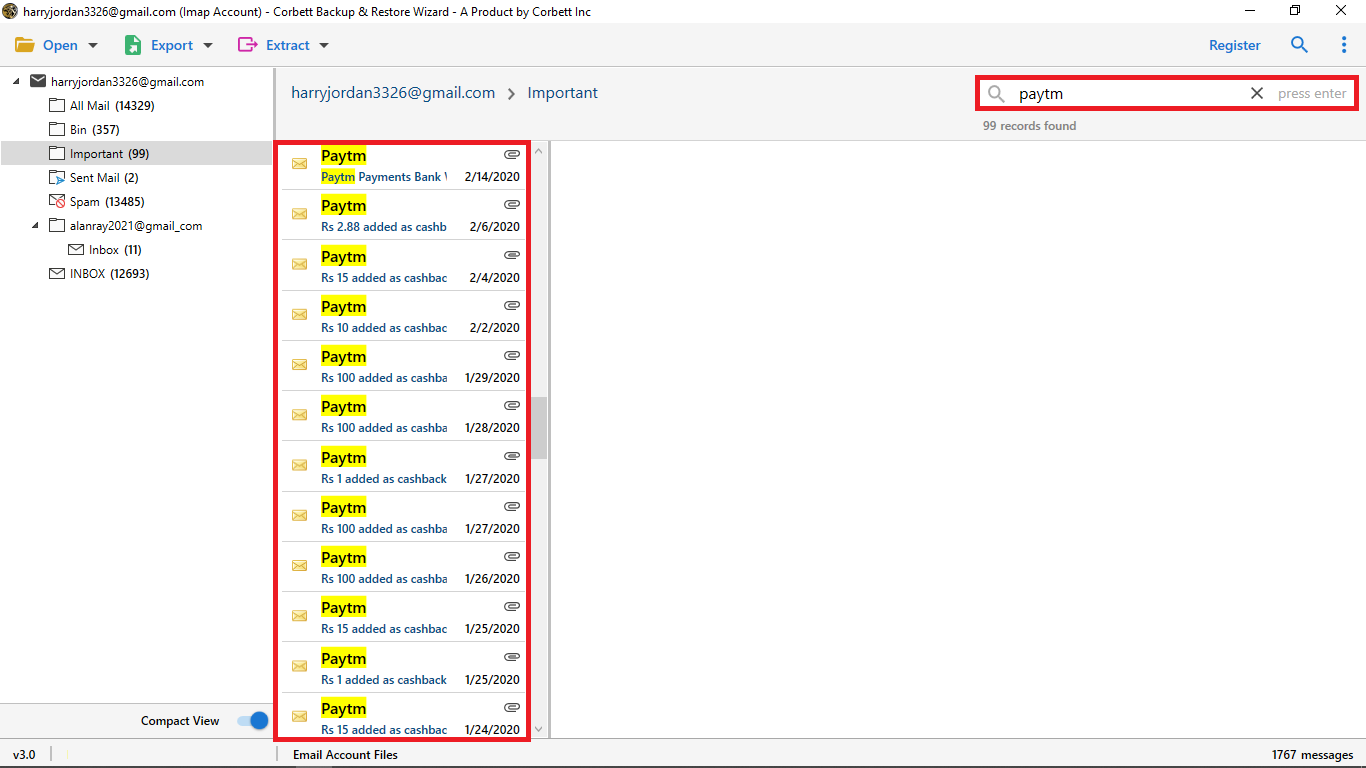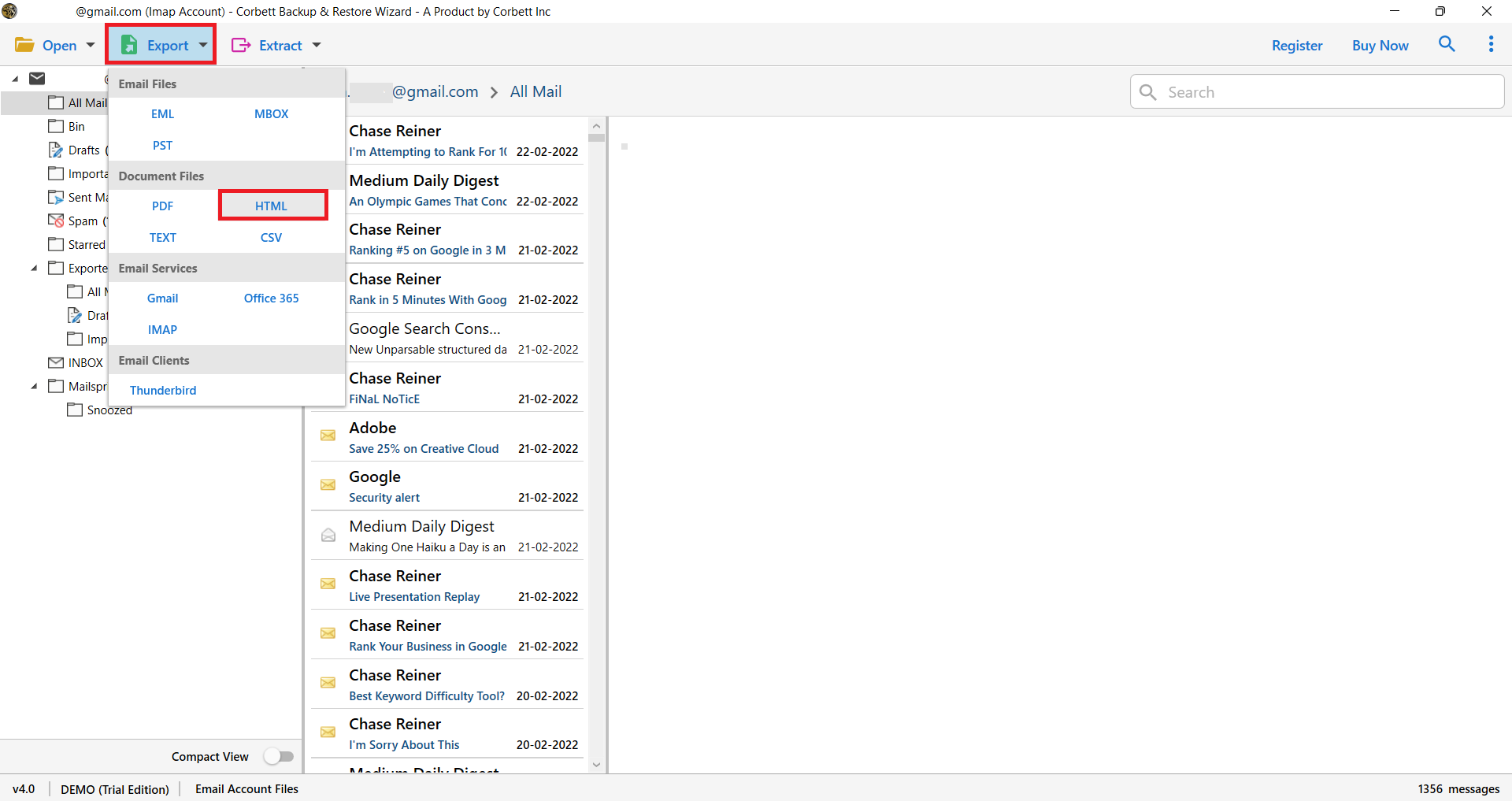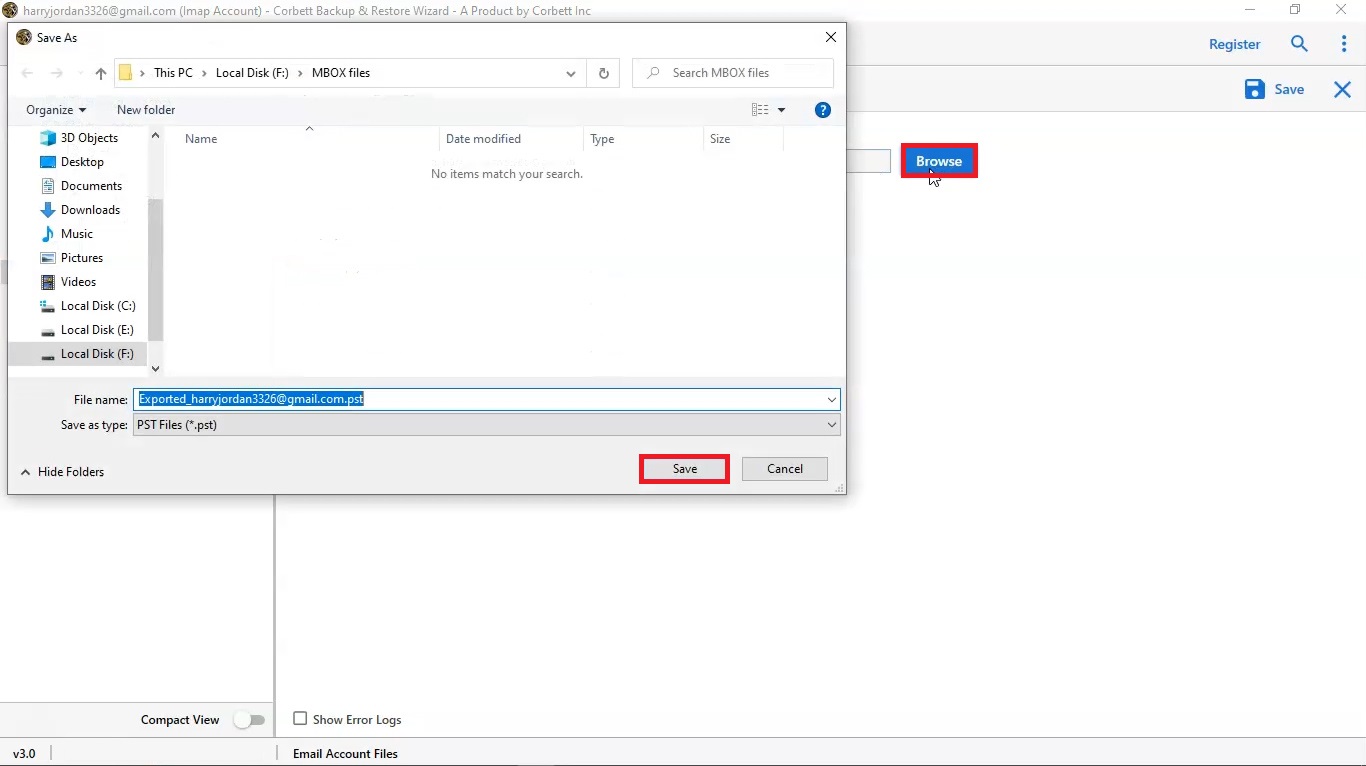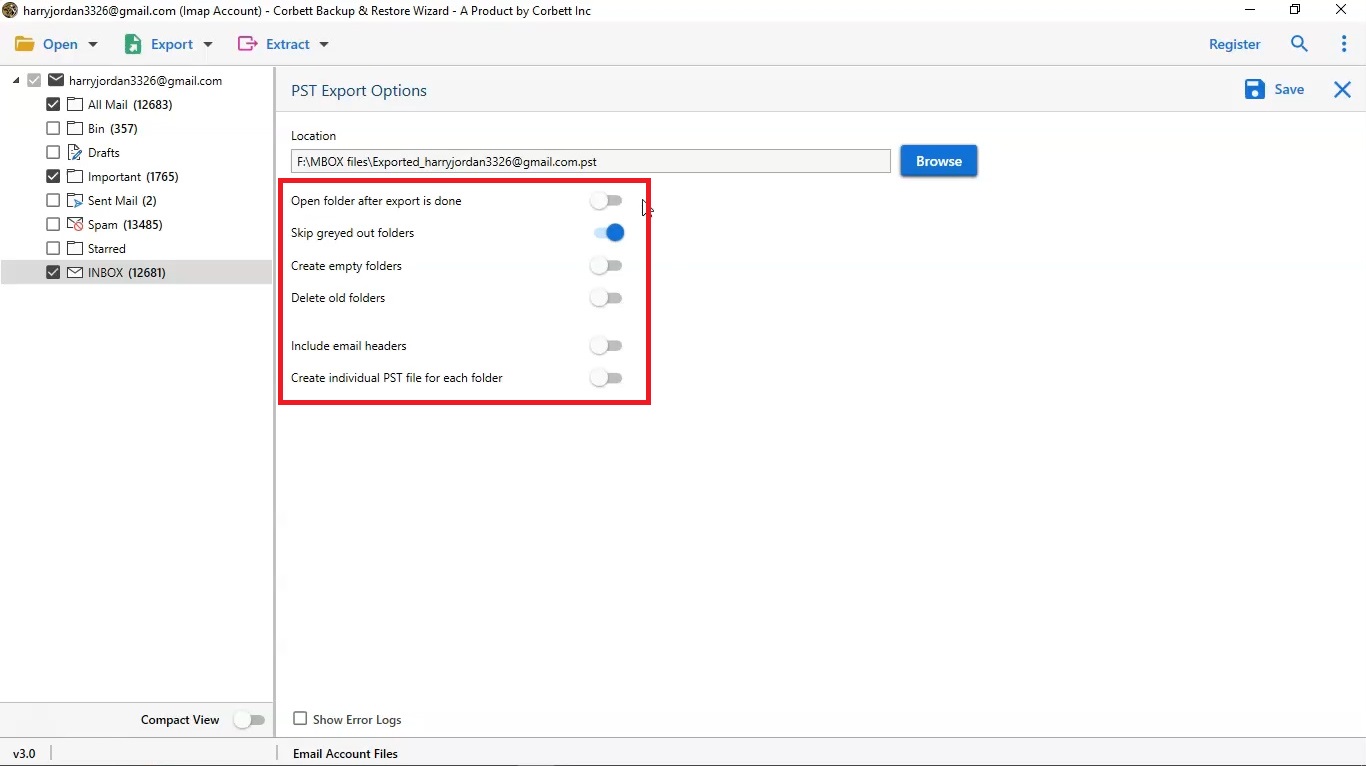Proficient Ways to Convert Outlook Email to HTML Effortlessly
This technical write up is drafted to help users to convert Outlook email to HTML. In this article, we are going to provide you the well-needed guidance and helpful solutions on how to export Outlook email to HTML. We will share the manual solution/s and an automated one as well. So read this article till the end to get the required answers to your query.
With 400 million users, Outlook is one of the two most popular email clients. It is inarguably best in email management. In addition, it is seamlessly integrated with the other Microsoft productivity applications. Now, for sending emails, Outlook uses the HTML format as default. Besides that, it also provides two more format options for you to send mails; Plain text format & Rich text format. Let’s discuss these formats further.
- HTML Format is by far the most suitable format for most email clients. It enables users to add various fonts, colors, numbered / bulleted lists. In addition, you can also add pictures and attachments in your emails.
- On the other hand, Plain Text format is widely used and supported by all email programs. GHowever, this format doesn’t support formatted text like bold or italic, plus it also doesn’t allow you to embed pictures. Though you can include pictures as attachments.
- Lastly, the Rich Text Format is supported by Microsoft Exchange’s clients (version 4.0 and 5.0) and all versions of Outlook. This format comes in use when sending an email to any organization that uses Microsoft Exchange.
However, when you send emails outside the organization, it is converted in HTML format automatically, thus, users are always suggested to use the HTML format. So, let’s see how you can convert Outlook email to HTML format.
Convert Outlook Email to HTML format using Manual Approach
In the manual approach, we have two different techniques that you can use to accomplish the said task. Change the format of a single new email and Change the format of all Outlook email to HTML. As the name suggests, the former one changes the format of one single email whereas the latter one sets the HTML format as the default for all new email composition. Let us see how both of these manual techniques unfold.
Convert Outlook Email to HTML – One at a Time
- Open Outlook on your device; computer or laptop
- In the Outlook window, click on New Messages
- Then, go to Format Text tab in the menu bar
- There, you’ll see three format options; HTML, Plain Text and RTF
- Choose HTML as the format for that message
So, this is how you can export Outlook email to HTML, however, in this method, you can only do so to a single email. For changing the format of all email composition, check out the next segment.
Convert All Outlook Email to HTML by Changing the Formatting
Here, we will change the formatting of all the Outlook emails so that every email will be formatted in HTML. Here are the steps to execute this manual method.
- Open Outlook on your device
- Click on the File button to open the file menu of Outlook
- In there, click on Options
- In the new window that appeared, click Mail
- Then, in the Compose Messages section, open the dropdown menu for “Compose Messages in this Format” and choose the HTML format
Following this method, all your email will be formatted in the HTML format from that point. Furthermore, if you want to save your Outlook email in HTML format then hop on to the next segment. Moreover, these manual methods only affect changing the format of new emails to be made. These methods are not effective in changing the formats of existing Outlook messages. So, we have a professional solution to accomplish that.
Professional Solution to Convert Outlook Email to HTML
Whenever it comes to converting or backing up your data, according to technical experts, an automated software is always an immaculate choice. And this Corbett Outlook Backup Tool is that great choice for you. This software is inarguably the treasure chest of remarkable features. Not only does it provide utmost security to your data but it also provides various other features.
Fascinating Features of The Tool
- Allows proficient and effortless bulk conversion of your email folders.
- Converts attachments and other attributes of emails as well.
- Ensures that integrity of your data stays intact.
- Provides several advanced filters to convert selective data/emails.
- Comes with an interactive UI, appreciated by both technical and novice users.
- Is proficiently compatible with Windows 11, 10, 8, 7 and all other versions.
So as you see, all these extraordinary features contribute to increasing the performance and functionality of the software. Now, let’s see the steps now.
Steps to use the tool
- Install the software, start it and click on the Open button in the software window
- Click on the Email Accounts and then, select Add Account
- Enter your Outlook credentials to add your account to the software
- Use the Quick Search and Advanced Search Setting options to filter through your email folders
- Click the Export button and select the HTML format
- Browse and select a preferred location to save resulting files on the system
- Before saving, use the Advanced filters as per your requirements
- Lastly, click on the Save button
And these are all the steps. Use these to securely and smoothly convert Outlook email to HTML.
Conclusion
In this article mentioned above, we discussed various ways you can use to convert Outlook email to HTML. You can use either of the manual and automated methods explained. However the manual method seems to come with numerous limitations that make the whole process extremely difficult, especially for non-technical and novice users. Therefore, technical experts recommended that users must always go for a professional solution in matters like these.