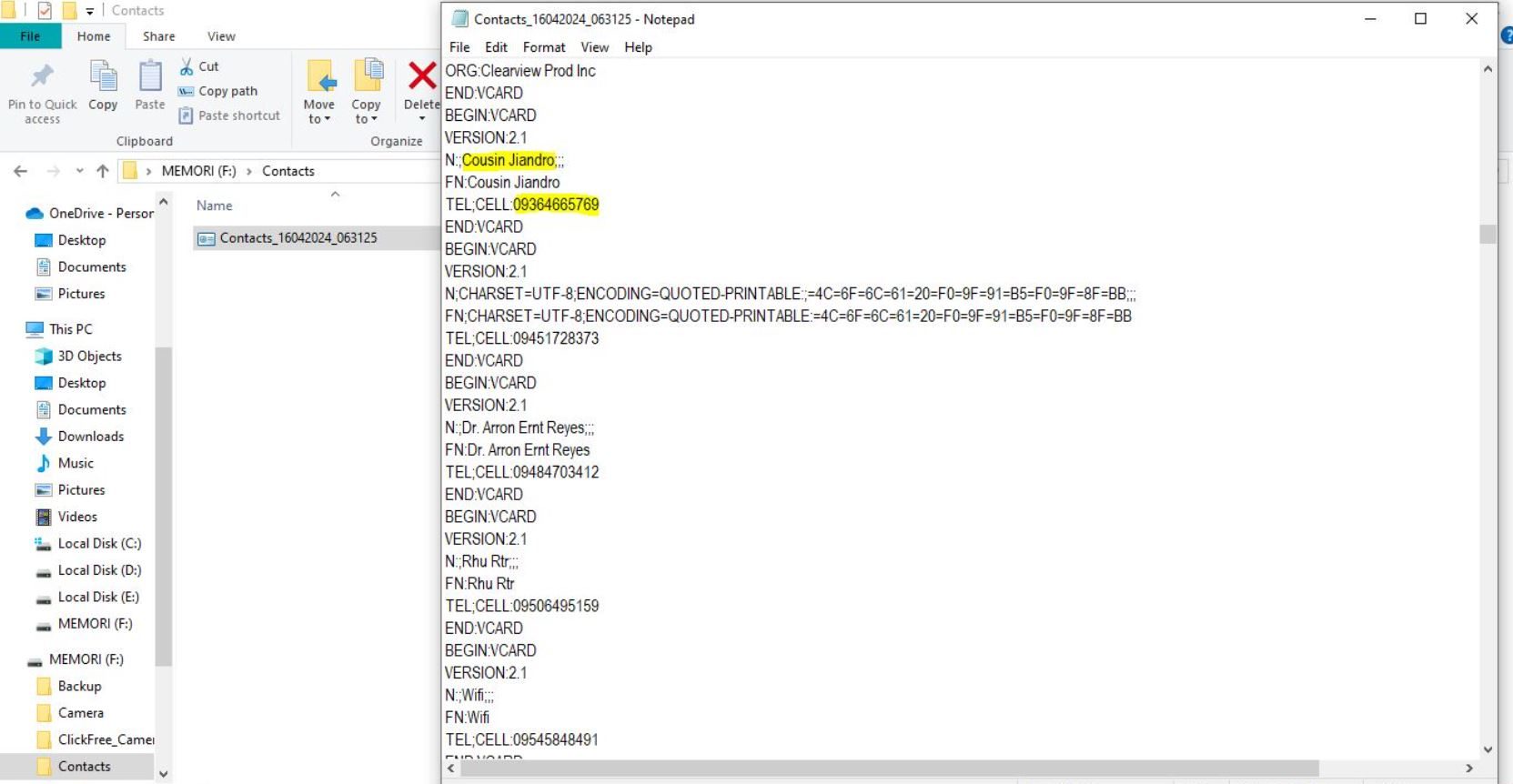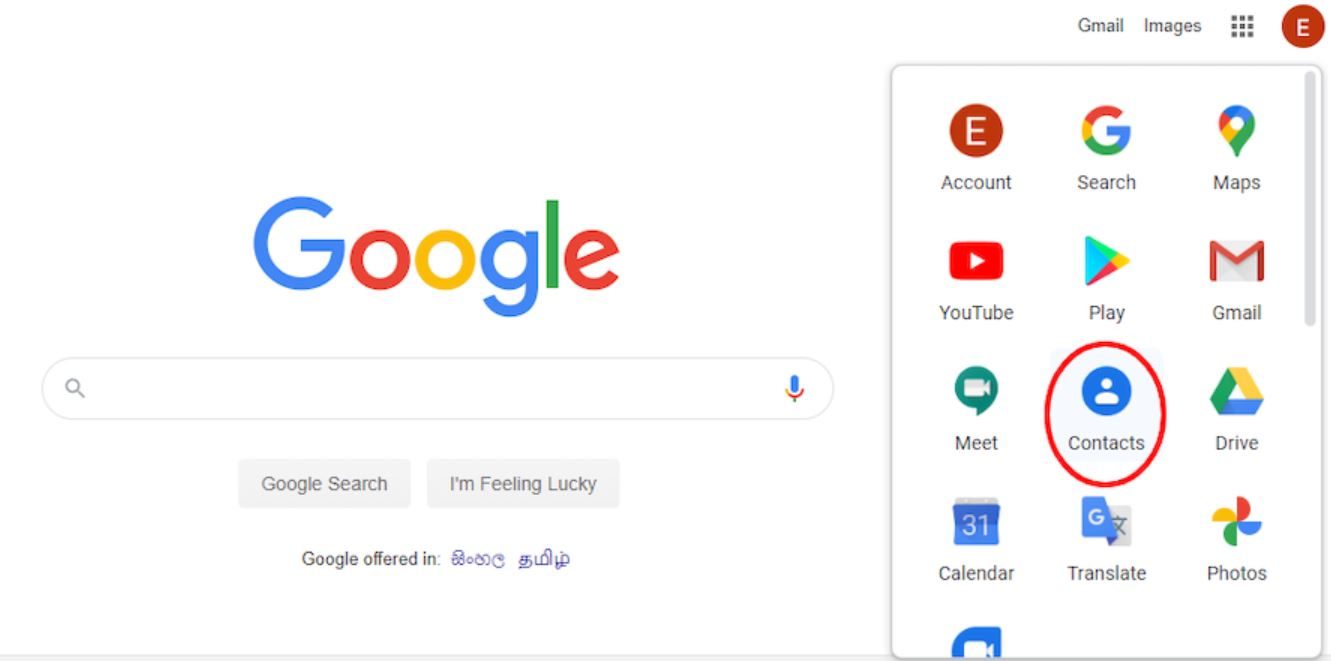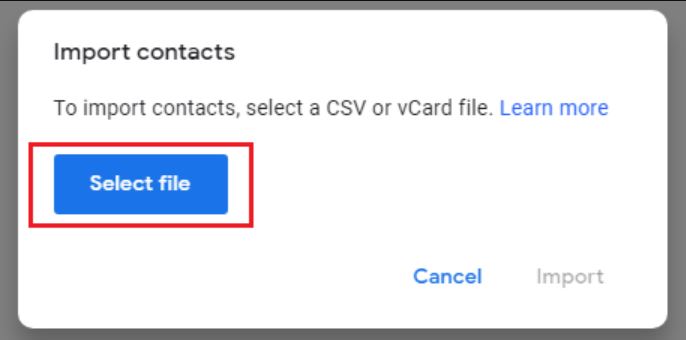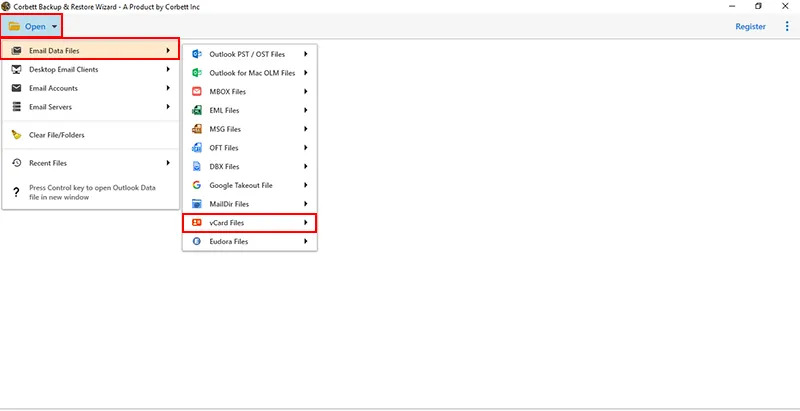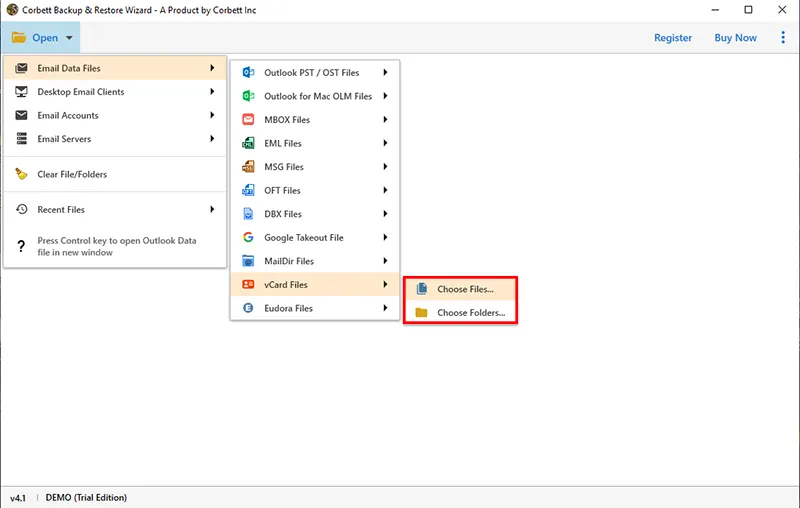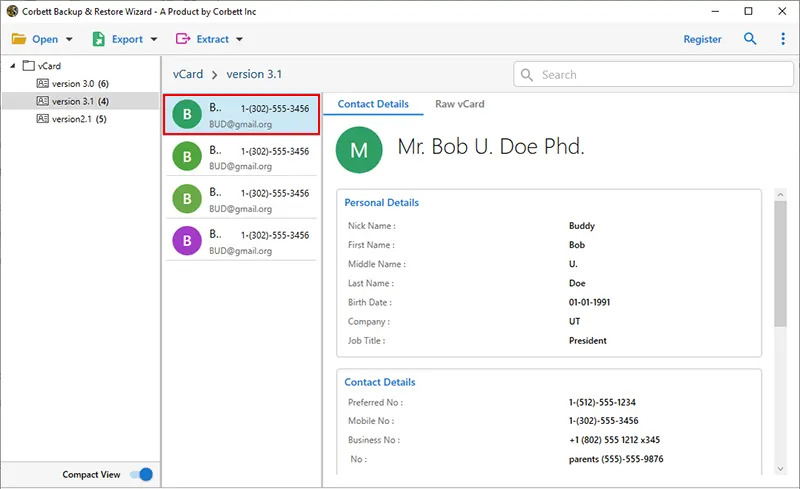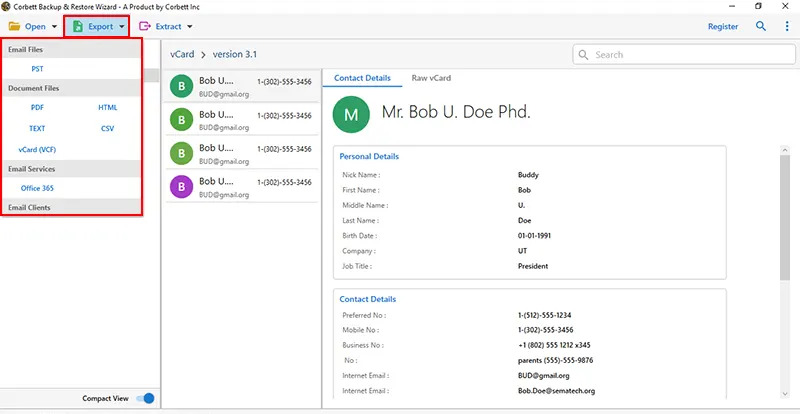Convert VCF to Excel Sheet [Ultimate Guide]
VCF files cannot be directly opened in Excel. To help you in this situation, this article will explain how you can convert VCF to Excel. We will discuss all the expert solutions for opening your VCF file in Excel. So, get ready to move your important contacts.
VCF File – An Overview
vCard, Virtual Contact File, or VCF file, whichever you like to call it, is a file format for storing your contact information. This file stores all information related to the contact, including names, phone numbers, email addresses, postal addresses, company details, profile photos, and other metadata. The VCF has been created so that you can exchange your contact information between various platforms.
vCard comprises a structured format that contains different fields to describe the attribute. Therefore, Excel is a good program to organize your contact file. MS Excel is a spreadsheet where you edit or view the data in tabular format (rows and columns). Although Excel does not support VCF files, still some users want to import. Why is that? Let’s explore this from the following user query.
“I have many contacts in vCard form. The file contains important contacts that I want to update on the Excel sheet created by my office. However, I wasn’t able to open my files. Suggest me a solution to move my VCF files in Excel.”
This is not the only case where you have to import the VCF files. There are reasons to open the files which we mentioned below.
Reasons to Convert VCF to Excel
- Excel is a great way to edit your contact files, as the information will be sorted in rows and columns.
- It provides you with an advanced search option to sort out and easily find specific information from multiple data.
- If you have two or more VCF files, opening them in Excel will allow you to combine VCF files into one.
- For backup purposes, Excel is a good way to securely store your important contacts.
- Creating reports or data analysis on your contacts can be easily done in MS Excel.
There are many benefits you will get when importing the contact files in Excel sheets. To import them there are some indirect ways available. These methods we have found by researching through the internet. So this will work.
How to Open VCF Files in Excel Sheet?
If your vCard file contains a few contact information, then you can individually copy and paste it into Microsoft Excel. This Notepad or Text Editor will help you. But if you have multiple files, then Google Contacts will help you. The Google contacts allows you to import the vCard file and export it into the CSV format. So that you can easily open the file in Excel. So, we have two manual options available.
- Copy and Paste the VCF File into Excel Sheet
- Use Google Contacts to Export vCard File
Both will work but the process is different. Choose whichever options that will make your work easier.
Copy and Paste VCF File in Excel Sheet
vCard file supports text format which means that you can easily open the file in the Text Editor or Notepad. With the help of this, we copy and paste the data.
- Go to the place where your VCF files are located.
- Open the file in the Notepad. View and copy the information you want.
- Run a new spreadsheet in MS Excel and paste the data in it.
- Manually systematically formatted the information.
Viola! Your vCard contacts will be in the MS Excel. As you can see, you have to move the data by hand. This will work on a few files. But for batch VCF files, the following method will work.
Use Google Contacts to Export vCard Files
CSV file format is one of the files that you can directly import from an Excel sheet. If you convert a VCF file in CSV format. Then, you can easily open the files. For this Google Contacts will help you.
- Sign in to your Google Contacts account.
- On the left side of the screen, click on the “Import” option. Press the “Select a File” button.
- Search and open the VCF file where it is located.
- Now, select the contact information that you have just imported.
- Click the “three dots” and select the “Export” option.
- Choose Export as “Google CSV” and export it.
Now your data will change from a VCF file to CSV, you can easily open it in the Excel sheet. This way you don’t need to format your data as it automatically organizes your contacts.
Problems with Manual Methods
Both these solutions will help you to export the vCard file, but not effectively. Because there are drawbacks which we explained below in points.
- All the data is not formatted correctly after importing the file. Which increases your work.
- Changing VCF to Excel can lead to missing some of the data or data structure.
- Copy and paste individual files or first open VCF file, then export it in CSV. This adds more steps in the method which are tiresome to many users.
- Manually moving crucial information also leads to human errors.
So, considering the above limitation this means that manual methods are not the best solution to import contacts from the vcf file to Excel. Apart from this, there is professional software which is also recommended by experts.
Export vCard Files to Excel by Expert Methods
To change VCF files to Excel, we have to convert VCF to CSV format. For this, Corbett vCard Converter will help you. This tool is a great option to export your data because it converts the contact file with complete formatting. It can be used by non-technical and technical users due to its user-friendly interface. The software is ideal for converting multiple VCF files into other file formats.
Steps to Convert VCF to Excel
- Launch the tool on your device. Click on the “Open” option.
- Select the “Email Data Files”, then “vCard Files”.
- “Choose the files or folders” option and navigate to the location where your file is stored.
- Open the VCF file in the software and preview it.
- Click on the “Export” option and then the “CSV” format.
- Browse a location to securely store your files and click on the “Save” button.
After you have successfully changed the vCard files you can now import the Excel sheet easily. In addition, the software offers advanced features as well.
Advance Features of the Software
- The software can support every version of vCard files like (2.1, 3.0, and 4.0).
- It provides preview options to view your data in Contact Details and Raw contacts.
- There is a feature to upgrade old VCF files to newer ones.
- You can also get the email addresses, phone contacts, etc. individually from the file.
- You can easily download the software with Windows 11, 10, 8.1, 8, 7, and older versions.
By using these features your work will become much easier and you will get excellent results.
Summary
In this article, we have learned how we need to convert VCF to Excel. Also, we learned that you can use a text editor or Google Contacts to import the files. Although these options are not suitable for many users. However, a professional method will definitely work. Here are the ways that you can use to open your contact files.