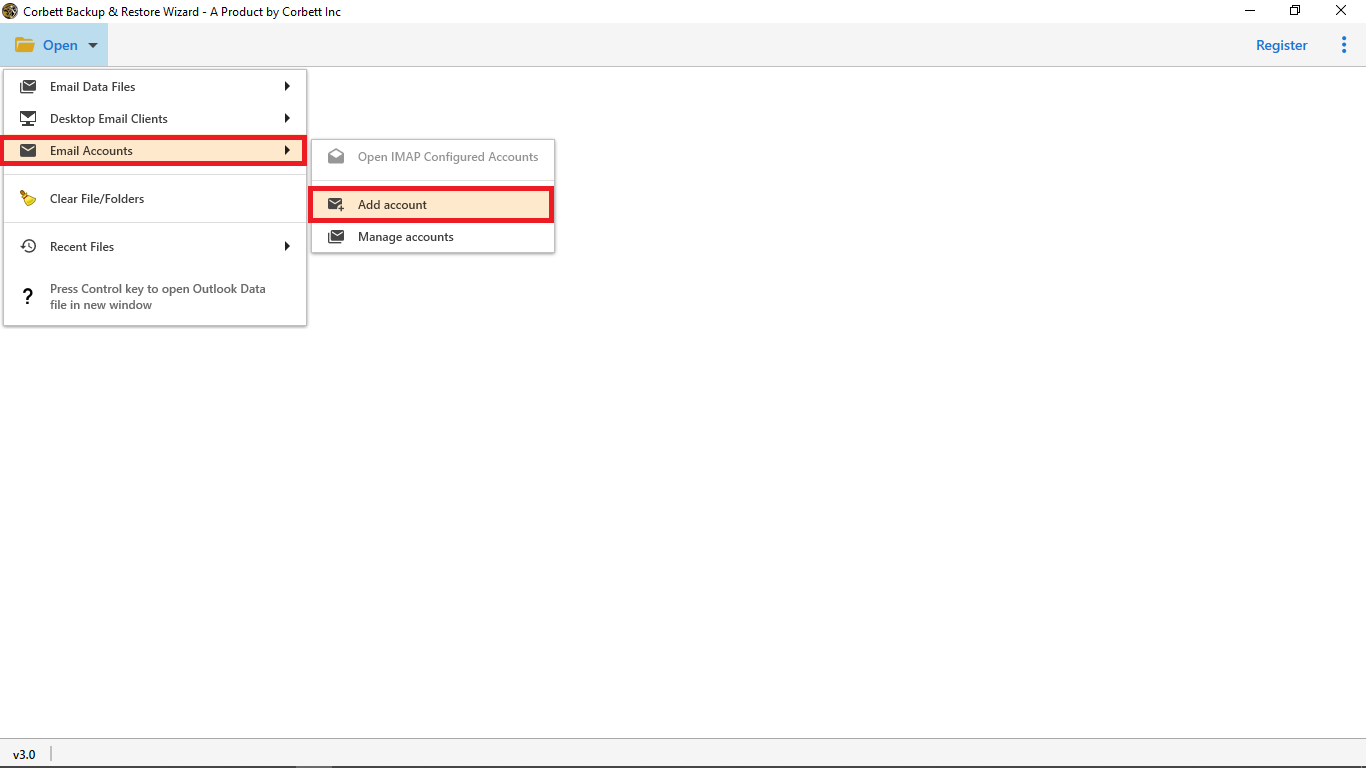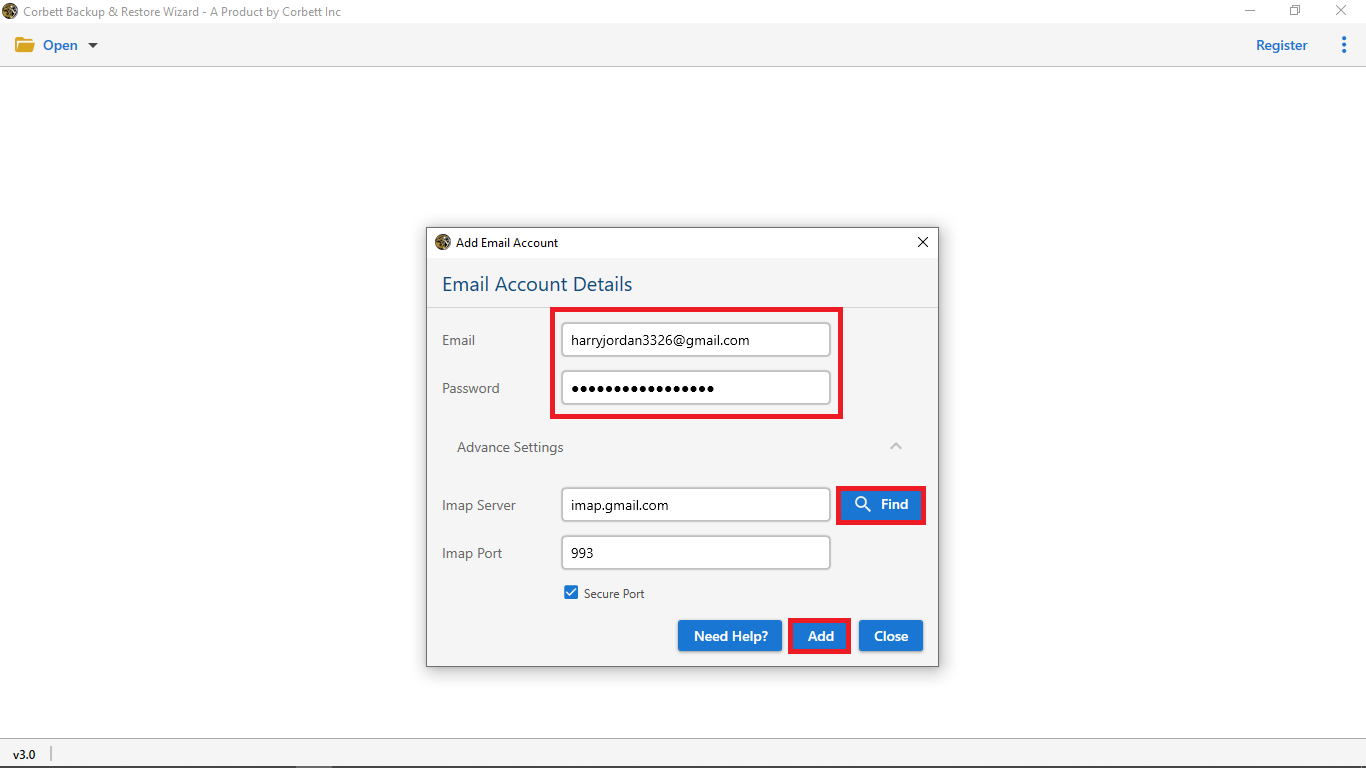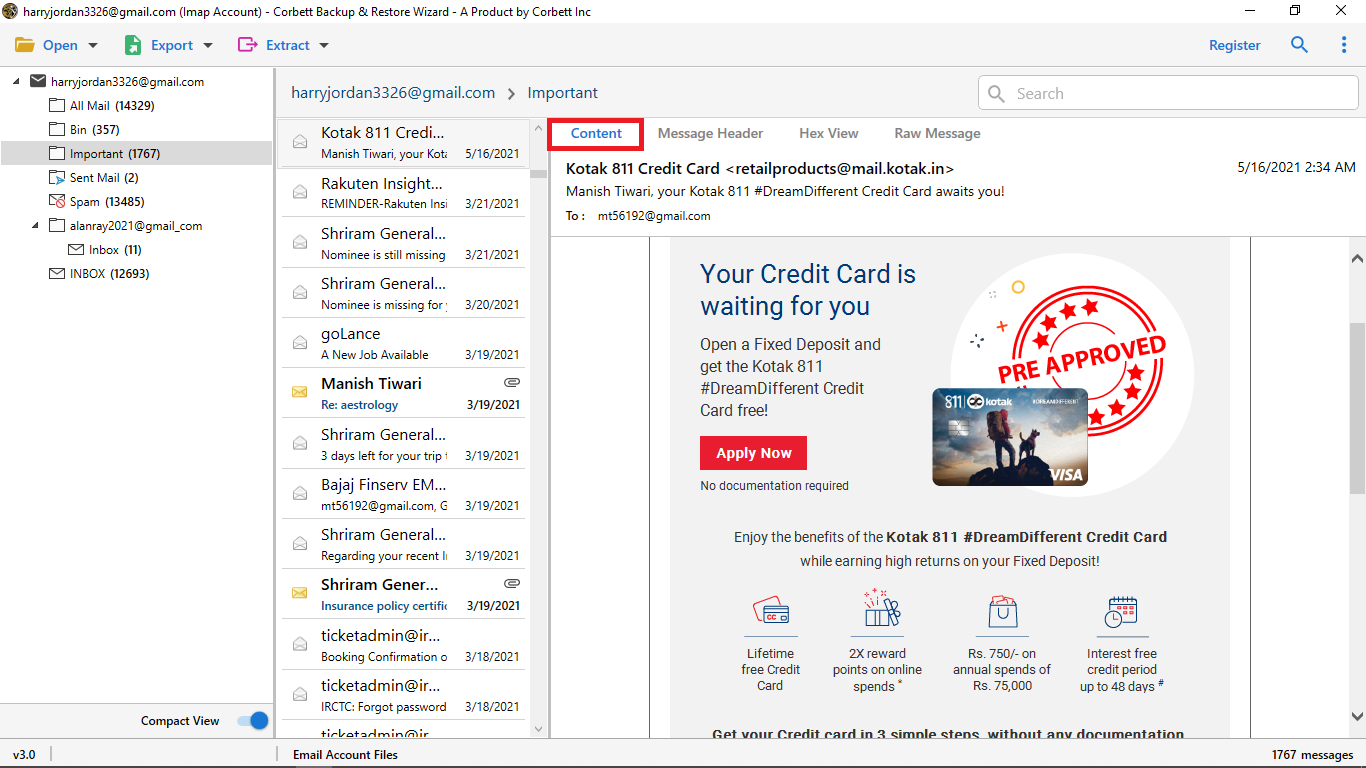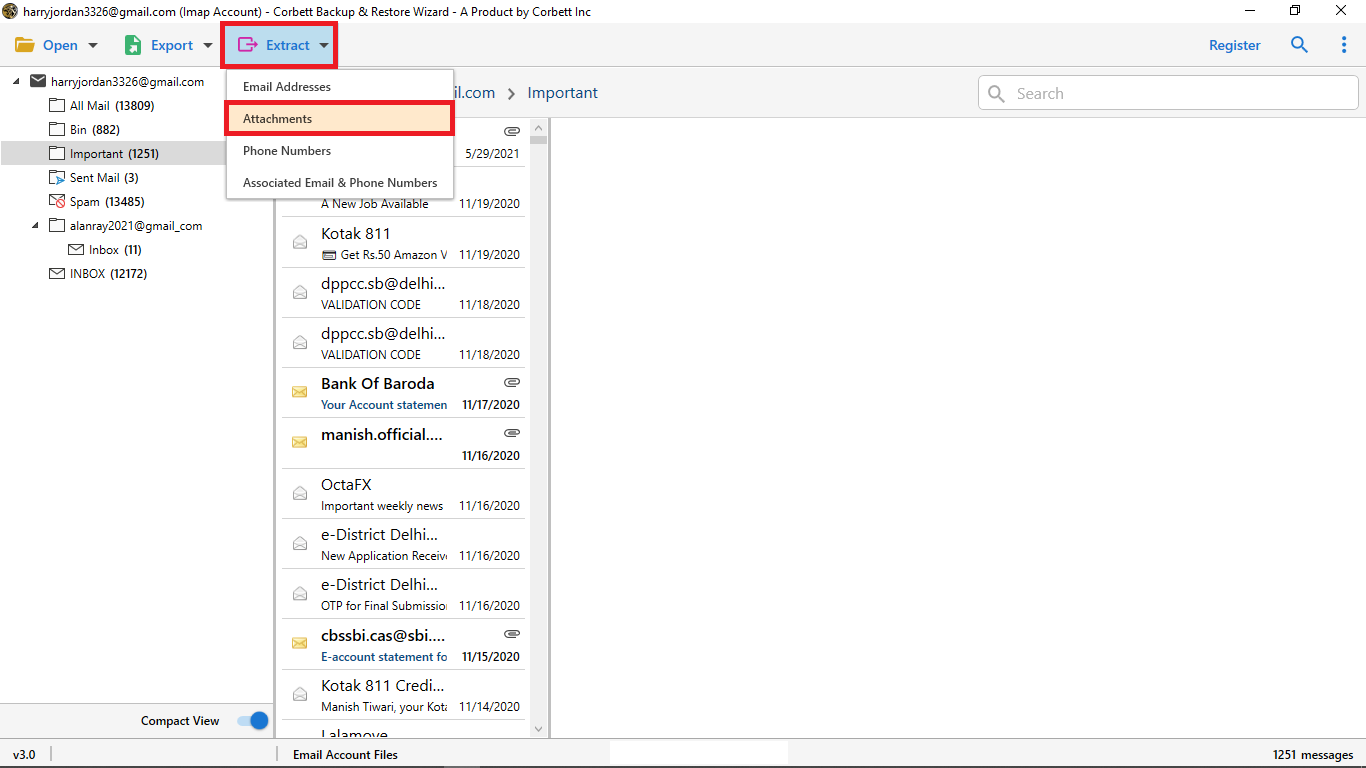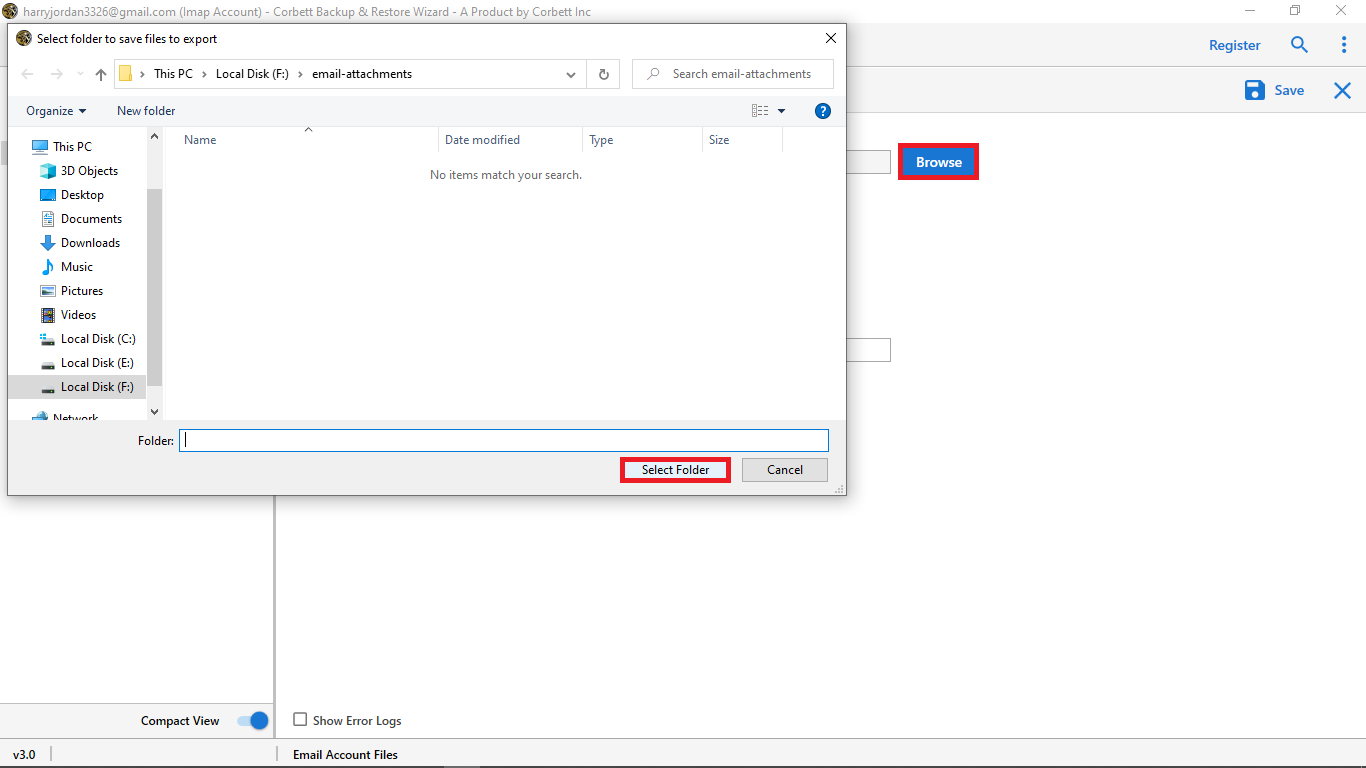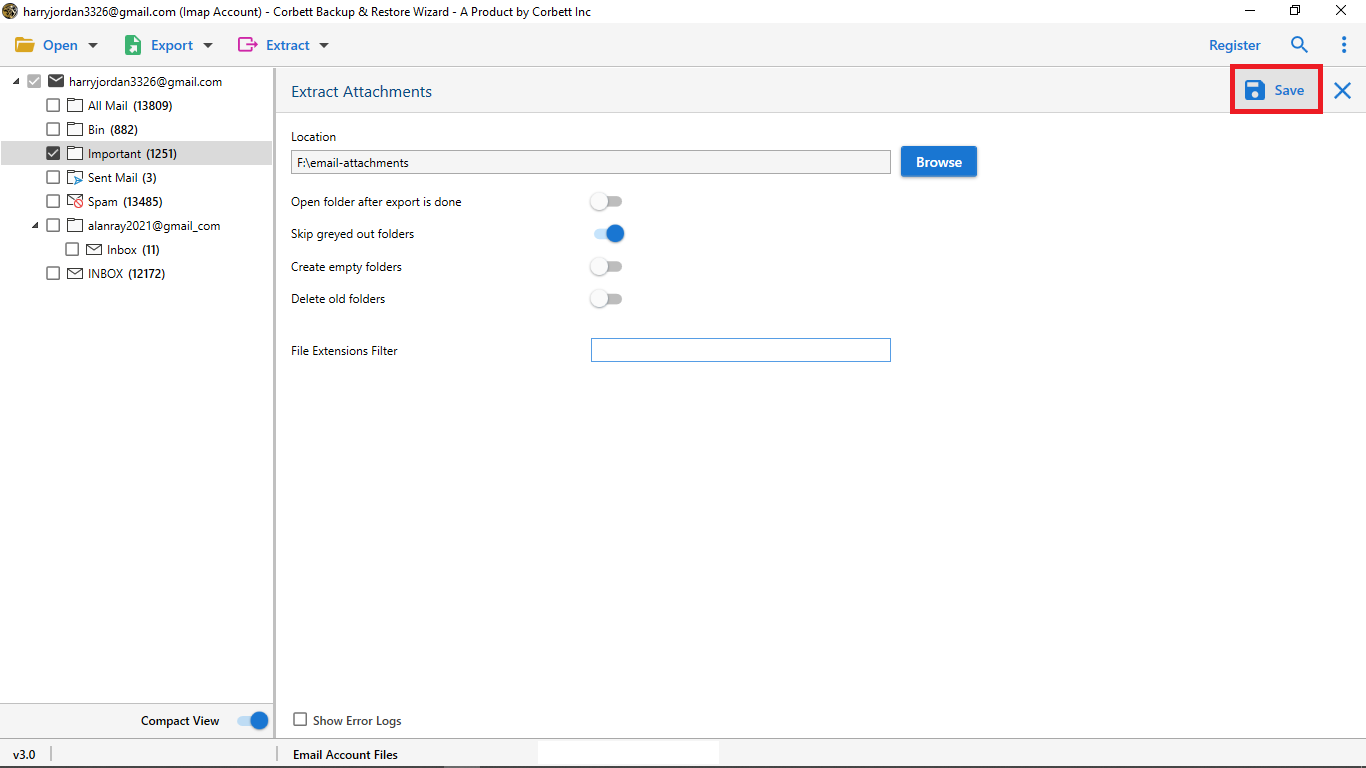How to Download Attachments from Roundcube Email Account?
Want to download attachments from Roundcube but don’t know how? You have come to the right place. In this article, we will share with you a manual and a professional technique to extract attachments from Roundcube in a quick way. Thus, we start this article by introducing Roundcube.
What is Roundcube Webmail?
Roundcube is a free webmail that uses AJAX technology. The software is an IMAP email client and is used on many platforms. The function of the Roundcube is the same as that of other email programs: managing your emails, containing address books, managing calendars, etc. Roundcube is an excellent email client; however, some users want to download attachments from Roundcube.
Top Reasons for Extracting Roundcube Email Attachments
Roundcube Webmail has an in-built option to import or export its emails with attachments. But what if you just want to export email attachments from Roundcube? Or why do users wish to download Roundcube attachments? The answers to this question are so many that we have made a list of the causes below.
- Many professional users work in attachments and want to save their attachments separately in a group so that they can easily access them whenever they want.
- By downloading attachments from Roundcube, you have a backup of your important data for any future use.
- You want to export and share the attachments with a colleague or friend.
These are the most common reasons for extracting attachments from Roundcube. Now, to save the attachments, we have a manual method that can easily download Roundcube attachments. This process will be time-consuming, but it’s a simple and free technique. Therefore, let’s follow the manual method to export Roundcube attachments.
Directly Download Email Attachments from Roundcube
The following steps are the manual way to extract attachments from Roundcube. So, follow them carefully so you don’t make any mistakes.
- First, open the Roundcube program from your web browser.
- Login to your account and then choose the mail inbox where your attachments are.
- Select an email that contains the attachments. Click on the attached files.
- After clicking the attachment, it automatically saves to your device’s storage drive.
- Usually, the downloaded file is stored by default in the Download folder, So if you go to the folder you’ll see the attachment.
The above steps can easily do your work. However, it will take time to extract multiple Roundcube attachments. Not only this but there are other problems you face with this method.
Issues with the Manual Method
The above technique is not a reliable way to download email attachments from Roundcube. Because this method has flaws, below we explain the above statement.
- The technique has problems in exporting multiple email attachments from Roundcube. That’s why it will be time-consuming if you extract bulk attachments.
- Roundcube is a web-based email client, and sometimes there can be issues with logging in. Therefore, you cannot save the attachments.
- The quality of the downloaded attachments may not be 100%. This can happen due to an inadequate network connection or any other interruption during the process.
Therefore, the above method is not a great option to get email attachments from Roundcube. But, don’t worry, there is an alternative manual solution as well, which we will discuss in the next section.
How to Extract Attachments from Roundcube Webmail?
The above method will extract the email attachments at one time. But to save bulk Roundcube attachments at the same time, here we use a professional tool like Corbett Email Attachment Extractor. This utility was created to easily download attachments from Roundcube without using the email application. By using this wizard you can easily save multiple attachments in just a few steps. It also provides many features to help with your work.
Steps to Download Attachments from Roundcube
- Click “Open” >> “Email Accounts” >> “Add Account” .
- Afterward, Enter your Roundcube account details to add your Roundcube webmail account to the software.
- Once the tool connects with your account, all your email folders will be displayed on the left side. select the folder that contains your attachments. Preview your attachments in the dedicated panel of the software.
- Then, click on the “Extract” button and select the “Attachment” option from the dropdown menu. Mark your folder to extract them.
- Click the “Browse” button and choose the location where you wish to store your data.
- Lastly, click the “Save” button.
After successfully following the steps, it becomes easy to download attachments from Roundcube. With this, you can easily get your attachments in just a few minutes.
Amazing Features of the Expert Tool
- With this software, you can export Roundcube emails to Gmail, Aruba, and any other webmail email application.
- You can also export Roundcube Webmail to Outlook, Thunderbird, etc.
- It exports and saves your attachments in a new folder on your computer.
- Without data loss, you can extract the data in its original format.
- You can also extract data from multiple email data file formats.
- There is also a date filter option to download specific attachments.
With all these features, we can say that the professional method is better than the manual one. Now, let’s see the steps to save Roundcube email attachments using the wizard.
Also Read – What to do if Roundcube webmail not working
To Conclude
Users may face trouble to extract attachments from Roundcube. That’s why, in this article, we explain two ways to download them. The first one is the manual, where you can individually download your attachments. But it has more limitations than benefits. The professional method is a great way to export and save attachments from Roundcube, as you can save multiple attachments at once.
Frequently Asked Questions
In this section, we answer the most commonly asked questions by users regarding the Roundcube attachment extraction process.
Q1. How to Open Attachments in Roundcube?
Ans. You can easily open your Roundcube attachments by opening the emails. But, if you want to open bulk email attachments, then you can use the third-party tool. For this, connect your Roundcube account to the software. All your emails and attachments will be shown. You can easily preview the attachments.
Q2. What is the maximum attachment limit for Roundcube?
Ans. By default, the maximum size limit of the attachment in Roundcube is 2 MB to 8 MB. You can change the size limit by changing the native PHP settings.
Q3. How to forward an attachment in Roundcube?
Ans. It’s a simple click on the email that you want to forward. Click on the arrow next to the Forward icon, and click the arrow button. Then, select the “Forward as Attachment” option. After that, your attachment is forwarded.