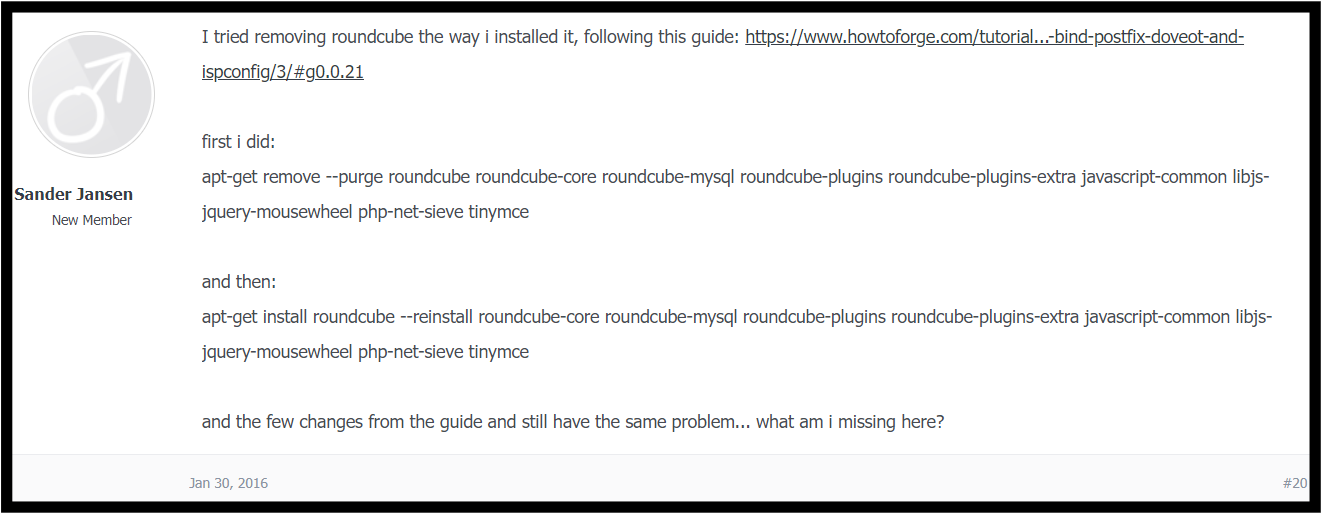Here’s How To Fix Roundcube Webmail Not Working
Summary: Is your Roundcube Webmail not sending emails and you’re facing issues to fix it? Then, you are at the right place. In this article, you will learn the best ways to fix Roundcube when it is not working with the proper procedures. So, let’s get started.
Roundcube is a free, open-source, web-based email client known for its user-friendly interface similar to desktop email clients. It makes the data accessible at any time through any device and has a good user base. In addition to that, this browser-based service uses IMAP protocol to load emails which allows them to be viewed and managed directly from a web page.
In the coming section, we will discuss the reasons why Roundcube is not working, but before that, you may go through the below user query.
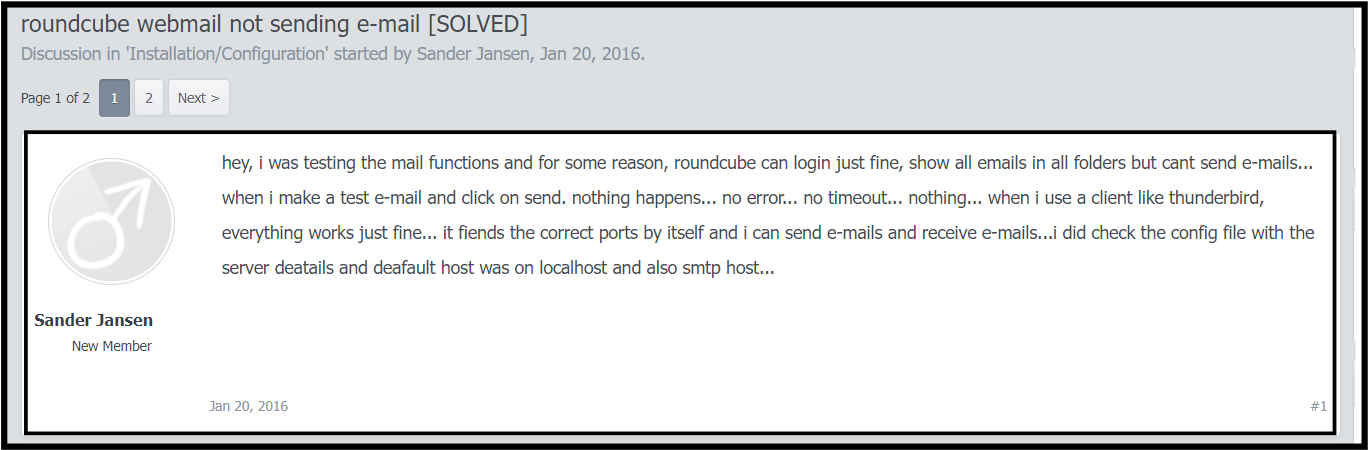
As seen in the above user query, the user is facing a problem with Roundcube – he can’t send emails, although he can view them. Moreover, no error messages appear, but Thunderbird works fine, and even after checking the configuration, the file seems correct.
A solution to this query
Why Roundcube is Not Receiving Emails – Reasons
There could be several issues with your Roundcube when not working, they are-
- Server Issues- Server downtime and database problems can interrupt Roundcube. Also, it won’t load if the MySQL Server is down.
- Configuration Problems- Misconfigured IMAP or SMTP server settings can prevent email retrieval or sending as incorrect configurations in Roundcube settings can cause this problem.
- Network Issues- Network connectivity problems can disrupt access to Roundcube. If there are broader network issues, Roundcube may not be accessible.
- Browser Issues- There might be a problem with the browser itself as some browser versions might not be fully compatible with certain features of Roundcube.
- Security and Permissions- Incorrect file permissions on the server can prevent Roundcube from functioning properly as there may be chances that the server does not have the correct read, write, or execute permissions for Roundcube files and directories.
Now, let’s dive into the ways to fix Roundcube not working. Go through the section below and follow the step-by-step guidelines carefully.
How To Fix Roundcube Webmail Not Working?
In this section, we will go through some various errors that may have been stopping Roundcube from working properly. In addition to that, you’ll also get the respective step guide to follow the procedure to fix it. They are-
- Unable to Connect to Storage Server
- Connection Error (Failed to Reach the Server)
- Not Able to Perform Operation. No Free Disk
Now, let us dive into them one by one.
Error 1- Unable to Connect to Storage Server
The first error of Roundcube is “Can’t connect storage server”. As we discussed earlier, Roundcube primarily uses the IMAP protocol to connect to the primary IMAP server via port 143 or port 993 (with SSL). This connection depends on the IMAP server specified in the domain’s MX DNS records. If you encounter this error, it means the IMAP server is not responding to the login attempt. In rare cases, the server may respond but fail to deliver the expected response to Roundcube.
Connection Timed Out Message
When you receive a “Connection Timed Out” message in Roundcube, it typically indicates that there is a problem with the connection between the Roundcube and its IMAP server. This can happen due to several reasons, such as network issues, or incorrect configurations. There are a few things you can do to fix the Roundcube not working issue, they are mentioned below-
- Check Internet Connection – Make sure that your internet connection is active and stable as Roundcube requires a stable internet connection to work properly.
- Check Roundcube Configuration – You can try resolving it by accessing the ‘config.inc.php’ file in the configuration directory and ensuring that the ports are specified correctly, i.e. 143 for IMAP and 587 or 465 for SMTP with SSL. Also, Verify that the IMAP and SMTP servers are correct-
Syntax- $config['default_host'] = 'imap.yourdomain.com'; $config['smtp_server'] = 'smtp.yourdomain.com';
- Verify DNS and Domain Configuration – Check if the domain name is correctly pointing to the email server. You can use tools like ‘nslookup’ and ‘dig’ to verify DNS records, i.e. –
Syntax- nslookup imap.yourdomain.com dig imap.yourdomain.com[/ai]
- Check IMAP server connectivity – You can check the IMAP server connectivity by using ‘telnet’ or ‘nc’(netcat), and if the connection fails, the issue may be in the IMAP server itself.
Syntax- telnet imap.yourdomain.com 143 telnet example.com 993
- Check Server Status- You may ensure that the server is running without any hassle. You can try restarting the email server service if you have the administrative access,
Syntax- sudo service imapd restart sudo service postfix restart
- Firewall and Security Issues – Sometimes, the firewall or security groups do not allow traffic on the required IMAP and SMTP ports, you can ensure that by using ‘iptables’ or ‘ufw’.
Syntax- sudo ufw allow 143/tcp sudo ufw allow 587/tcp
If all the ways fail, we would recommend you contact your email service provider or server administrator for further assistance or you can export Roundcube emails to Gmail.
Error 2- Connection Error (Failed to Reach the Server)
If this error shows up, it is recommended to follow the same troubleshooting steps to restore your Roundcube functionality.
The session is Invalid or Expired
Roundcube tracks PHP sessions when the user logs in and checks if the session has expired. If your session has expired, an error message will appear, prompting you to re-login.
If you receive an error message immediately after logging into Roundcube, it may indicate that Roundcube has failed to generate a PHP session file. I.e. There is an issue with the server where Roundcube is hosted. Follow the steps down below to resolve this issue,
- Clear Browser Cache and Cookies- You may try logging in again after clearing the cache and cookies of your browser, this can help resolve session-related issues.
- Check PHP Session Settings- Ensure that PHP session settings are correctly configured on the server.
- Review server logs- We suggest you review the server logs for any errors related to PHP sessions.
Syntax- tail -f /var/log/apache2/error.log Adjust the path based on your server setup
- Restart web server- Sometimes, restarting the web server can resolve temporary issues. You may use
sudo service apache2 restart - For Apache And sudo service nginx restart - For Nginx
- [ai]Update software- Check for software updates as it may be the reason for the issues. Keeping Roundcube, PHP, and web server software up to date to address bugs can enhance performance and stability.
If the above-given steps can not fix the problem, we recommend you contact your email service provider or server administrator for more assistance.
Error 3- Not Able to Perform Operation. No Free Disk
If you encounter the “Not able to Perform Operation. No Free Disk” error in Roundcube, it indicates that the server has run out of disk space. This error prevents Roundcube from performing essential operations, such as storing new emails, creating temporary files, or logging activities. To resolve this issue, you need to free up disk space on the server. Follow the steps given below to resolve the error,
- Check disk space- You can check the disk space on your server using the ‘df -h’ command.[/ai]
Syntax- df -h - Clean up old emails- You can delete emails that are of no use or carry large attachments.
- Archive and backup- Move your old data to external storage and store it as a backup, it will help you free up space.
- Check for large files- You can simply remove or move large files that are taking up space using a command.
- Syntax- sudo find / -type f -size +100M (To filter the files that are more than 100 MB in size)
Professional Solution to Fix Roundcube Not Working
To avoid the issues with Roundcube’s functionality, technical professionals recommend users to back up their crucial data regularly and for that, users can use the Corbett Roundcube Webmail Backup Tool to backup webmail emails directly from the web services accounts securely.
The tool offers a list of unique features that let users backup their data in a time-saving manner, with no chances of data loss. Moreover, you can save your emails in some popular file formats. Also, the utility allows you to export and save bulk emails from various accounts in a go, maintaining the structure as document formats with attachments. In addition to that, he tool provides an Advanced Search as well as a Quick Search option to target the keywords and filter your searches.
Advantages of Using the Expert Utility
- The utility offers backup user data in bulk mode which saves a significant amount of time and effort for users.
- The folder hierarchy and file structure are maintained throughout the process as it remains unchanged during backup.
- Users can preview the data in five different modes before exporting the files and download attachments, contacts, and email addresses in a single click.
- The Quick Search feature helps users filter their mailbox data based on a specific keyword. It highlights the searched keyword in the search results.
- Using the Advanced Search feature, users can filter their mailbox data based on different email fields, i.e., CC, BCC, Subject, Date Range, etc.
- In addition to that, users can use this utility on any Windows machine as it is compatible with all Versions of Windows OS.
Conclusion
This article on “Roundcube not working” discussed various ways to fix Roundcube, when not sending/receiving emails and shared the relevant solutions to the issue. If you still can’t resolve the issue, you can simply export Roundcube emails to Outlook. However, we recommend you create a backup and archive your email data using our expert utility as it allows users to backup emails directly from the web service with 100% accuracy and maintain data security.
Frequently Asked Queries
Q. [ai]How do I enable IMAP in RoundCube ?
To enable IMAP in Roundcube , open the “config.inc.php” file located in the Roundcube configuration directory, typically found at “/config/” or “/config/config.inc.php”. Within this file, set the “$config[‘default_host’]” to your IMAP server address and “$config[‘default_port’]” to 143 for non-SSL connections or 993 for SSL connections. Save the changes to the file and, if necessary, restart your web server to apply the new configuration.
Q. How do I reset my Roundcube account password?
- Log in to your Roundcube interface using your current credentials.
- Then, Click on the “Settings” option, usually found in the top right corner.
- Next, In the settings menu, look for “Password” or “Security”.
- Afterward, Enter your current password and then the new password you wish to set.
- At last, Save the changes to update your password.
Q. How do I set up an email in RoundCube?
- Firstly, Log in to your Roundcube interface.
- Next, Click on “Settings” in the top right corner.
- Then, Select “Identities” and click on the “Add” button.
- Afterward, fill in your name, email address, and other details.
- Lastly, Click “Save” to finalize the setup.[/ai]