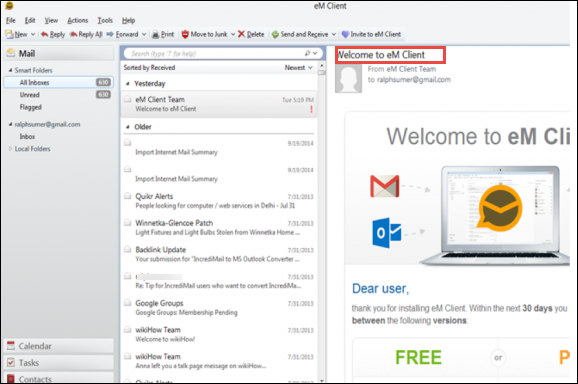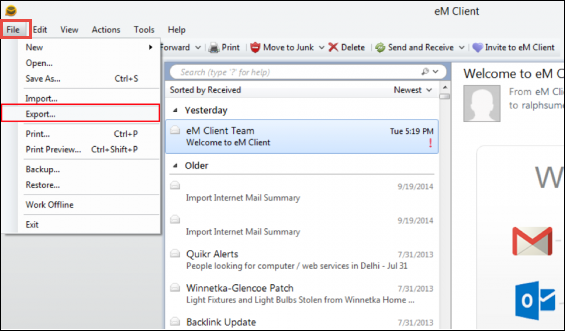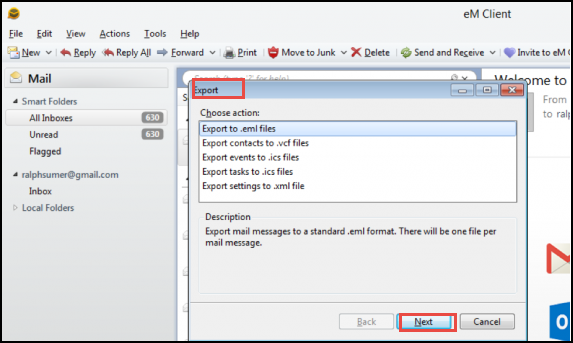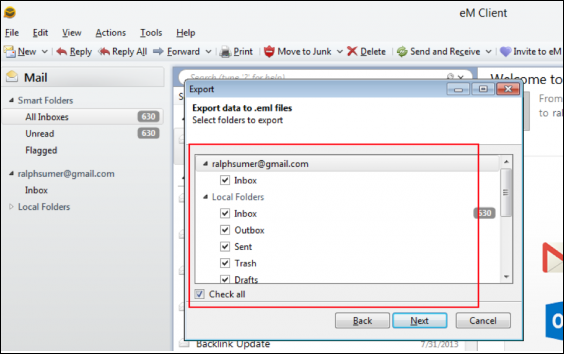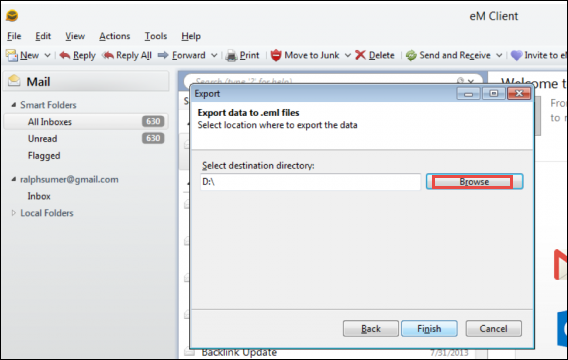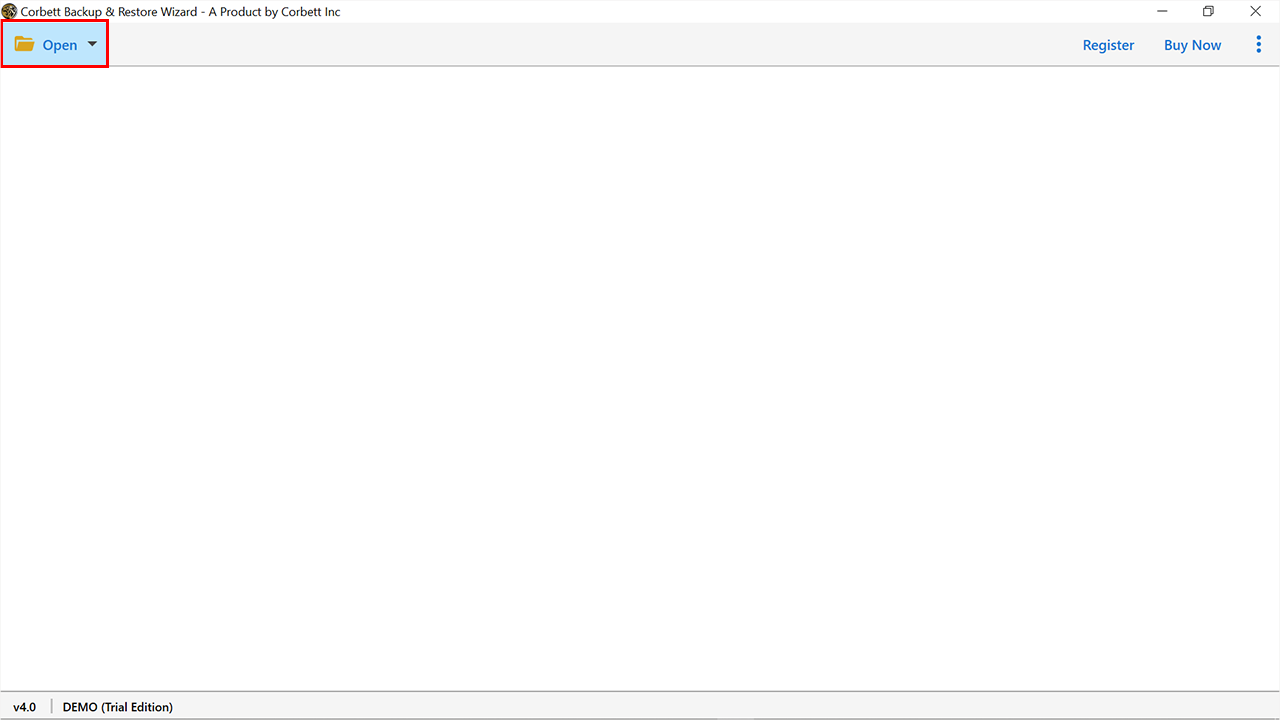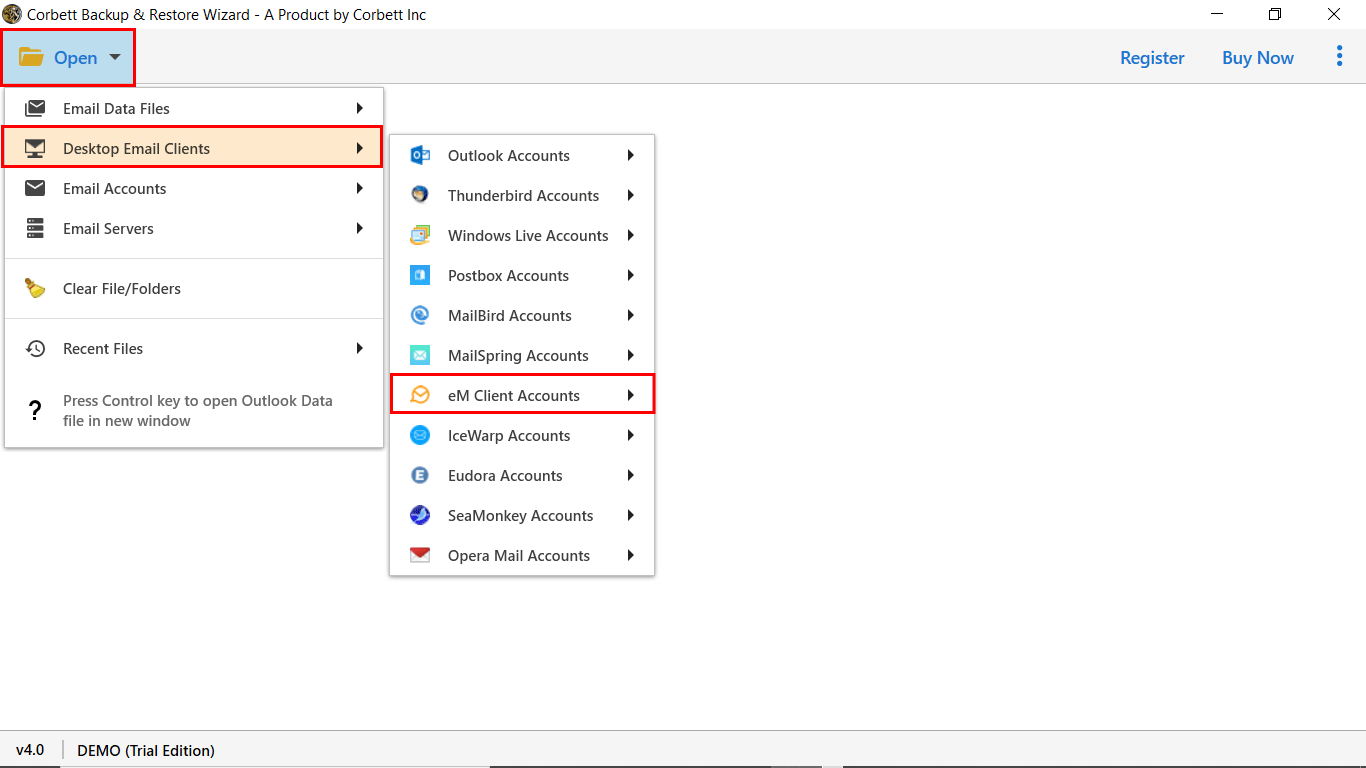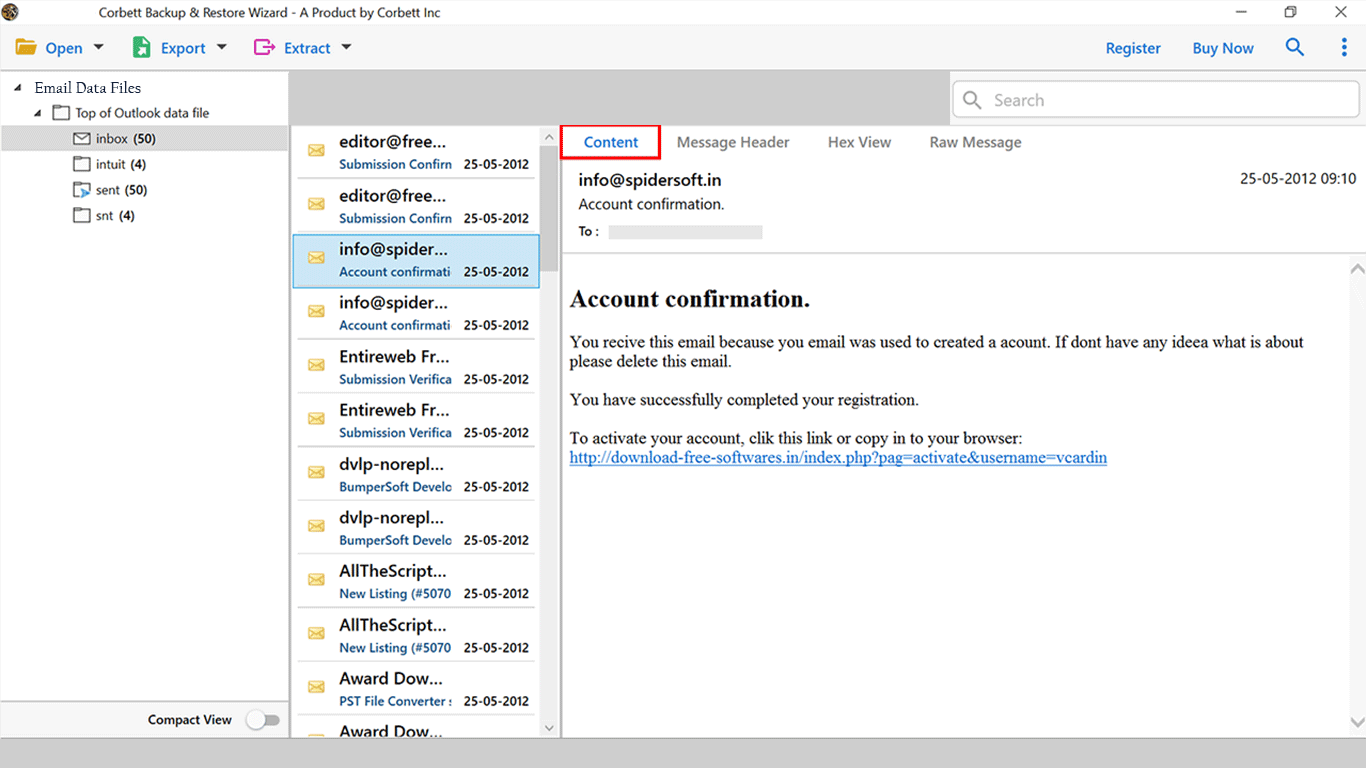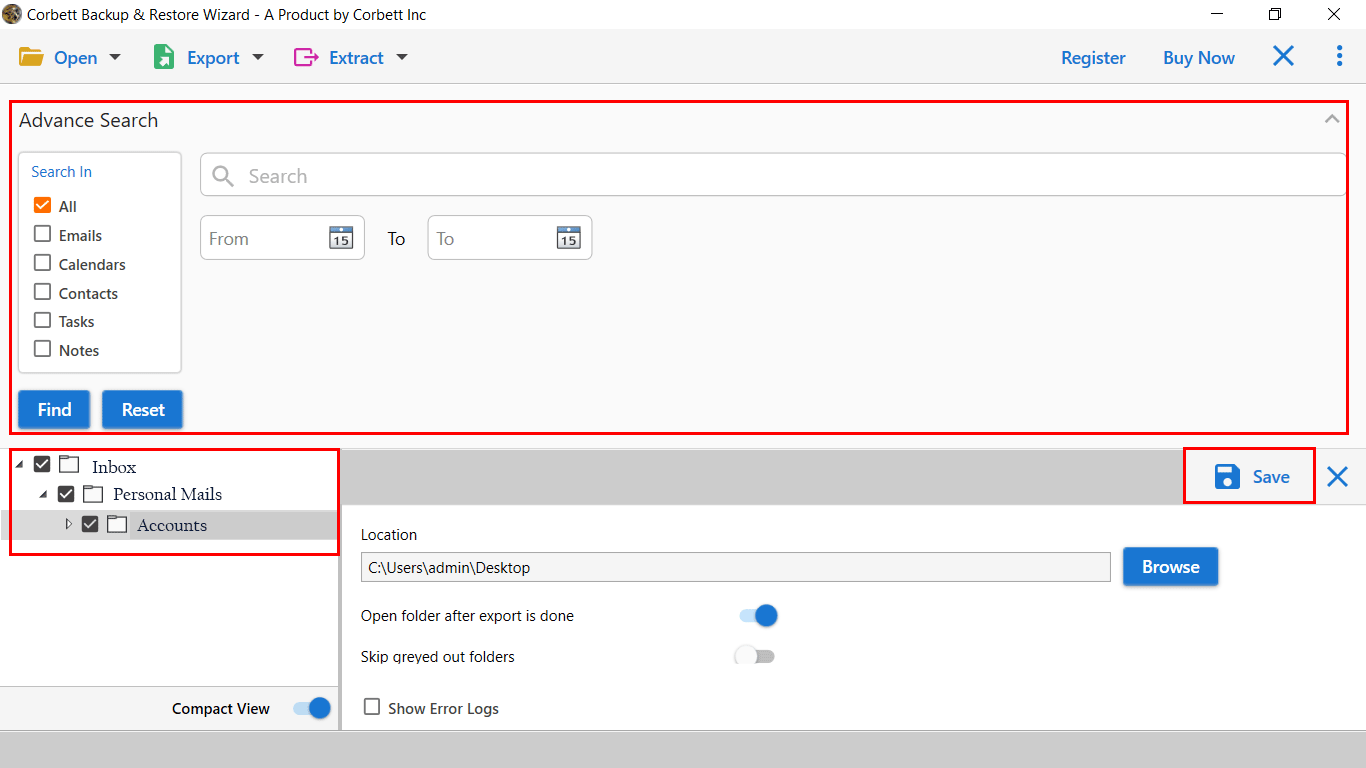How to Export eM Client to Outlook with all Data Fields?
Why do Users export eM Client to Outlook?
The reasons for transferring your data are based on the user’s situation. However, most of them want to do it because of the advanced features of Outlook. Below, we have mentioned some of the benefits you will get when you switch your account to Outlook.
- Better email management: For organizing your emails, Outlook is one of the best email services in the modern world. You can have the features that support your folders, categorize your data, and create rules to sort out your emails.
- Seamless integration with Microsoft 365: Perfect for businesses relying on the Microsoft ecosystem.
- Scalability: Handles large email volumes and attachments efficiently.
- Cross-platform support: Access emails via desktop, web, or mobile.
If you’ve decided to make the switch, the following methods will ensure a smooth migration process. We have mentioned a real-time scenario that clarifies why we need to export eM Client to Outlook.
“I started using the demo edition of eM Client, and I have thousands of emails stored in my inbox account. As my demo edition of eM Client will expire soon, I was looking to convert them to PST format to access them on my Outlook desktop easily.”
Jason James
Like this, a lot of users have multiple queries regarding this migration. Most users claim that they face unwanted errors and synchronizing errors. Thus, to overcome this, users can migrate eM Client to Outlook for pc effortlessly.
Manually Export eM Client to Outlook Account
eM Client allows you to export your emails in EML format. So, by using this file, you can save your emails in this file and then use Outlook to open the file. This method will take time, but you can move your data for free of cost. Here are the steps.
- Firstly, open the eM Client Application on your desktop.
- Then, click on the File tab and select the Export option.
- After that, click Export to .eml files and press the Next button.
- Now, select the folders you want to migrate. Then click on the Next button.
- Set a designation and click Finish.
- After that, open the exported file with Outlook and then navigate to Save As to save the file .msg file.
- Then, select the MSG file.
- Lastly, drag and drop the MSG to Outlook folder.
eM Client to PST Converter – An Expert Solution
The eM Client to PST Converter Tool is one of the best software tools that can efficiently meet the requirements of all users. In addition, if you want to migrate specific emails from thousands of stored emails, you can do it with the help of an automated solution.
We know that every piece of data and money is essential for everyone. That’s the way we have to include a demo edition of the wizard. The trial version of the toolkit allows migrating ten email data files from eM Client to Outlook. Later on, the user can activate the license key for unlimited data migration.
Steps to export eM Client to Outlook
- Once the application is downloaded, install and run it, then click on the “Open” button.
- Select the Desktop Email Application from the list and click on eM Client. The software will show all configured profiles. Select them to continue.
- Once you select the data file from the source location. The software will display all the files with attributes.
- The next step is to click on the “Export” button listed on the ribbon bar and select “PST” format from the list.
- In the following windows, users can apply the data filters are per their need and finally click on the Save button.
Video tutorial to migrate eM Client to Outlook PST format:
The eM Client to PST converter starts the process. It will only take a few minutes. When the process is done, you will get a success notification.
Conclusion
Migrating from eM Client to Outlook doesn’t have to be overwhelming. With the right method, you can transfer your eM Client emails seamlessly. This guide explains both manual and automated ways to migrate eM Client to Outlook for PC. If you want a quick and trustworthy solution, you can go with the eM Client to PST converter. In case of any doubt, users can contact our support team available 24*7 for your convenience.
Similar Blogs: