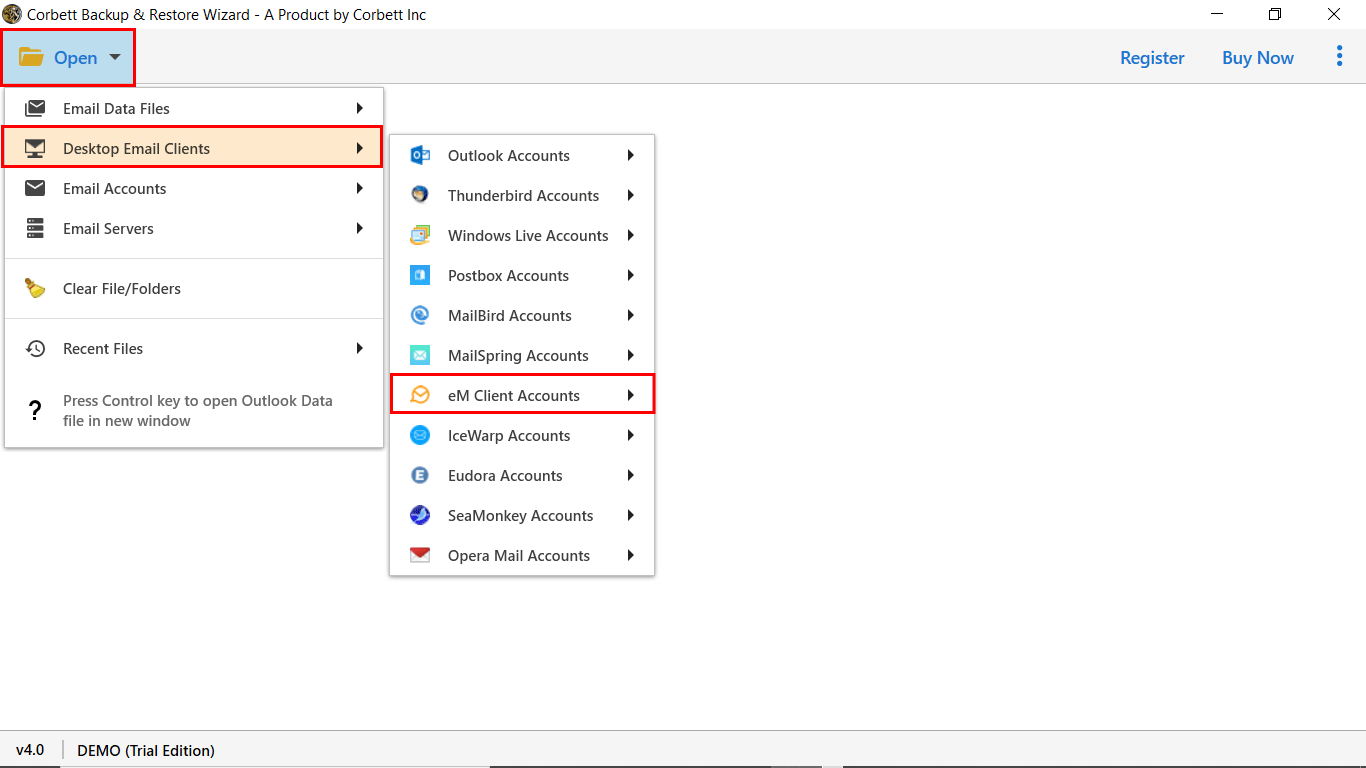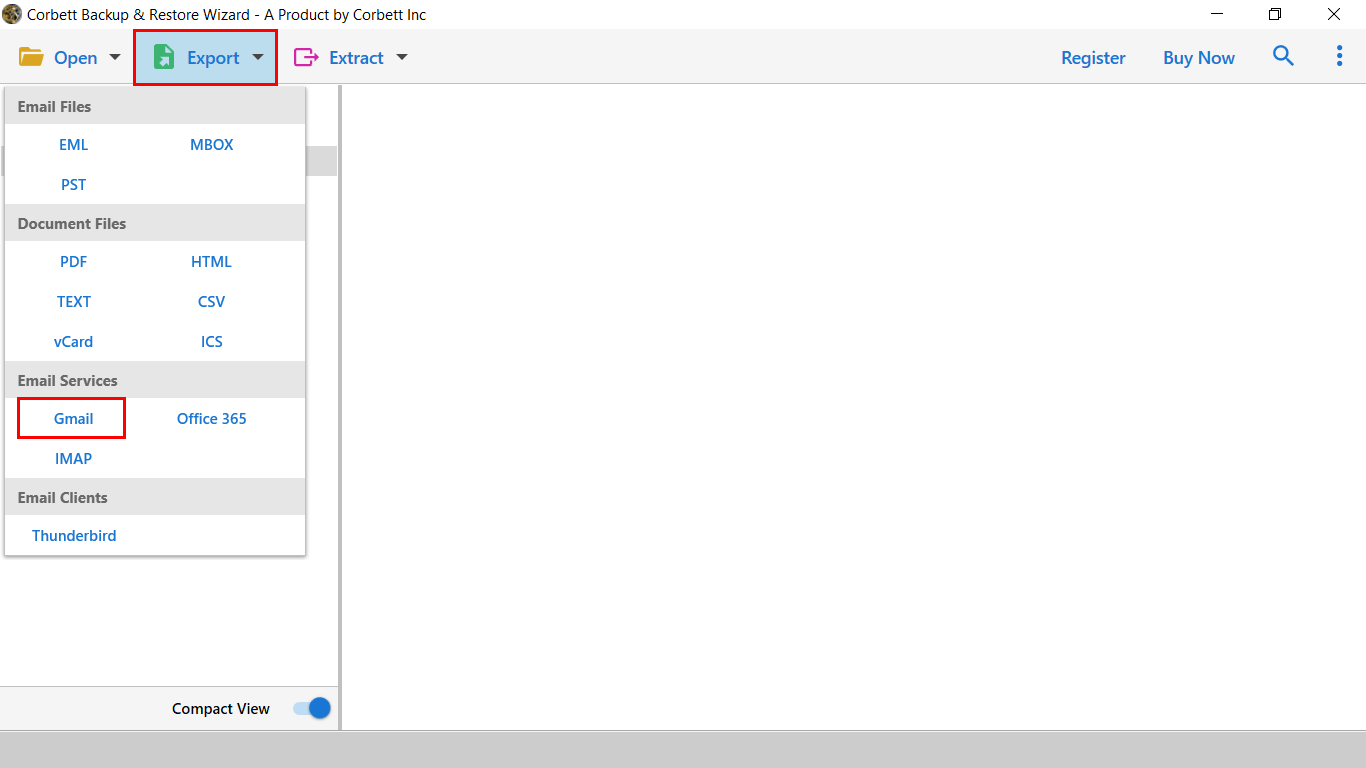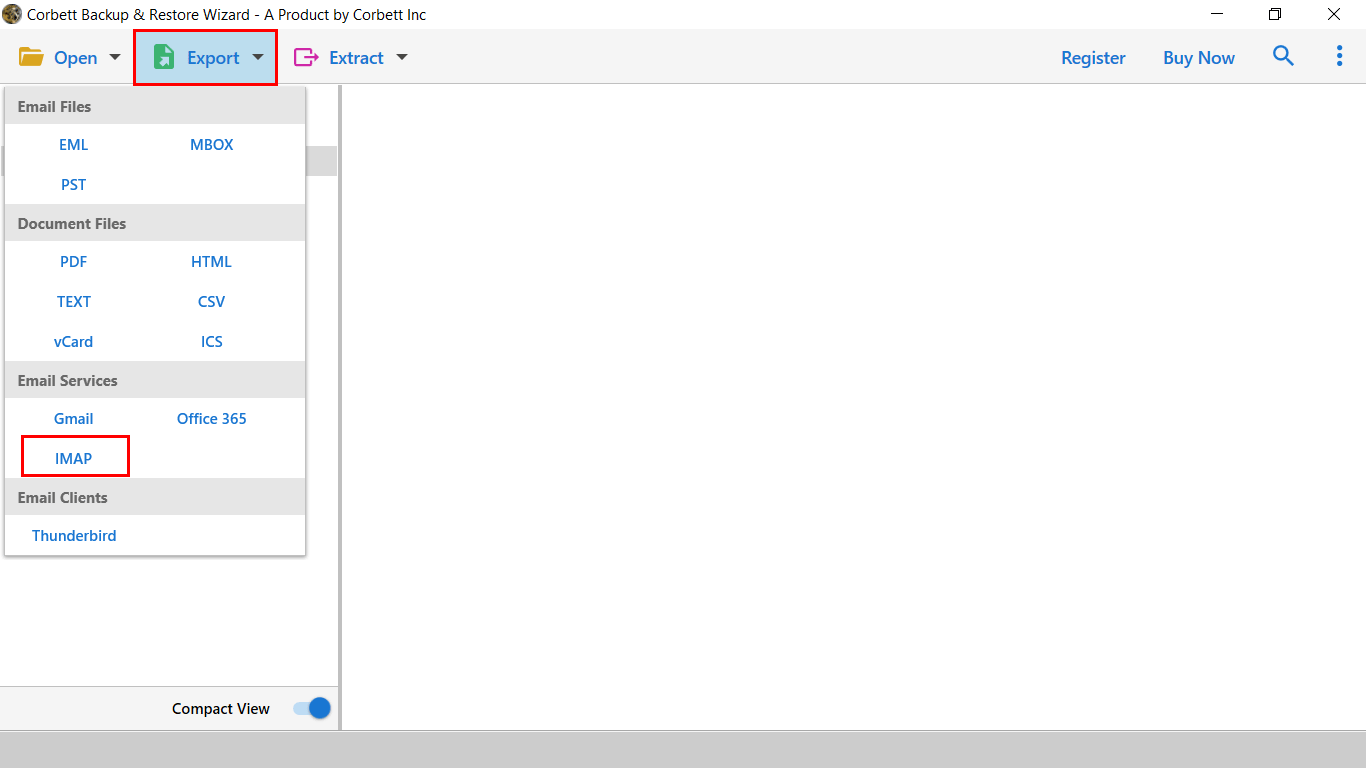Here’s How to Migrate eM Client to Google Workspace Mailbox
Why Import eM Client Emails to G Suite Mailbox?
- Cloud Support: Access your emails and files from anywhere. The eM client is a desktop-based application while Gmail or G suite are cloud applications, making it a prime choice for the users.
- Installation and Configuration: There is no need to install any application to access the Gmail account. Also, it offers 15 GB of cloud storage for emails, contacts, and calendars. In contrast, you must configure and install an email application to work with an eM client.
- Compatibility: Seamlessly sync with mobile devices and other Google services. Google mail can easily be accessible on all internal enabled platforms such as mobile phones, tablets, laptops, etc.
- Security: In terms of data security, the G Suite account stays on the top with the support of Google AI. Gmail and Google Workspace are both designed to prevent data from viruses. Also, there is a dedicated support team available to assist you with every problem.
So, here are some of the benefits that a Gmail account offers compared to an eM Client account. While comparing both platforms, it is an excellent decision to Migrate eM Client to Gmail account. Now, the question arises of how users can achieve this migration, let’s find.
Manually Migrate Emails from eM Client to Gmail via IMAP
The first solution is the manual process. Here, we will connect our eM Client account to Gmail using the IMAP account.
- In your eM Client program, Click on Menu option.
- Select the “Accounts” and then “Add Account” button.
- Choose the “Mail” option, then “Gmail”. Enter your Gmail credentials.
- With this, eM Client connects your account and all the folders will sync with the program.
- Now, Select emails from your eM Client folders and drag it to the corresponding Gmail folder.
- Move all the emails to the Gmail folder. Log in to your Gmail and check if the transferred emails are in the folder or not.
How to Directly Transfer eM Client to G Suite Account? – The Expert Way
Corbett IMAP Migration Software is a solution for all your problems. This advanced application lets users migrate their eM client mailbox data to over 100 applications, including Gmail and G Suite. Also, the toolkit provides you the freedom to import selected emails from the mailbox by applying advanced data filters. Additionally, a quick search option lets users find email messages in depth. This program also preserves all the meta elements throughout the migration process. Also, users can migrate any size of eM Client data file to a Gmail account without any failure.
Steps to Migrate eM Client Emails to Gmail
- Start the Corbett eM Client Email Migration Tool and click on “Open Tab.”
- From the Dropdown list click on select on Email Desktop Application >> eM Client >> Select Configured Profile.
- Next, the software will scan and display all the stored data files.
- Afterward, Click on the Export button and select the Gmail Option.
- If you want to Migrate eM Client data in a G Suite Account, Click on the IMAP Option.
- If you want to Migrate eM Client data in a G Suite Account, Click on the IMAP Option.
- In the next Window, Apply the Data Filters and Click on the Save button to start the migration process.
That’s all about the automated procedure to import eM Client emails to G Suite account. Also, there is a video tutorial available to assist you.
Benefits of Using the Automated Tool
- Migrate eM Client to Gmail Account in Bulk with All Data Attributes.
- The application has a simple and easy-to-use interface. So that you can quickly get the job done.
- Separate Option to Extract eM Client Email Addresses, attachments, phone numbers, etc.
- Import eM Client emails to G Suite account without losing any data file or information.
- The software has a dedicated preview panel to view all email data with advanced filters.
- Users can quickly check the email header properties, including Hex and Raw data values.
- The automated wizard works on all editions of Windows (32 & 64 bit).
Frequently Asked Queries
Q1: How does eM Client work with Gmail?
Ans. To work with Gmail you have to connect your eM Client account with the program.
Q2: How can I export emails from eM Client?
Ans. Below are the steps to export your eM Client emails.
- In your eM Client, select the emails you want to export.
- Right-click the email and choose the Export button.
- Now, click on the EML or Export to options.
Q3: How many email accounts can I have in eM Client?
Ans. If you use the free version of the program, you can add two email accounts. In the paid version you can create or add unlimited email accounts.
So There You Have It
To make the process of migration easy, this article provided two solutions which help you to migrate eM Client to Gmail. Here, the solutions are manual and professional, both are simple and secure ways to export your data. Furthermore, we also explained the reasons to transfer your account to help you understand the situation better. Lastly, we have answered some of the questions related to this process, so after reading this article you will not have any problem in the migration process.
Read Similar Articles: