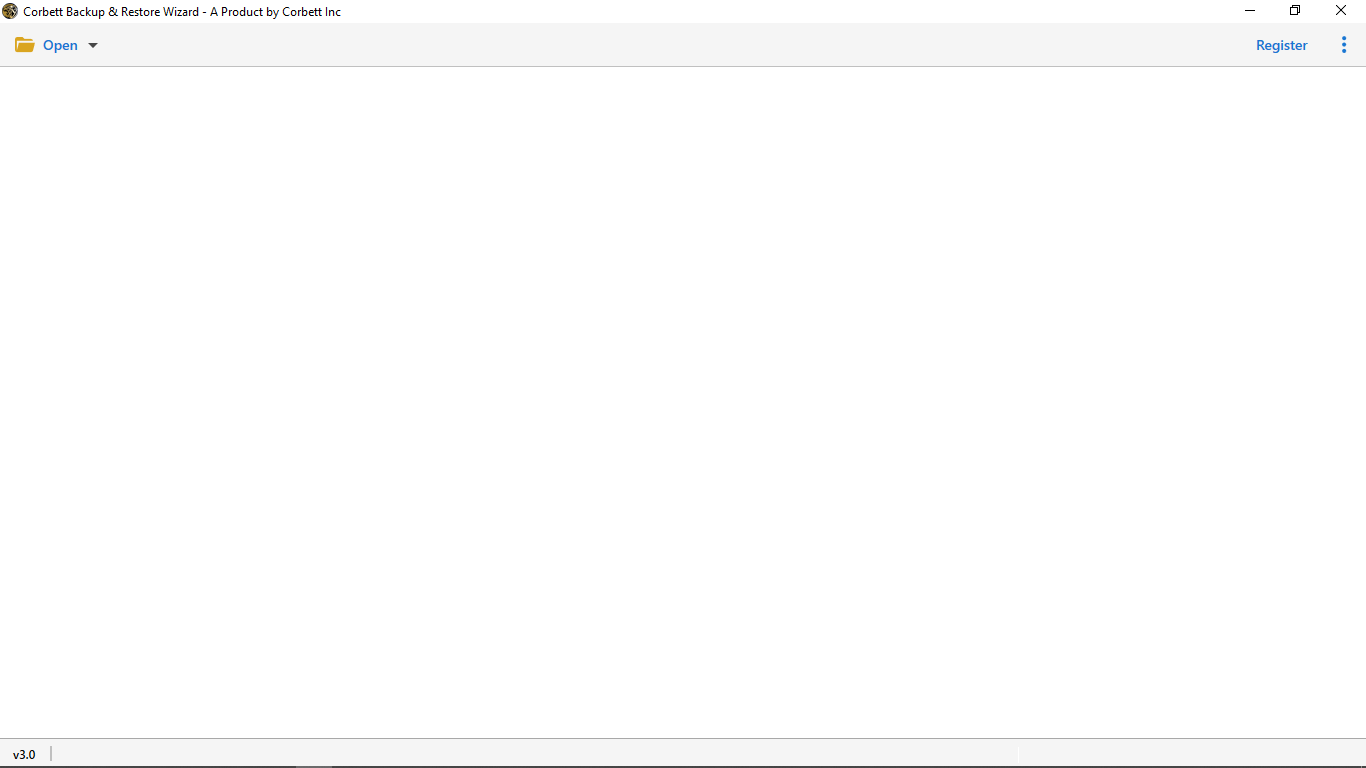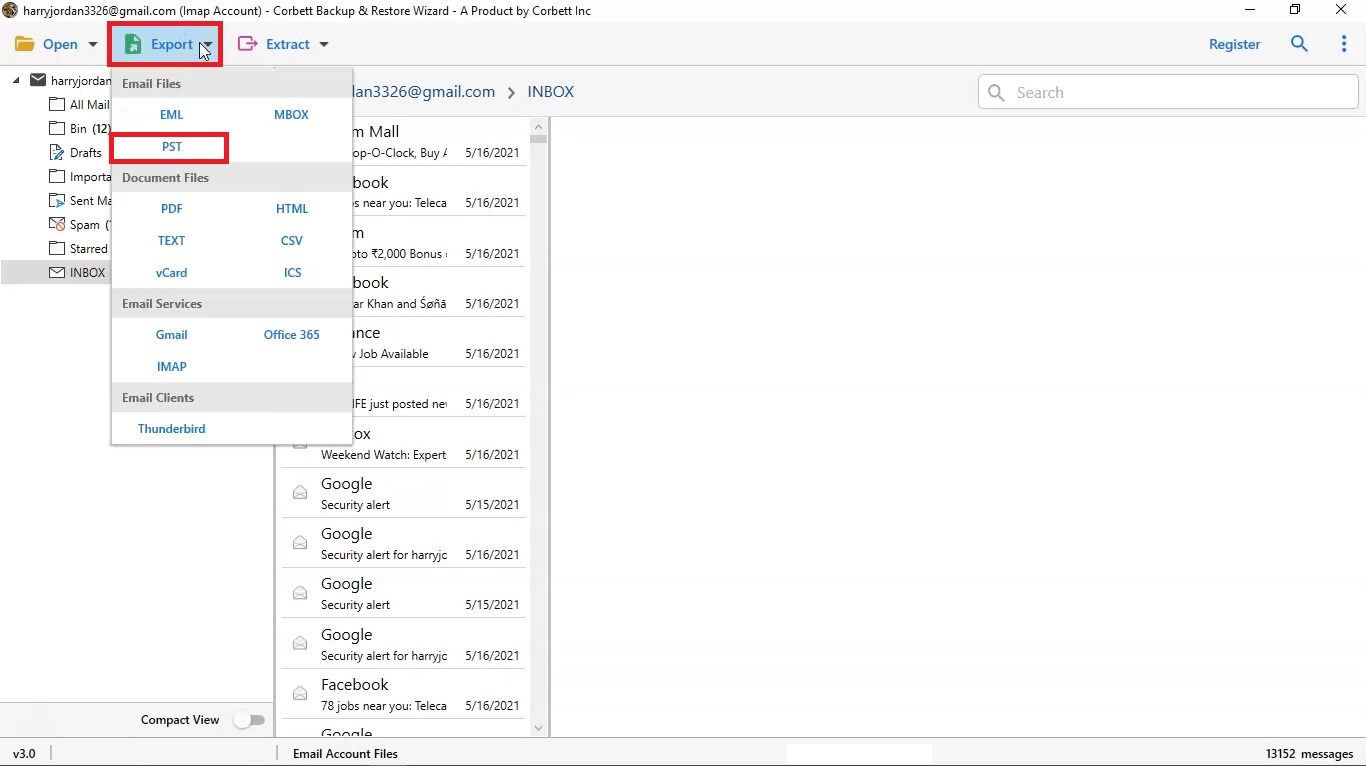Export 1&1 Webmail Mailbox to Computer Hard Drive – Full Guide
Exporting 1&1 webmail emails to computers is a need for many users to store their important data for future use. 1 & 1 is a company which deals in web hosting and it was established in Germany in the year 1998. Nowadays, it is known as United Internet. Not only this client provides us with web hosting services, but also other services like domain registration, email services, cloud hosting, SSL, etc. Until you have a good internet connection, you can access 1&1 email easily.
Why Backup 1&1 Webmail Emails to Computer?
As we all know that whenever we use any email client, we generally save a lot of data over there. So, maintaining that data is crucial as it also contains various personal and professional confidential information. Hence, exporting your data to a computer is extremely important because of several reasons as mentioned below:
- When your account gets hacked
- Having the data on your computer is a safe thing to do as you can get them whenever you want.
- To avoid loss of confidential data, which can lead to further problems
- Virus attack a hard disk failure
- What if your System shuts down during data synchronizing
So, these are the main reasons why users plan to export from 1&1 Webmail to Computers.
Export 1&1 Webmail to Hard Drive with Manual Method
- Run 1&1 webmail account and go to the folder which you want to download.
- Select and open the email, click on the three dots.
- Choose the Download or Save as File option.
By following this method, your email is saved in EML format. Just like the above steps, save your emails in EML format. This way you can access your data in any program. This solution is free to use, however, you cannot bulk export your files. To save multiple files, follow the next method.
How to Export Bulk 1&1 Webmail Emails With Attachments?
There is a professional’s recommended solution to safely export or backup emails from 1&1 Webmail to a computer hard drive or an external hard disk. Which is known as Corbett Software Email Backup Tool are some of the most recommended software when it comes to backing up your data on the computer. Being this reputed, people have been driving towards it to complete their personal and professional needs.
So if you are one of those users who are looking forward to perfecting ways to export your 1&1 webmail data to the computer, this tool can work wonders for you. Before moving ahead, let us first understand that with the help of this tool, none of your data is at risk. So, when we have understood why is it important to perform the process, let’s focus on how we can do it?
Steps to Backup 1&1 Webmail Emails to Computer
- In the initial phase, you will have to download and install the tool on your system. After that, launch the software
- Just after accessing the software, you will find the ‘Open’ option available in the top left corner of your screen. Hit on that!
- Then, tap on ‘Email Accounts’ out of other alternatives available there. Then you have to click on ‘Add Account.’
- Enter your 1&1 webmail email credentials. Such as Email id and Password, Select the ‘Advance Settings’ option
- Select the Find option to fill the IMAP server there. Thereafter, select “Add”
- After the software browses all the data that you wish to export 1&1 Webmail Emails to the computer.
- Then Select the ‘Export’ choice. and you will find several file formats like PST, MBOX, EML, etc. It is highly recommended for you to go for PST format as it will become easier for you to access your emails in the future.
- After selecting the PST format, Select the file path where you want to save your 1&1 Webmail emails and enable the given choices as per your need. Click on ‘Save’ to get done with the process.
Note: Read the related topic blog Migrate from 1&1 Webmail to Gmail
Extraordinary Features of this Utility
- Perform Cloud Email Backup: The 1&1 Webmail Backup Tool helps you to take backup of your emails from a cloud server. You can easily backup bulk emails with attachments, contacts, addresses, etc. without any data loss.
- Keep Emails to Diverse Document Files: With the email backup utility, You get a preference to save your email files into various document file formats such as PDF, Text, vCard, CSV, HTML, etc. Backup 1&1 webmail emails to the computer hard drive in any document file.
- Maintain 100% of Your Data Integrity: Most of the time your data may lose during the migration process. But this backup wizard ensures that your files and emails are unaffected by such an email backup process.
Conclusion
These were the steps that you need to implement when it comes to exporting 1&1 webmail emails to the computer. It has become a necessity and with the right tool, makes the process of 1&1 webmail email backup easier for you. There is no manual method to backup 1&1 webmail bulk email to a computer. With the help of a tool, the process will be completely done with safety and security.
The main concern of a user is security and data loss. This tool is a perfect solution to simplify the technicalities of users in the other automatic tool. The graphical interface of this tool is simple and user-friendly.
Read More: