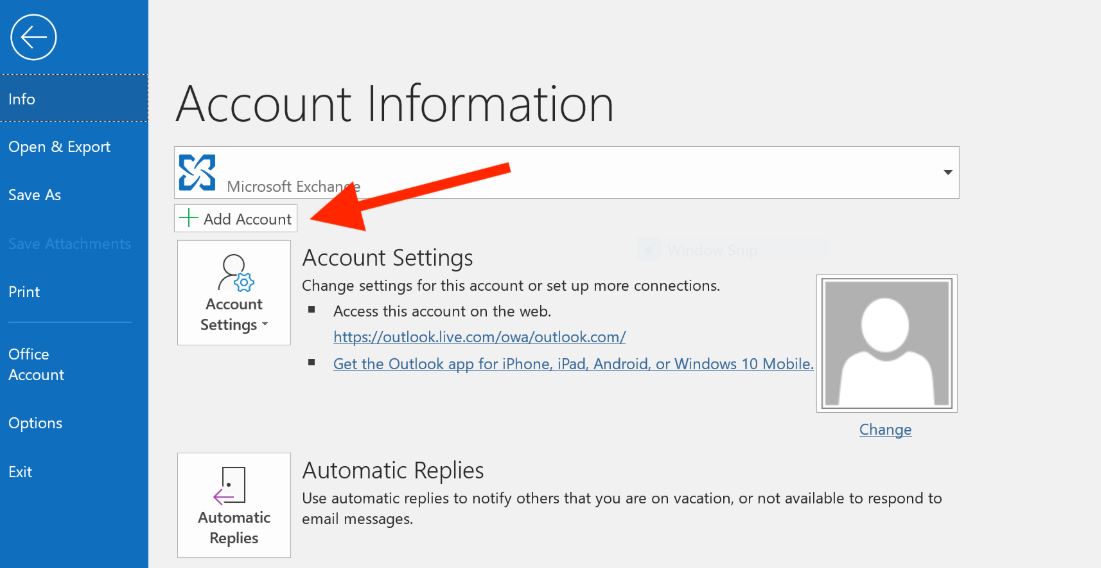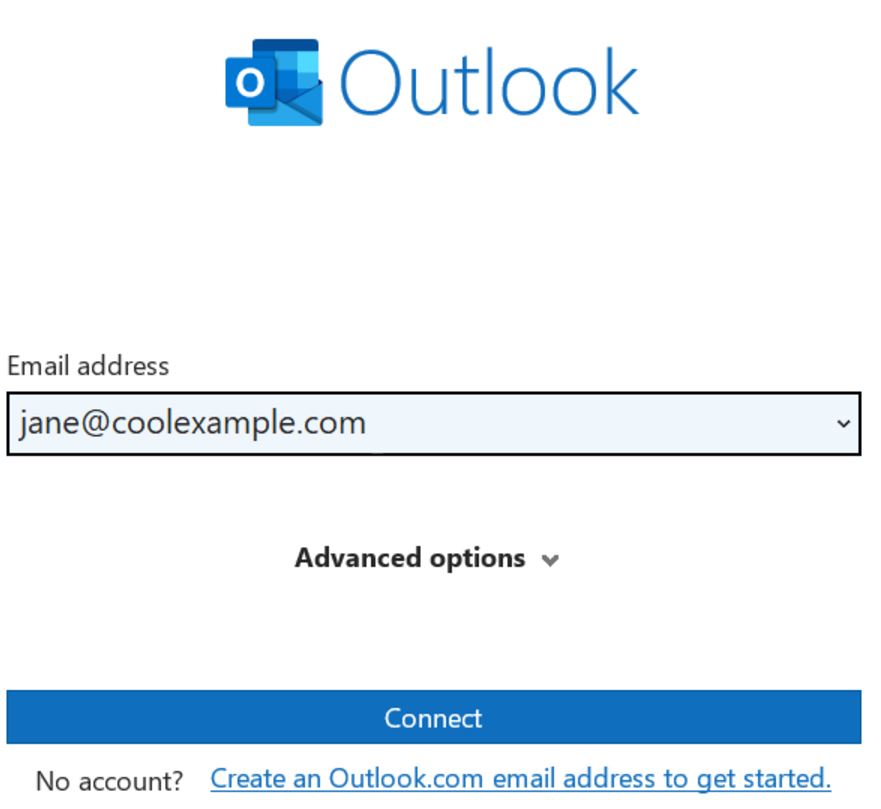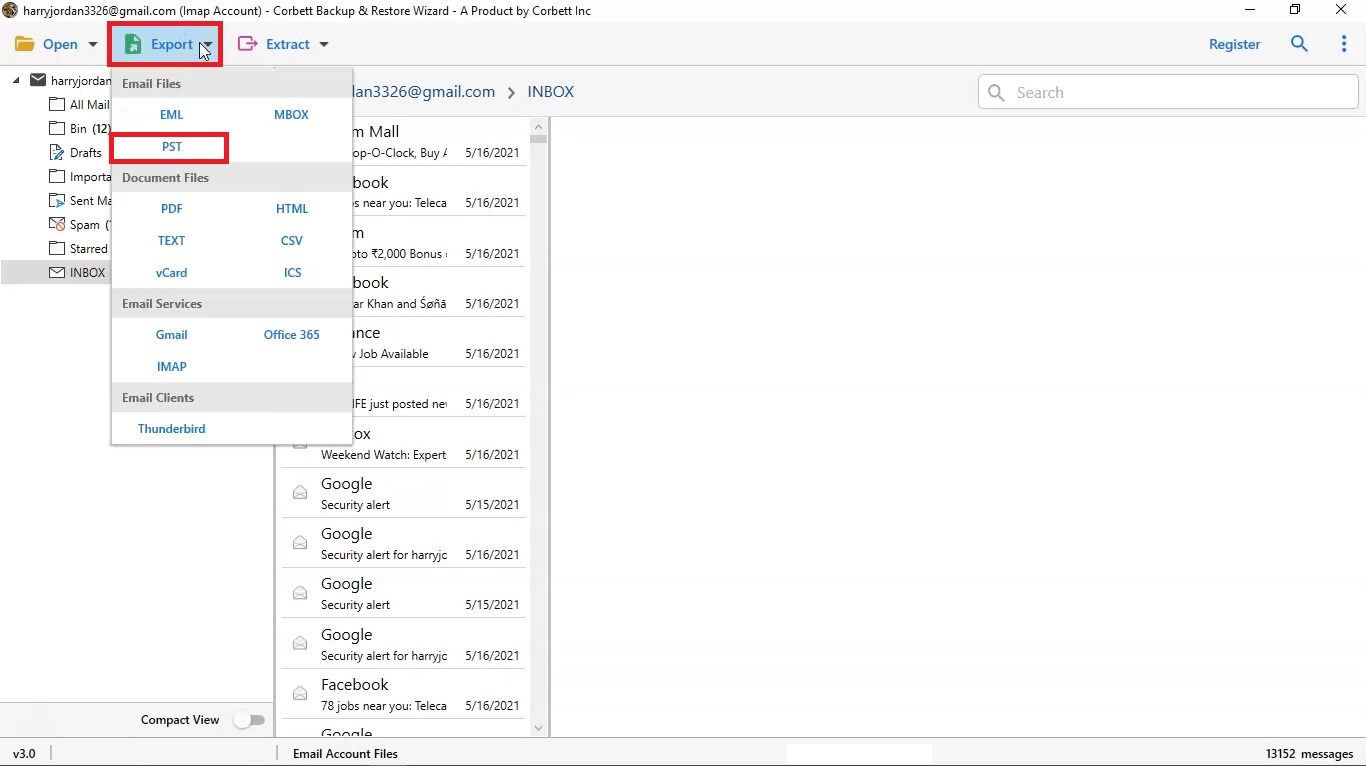Migrate 1&1 Emails to Outlook – 2 Flawless Methods
Are you searching for ways to Migrate 1&1 emails to Outlook? This article will help you by providing two splendid methods for exporting 1&1 IONOS emails into Outlook. To find out more about it, read this blog to the end.
Know More About 1&1 Email and Outlook
1&1 Internet is a Germany-based company that provides web hosting, cloud storage, and webmail services. The company was founded in 1988 and expanded its services to Mexico City in 2013. It also provides an email service where you can access your email account on any browser. However, 1&1 email has certain limitations, like a complex user interface and often server downtime that makes the users migrate their 1&1 emails to Outlook.
Outlook is a desktop email application that ensures proper data management, great security measures, easy send/receive of emails, and many more. It allows users to sync their other email accounts using POP/IMAP protocols. Therefore, it is very beneficial to move 1&1 emails to the Outlook account. Let’s see all the benefits you will get when transferring your 1&1 IONOS emails.
Advantages of Moving IONOS Emails to Outlook
Migrating your emails to Outlook helps you export your 1&1 webmail to computer. There are many other benefits of adding the 1&1 IONOS to Office 365 mailbox, which we have explained below.
- Users can manage multiple email accounts from their Outlook as a central program.
- You will get the benefits of advanced features like calendar integration, task management, and many more.
- Easily access Office 365 suite, where you can use other Microsoft apps like MS Word, MS Excel, OneDrive, etc.
- Outlook has great security measures that will protect your data from any threats or attacks.
Thus, It is a great way to save your important 1&1 emails to Outlook. Unfortunately, there are only two ways to migrate 1&1 emails to Outlook. We have found these methods by searching through the internet. You don’t have to worry that these methods will give you the best results. We start with the manual solutions.
Add 1&1 Emails to Outlook Manually
With the help of IMAP email settings, users connect their 1&1 IONOS email account to Outlook 365. This way, you’ll access, send, or receive emails directly to Outlook. Let’s start with the procedure by following the steps below.
- Open Microsoft Outlook and then open the File tab.
- Select Account Setting and click on the Add Account button.
- Enter your 1&1 email address and click the Connect button.
- Choose IMAP and enter the server settings within the given fields. Incoming Server: imap.ionos.com, Port: 993, and Encryption method: SSL/TLS.
- Now in the Outgoing server, enter server: smtp.ionos.com, Port:587, and Encryption: STARTLS.
- Enter 1&1 Email Address as the username and Password of your account. Then, click the Connect button.
After that restart your Outlook program and you will see your 1&1 IONOS emails. This is a free option, however, it is difficult for non-professional users. So, the next method will be much easier to migrate 1&1 emails to Outlook, as we use an automated tool.
Move IONOS Emails to Outlook with Professional Tool
In this, we use Corbett IMAP Email Migration Tool which you can use to convert 1&1 emails to Outlook 365. This software uses the IMAP server to move your mailboxes to different email accounts. This way you can directly add your email to Outlook without any issue. The interface of the software is very simple and you don’t need any special knowledge to use the tool. You can download the wizard in any Windows OS version and follow the instructions to convert 1&1 webmail to Outlook.
Steps to Migrate 1&1 Emails to Outlook
- Launch the software in your Windows and click on the ‘Open’ tab.
- Choose the ‘Email Accounts’ and ‘Add Account’ options.
- Enter your 1&1 email ID and password. Then, click on the ‘Add’ button.
- Now, the 1&1 email account gets configured on the software panel. Preview your emails.
- Go to the ‘Export’ tab and click on ‘PST‘.
- Set a destination location using the browse button and then click on the ‘Save’ button.
After following the steps you can then import PST to Outlook. This software also offers additional features which we have mentioned below.
The Prominent Features of the Tool
- Allows to export an entire 1&1 email account without any hassles.
- It preserves data integrity, folder structure, and folder hierarchy throughout the process.
- There is no limitation on file size and the amount of files to be exported.
- Selective email folders can be exported to the desired location without any hassles.
- Allows you to export the emails into other file formats also like EML, MBOX, etc.
Read More:
Concluding Words
In this blog, we have briefly discussed the 1&1 email application and Outlook account. And explain the benefits of exporting your 1&1 IONOS account. To migrate 1&1 emails to Outlook, we have offered two easy ways: manual and professional software. Both provide great results, But you may have issues with manual solutions. In that case, the professional tool would be a great way to export your emails.
Frequently Asked Questions
Q. What is the IMAP address for IONOS Mail?
Ans. The incoming IMAP address is imap.ionos.com, Port: 993, and Encryption: SSL/TLS.
Q. Which email server does IONOS mail use?
Ans. 1&1 IONOS email supports both POP3 and IMAP email servers.
Q. Why does 1&1 email not sync in Outlook?
Ans. The problem of syncing can happen for a variety of reasons. Server Settings, firewall restrictions, antivirus software, and many other factors.
Q. Can I connect multiple 1&1 email accounts in Outlook?
Ans. Yes, you can add multiple accounts in Outlook. For this, go to the File and click on add account. Enter your credentials and connect your account. Repeat these steps to add other email accounts.
Q. In which version of Outlook can I use to connect my IONOS emails?
Ans. Outlook allows you to configure your 1&1 IONOS emails in all the versions. You can also move your 1&1 emails to Office 365 account as well.