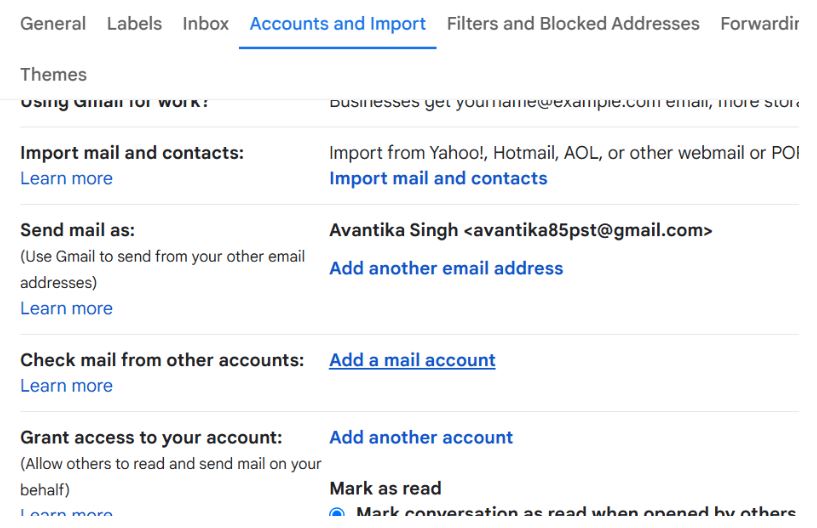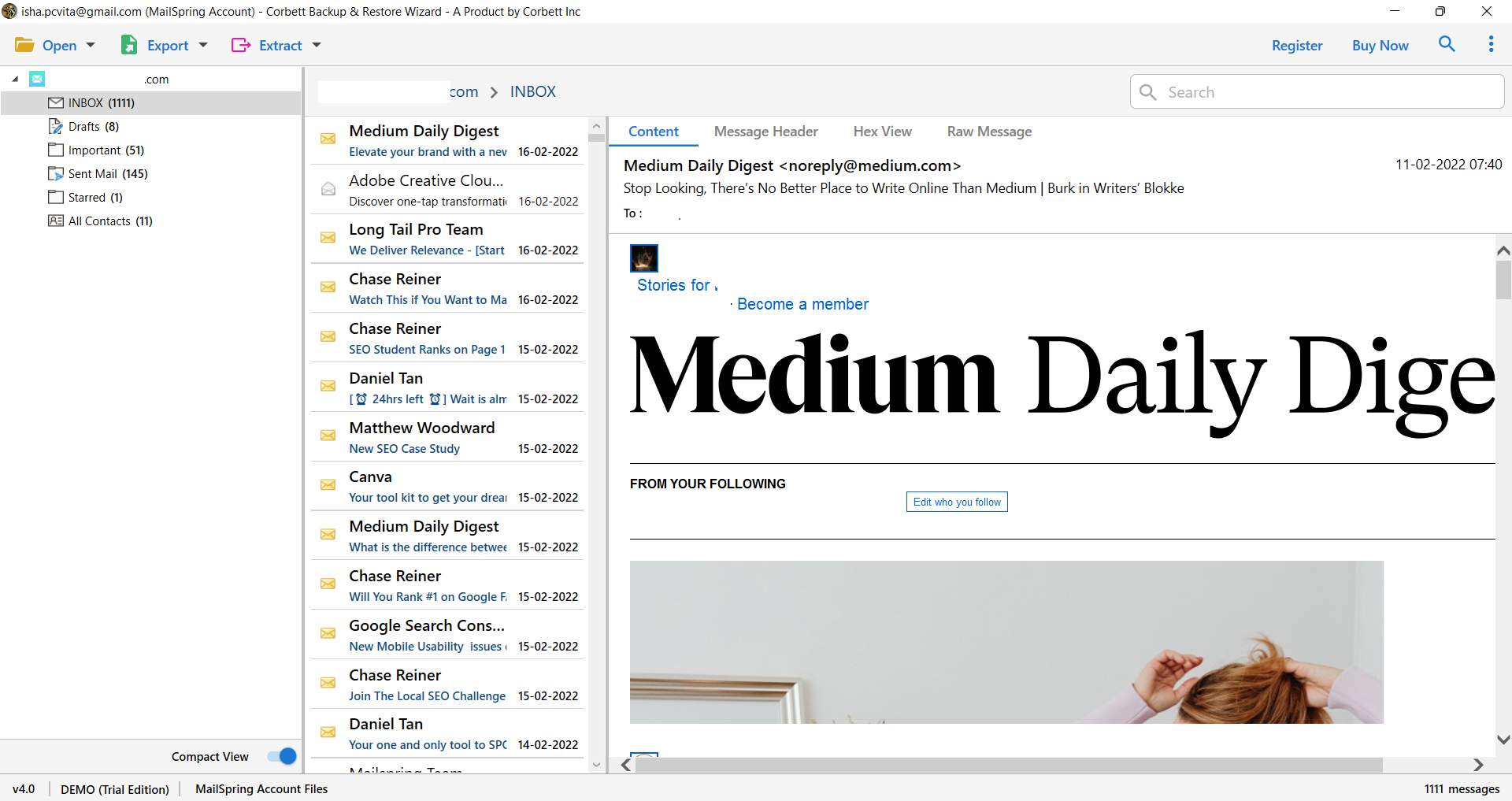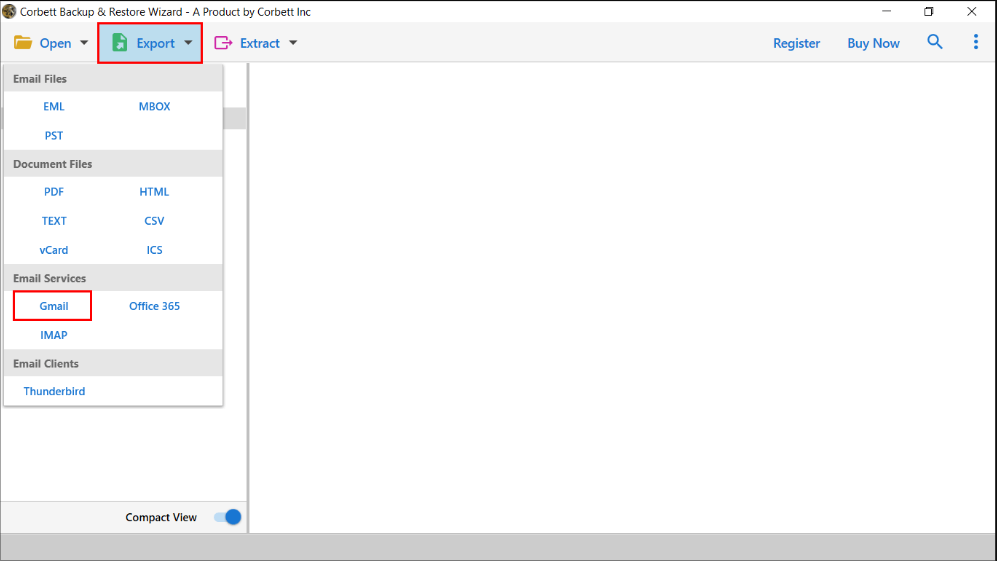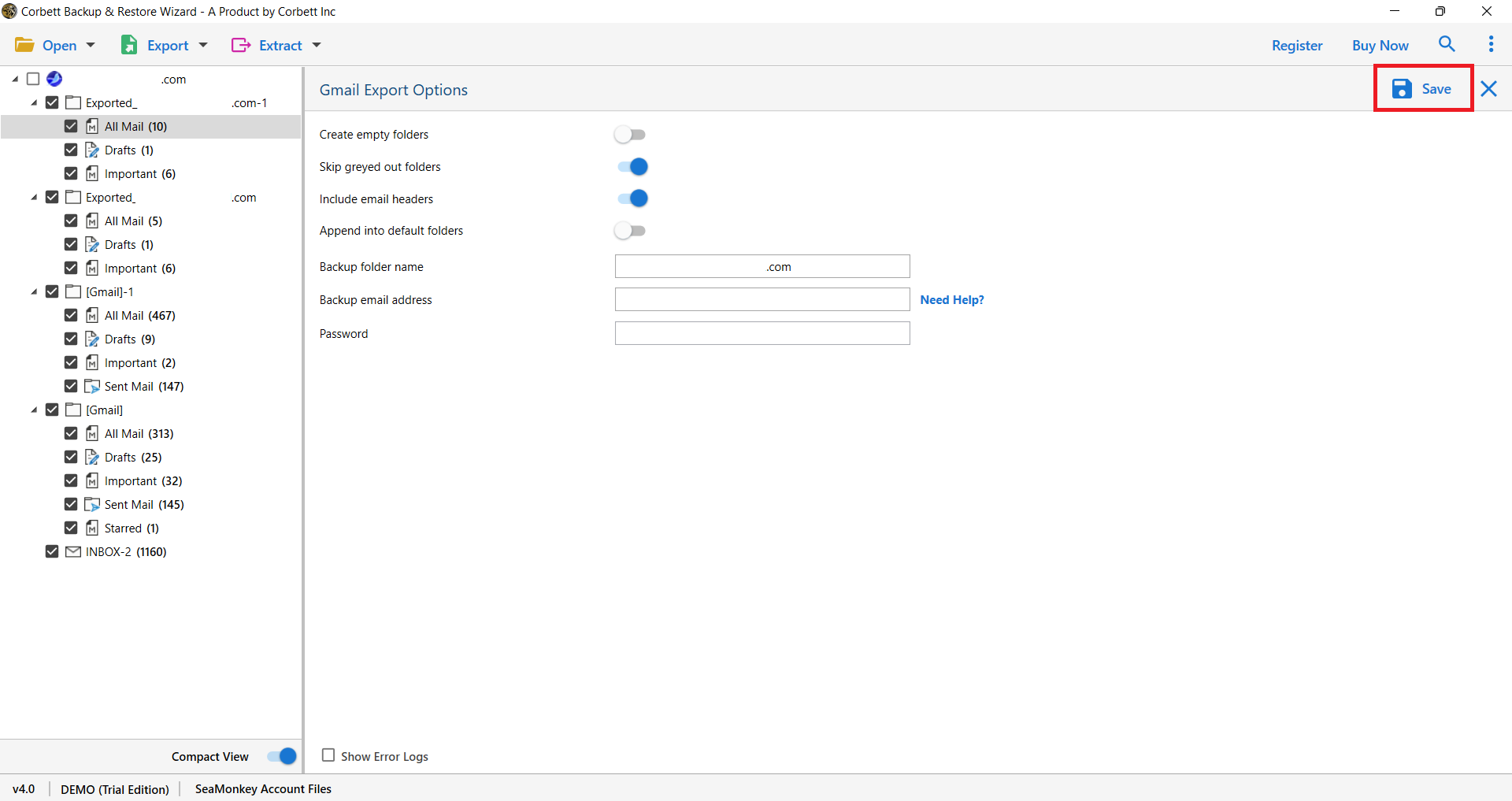Transfer Axigen Emails to Gmail Effortlessly
Moving Axigen emails to your Gmail account can be a tedious job. Therefore, this guide will provide you with ways to transfer Axigen emails to Gmail smoothly. Here, we also discuss the reasons to migrate your Axigen account and much more. So, Let’s start this tutorial by understanding the Axigen Mail.
For business purposes, Axigen Mail is a great email client. It is available in Linux, Windows, and Docker and provides features like an integrated mailing list server, Antispam and Antivirus options, supports IMAP, POP3, and SMTP servers. The program is used in data centers, private and cloud computing. Despite this, users may want to export Axigen emails to Gmail.
Gmail is one of the email organizations that offer some remarkable features like 15 GB of free storage space, filters to organize emails, spam filtering, etc. Therefore, many people like to securely store their emails in Gmail or G Suite. But doing this is not easy.
Why Need to Migrate Axigen Emails to Gmail?
Although Axigen provides nice features to manage emails. But still many prefer Gmail due to its accessibility and lightweight system. Not only this, there are many other factors where you need to transfer Axigen emails to Gmail. Below we will mention the cause of the problem.
- Gmail is a Webmail that can access your account from any platform or device. It is also free to use.
- The maximum storage space of Gmail is 15 GB which you can extend more by contacting the support team.
- On the basis of Security, Gmail offers different measures like two-factor authentication, spam filter, confidential mode, and other things.
- For archiving and backing up Axigen emails, Gmail is a great way to save your data. It provides an auto-archive option to manage your emails.
- Integrating your Gmail with the G Suite or Google Workspace can help you improve productivity, collaboration, and communication in your work.
So, this is why users move their Axigen emails to Gmail. Now, coming to the main question. How to export emails from Axigen to Gmail or G Suite? There are two solutions to transfer your data which we were discussed with our experts. Let’s start the process of migrating your Axigen emails.
Manually Import Axigen Mail to Gmail
Taking advantage of POP3, we will import our Axigen emails to Gmail. First, enable POP3 settings and take a backup of Axigen emails. So that if any issue occurs you still have the original data. Then, follow the steps below carefully.
- Log into your Gmail account and go to the Settings.
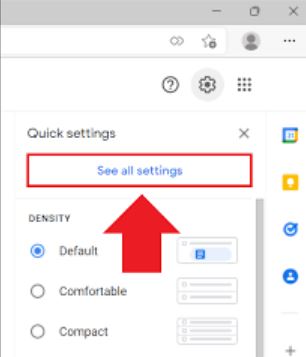
- Select the Account and Import tab at the top.
- Scroll down a little and click on Add a mail account option.
- Enter your Axigen email address, and hit the Continue button.
- Add the email settings of the Axigen, Incoming server: mail.yourdomain.com, Port: 993, and Encryption: SSL/TLS.
- Outgoing Server: mail.yourdomain.com, Port: 465, Encryption: 587.
- Provide the password and configure the account.
Once your account is added to Gmail, you can easily see Axigen emails. Some users may have issues using this method such as problems in connecting the IMAP account, chances of losing your emails, or risk of human error. To avoid these problems you can use the next solution.
Export Axigen Emails to Gmail with A Perfect Method?
On the internet, there are many software that can help you migrate your Axigen emails. One of them is the Corbett IMAP Migration Software. This tool will carefully migrate your emails to any IMAP-based email accounts. It is a specialized tool to help you transfer your data without any problem. Any user can use this utility as the interface and the environment of the software is simple. Hence, it is a great tool to directly move your entire IMAP email mailbox to another destination without harming the data. Below are the instructions for the software on how to use it.
Step-By-Step Transfer Axigen Emails to Gmail
- Install the tool in your system and click Open option.
- Click Email Accounts and Add Account button.
- Provide your Axigen email ID and password of Axigen email and press Add button.
- All your emails will be displayed in front of you. Preview the emails.
- Then, click on the Export option and choose the Gmail button.
- Navigate to a location by clicking the Browse button. Press the Save option.
From these steps you can smoothly migrate your emails from Axigen to G Suite mailbox. Other than exporting it also provides additional features which we have mentioned below.
Unique Features of Automated Tool
- Using this software allows you to move your emails from any IMAP account to another in just a few seconds.
- There are many document and email file options available which you can choose when you need.
- It provides various preview modes like Raw content, Message header, HEX view, etc.
- The software is developed for all the versions of Windows OS including older and newer versions.
- A free demo version is available which provides all the features and functions of the software. But it only allows you to export 10 files per day.
Concluding Words
After reading this blog you can now easily transfer Axigen emails to Gmail. Here, we understand the reasons to migrate the emails and discover two new ways to move the Axigen emails. We have provided steps for manual options but there are chances of facing issues. The Professional method on the other hand is much simpler and easy to use. Due to its user-friendly interface, you may not have any problem migrating your data.