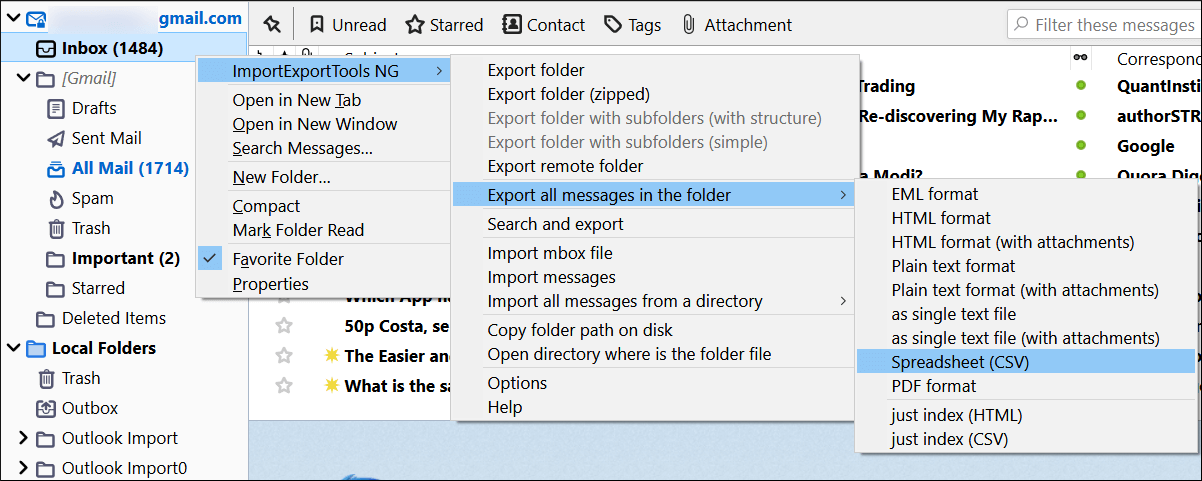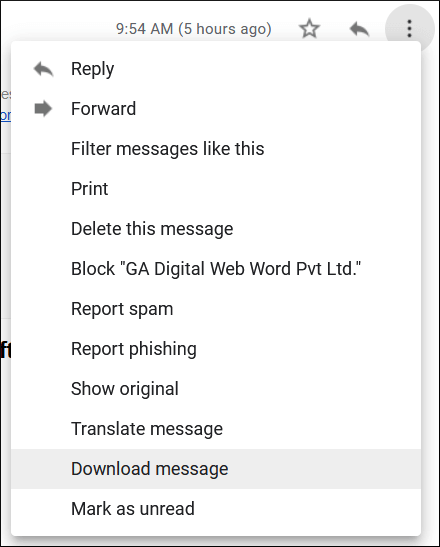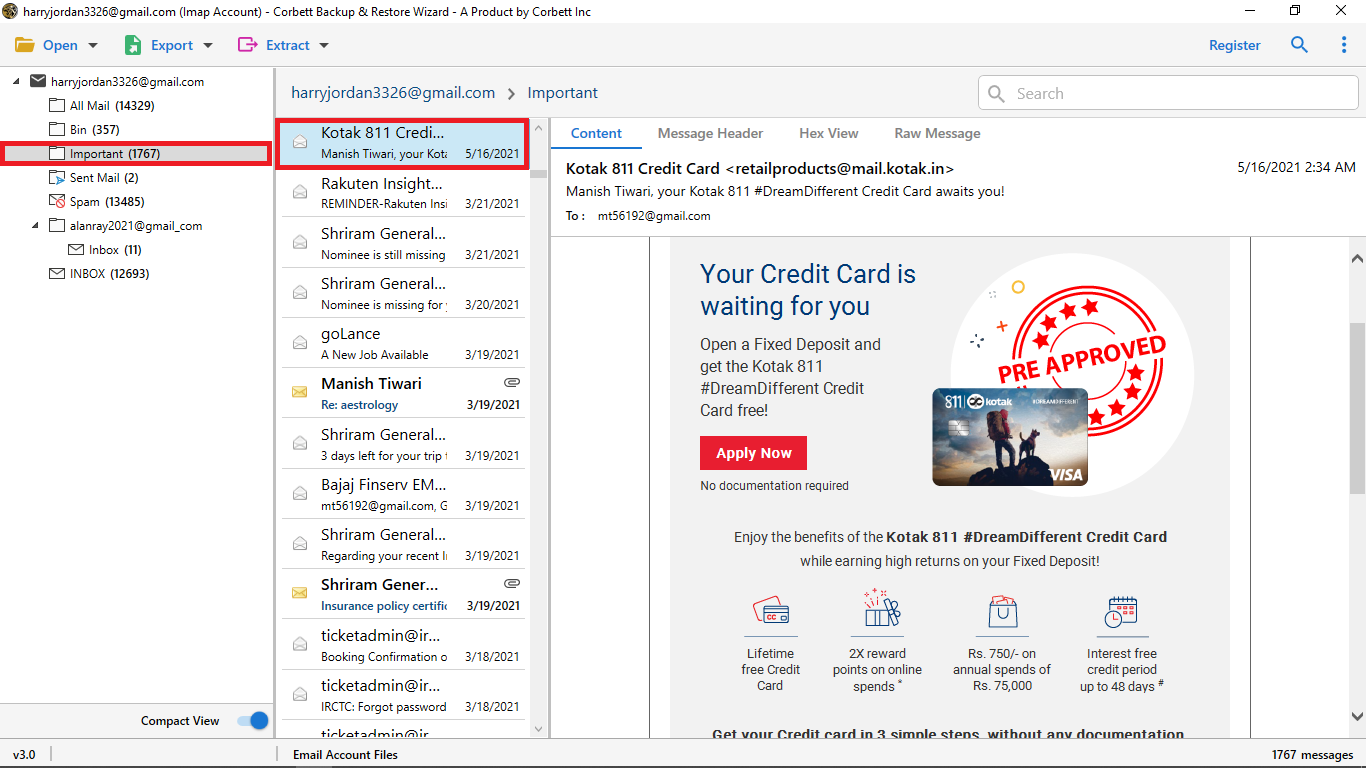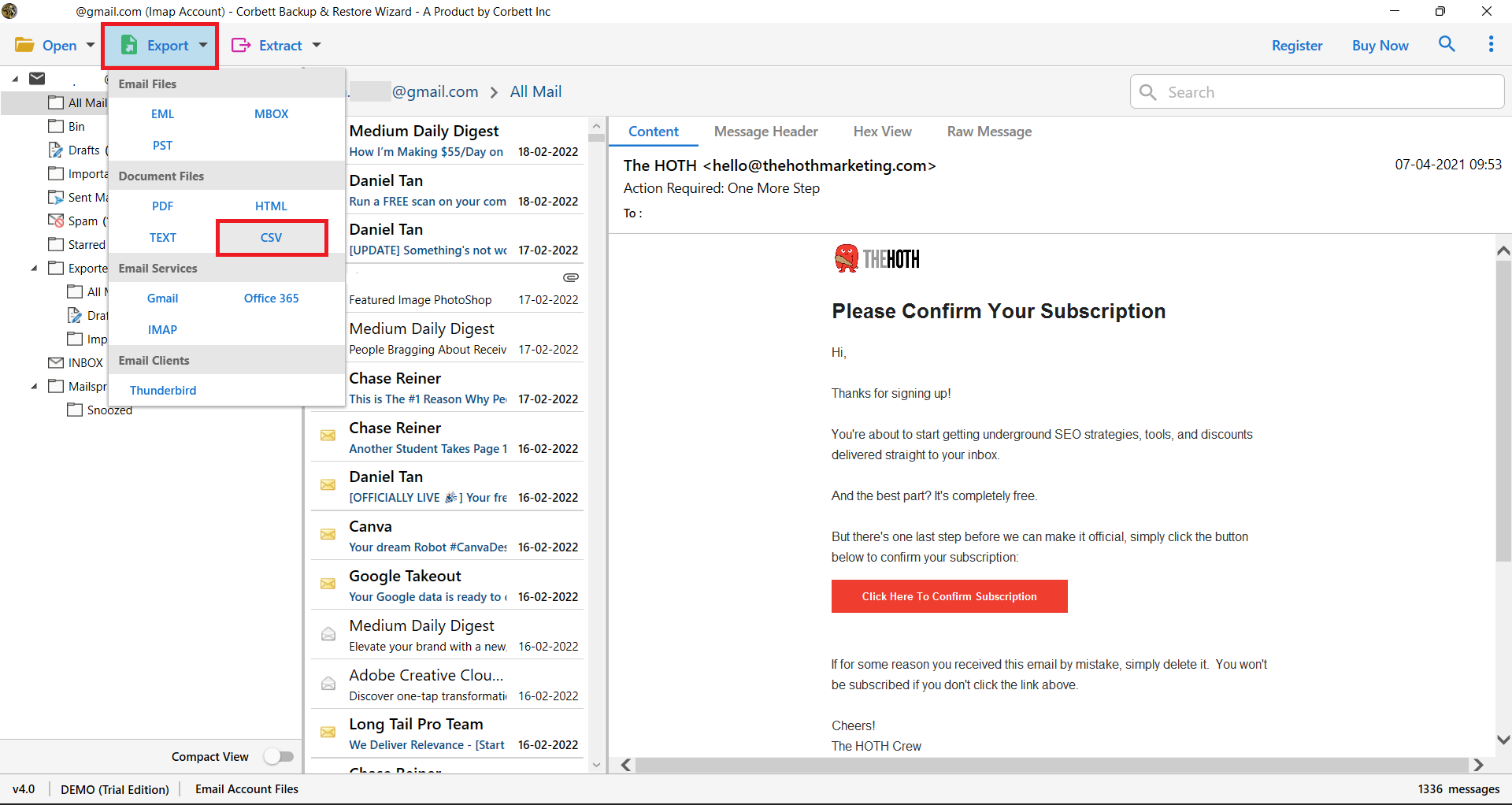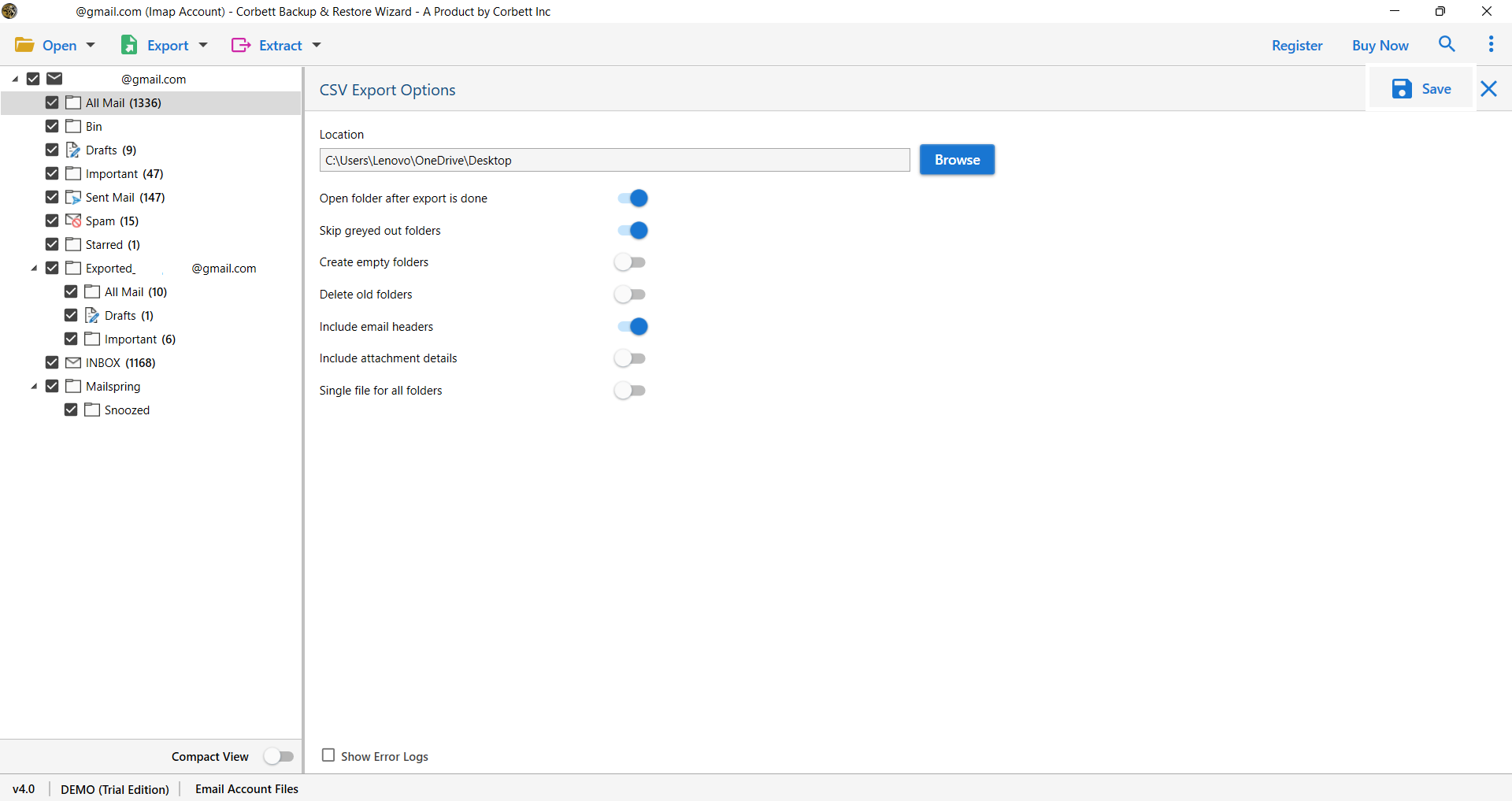Complete Guide to Export Gmail Emails to CSV Format
In the CSV file format, users can access their emails easily and at a low cost, and it is universally accessible. This technical blog will provide you with the complete answer to the following question: How to Export Gmail Emails To CSV?
CSV files are Comma-Separated Values files. They are commonly used in MS Excel. Spreadsheets are used to store and manage large amounts of tabular data easily. You can also download the Gmail email and its contacts as CSV files.
Among all email clients applications, Gmail is widely used by users all over the world and it provides 15GB of Cloud storage per user. Once the storage gets full, the user may face difficulties to manage the data in their account. That’s why users search for an alternative solution to free up space before running out.
Continue reading the article till the end, and you will get the solution for exporting emails from your Gmail account to CSV. But before that, let’s go through the reasons that inspire the users to do so.
Why Should You Export Gmail Emails to MS Excel CSV Files?
The most common reasons that inspire the users to export Gmail Emails to CSV files are listed below:
- CSV files can be stored in your computer operating system and it is easily accessed whenever we need them. Therefore, it works as a backup of your Gmail mailbox that comes in handy in various scenarios.
- It helps you to free up the Google storage that is only 15GB provided by Google. Hence, improves the proper functioning of Gmail and helps it from lagging.
- Excel can open CSV files as spreadsheets since they are a common and easy-to-access file format. You can view it offline when you are unable to access your Gmail account due to a poor internet connection.
All the reasons mentioned above show you the need to export Gmail emails to CSV File. You can also enable to export emails from Gmail to CSV through the mentioned below methods.
Export Gmail to Excel CSV using Mozilla Thunderbird
Thunderbird can export emails via an add-on, while Outlook has inbuilt functions for exporting and importing emails to CSV files. ImportExportTools NG can be added as an additional feature in the email client.
You can right-click on any folder and it will appear as the first option. You can expand it and select Export all messages in the folder and then select Spreadsheet (CSV) as the destination.
Once you choose CSV as the output format, you can save it anywhere you wish.
Manually Save the Gmail Emails to CSV Format
Another option is to download individual messages in EML format and save them in the CSV file you created earlier.
- To save a message, go to Gmail and select it. To see more options, click the three dots. Then select Download.
- You can save the message in any folder and the default format will be EML.
- Drag and drop the EML message into a CSV file.
- The Excel window will display that the EML does not match the extension and format. Select Yes to open it anyway.
- To edit the email, click Enable Editing in Excel to open the Email in Excel.
Limitations Associated With the Manual Method
- In manual methods, you will face tons of difficulties to complete the export Gmail emails to CSV files with attachments.
- The manual process takes time to complete and you can not resume or pause it in the middle of the export process until it finishes.
- When exporting Gmail emails to CSV, there is a high risk of data loss.
- There is a high possibility of data misplacement and disorder in the folder hierarchy.
Expert Solution to Export All Gmail Emails to Excel CSV File
Corbett Email Converter Tool enables you to export Gmail Emails to CSV File directly from the tool. There is no need to open Gmail or any other additional application to run this utility. You just simply need to start the tool and add your Gmail account and export it to a CSV file.
You can do this process in just 6 simple steps. Export Bulk Gmail messages to CSV file with attachments. And can save the files wherever you want. Start the steps to complete the task without any hassle.
Steps to Export Gmail Emails to CSV File Format
-
Open the tool and select the Open option in the welcome tool window
- Then click the Email Account option from the drop-down list and hit Add Account option.
- After that Enter Email Account Credentials i.e., Email id and Password. You can also select Advanced Setting for manual configuration.
- Next, The tool uploads all your Gmail mailbox data into the tools panel. And you can preview emails one by one in the given view options.
- Then select the Export option that is given in the top ribbon bar and select CSV from the drop-down list.
- Start the export process as soon as you press the Save button. You can also enable the options before the export as per your requirements.
So There You Have It
In this blog post, we explained the top three solutions to export Gmail emails to CSV format. You can choose either of the provided methods according to your requirements. However, the manual methods shared have certain limitations that may make it a risky and uappealing choice for users. Therefore, technical experts strongly suggest you go for the automated solution for reliable and secure results.
Frequently Asked Questions
Q: How do I save all my Gmail emails to CSV format using Outlook?
A: Configure your Gmail account in your MS Oulook account and export your Gmail emails in CSV format with MS Outlook interface. Yes, it is that simple! However, Outlook is a paid email client and not everyone has it on their computers. Thus, it is better to go for the CorbettSoftware solution to ensure top-notch results.
Blog Recommendations: