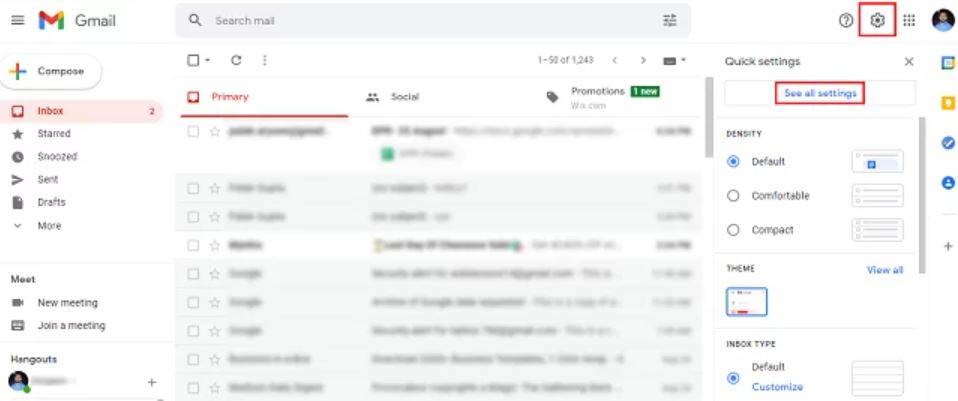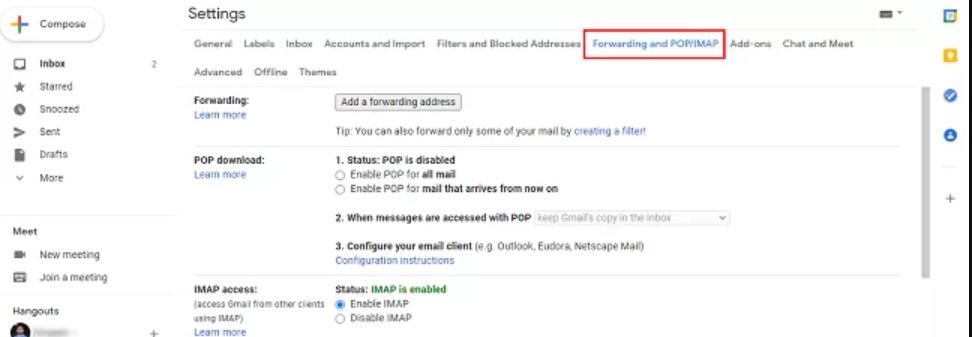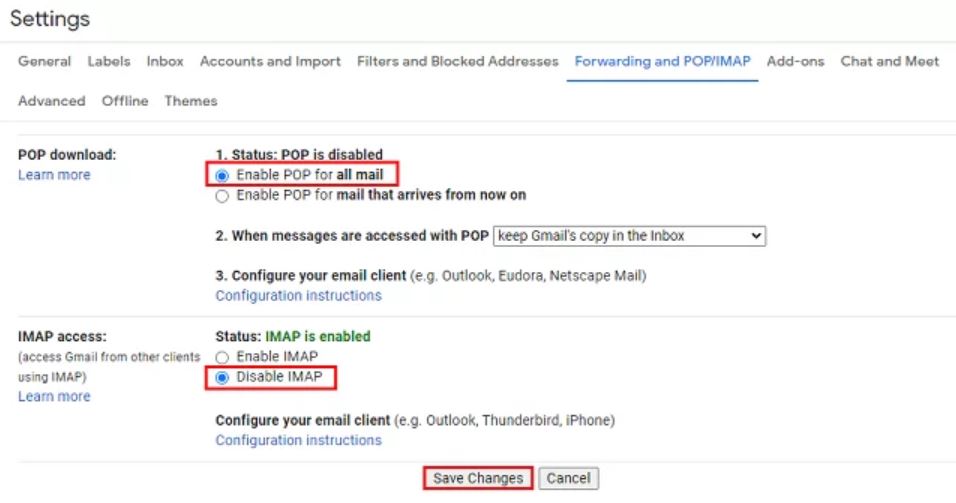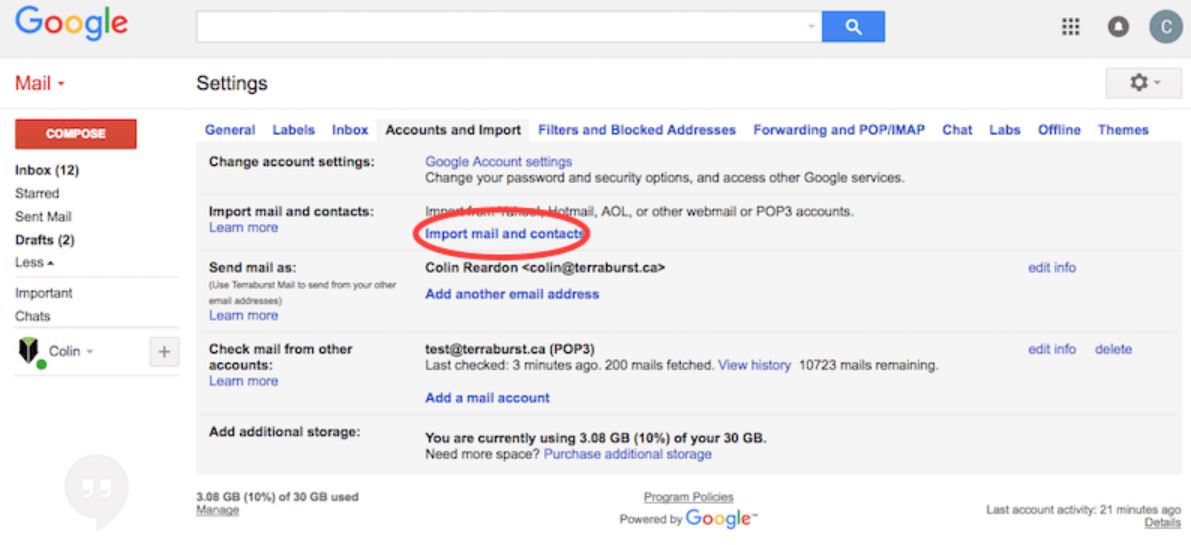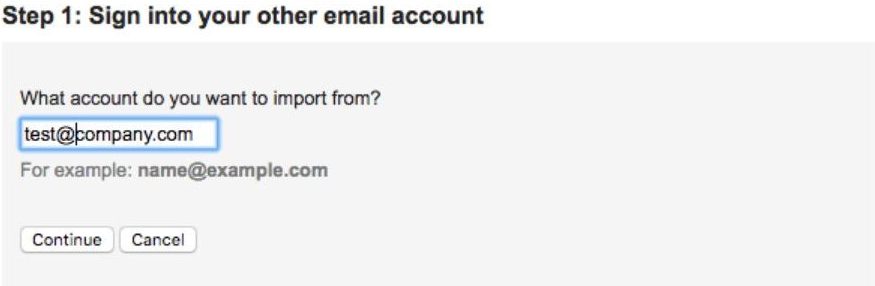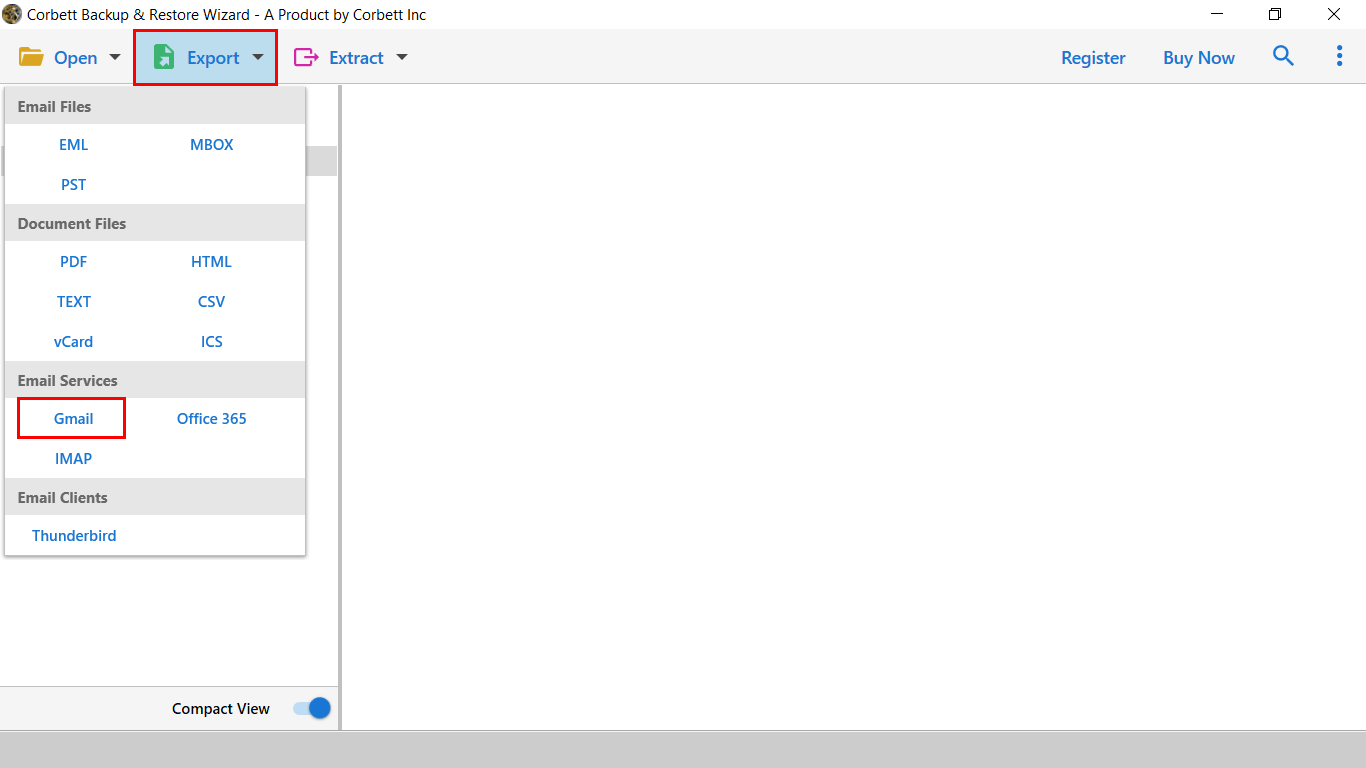Migrate Email from GoDaddy to Gmail – A Complete Guide
GoDaddy is the most prominent services platform that constitutes integrated benefits like web hosting, domain registration website builder, digital marketing, and social media marketing. GoDaddy focuses on personal and small business survival, not the government or big enterprises.
On the other hand, Gmail is the free webmail service provided by Google. It is known for its wide range of services like cloud storage of 15 GB, security, easy accessibility, and many more. It provides integrated applications like Google Drive, Calendars, Contacts, Photos, etc. for small, medium, and large enterprises.
On comparing both email applications, it has been that GoDaddy and Gmail both are competitive. However, Gmail gives more advanced features with auto-updates, and it is free of cost. That’s why a lot of users are looking for a way to migrate GoDaddy email to a Gmail account.
Why Do Users Want to Add GoDaddy Email to G Suite Mailbox?
Before the methods, there is one question that comes into mind: why is there a need to transfer GoDaddy emails to Gmail? There are many factors behind this which we will explain below.
- GoDaddy does not contain any robust support system. So, whenever a problem arises, it takes hours to answer the query. However, there is never such a thing in Gmail, the support team is active.
- Compared to GoDaddy Gmail has a clean and user-friendly interface which makes it very easy to find your emails.
- Gmail smoothly integrates with Google Workspace (G Suite) which can help you to take advantage of Google Drive, Google Contacts, Google Docs, etc.
- In terms of security, Gmail is the best choice as it offers highly effective features, like Gmail spam filter, two-factor authentication, end-to-end encryption, and built-in malware protection.
- Gmail provides 15 GB of free storage space shared by other Google products. This will help you to securely store your important GoDaddy emails.
Therefore, there are many benefits you will get when you export the GoDaddy email to your Gmail account. Now, let’s go through the methods which will help you to achieve your results. That is forward GoDaddy emails into the G Suite mailbox.
Move Email from GoDaddy to Gmail with POP3
In this approach, we are going to use the POP3 mail server to connect your account. The process is lengthy, so to make it easy to understand we break this solution into three parts: first enable POP in Godaddy, then enable the server in Gmail and lastly add the Godaddy account to Gmail. So, follow these parts step-by-step.
Part #1 – Enable POP in Godaddy Mail Client
- Start by logging in to your Godaddy account and go to the POP email settings.
- Then, enter the following details:
- Incoming Server: POP.secureserver.net SSL Value: 993
- Outgoing Server: smtp.securityserver.net SSL Value: 465
- Once typing the details, click Save.
- Now, in the authorization tab, enter your Godaddy log in details.
- Click on Save to save all the changes made.
Part #2 – Enable POP in Gmail Account
- Log into your Gmail account.
- Click on the Setting Gear icon and select “See all Settings”.
- Next, select the “Forwarding and POP/IMAP” option.
- Then, enable the POP option and disable the IMAP one. Lastly, click on the “Save Changes” option.
Part #3- Migrate Email from GoDaddy to Gmail
- Log into your Gmail account.
- Click on the Settings Gear icon and choose the “See All Settings” option.
- Select “Accounts and Import” >> “Import Mail and Contacts”.
- Next, provide the login details of your Godaddy mail account.
- Upon doing so, you will receive a passcode. Enter that passcode in the required field and your account will be successfully connected.
These are the steps to manually transfer the GoDaddy using the POP3. Unfortunately, this method comes with certain limitations which we will discuss below.
Drawbacks Associated with Manual Solution
- The manual solutions involve a lot of steps which makes them extremely lengthy, and thus, tiresome and tedious for users to perform.
- In addition to that, the above-shared approaches are quite complicated as they involve different parts which may confuse users during the execution.
- There is a risk of losing your data after the process is done.
As you see, these limitations make the manual method unattractive and burdensome choice for users. Therefore, technical professionals recommend using an automated solution. Check out the next segment for an expert-recommended solution.
Connect GoDaddy Email to Gmail – An Expert Solution
Migrating email data from one platform to another is no easy task, therefore, numerous technical professionals recommend their trusted favorite Corbett GoDaddy Email Backup Tool. The utility is proficient in migrating GoDaddy emails in batch mode. Along with that, it maintains 100% data integrity throughout the transfer process. Moreover, the tool is fully compatible with all Windows 11, 10, 8, 7, and prior versions.
Steps to Migrate Email from GoDaddy to Gmail
- Install and launch the Corbett GoDaddy to Gmail IMAP Migration Tool.
- Go to the ‘Open’ tab, select ‘Email Accounts’, and then click on ‘Add Account’.
- An ‘Add Email Account’ window would open where you need to enter the credentials like email ID and password. Then, click on the ‘Add’ button.
- Next, the software will analyze your account and generate a preview of the data files stored in it.
- Afterward, go to the “Export Button” and click on “Gmail” from the list.
- Finally, in the next window click on the “Save” button which is located in the top right corner of the software window.
Upon completing all the steps, you can open and check the exported emails in the Gmail account.
So There You Have It
In this article, we shared the top solutions to add GoDaddy email to G Suite Mailbox. We shared different manual solutions as well as an automated solution. Unfortunately, the manual approaches are burdened with a myriad of drawbacks, thus, technical professionals suggest users go with the above-mentioned expert utility to migrate email from GoDaddy to Gmail account securely and reliably.
Frequently Asked Questions
Q1: Does GoDaddy provide a custom email address?
A: Yes, Godaddy allows you to create professional emails in the name of your domain as an email address.
Q2: How can I transfer the domain to GoDaddy?
A: To export a domain to GoDaddy, you have to first unlock your Domain, get the EPP code, and confirm it.
Q3: What email platform does GoDaddy use?
A: Microsoft 365 Email Plus with security.