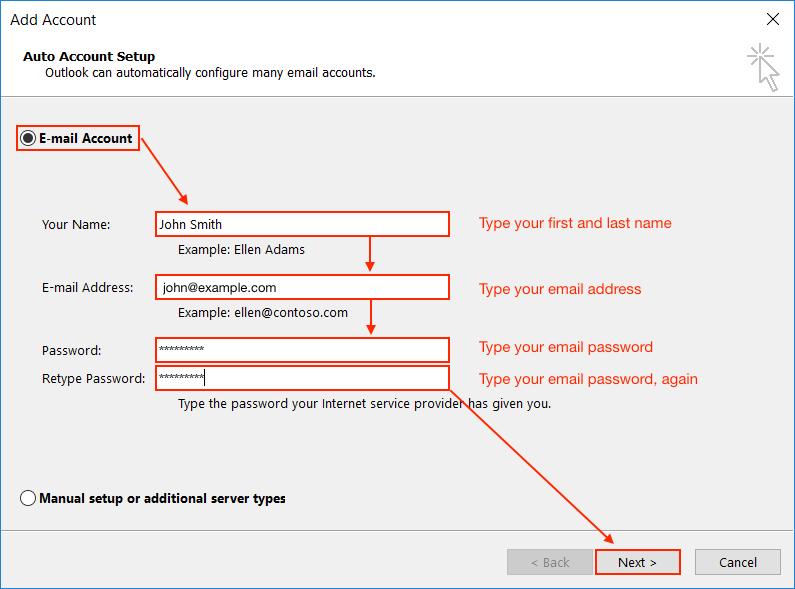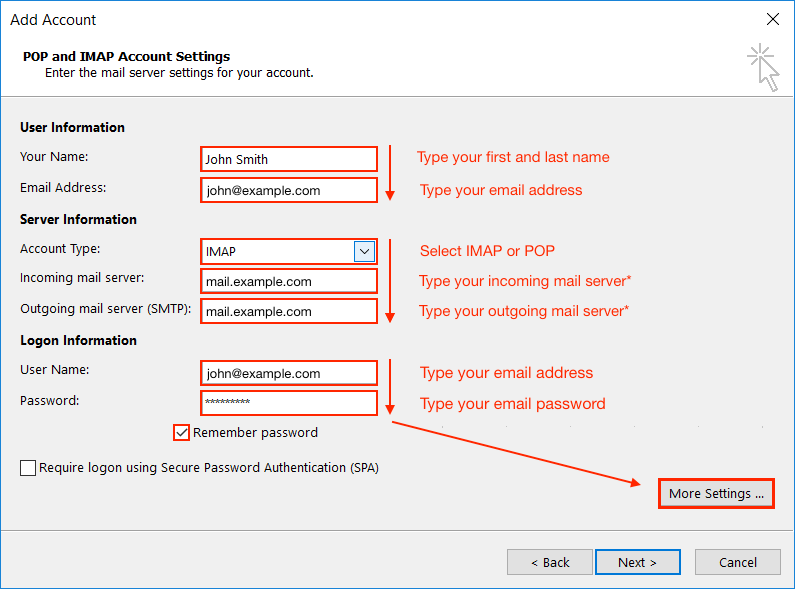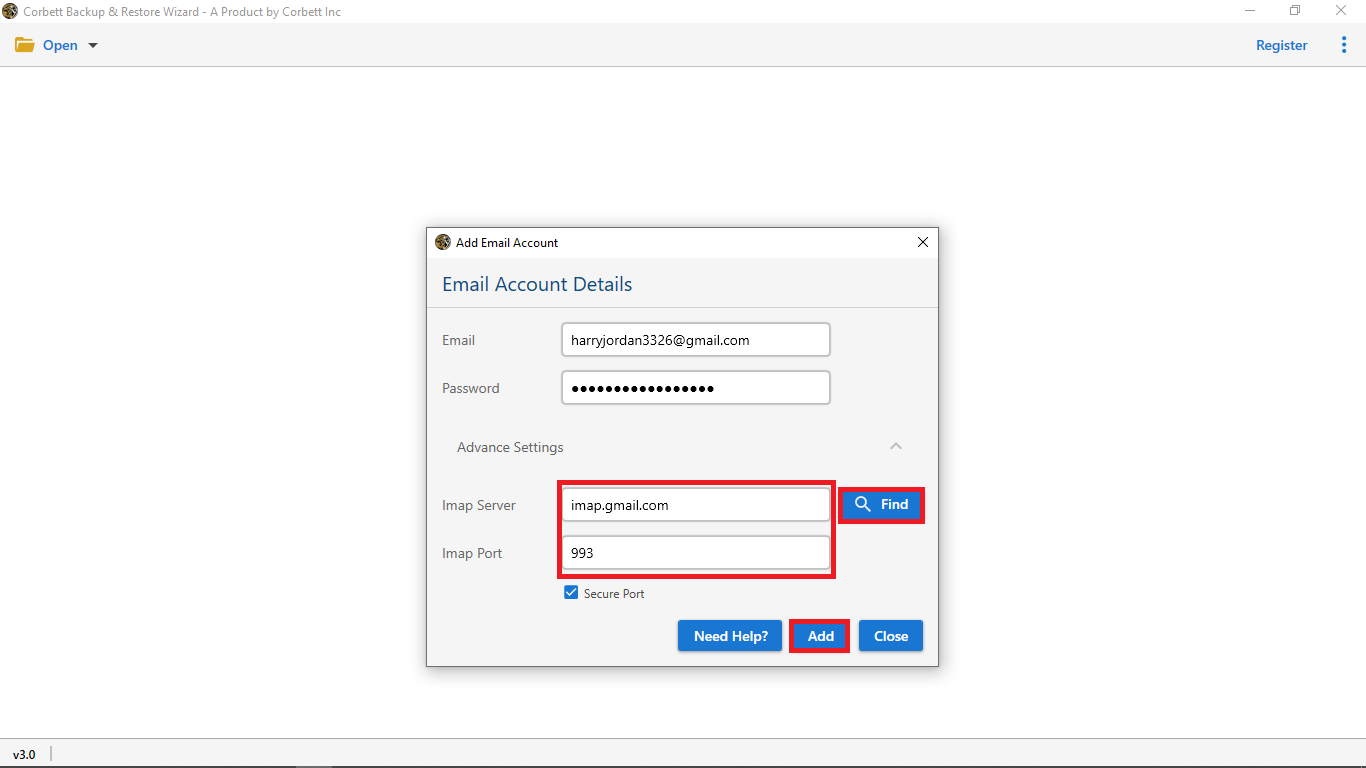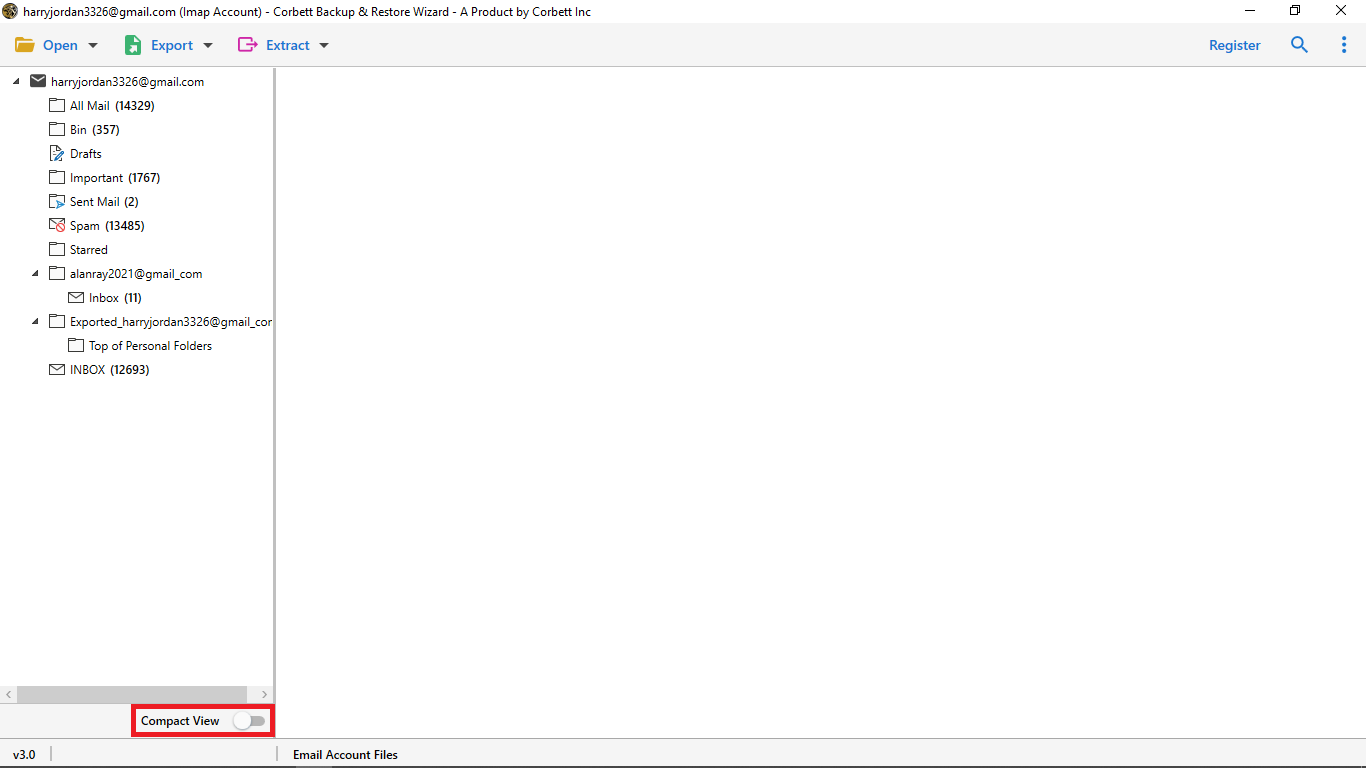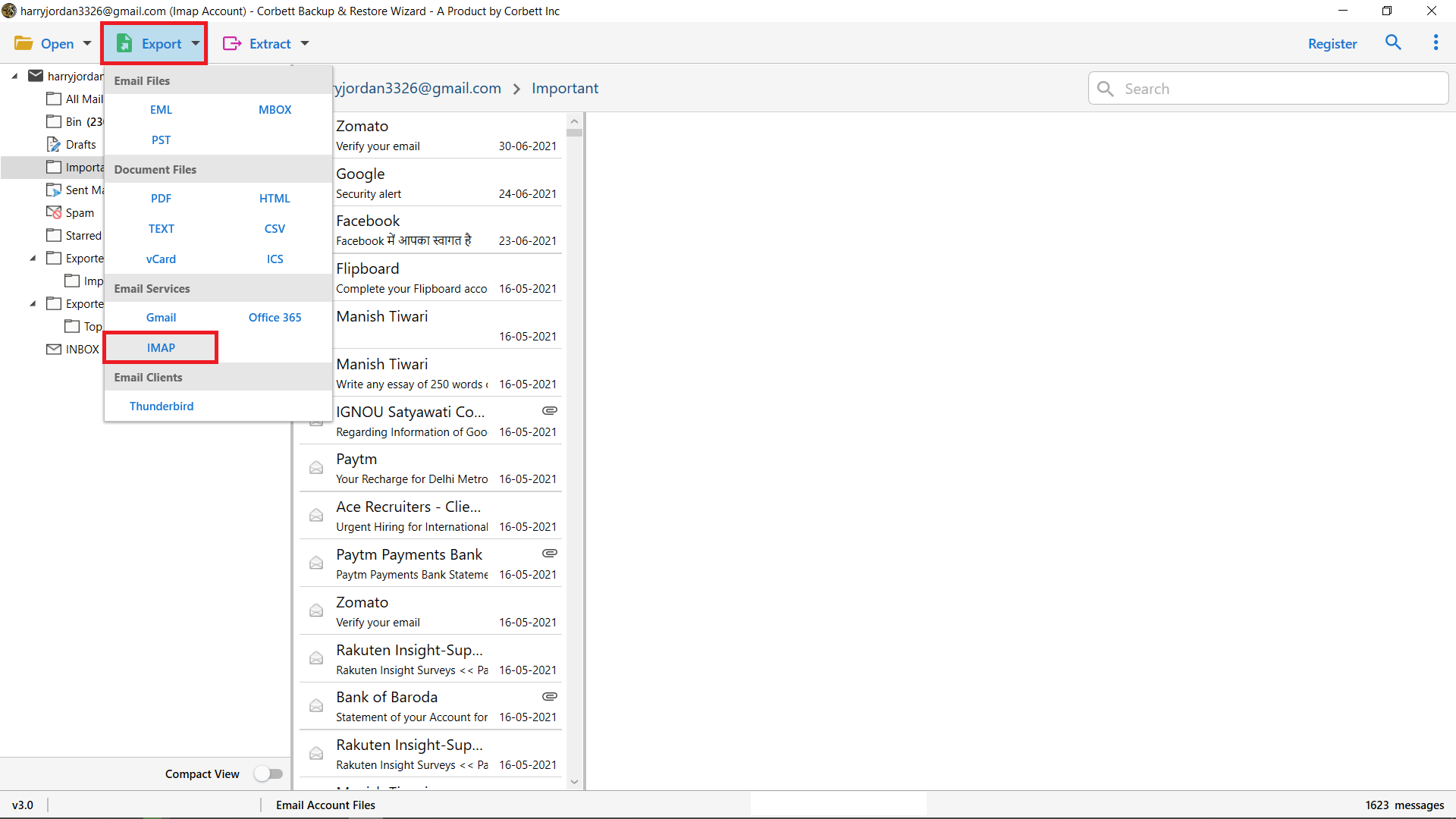Easily Export Hostmonster Emails to Outlook 365 Mailbox
To export Hostmonster emails to Outlook, let’s first get a recap on both platforms. Hostmonster webmail is one of the known and reputed webmail services available and you can avail of all the outstanding services that it provides. On the other hand, Outlook is one of the leading and most popular email clients. When it comes to the features, we all are aware that Outlook is leading the market in every possible way. With the availability of incomparable features and a great security policy, this email service is grabbing the attention of maximum users.
As you see in the above-given description, most people choose to set up Hostmonster email on Outlook because of the splendid and enhanced features it provides. Thus, in this blog, we are going to talk about the reasons and solutions for exporting Hostmonster webmail to MS Outlook.
Why Choose Outlook Over Hostmonster? – Key Benefits of Migration
If you are thinking to migrate Hostmonster emails to outlook, you must know the features and services provided by Outlook. And for that, you just need to have a look at the reasons given below:
- Nowadays, Microsoft Outlook is one of the most known email services and is growing at a different level with each passing day
- Outlook is famous for the upgraded and enhanced security and features it provides to its users
- No matter whether your focus is just to export emails or contacts or anything else, Outlook is the best destination due to its seamless integration with other MS productivity applications
- Having an array of tremendous features, Outlook has risen from something which nobody knew to something that everyone knows today
The reasons for migration from Hostmonster to Outlook are not limited to these. There are many other causes as well. So, now that we are well-versed with the causes, let’s understand the solution.
Manually Export Hostmonster Emails to Outlook 2021 [Free Solution]
In this segment, we will discuss how you can manually (and absolutely free of cost) migrate your Hostmonster webmail emails into Office 35 mailbox. This manual solution is divided into three parts: How to Start, Auto account setup, and Manual account setup. Let’s get a detailed view on all the parts.
How to Start Outlook 2016 in Windows?
- Open Outlook 2016 from your Start menu.
- If you’ve never used Outlook before or never have an Outlook id, you’ll be prompted to create a new account.
- Click Add Account under Account Information.
- Then from the Add Account options screen, you can either continue with Auto Account Setup or select Manual setup or additional server types at the bottom to set up your account manually.
Auto Account Setup in Outlook
Microsoft Outlook 2016 supports Autodiscover, it mechanically configures the server settings using simply your email address and password and auto-fills the details. It’s that easy!
On the Add Account screen, enter the subsequent information:
- Enter Your Name or enter any display name as per your choice.
- Then fill in your Outlook Email address in the given section
- Your Outlook Password
- Retype your Password
- Then Click Next to complete the setup of HostMonster to Microsoft Outlook 2016.
Manual Setup or Additional Server Types
If you are facing issues in the auto setup account you can use manual setup by filling up POP and IMAP Account Settings:
- User Information: Write your Name and Email Address
- Server Information: Account Type, Incoming mail server, Outgoing mail server (SMTP)
- Logon Information: User name, Password
Click on the More Settings as per your requirement and then hit Next to complete the process of adding HostMonster emails to Outlook 2016 without any hassle.
Limitations of Manual Method
- There is a high risk of data loss and corruption
- To execute this method, you must have MS Outlook installed in your Windows OS computer system, and it should be fully functional.
- Users require appropriate technical aptitude to correctly execute the migration manually. Therefore, the non-technical may find this approach complicated and hard-to-execute.
- This manual technique includes a lot of steps, and thus, is a very time-consuming process. It might turn into complex work fr novice users.
How to Migrate HostMonster to Office 365? – The Expert Way
Setup Hostmonster email on Outlook is a process full of technicalities and efforts but a professional solution such as the Corbett IMAP Migration Tool is a wonderful recommendation to complete the process within a single go. Are you confused that whether your device will be compatible with this tool or not? Well, forget all your worries as the software can work best with both old and new Windows versions.
Not only is its perfection limited to it, but this utility by Corbett Software is also very simple to use, which makes it convenient for users to easily export Hostmonster emails to Outlook. Another thing you don’t need to worry about is the technical things that it consists of. You can use the software no matter how weak you are in technicalities.
Steps to Export Emails from Hostmonster to Outlook 365
- Step 1: Firstly, launch the Corbett Hostmontser Email Migration Tool and click on the open button from the top left corner.
- Step 3: Thereafter, you need to tap on ‘Email accounts’ and then click on ‘Add account’ to export Hostmonster emails to Outlook.
- Step 4: Provide your Hostmonster email id and password Now, press the ‘Advanced Settings’ option below.
- Step 5: Then you will be required to enter your IMAP server in the space. or hit find to auto-fill and select Add
- Step 6: The tool browse your files once you enter the correct details
- Step 7: Choose ‘Export’ and then you should hit ‘IMAP’ to Import Hostmonster emails to outlook
Applying these steps will help you to get done with the process effectively.
Why This Software is Best Fit to Migrate Hostmonster Emails to Outlook?
If you want to go for some new service, you must be knowing the exact features of that particular service so that it could be beneficial to you. This is why let us understand some major perks of this utility
- Security: One of the most important aspects, when you go exporting from one service to the other, is whether your data is secure or not. With the help of this data, you will be able to save and secure your data in the best possible ways.
- Migrate emails selectively: If you want to migrate emails selectively, this tool can help you out.
- Fast and Simple: It is a fact that no user wants to go for a tool that is difficult to use. So, This tool has come up with an easy user interface, making it convenient for people to use it
- Do not make any changes: When you export Hostmonster emails to outlook, there are certain risks involved. One such risk is that you might end up losing data. But, with this tool, there is no such risk.
Useful Link: How to Transfer HostMonster Webmail to Gmail
Author’s Suggestion
This article provides the complete solution of how to set up Hostmonster email on an Outlook account using manual and automatic methods. Users can choose any method to accomplish this task without any hassle. The manual method required some technical skills but on the other hand, the automatic tool is completely technical-free. Users can easily and safely Migrate Hostmonster Emails to Outlook accounts.