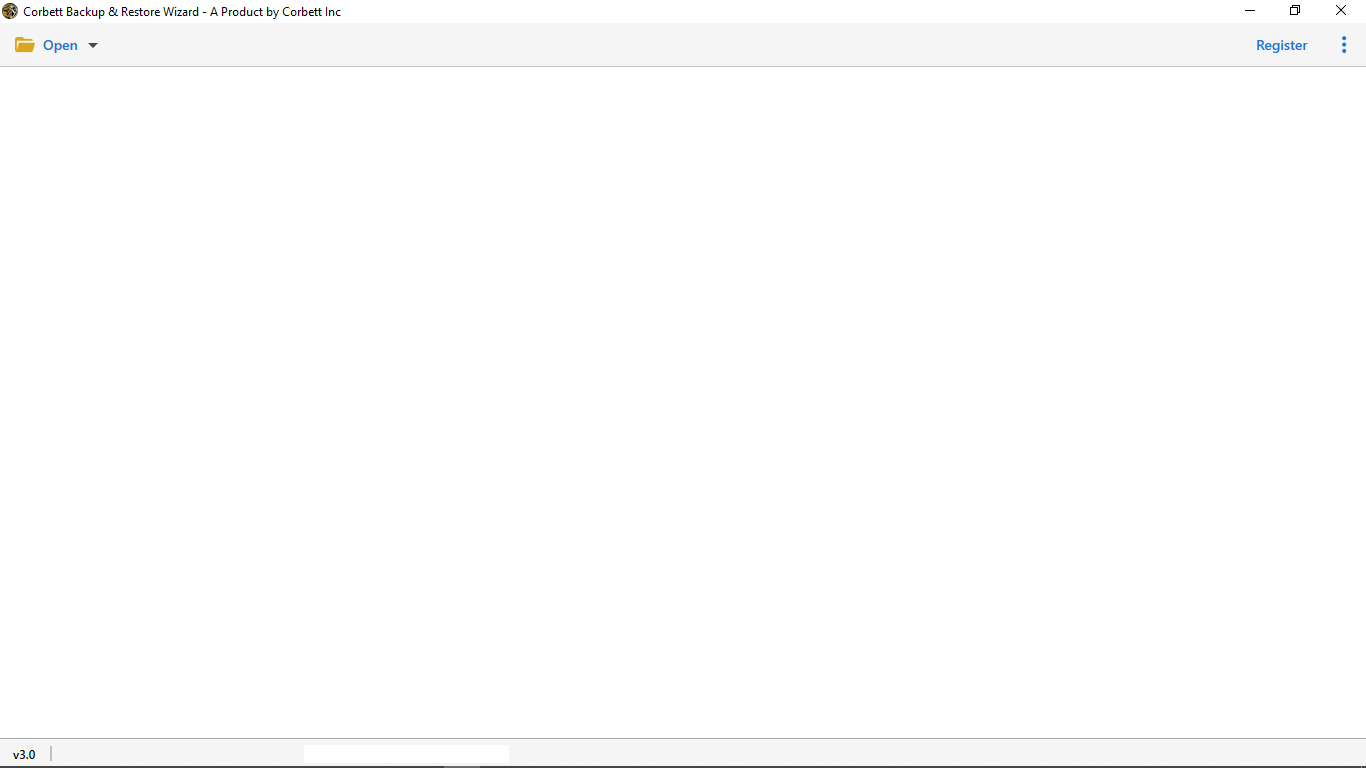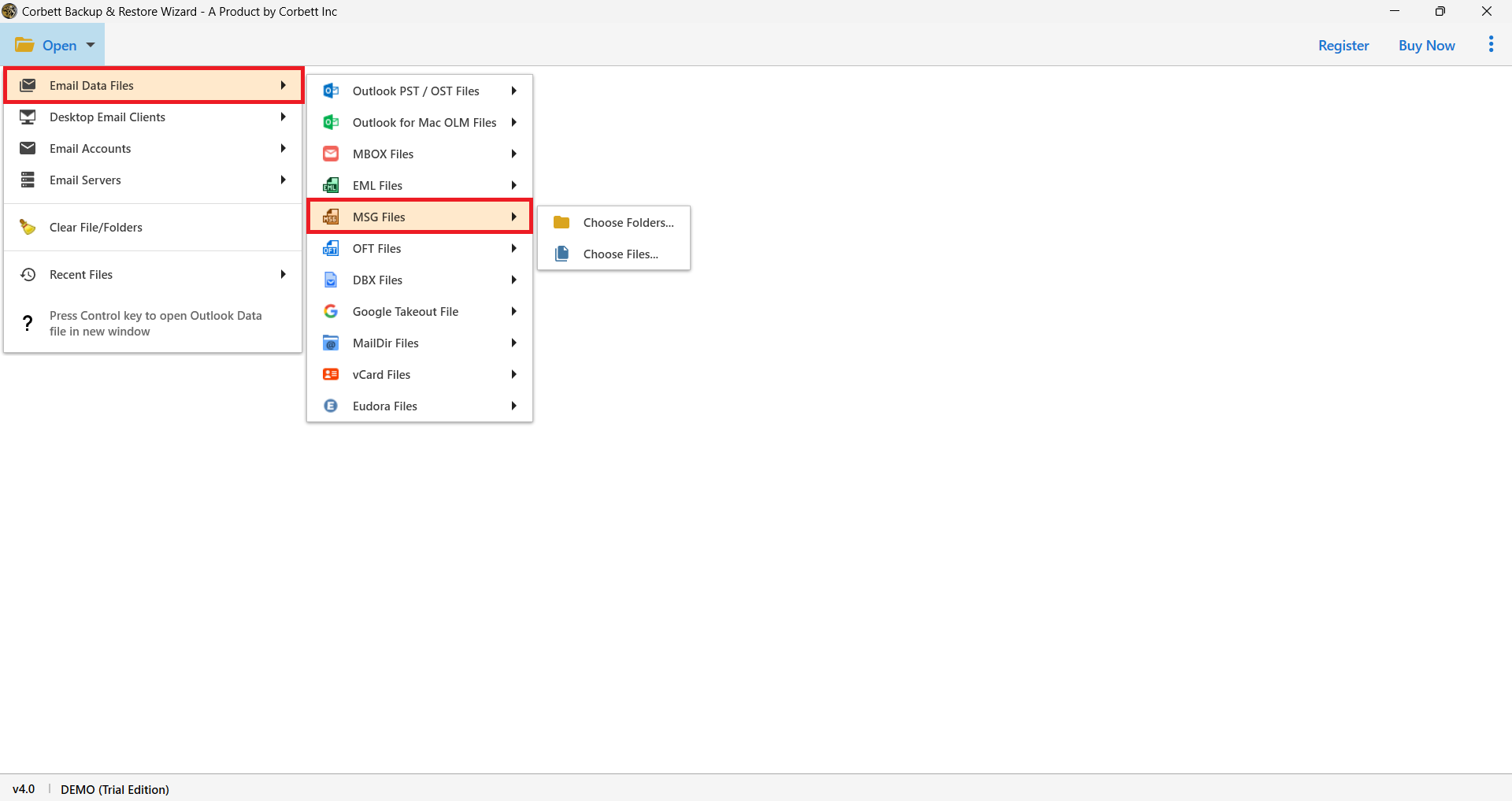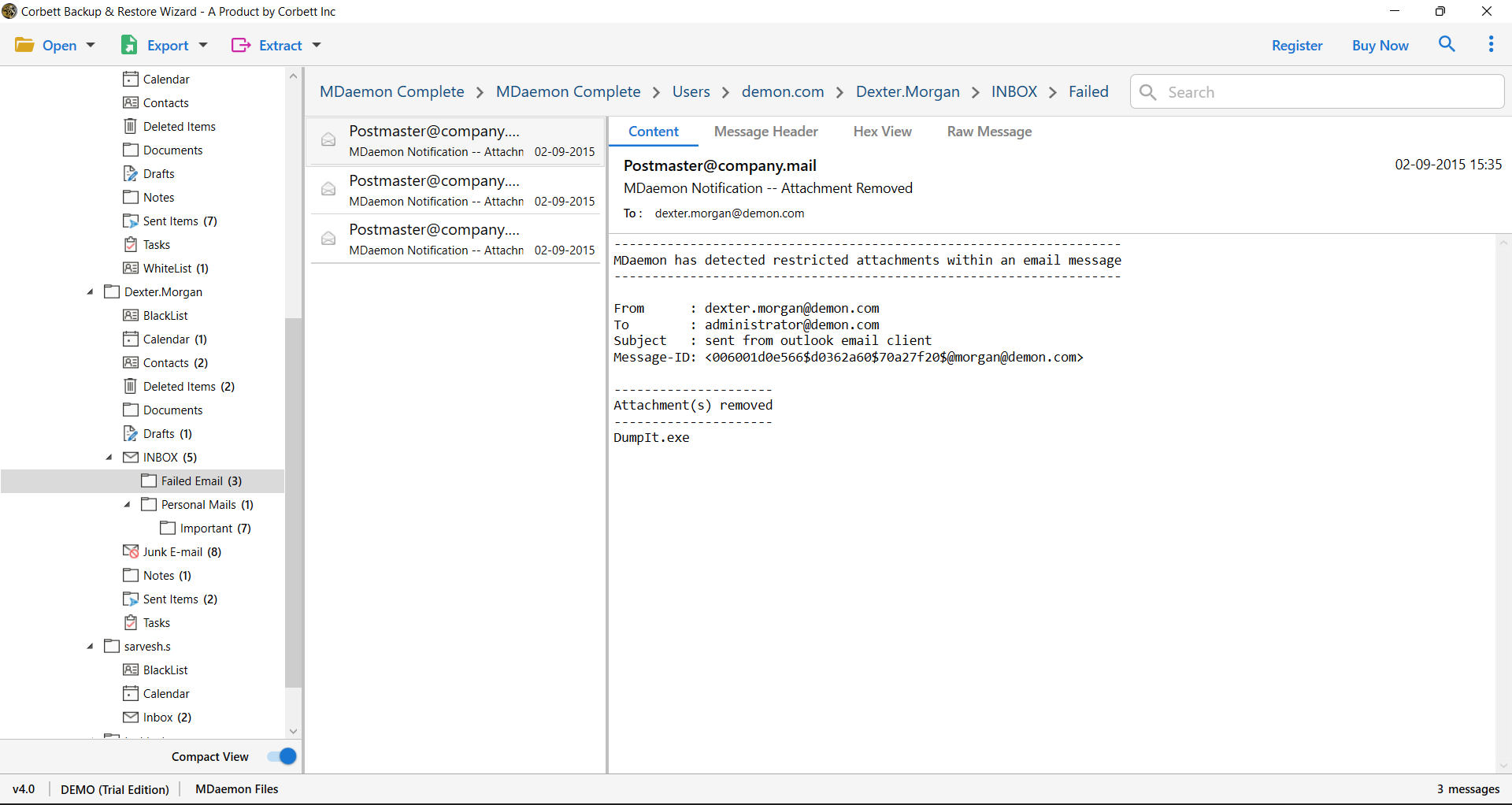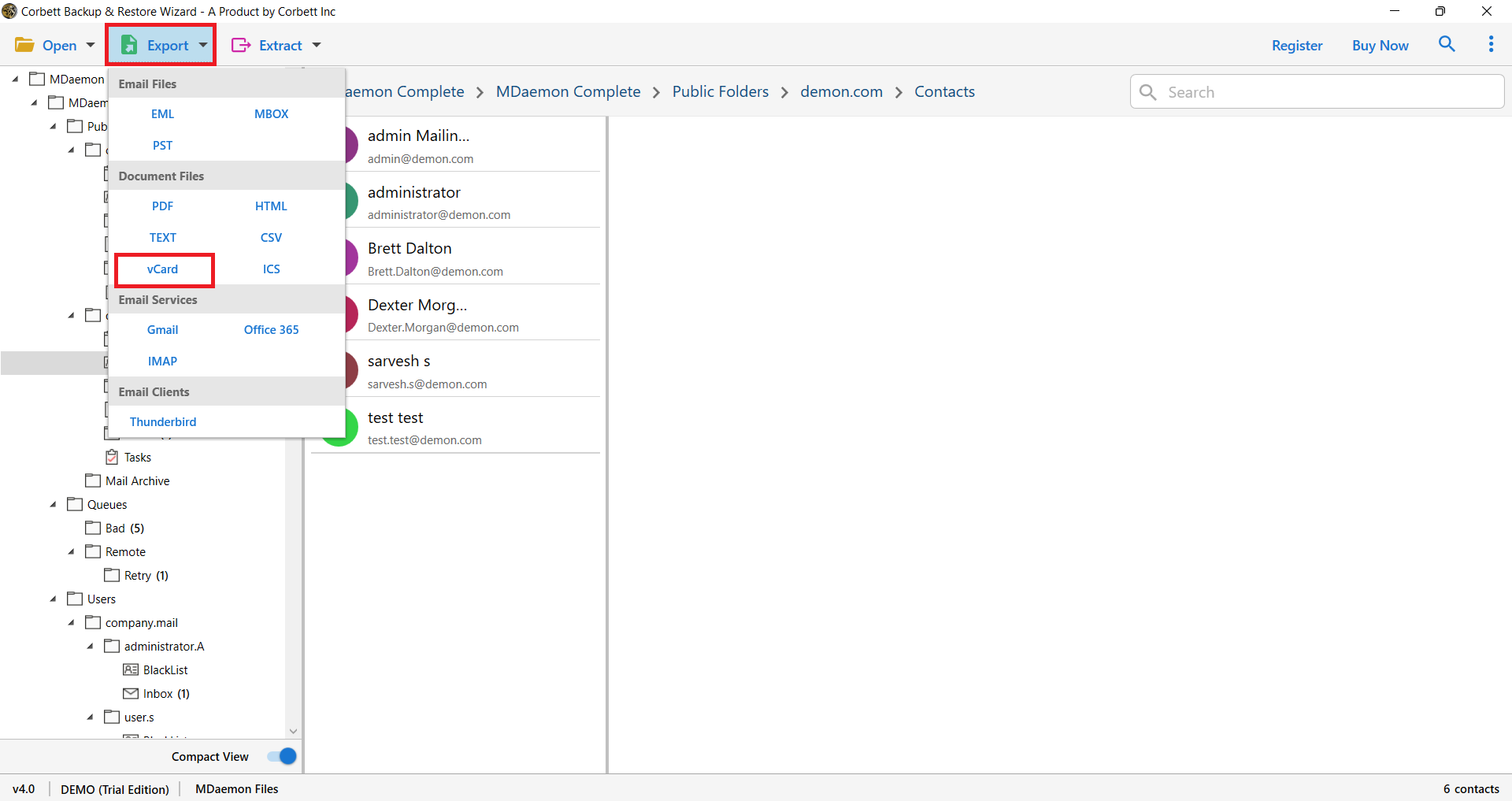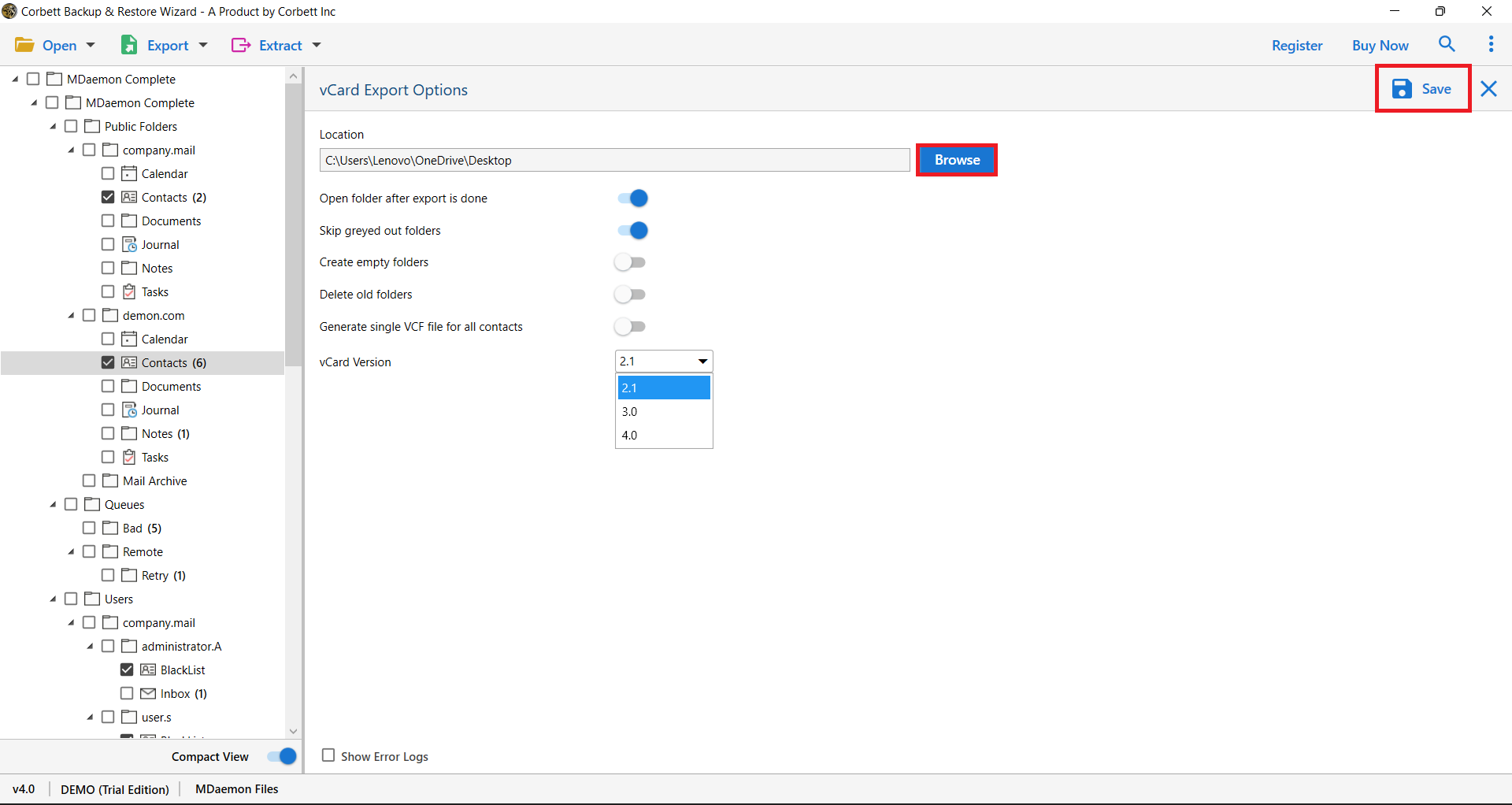How to Convert MSG to vCard? – Expert Solutions
Introduction to MSG and VCF Files
A MSG file is a file format of Microsoft Outlook that stores all types of Outlook items like emails, contacts, calendars, events, etc. One MSG file contains one data with complete meta attributes. Users can create a PST file by combining multiple MSG files. The file can only be used in Outlook applications.
A vCard file is a contact file format that contains contacts and their information. This is a file format where you can save multiple contacts easily. The vCard file is used as a digital business card where all the contact’s information, like email, phone numbers, email address, physical address, and other information, is stored. It is a popular file format that you can use in many programs. Both are two different files used in different software. But if you want to convert MSG to VCF, this guide is for you.
Reasons to Convert MSG to VCF File
By exporting your contacts to vCard format, you will get many benefits. For these reasons, below we will mention all the advantages of converting the files.
- MSG files can only be opened in Outlook. So, by turning the file into a vCard, you can have your contacts on many email programs.
- It is easy to manage your contacts in the VCF file, as you can have multiple contacts in one place.
- A vCard file is lightweight and easy to share with others. However, it is difficult for users to share the files.
- The MSG file allows you to save one contact per file. However, in VCF format, you can store multiple contacts with complete data.
- For the future, the vCard file is a great way to backup your contacts and save them from being deleted.
How to Convert MSG Contacts to VCF Manually?
With the help of Microsoft Outlook, users can save their contacts in vCard format. For this, you have to first open the files in the program and then export them in VCF format. This process includes two phases:
Phase 1: Import the MSG file to Outlook.
Step1: First, find your MSG files that contain contacts.
Step2: After that, open your Outlook and choose a folder where all your files will be saved. You can also have the option to create a new folder.
Step3: Now, select the MSG file and drag and drop it into the Outlook folder.
Step4: Repeat the above step to move all the files into Outlook.
After saving the file, all your data is in Outlook, and now we are going to the second part to convert MSG contacts to VCF.
Phase 2: Convert MSG to VCF Format
Now, from the same Outlook application, we will convert MSG to vCard. Follow the steps below:
Step1: Run the Outlook program and go to the “File” option.
Step2: Click on the “Save As” button.
Step3: From the Save as type field, select the “vCard” option.
Step4: Browse the location of your file and click the “Save” button.
Here is the process to convert MSG to VCF format. As you can see, it is a long process. There are chances of encountering issues during the process. So let’s see them, and then we will go to another method.
Limitations of using the manual method
- It is a time-consuming process, as you have to first import the files individually and then export them.
- During the process, some of the data will be missing or of poor quality the data.
- You need to install Outlook to convert the files, if you don’t have the program, then this process is not applicable.
- Not suitable for a non-technical user or one who is not working with Microsoft Outlook.
These limitations make your work difficult. So, if you are also facing one of the problems. To convert MSG to vCard without any hassle, let us move on to the automated and expert-trusted solution.
Convert MSG to vCard Format with Smart Solution
For the MSG to vCard Conversion, you can use the Corbett MSG Converter tool. It is a professional software to export your MSG files. This MSG to VCF converter provides multiple automated features and filters that will make your entire task easy. By using this advanced tool, you can easily convert MSG to vCard format without losing any important data, and while maintaining the data structure.
It has a user-friendly and easy-to-use interface that is compatible with both technical and non-technical users. It is a Windows-based program that you can download on any version of Windows OS, no matter whether it is an old one or a new one. This MSG to vCard converter also provides a free trial version for users to test the software before purchasing a licensed version. Follow the below given steps below to convert MSG to vCard easily.
Steps to Convert MSG Contacts to vCard Format
- Install the software on your device. Click on the “Open” option.
- Select the “Email Data Files” and click on the “MSG Files“.
- Then, “Choose Files” or “Choose Folders“, then navigate to the location where your MSG files are.
- Open the file, and preview the email data.
- After that, click on the “Export” option and then “vCard“.
- Click on the “Browse” button to set a location. And then press the “Save” button.
From the above steps, you can smoothly convert MSG to vCard format.
Benefits of using this MSG to VCF Converter
- Bulk Conversion: This tool can convert hundreds of MSG files at once, while maintaining the folder structure and text formatting.
- Compatibility: It is compatible with both technical and non-technical users.
- Data structure: The software maintains the data structure and formatting throughout the process.
- Security: It is a safe and secure software that values the user’s privacy.
- Free trial version: This MSG converter provides a free trial version for users to try and test the software before purchasing.
- Preview option: Allow the user to preview the file before going forward to the conversion process.
- Outlook installation: This utility works without an Outlook installation.
Conclusion
Users who want to convert MSG to vCard format can easily do so after reading this article. Here, we have explained many reasons to convert the contacts and provided two methods. The first method is the manual, where the process is in two parts. Using this option can create problems. Therefore, experts recommend using the automated method, where you can get your data quickly and securely.
Read More: