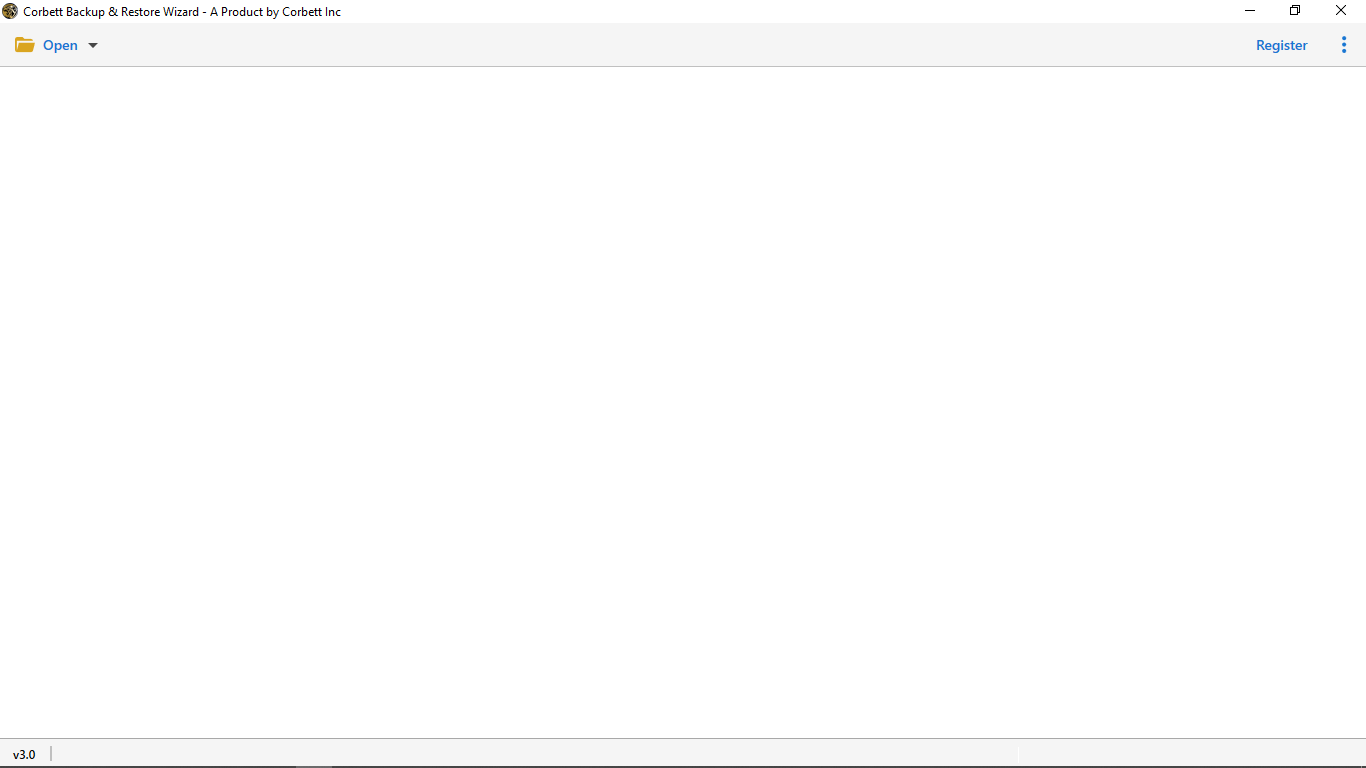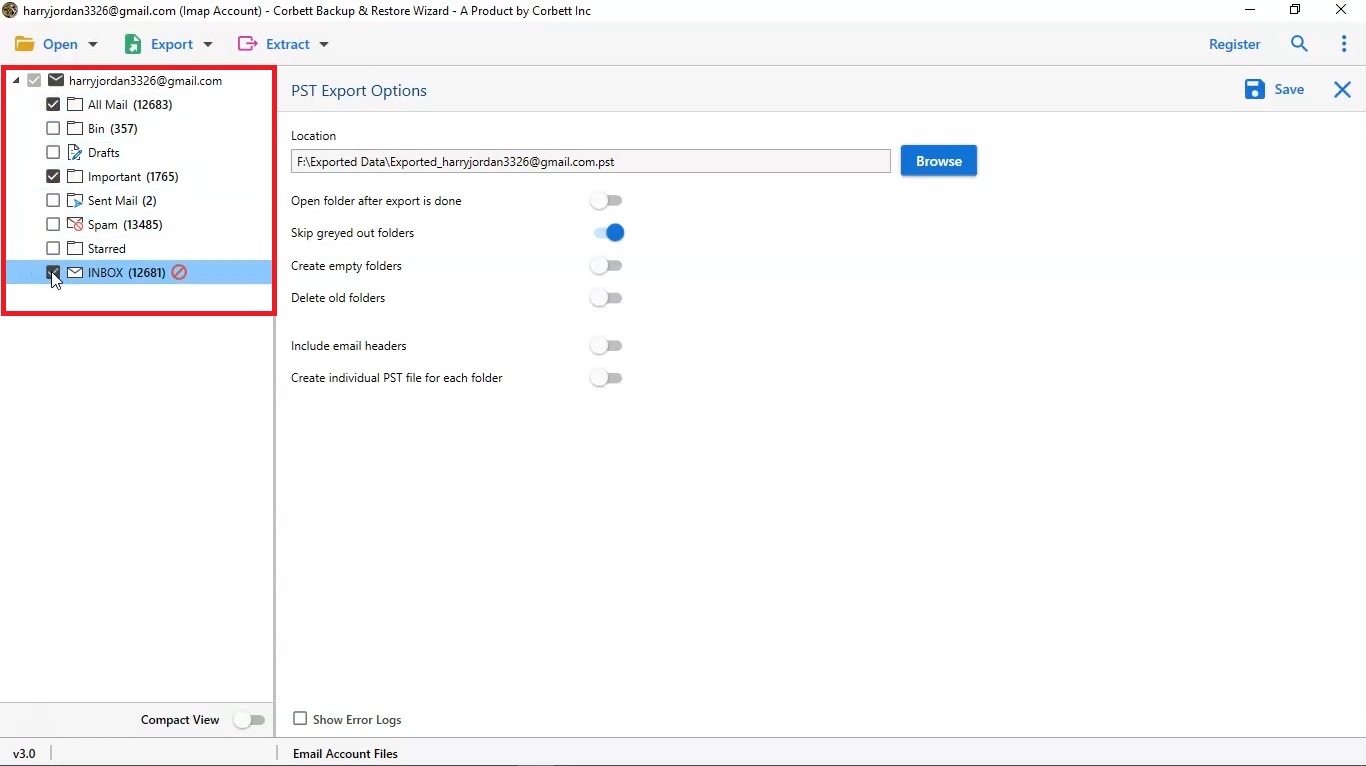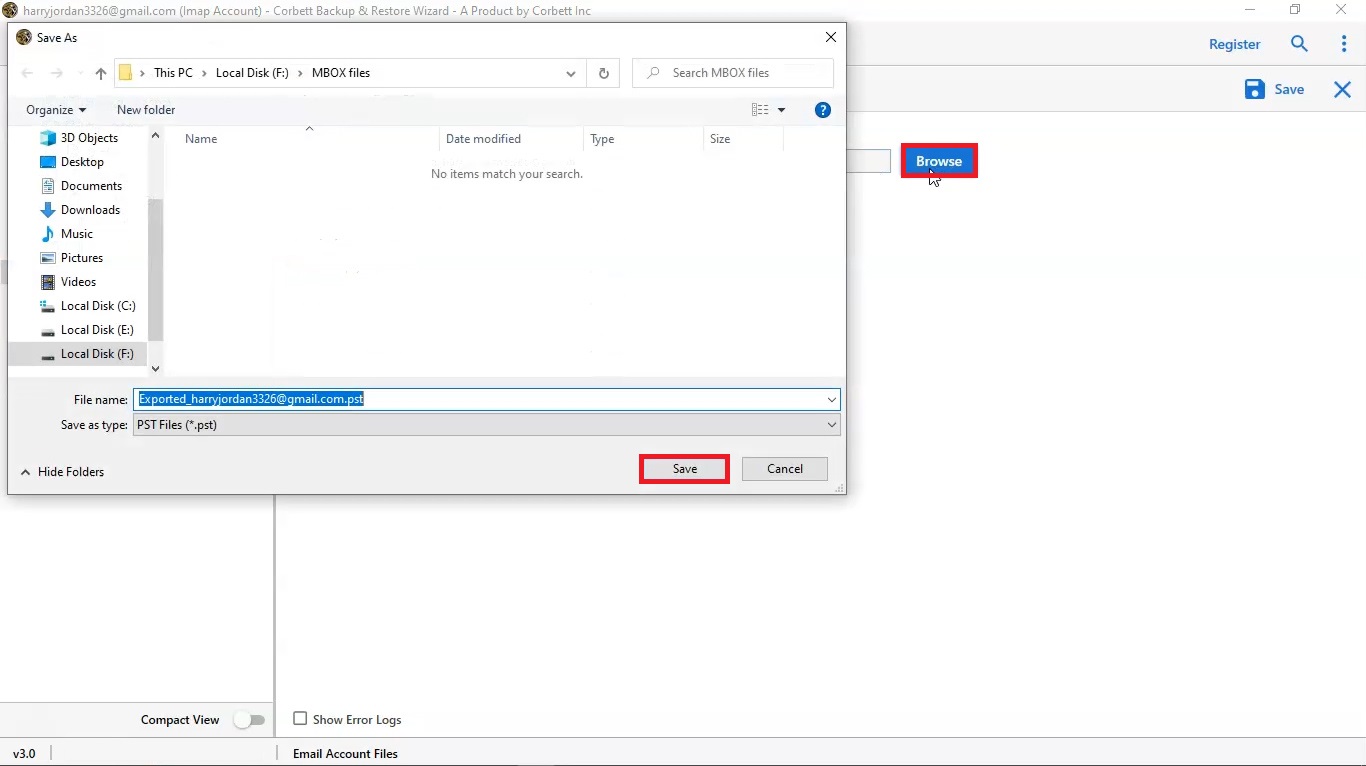Best Way to Export Window Live Mail to Thunderbird
Export Windows Live Mail to thunderbird. Windows Live Mail is a levant desktop client of windows vista. It is a product of Microsoft which is compatible with Window10 and all the other lower versions. However, the Windows Live Mail has no updated features due to which it is laggard. It is no longer supported by Microsoft now and is a basic email client with no innovation. So, the process of transferring Windows Live Mail to Thunderbird is quite difficult & increase a risk of data loss.
On the other hand, Thunderbird is an open-source free application which provides all the features pertaining to user’s needs. It is easy to manage like fast search, filter, tags, and view of emails. Many users are switching from Windows Live mail to Thunderbird due to its various features. Thunderbird provides security, auto-update, and remote privacy.
Many users are switching from WLM account to Thunderbird due to its various features. Thunderbird provides security, auto-update, and remote privacy.
Manually Export Windows Live Mail to Thunderbird
The file format supported by both the email applications – Windows Live Mail and Thunderbird is EML. So, there is no complexity and this helps in easy migration without any hassles.
The manual method helps you to export WLM to Thunderbird but the manual method contains some drawbacks like it backup individual email one by one whereas the automated method gives a way to import all mails at once. The automated method is the most preferred method if you want to export Windows Live Mail to Thunderbird in the easiest and fastest way. Otherwise, you may go with the manual method to transfer limited emails. There are 2 possible methods to export emails to Thunderbird which are given and briefly explained below:
Method 1: Using Drag and Drop Option
- Firstly, create a new folder in Thunderbird by right click on any of the folders. Then, click on ‘New Folder’ option from the drop-down menu, give a name to it and then, click on ‘Create Folder’ button.
- Open the folder where the EML files are stored.
- In Thunderbird, open the newly created folder, then drag and drop the EML files from the folder in the system to newly created folder.
- Hence, all the EML files are imported to Thunderbird at the desired location. You can open and check the imported EML files.
Method 2: Using Import/Export Tool
- Firstly, you require to download free Import Export tools Add-on and save it to your local computer.
- In Thunderbird, go to ‘Tools’ tab, click on Add-ons.
- Click on the gear icon and then, install Add-ons.
- Browse for the location where the import-exporttools.xpi file is saved and then, click on ‘Open’ button.
- After this, press ‘Install now’ button to restart the Thunderbird.
- Click on ‘Restart now’ to allow Thunderbird to restart.
- Once, the Thunderbird gets opened then create a new folder by right click on any of the folders and select ‘New folder’ option. Give a name to the folder and then click on ‘Create a new folder’ button.
- Right-click on ‘New folder’ and click on ‘Import Export Tools’ option and then select ‘Import all messages from a directory’ and ‘also from its subdirectories.
- Browse and select the folder containing EML files and click on ‘Select Folder’ button.
- Hence, all the EML files would get imported into the desired location in the Thunderbird application.
Expert Solution to Move Windows Live Mail to Thunderbird
The Corbett IMAP Migration Software is undoubedly to Export Windows live Mail to Thunderbird which is adept and robust in functioning. This software will be able to backup email data without worrying about the loss of crucial information during a backup. The tool maintains hierarchy of your backup Thunderbird email files and also the file structure. This application works with Windows 10 (both 32 & 64bit) operating system.
The process to Export Windows Live Mail is quite easy if you are having tools like Corbett Software. Go through all the steps Give-above to complete the migration process. you can also read How to download email attachment from Thunderbird.
Steps to Transfer Windows Live Mail to Thunderbird
- Install and launch the software into your PC.
- Open the software application. Click on ‘Open’ tab, go to ‘Email Data Files’, select ‘EML’ files and click on ‘Choose Folders’.
- Browse for the folder containing EML files, select it and then click on ‘Select Folder’ button.
- You will see that all the EML files will get loaded on the software page.
- Go to ‘Export’ tab and choose ‘Email client’ as Thunderbird.
- In the Thunderbird Export Options, enter the username and password. Then click on ‘Save’ button.
- Now, all the EML files get Automatically exported to the Thunderbird application.
Final Thoughts
In the above blog, some of the features of WLM versus Thunderbird has been discussed which concludes why the users look to switch. The two possible methods to export Windows Live Mail to Thunderbird have been explained. The manual method does not seem to be preferred due to its certain limitations. However, the automated method provides the export in the best possible way without affecting the data integrity.
Read More: