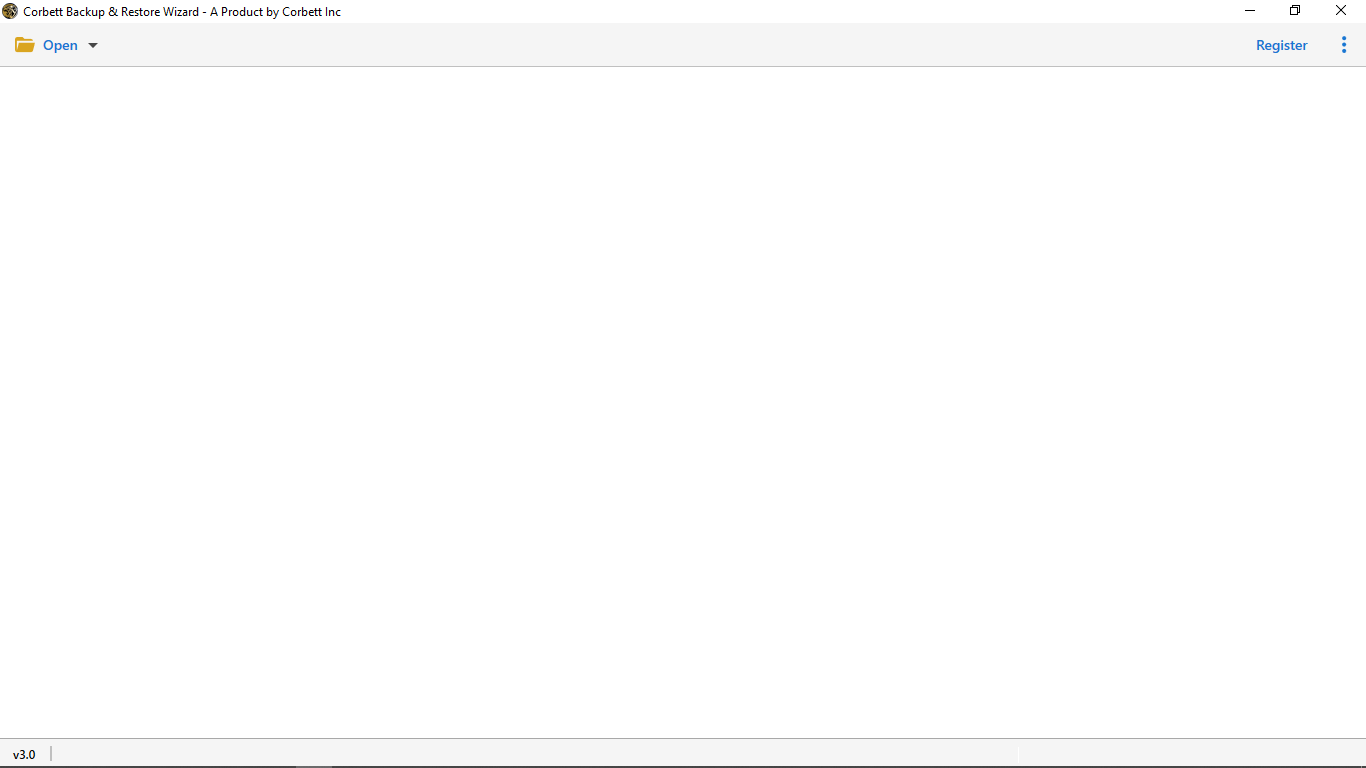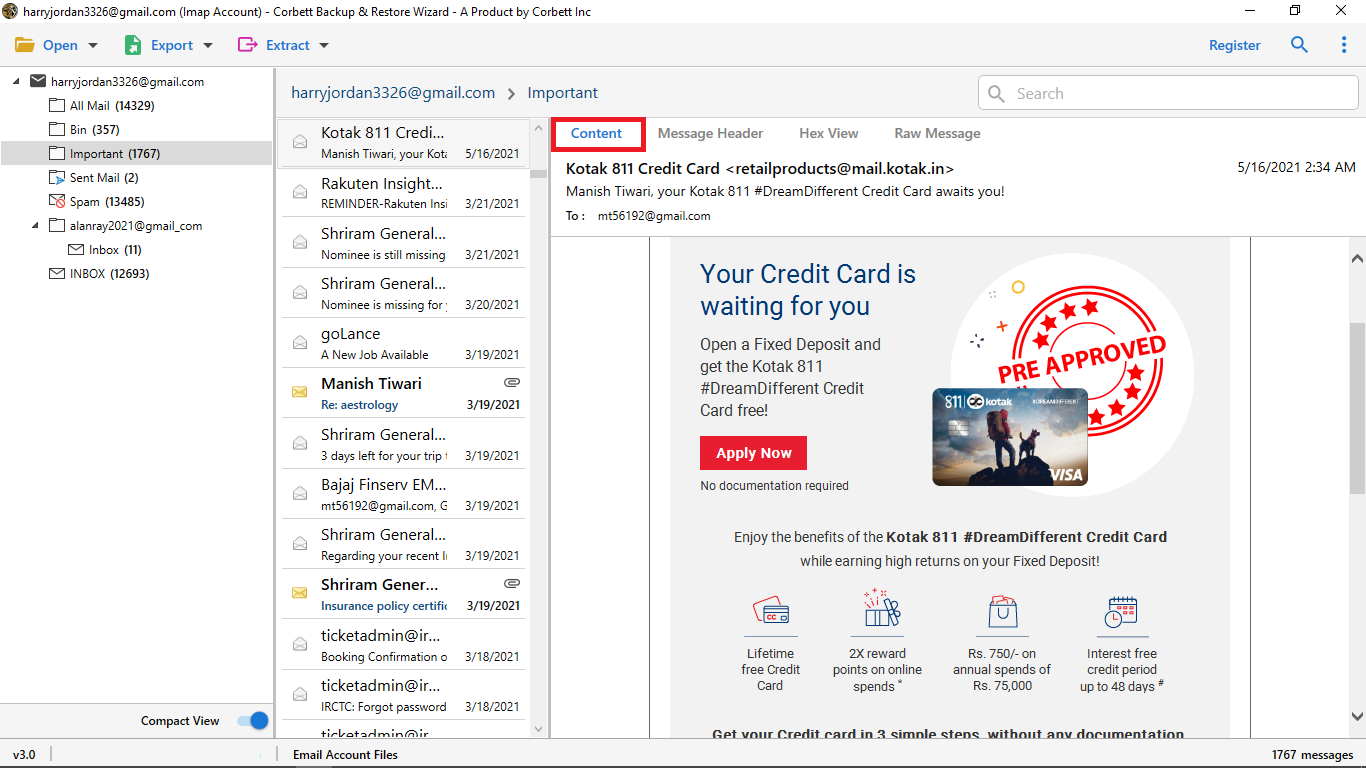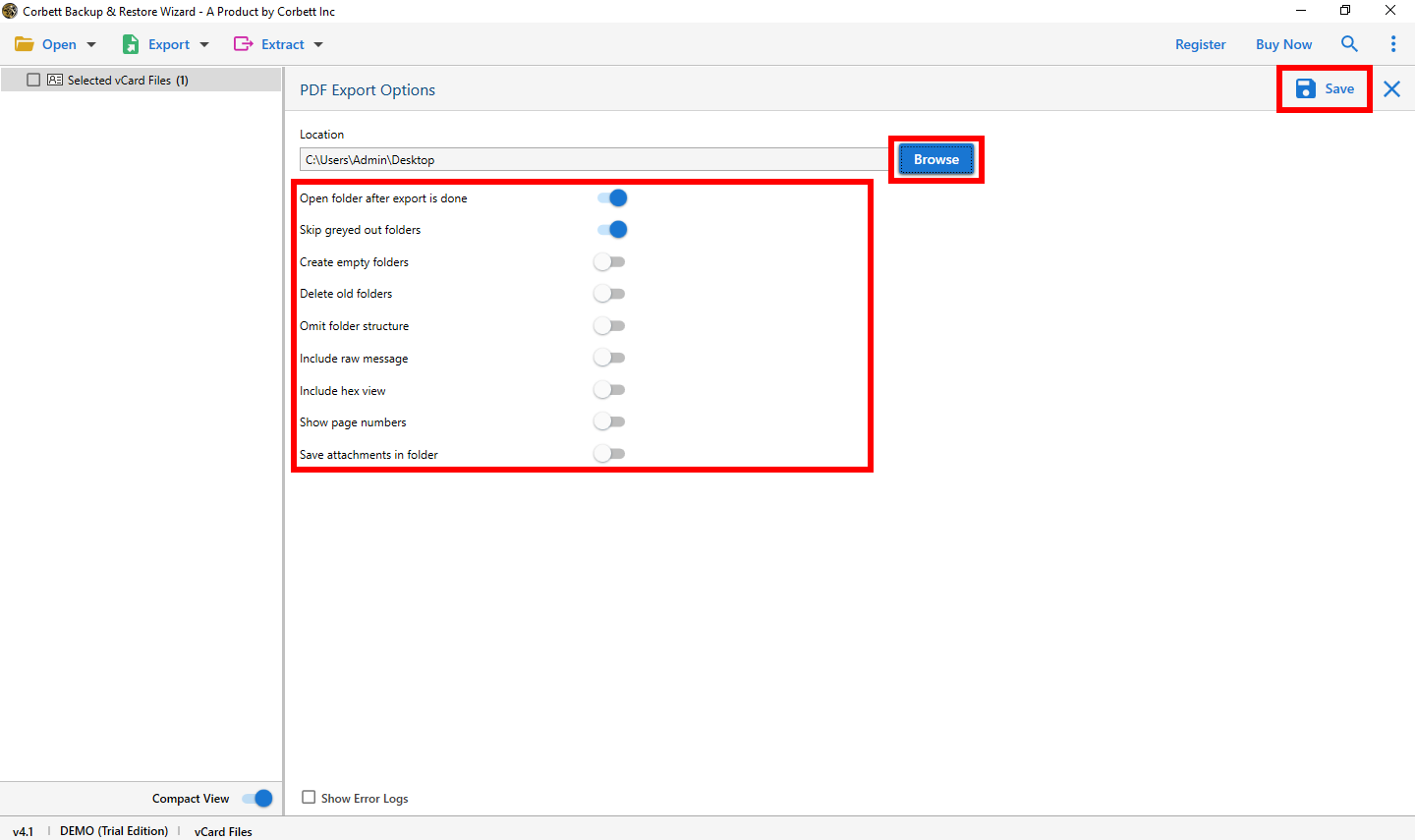How to Export Amazon Workmail Email to PDF? Complete Guide
Amazon Web Services is a subsidiary of Amazon that provides cloud computing services. It offers a variety of services including storage, networking, and email management. Amazon WorkMail is a part of AWS where you can easily manage your emails, calendar, and contacts. It is a web client that allows you to connect your account to other email clients.
PDF File is a universal document file which stores and shares all types of data. It can be shared in different devices and easily available in many programs. Having your emails in PDF format is very beneficial which we also explained below.
Advantages of Converting WorkMail Emails into PDF
- Universal Accessibility: PDFs can be opened on any device, making them an ideal choice for sharing documents.
- Preservation of Format: When you export emails to PDF, the original formatting—fonts, colors, and layouts—remains intact, ensuring that the email looks exactly as it did when sent.
- Enhanced Security: PDFs make your document encrypted or password-protected to protect from any unauthorized access.
- Ease of Archiving: It is very easy to save your email in PDF format. Which is great for record keeping or managing the data.
- Backup File: Saving your Amazon emails in PDF helps you in safely storing your data. If anything happens in future your important data will still be there.
Hence, there are many benefits when exporting Amazon WorkMail emails to PDF. Talking about downloading the file, so it is a simple process. You can use the Print function of the AWS and save the file easily. For clear instructions, below we provided a step-by-step process of this method.
Manually Save WorkMail in PDF File using Print Option
- Open your browser and sign into your Amazon WorkMail account.
- From the shortcut bar, click on the “Mail” icon.
- Choose the folder which you want to save from the navigation pane.
- Open the email and click on the “Three bars or dots”.
- Select the “Print” option. A new dialog box will appear.
- In the print dialog, select “Save as PDF” as your printer option.
- Click on “Save”, choose the location on your device, and name your file.
Now, your Amazon is saved in the PDF format. You can easily open and share it with anyone. The method we use is free and simple, however, there are drawbacks to it which many of you may encounter.
Limitations of the Manual Approach
- Formatting Issues: Sometimes, emails may not retain their original formatting after exporting to the PDF file.
- Missing Attachments: Attachments may not be included in the exported PDF by default.
- Time-Consuming Process: You can convert individual emails at a time. So, this process will take time to bulk convert Amazon WorkMail.
So, the manual method has these issues which make your job difficult. But, there are other solutions which are much better choices.
How to Access WorkMail Email to PDF Format? Smart Approach
To overcome the above issues, there are professional softwares on the internet that provide you file conversion services. One such is Corbett WorkMail Email Backup Tool. This wizard is developed to allow you to save your entire Amazon Workmail data in your computer. With this, it also offers you various options to export your data such as PDF, PST, EML, Outlook, Thunderbird, etc. You can use this to directly move your emails to another account using the IMAP server. Using this tool is very, below we have provided you the steps to convert AWS emails to PDF format.
Steps to Export Workmail Email to PDF Format
- Initially, you will be needed to download and install the Software. Run the Corbett Email Backup Software on the computer.
- Hit the “Open” button which you can discover on your screen on the upper left.
- You can discover a few alternatives. From that point, you need to tap on “Email Accounts” and afterward hit “Add Account”.
- After that, you will be approached to give the email address and password of WorkMail. Then, Add your account in the software.
- All the data in the account is now displayed in front of you. Preview the emails.
- Click on the “Export” option and then, “PDF” format.
- Browse the location where your files will be stored after the process. Hit the “Save” button.
With these steps you can easily save Amazon emails into PDF. If you are having problems our 24/7 support team is available.
User’s Most Asked Questions
Q. How can I check Amazon work email?
Ans. To see your Amazon emails, sign in to your AWS account.
- Go to the log in page of WorkMail.
- Enter username and then the Password.
- Click on the Sign in option.
Q. What kind of email system Amazon uses?
Ans. Amazon uses Amazon Simple Email Service (SES). It is a cloud based email service to send your emails.
Q. Can I use Amazon WorkMail on my phone?
Ans. Yes you can use WorkMail on your phone, for this follow the steps.
- Open the phone setting and select the Accounts option.
- Click Add Accounts then Exchange button.
- Type your AWS email ID and password, hit Next.
- Enter the password then, click the Save button.
So There You Have It
If you want to export Amazon WorkMail emails to PDF, this article provides you two solutions. You can use the built-in print option to save the file or the professional software. Both provided good results. However, you may have issues with the manual option. Also, we addressed most asked questions by the users regarding the WorkMail.