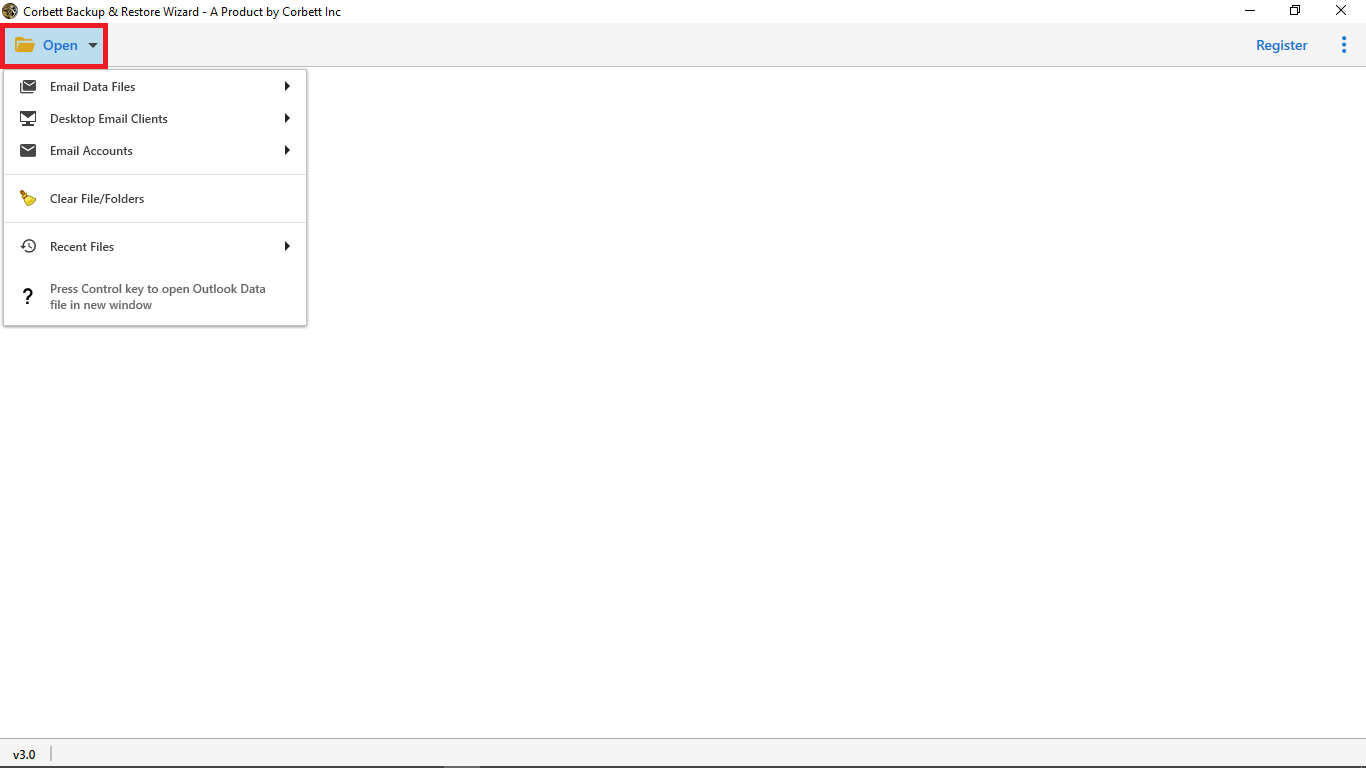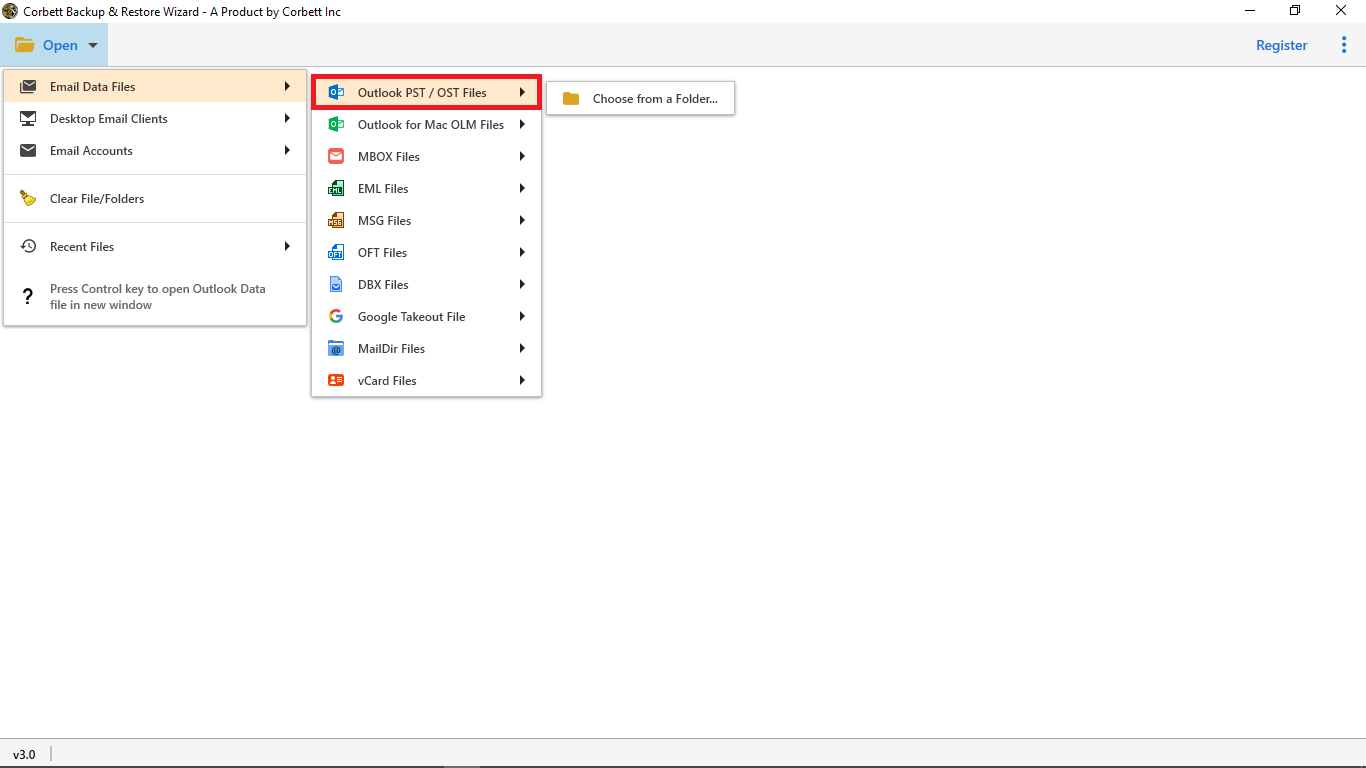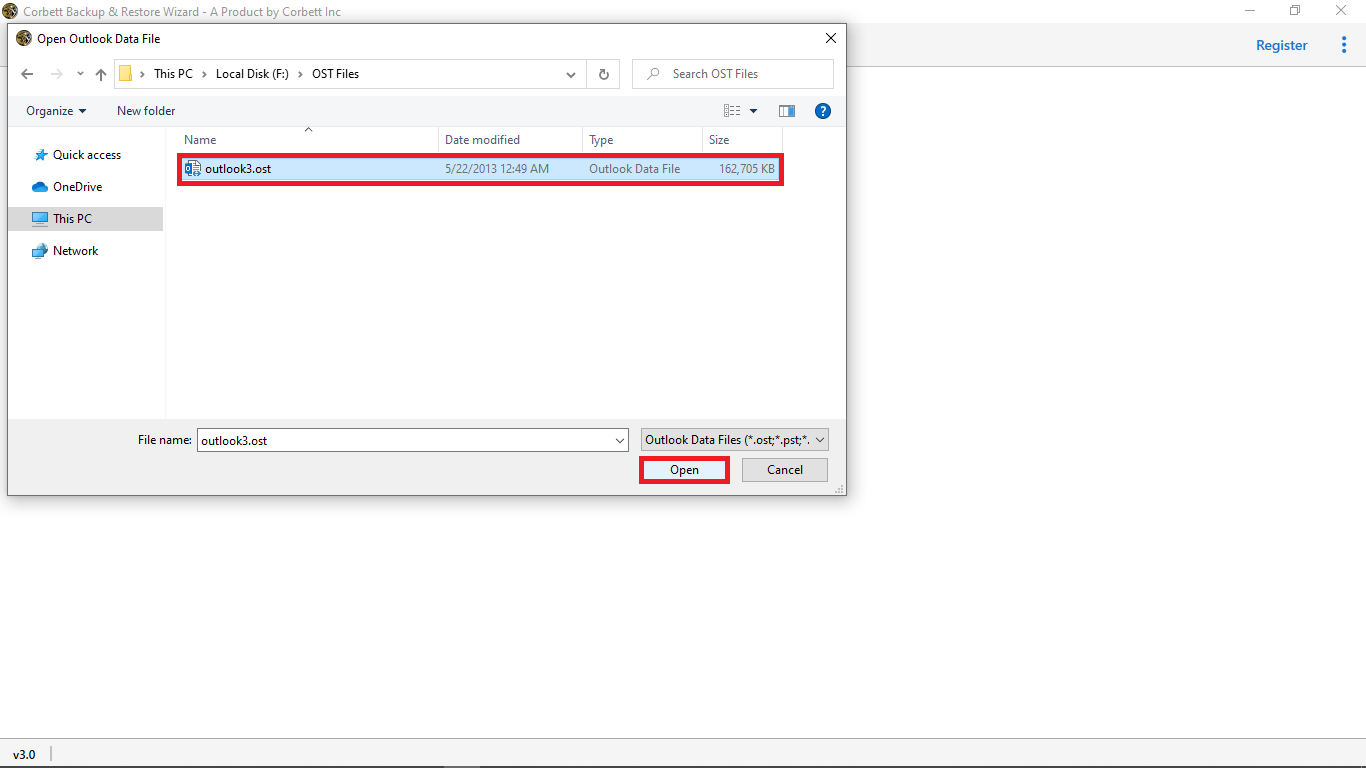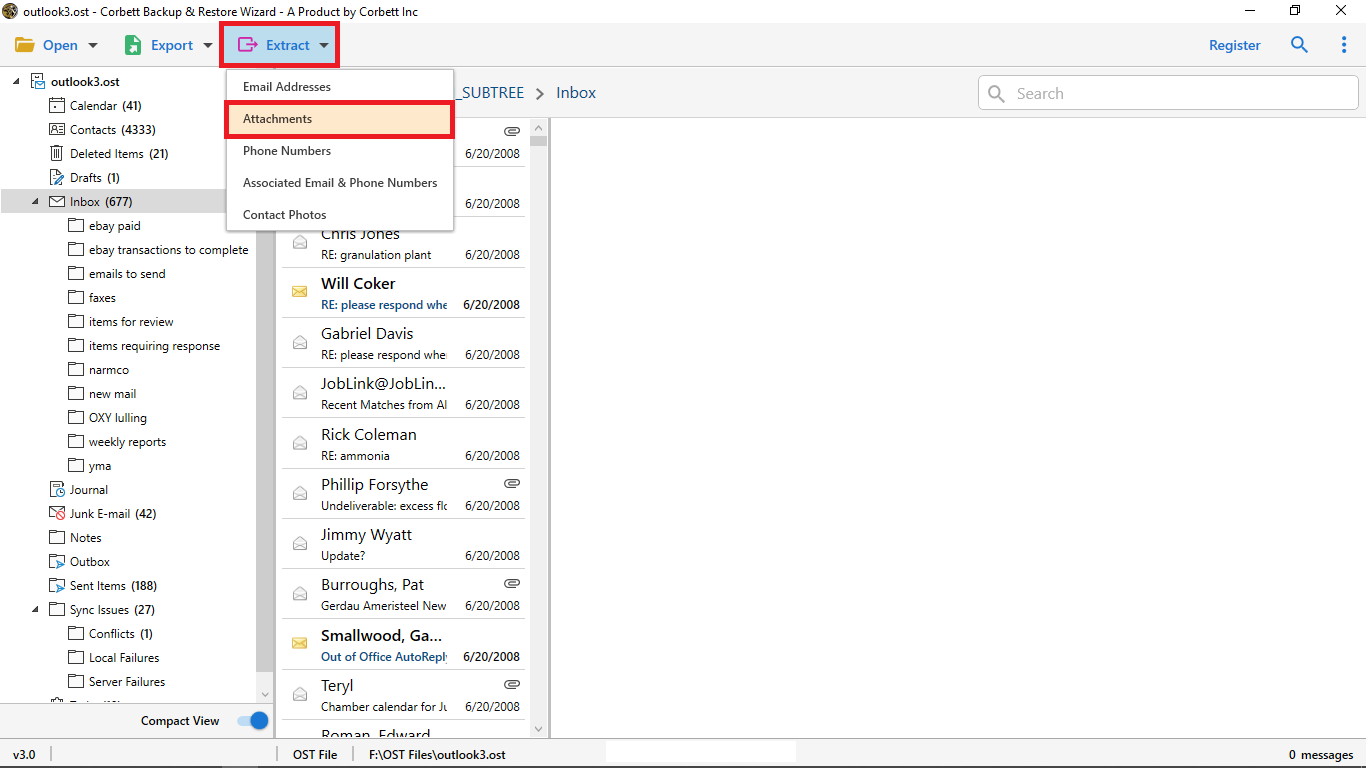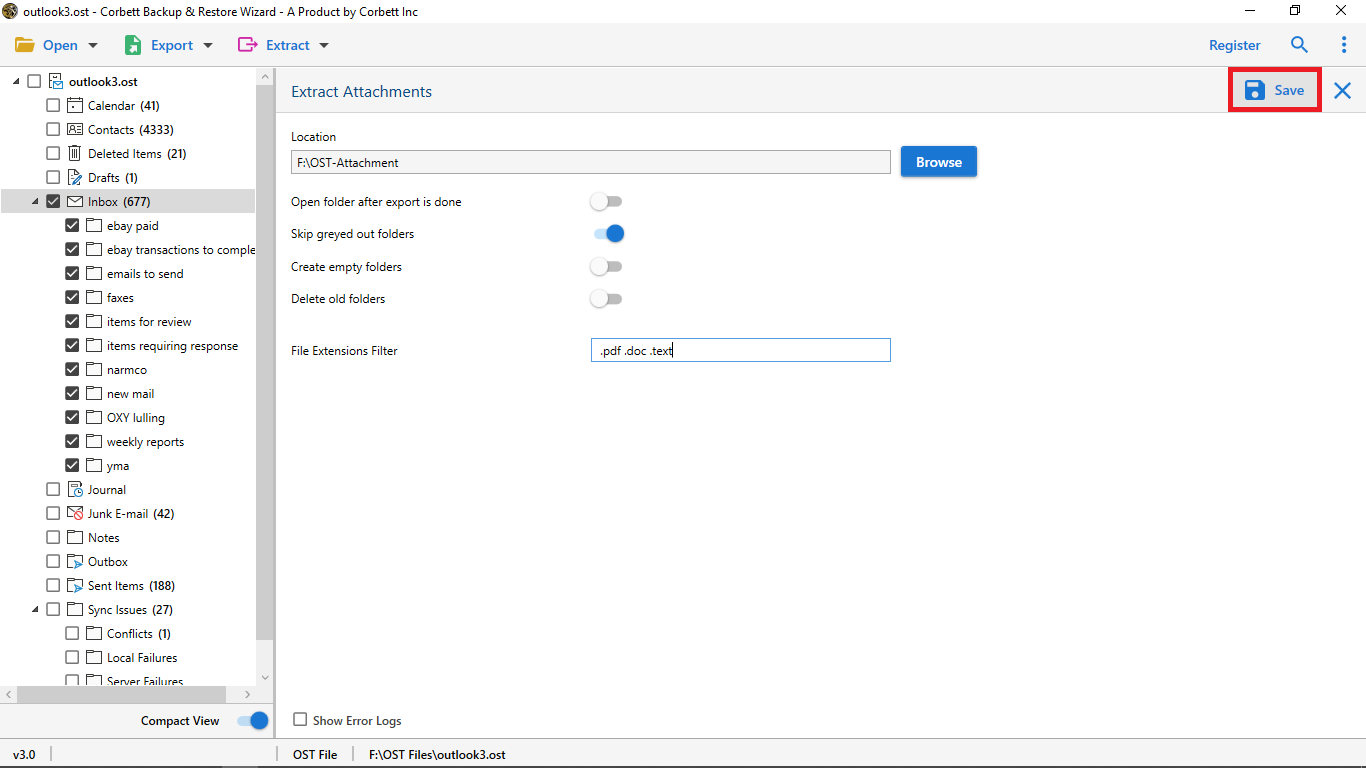Extract Attachments from OST Files – 2 Complete Solutions
Microsoft Outlook is a robust email client with features like journal creation and automated email arrangement. We all know that Outlook saves data in two file formats – PST and OST. An Outlook data file (.ost), also called Offline Storage Table or OST in short, is a file format used to store a copy of your mailbox information offline on your local system. This blog explores the reasons and solutions to extract attachments from OST files. Read this blog till the end to understand the attachment extraction process for an OST data file.
What is the Cause of Extracting OST File Attachments?
In this, we will share scenarios in which you need to export your OST file attachments.
- If you have accidentally deleted an email containing important attachments. Then you left with OST files to recover the attachments.
- You are converting OST files into other Outlook data file (say PST format). It is better to save your attachments before the process, because during the conversion the quality of the data will degrade or be lost.
- Having a copy of your OST attachments makes you stop relying on the email archive.
- Large OST files make your storage space full, so by downloading the oversize attachments helps you to reduce the size.
These are the common cases where you need to separately save your attachments from the OST file. You have learned the reasons for the process, now let’s see the ways to export your attachments.
Download Email Attachments from OST Files Manually
The OST file is already in the Outlook profile. So, you have to just open the email in Outlook and save the attachment. It is easy and free, so follow the steps below to get your attachments.
- Open the Outlook app on your computer.
- Select an email with attachments and open it.
- Choose an attachment and select Save All Attachments from the menu.
- Click Save to download them on your computer.
- Repeat the same process for other emails with attachments.
The manual process to download email attachments from OST files sounds easier for Outlook users, but it is quite tough and time-consuming. You have to manually extract attachments from each email, and ensure that all attachments get downloaded to your computer. Another problem with this method is your OST data file must be connected with the Exchange Server, since a disconnected OST file becomes orphan and you can’t access an orphaned OST file.
Extract Attachments from OST Files Professionally
Since the manual solution to download attachments from OST files becomes unreliable due to the drawbacks mentioned above, we will discuss the professional method for extracting OST file attachments – automated software. The software we explore in this blog can successfully extract attachments from multiple OST data files without data loss. This software is called the Corbett Attachment Extractor.
Watch this Video to Guide You Extract OST File Email Attachments
Steps to Extract Multiple OST File Attachments
- Install the software and run it on your computer.
- Click the Open menu, select Email Data Files and click on Outlook PST/OST Files to add the OST file.
- Add the OST file to the software interface by clicking the Open button.
- Click the Extract dropdown menu and select Attachments.
- Type the file extension for specific extraction and then Save button to extract attachments from OST files.
Astonishing Features of the Attachment Extractor Software
- You can export email attachments from any mail server, email clients and file formats.
- The tool allows you to save your attachments into a new folder in your computer system.
- Users can save attachments from selected emails by using the advanced search filters.
- It is capable of saving inline attachments from your message body of all the emails.
- The software’s algorithm helps to maintain the original format of the files.
- Users can install this utility on any Windows OS versions both old and new versions.
Time to Wrap Up
We explored the reasons and solutions to extract attachments from OST files in this blog. We also mentioned reasons to download OST file attachments safely. The solutions are manual and professional which give you the results that you want. However, the manual method’s drawbacks make it unusable for extracting attachments from OST files in bulk.
Therefore, the automated software described in the blog becomes the only safe option to extract Outlook OST file attachments. This software securely downloads OST file attachments to your computer, enabling you to have extra space for new emails in your Outlook account.
Frequently Asked Questions
Q. How to extract an OST file?
Ans. Outlook does not provide you an export built-in option to extract your OST file. You can either export the file in PST format or use a professional software.
Q. Which program opens the OST file?
Ans. OST file is an Outlook offline file which can only be seen in the Outlook program.
Q. How can you convert an OST file to PST?
Ans. For this, we use the Outlook application.
- Run Outlook on a Windows device. Go to File option.
- Click on the Open & Export option.
- Select the Import/Export button.
- Choose Export to a file and press the Next button.
- Click on Outlook Data Files (.pst). Hit the Next option.
- Select the folder you want to convert. Then, Export the file.