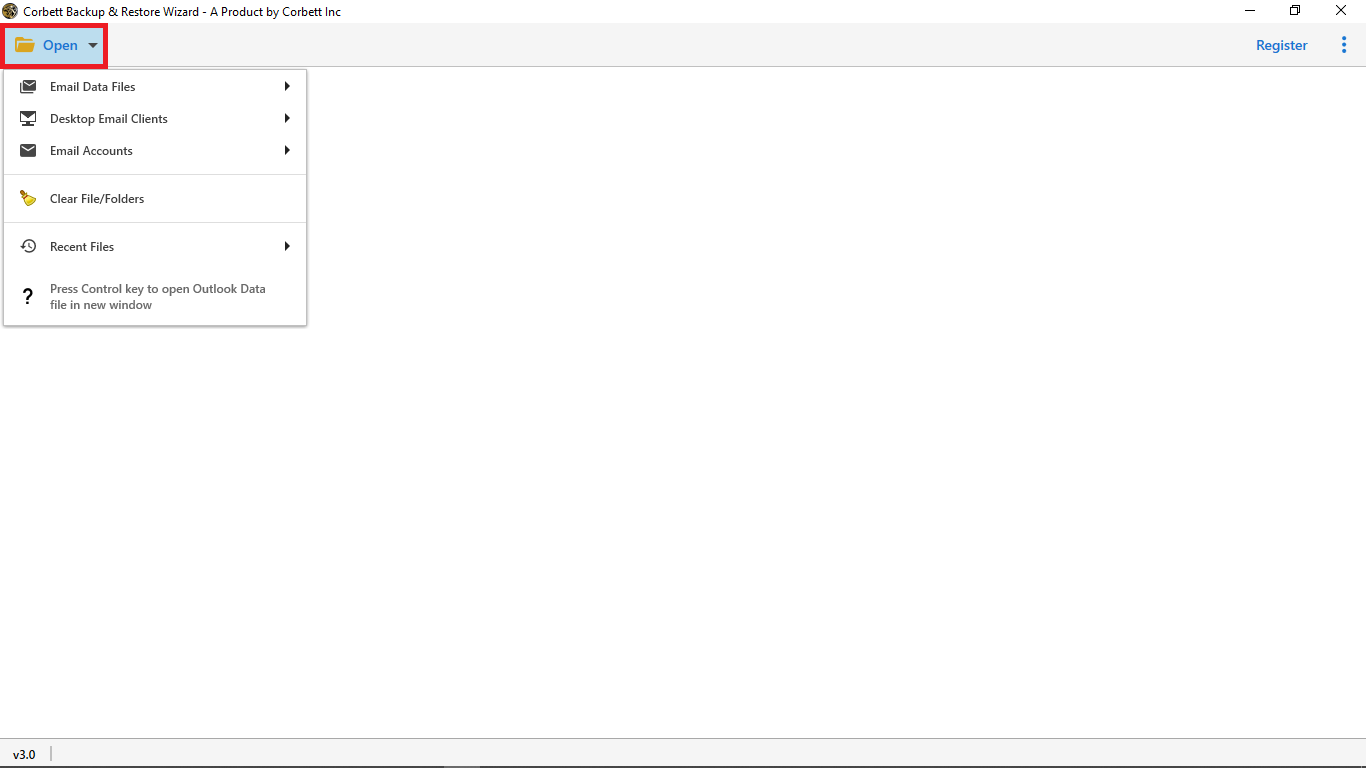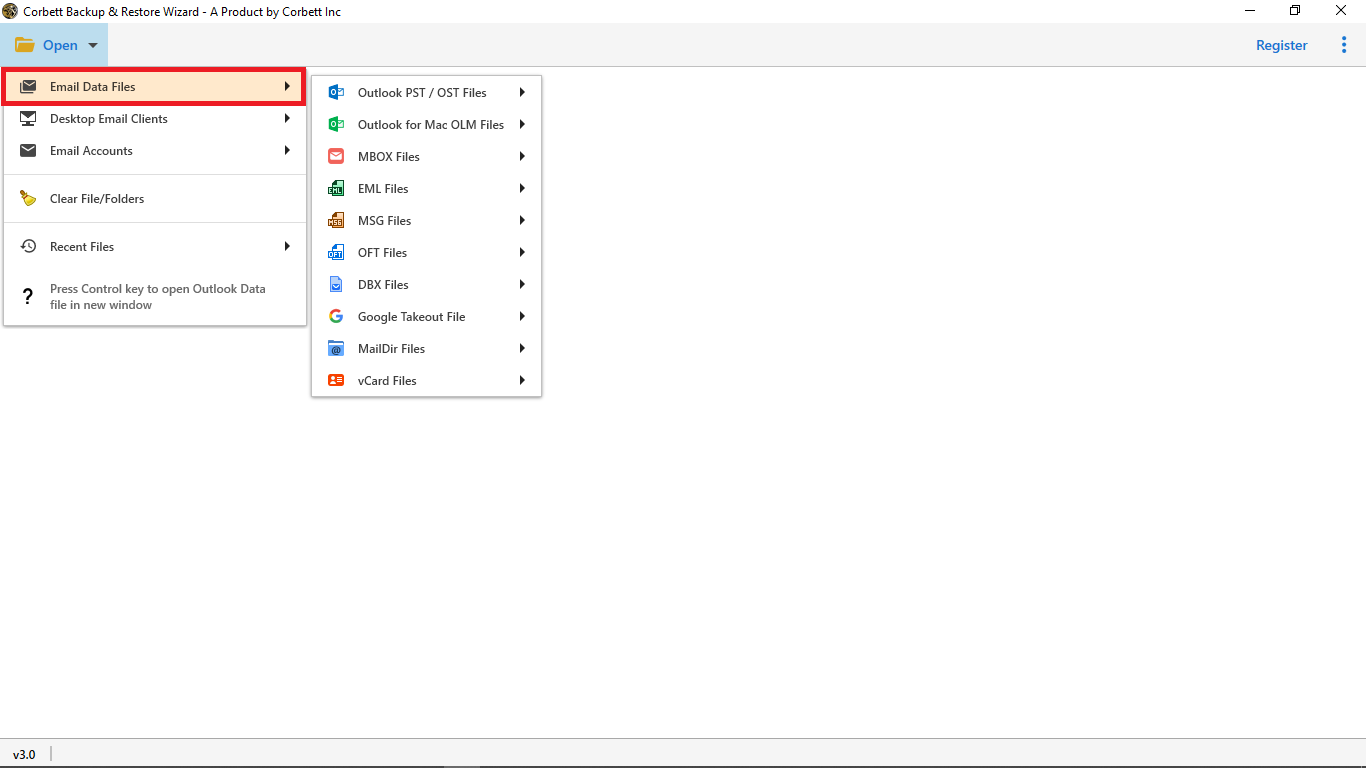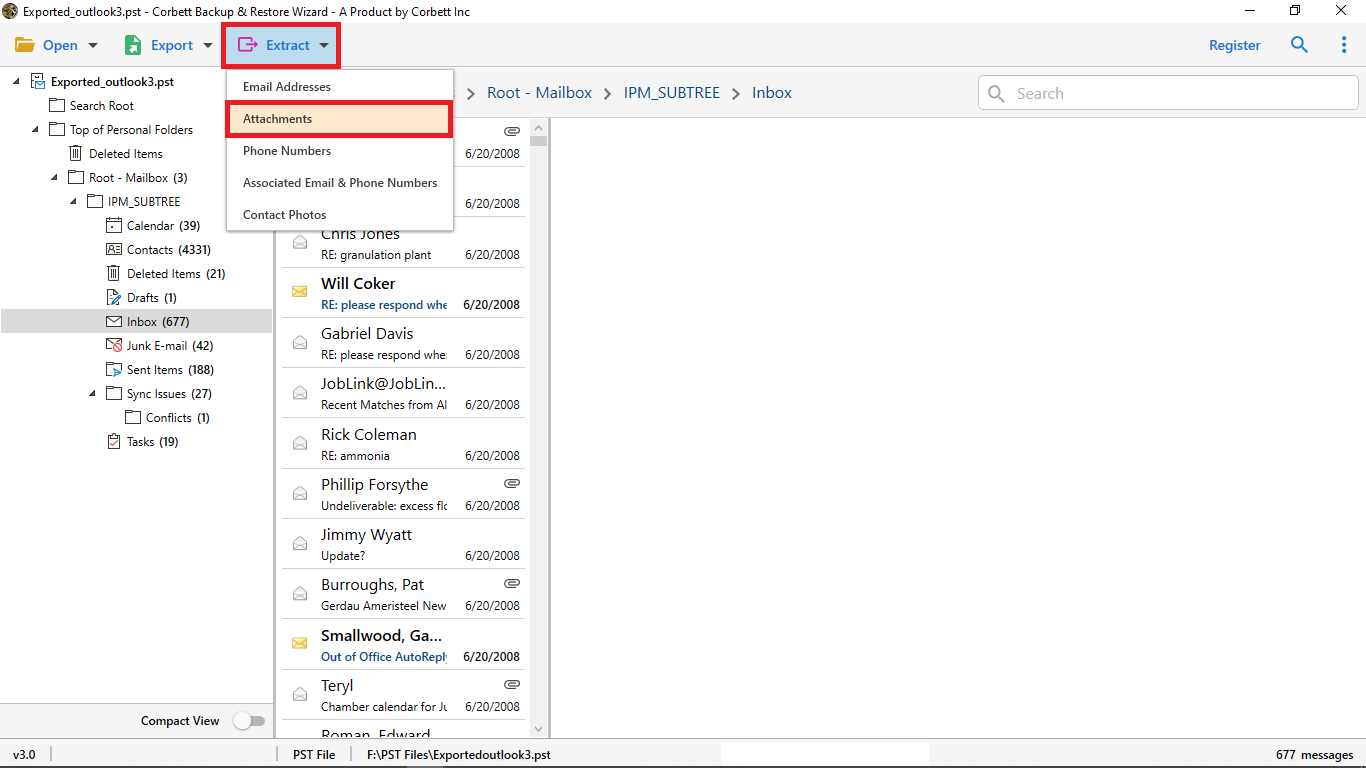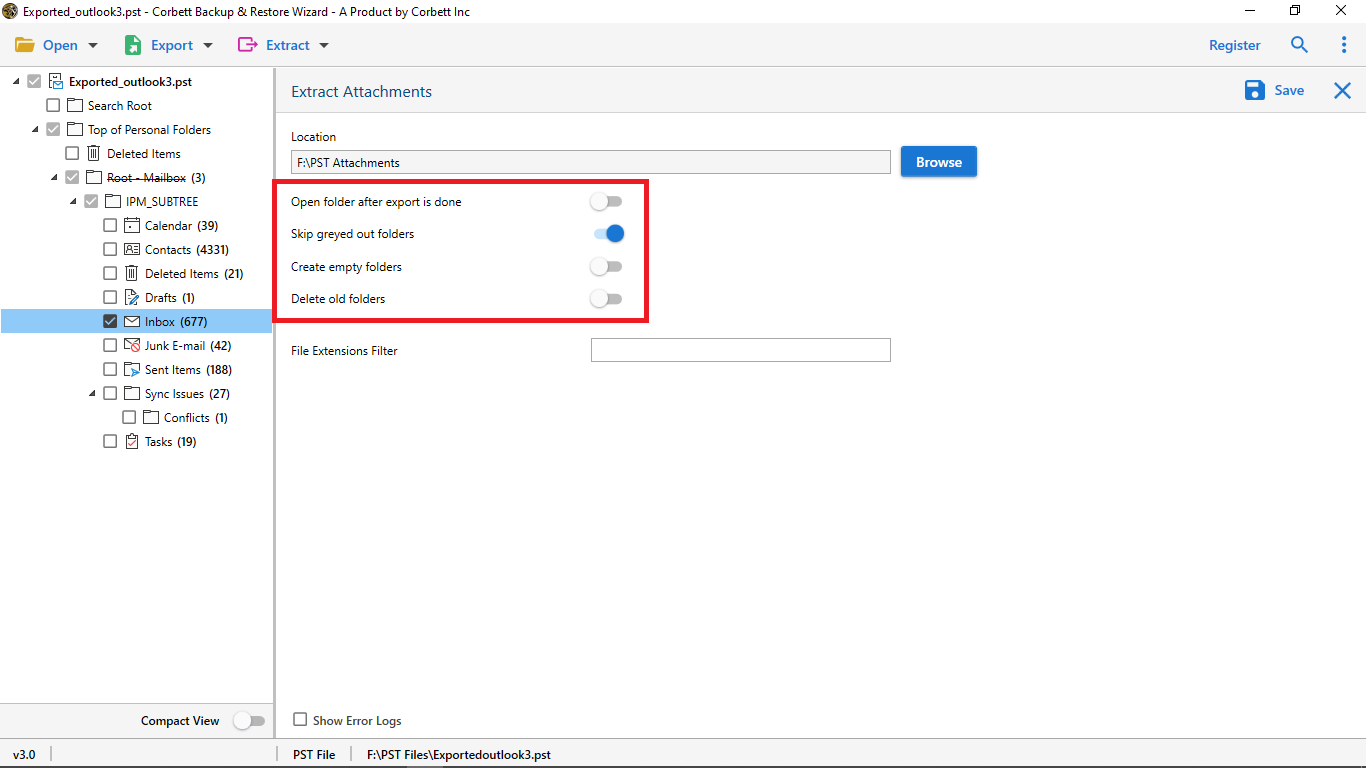Extract Attachments from PST File Individually
Manually Retrieve Attachments from Your PST Files
- Launch open MS Outlook on your system.
- Next, select and open the PST email from which you need to extract attachments.
- Then, right-click on the email attachment and select the “Save All Attachments” option.
- Afterward, click “OK” and set the desired location to store the extracted PST attachments.
As you see, with the manual solution you can only open and save each email attachment individually. But when you need to extract all attachments from the PST files, then it’s not possible with the manual approach. Thus, in the upcoming segments of this blog, we will look at the top-notch expert-recommended utility to accomplish the task.
How to Extract All Attachments from PST File Without Outlook?
Corbett Email Attachment Extractor is a professional solution that we suggest. but, This software not only extracts email attachments but also gives you a variety of options while doing so.
This tool can be used by anyone without any technical knowledge or confusion. Users can execute the extraction procedure without the need for further assistance because of the easy-to-use and basic UI.
Steps to Extract Attachments from PST Files
Follow these steps if you want to retrieve attachments from PST files smoothly and securely.
- Download & run the PST Attachment Extractor software on your Windows PC. Click on the Open button.
- Go to Email Data Files >> Outlook PST from the list.
- Now, browse & preview the PST file data in 4+ modes.
- Select Extract and then Attachments from the drop-down menu.
- Apply filters & Click Save to Extract Attachments from the PST file.
Follow the step-by-step instructions to extract attachments from the PST file. Read the related blog on How to Convert PST to PDF with Complete Attachments
Advantages of Using The Expert Solution
- Without Outlook, this tool is the best way to download and extract attachments from PST files. Meanwhile, Learn about the primary features of this tool and why you should use it. The tool’s features are limitless, including:
- After the export is complete, the utility gives you the choice to open a folder. You can enable it as needed. If you wish to manually open the extracted folder after the export is completed. Then, before the process begins, you can enable them.
- Skip Greyed Out Folders: Those files and folders that are greyed out can be skipped. Also, this option allows you to skip files and directories from the Extraction process that you don’t want.
- File Extensions Filter: Use the tool’s file extension filter. This filter allows you to search for attachments based on the extension name.
Learn More About the Outlook Attachment Extractor Tool
The application is Windows-based software that extracts Outlook attachments automatically. It’s a fantastic tool for MS Outlook users. Its goal is to deliver a full outcome in the shortest period possible. The nicest part about the software is that it works without the need for Outlook to be installed. The utility has a lot of great features and benefits. We’re going to look into how it will help you through the extract attachments from PST Files:
- All characteristics are preserved throughout the extract attachments from PST
- Capable of extracting numerous Outlook email attachments at the same time.
- It is free of risk and has a consistent user interface.
- Provides a Compact View option in the interface for seeing desired emails.
- Advanced Filters: Use several filters to extract attachments from Outlook.
- Outlook data files are compatible with all versions.
- The tool is compatible with all versions of the Windows operating system.
Note: For more information on How to Import PST to Outlook, see linked blogs.
Time To Wrap Up
To sum up, One of the best ways to extract attachments from PST files is to use the method listed in the following blog post. It’s simple, straightforward, quick, and precise. but, The approach can be used by anyone to extract Outlook attachments to a folder automatically. It’s a simple solution that includes a trial version. Download the program and finish your work quickly.