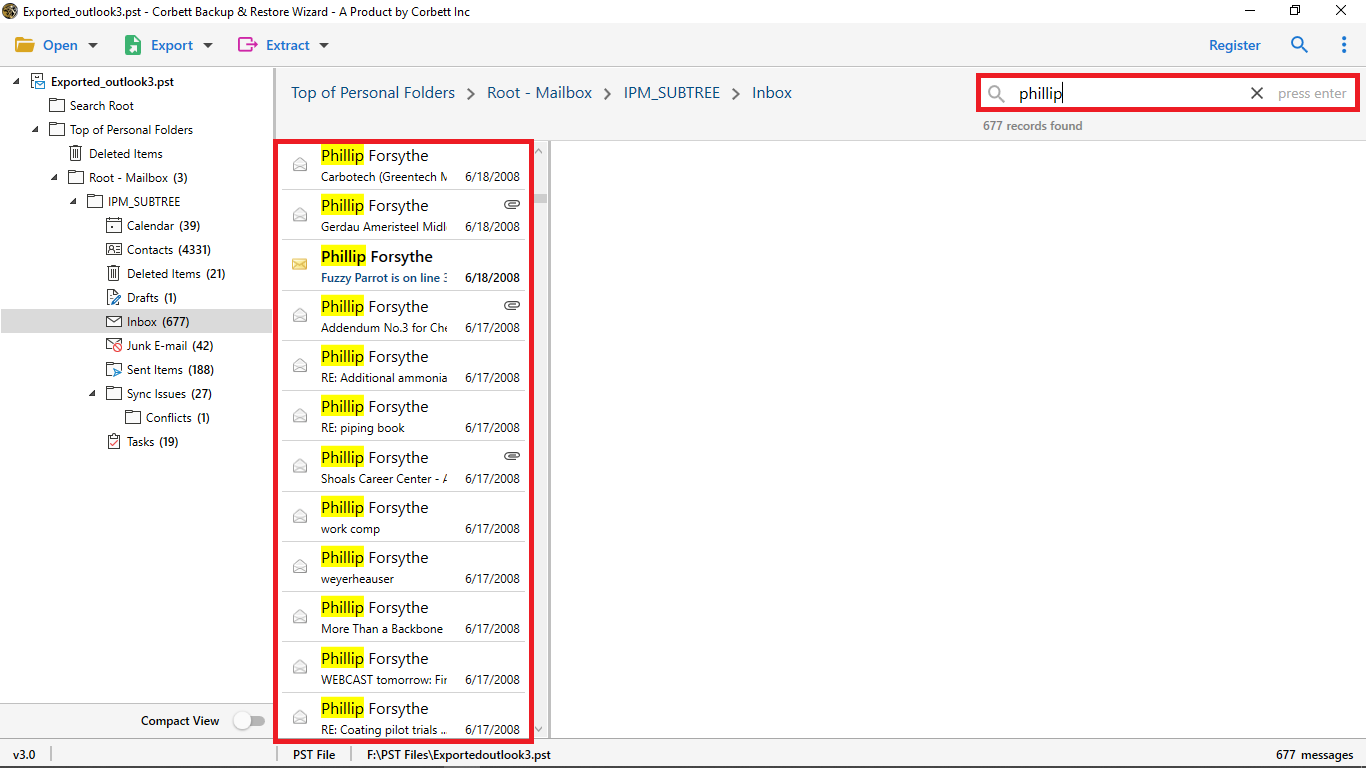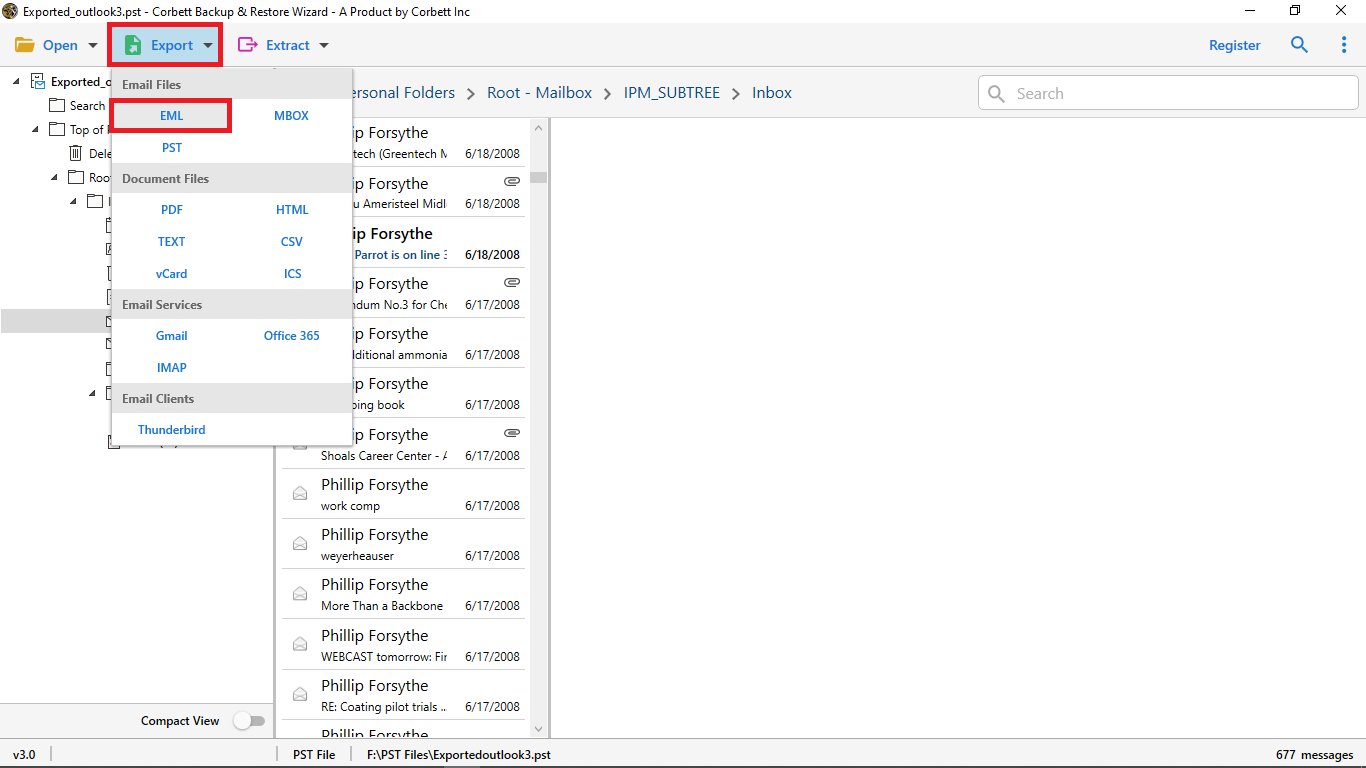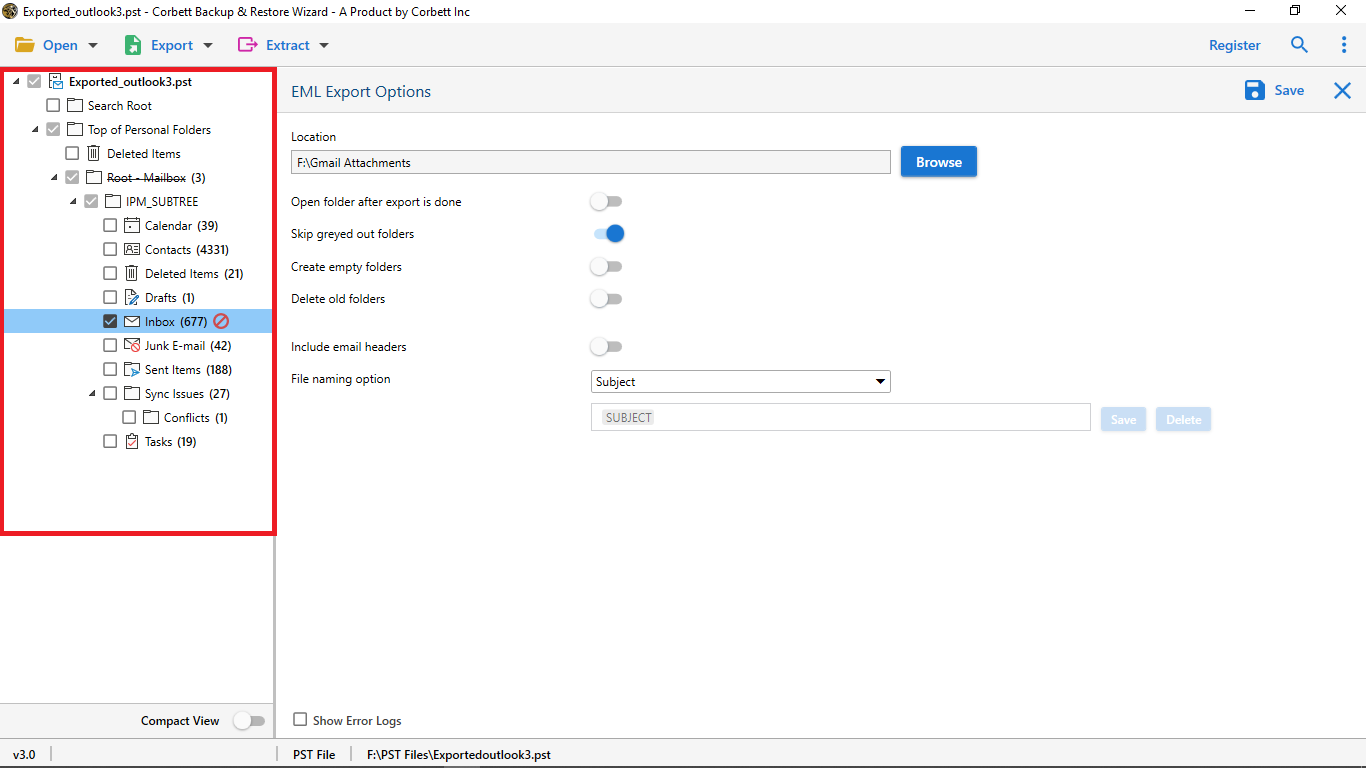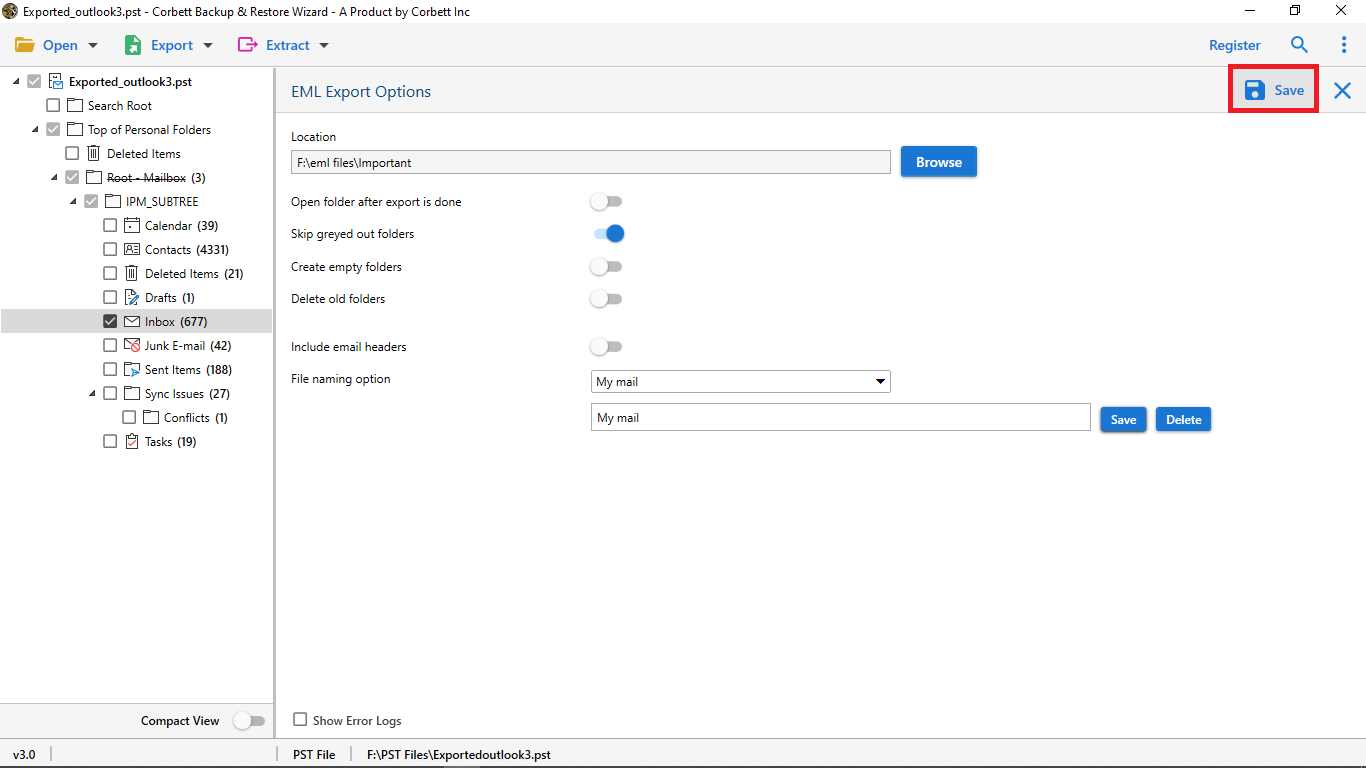Here’s How to Extract PST File Contacts without MS Outlook
Looking to extract contacts from PST file? Well, this is the post for you. In this article, we are going to discuss the most effective techniques on how to extract contacts from PST. We are going to discuss a manual solution to do so. In addition to that, we have an impeccable solution to extract contacts from PST file without Outlook. So, without wasting further time, let’s jump into the article.
First and foremost, in order to extract contacts from PST file, we must first be aware of the PST file format and its functioning. PST is an acronym for Personal Storage Table. This file format is exclusively used by Outlook i.e., you can directly import or export files with (.pst) extension in Outlook without any issue. However, if you want to transfer data in any other file format to Outlook, you must convert it into the Outlook-supported format first.
Additionally, PST files store emails, contacts, attachments, tasks, events, and other Outlook items. As you can see, these files are also used to store Outlook contacts. Correspondingly, there are numerous reasons why users want to extract contacts from their PST files.
Reasons to Extract Contacts from PST File
- Moving Outlook Items from one email account to another.
- Shifting Outlook items from one PC to another PC.
- When moving Outlook items/PST files from Windows to Mac or vice-versa.
- Transferring Outlook items between local folders or IMAP or Exchange server.
So, these were some of the most common causes why users look for solutions on how to extract contacts from PST files. Now that we have cleared our concept on PST files, their functioning, and a few of the most common causes for users to extract contacts from PST. Let’s move on to how you can extract the contacts from PST file.
How to Manually Extract PST File Contacts?
- Launch and start Outlook on your system.
- Open File menu >> Click Open & Export >> select Import Export.
- In the next window, select Export to a File.
- Then, select the Comma Separated Values (CSV) option.
- Now choose the Contacts folder from the PST files that you want to export.
- Next, Select the Destination to save the Output Files.
- At last, click on the Finish button.
And that’s the method. Follow the above-mentioned steps to go through with the manual method to extract contacts from PST file. In the following segment, we have also mentioned some limitations of the manual solution. If you don’t wish to deal with the hassle that comes along with the manual methods, opt for the automated solution shared in the blog post and download your PST file contacts without MS Outlook.
Drawbacks of the Manual Method
- To execute this method, you should have Outlook installed beforehand.
- If you have corrupted PST file/s then, this method will be no help to you.
- It is a tedious method and thus, it takes a lot of time to execute it.
- This is a technical method and requires users to deal with technicalities; one small error could lead to data corruption.
Smart Solution to Extract Contacts from PST File
If you are someone who does not have outlook installed or just has a PST file you want to extract contacts from, you can do so. Use this Corbett PST File Converter Tool to extract contacts from PST without Outlook. This utility completely eliminates Outlook dependency so you can, without any issue, extract contacts from your PST file. In addition to that, it has a plethora of fascinating features that make it the best option out there.
Now to proceed, let’s see how to use the tool to accomplish the task.
Steps to Save Contacts from PST File without MS Outlook
- Install & launch the software. Click on the Open button for the dropdown menu.
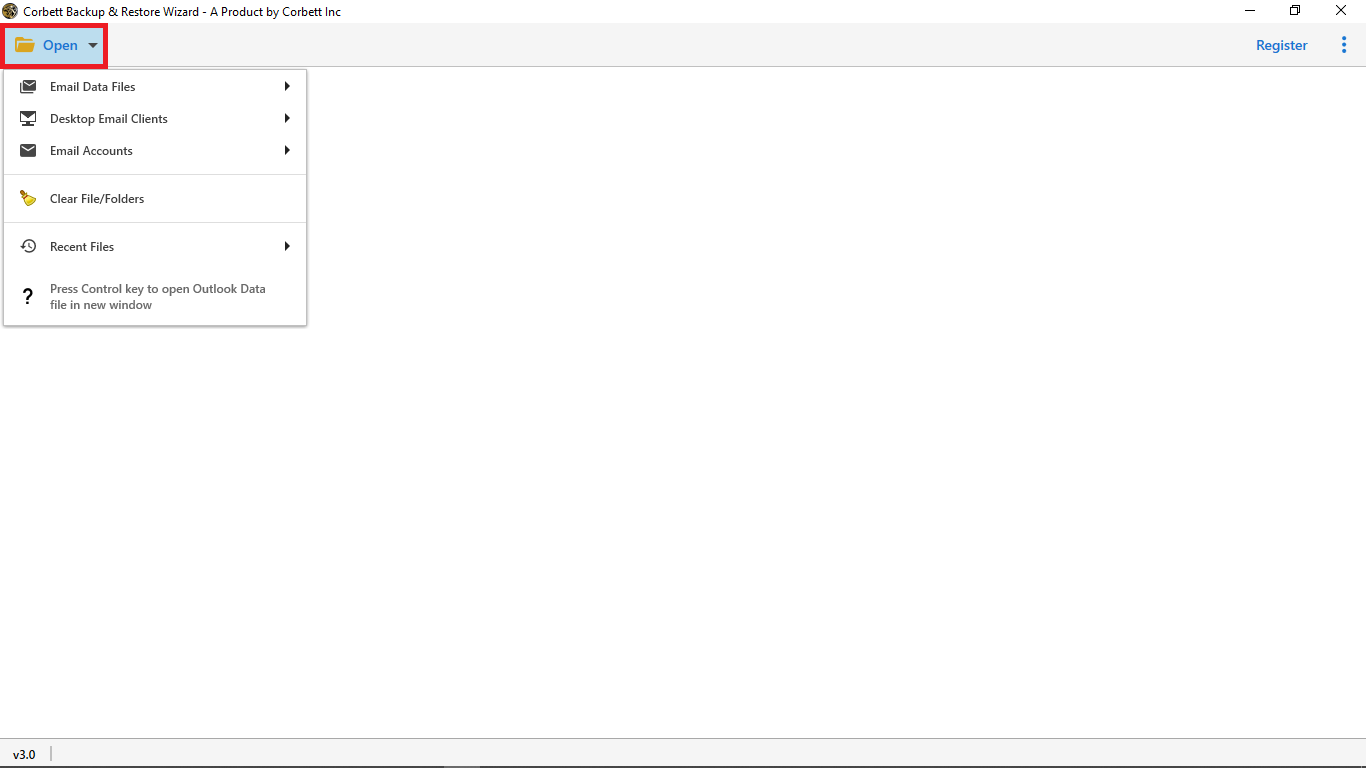
- Then, click on Email Data Files >> Outlook PST Files >> Choose from a File or Folder.
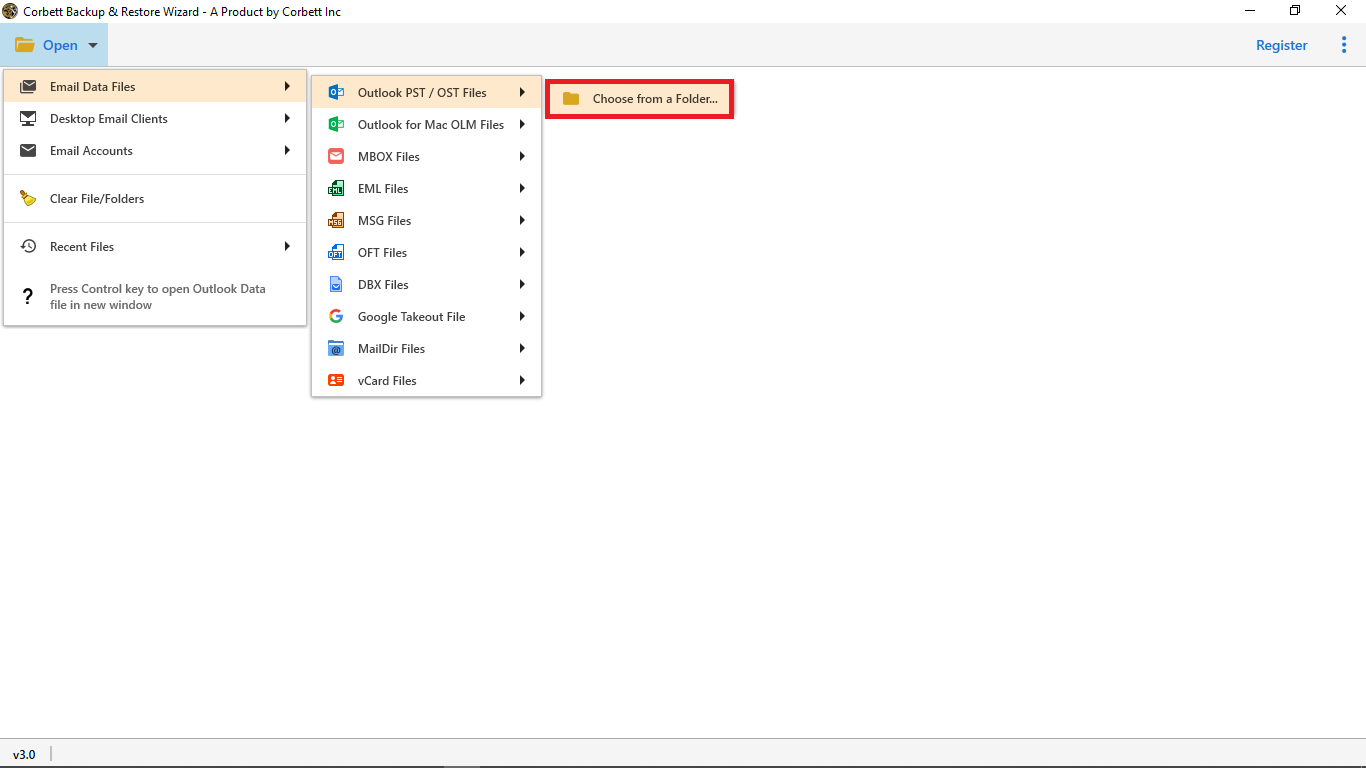
- Select and load the required files in the software. Switch to Compact View to remove empty folders.
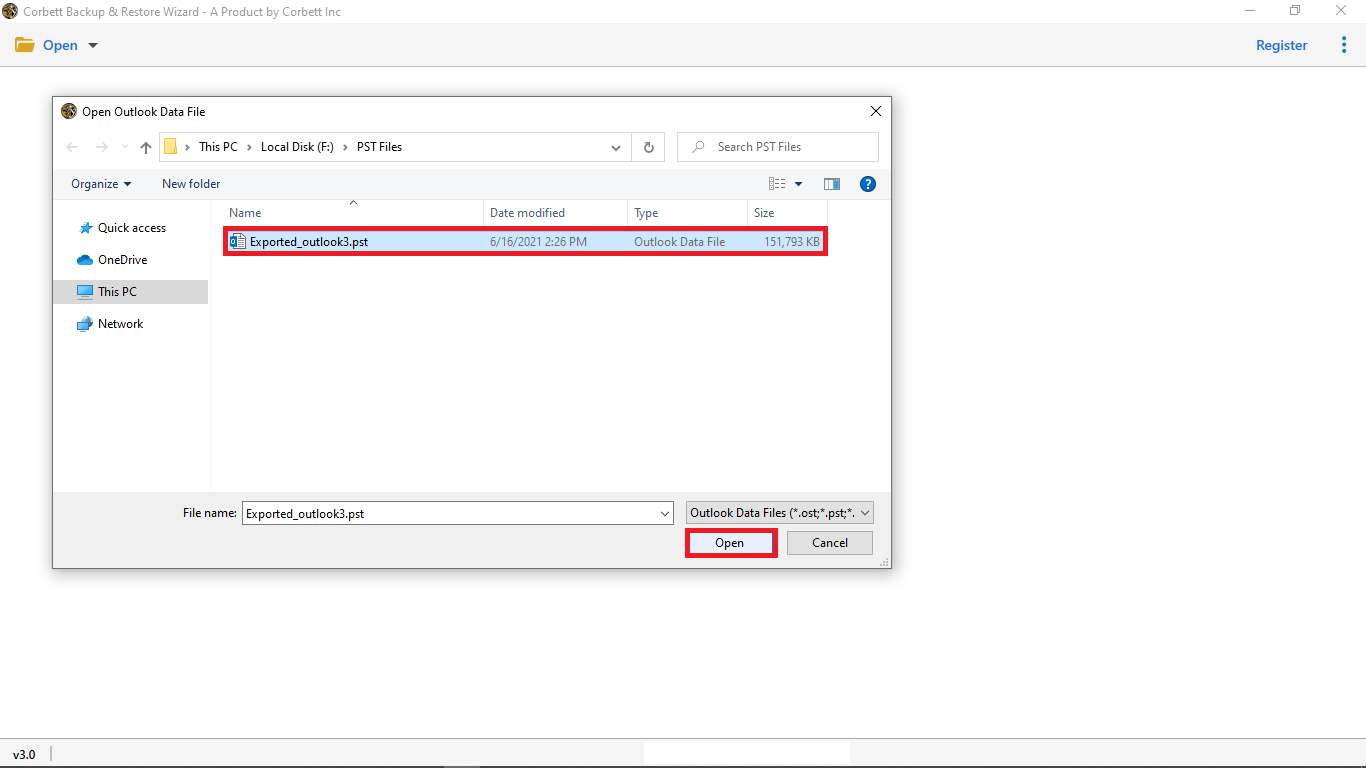
- Filter between emails and other items with Quick Search & Advanced Search options.
- Click Extract and then choose the Contacts Folder.
- Proceed to extract the contacts.
- Lastly, click Save.
And that’s it. In just a few simple steps, you can easily extract contacts from PST in an efficient manner. Correspondingly, this technique does not require you to have Outlook installed beforehand. Now let us move on to the manual way to accomplish the task.
Astounding Features of the Software
- There is no restriction on the size of the PST file you want to upload in it.
- It offers a dedicated panel to preview items before any action.
- This software provides numerous filters such as Quick & Advanced Search options.
- Has immaculate features to Extract Specific Items from a PST file. In this case, contacts.
These were a few of this tool’s most favored features. Additionally, it has a variety of highlighted features like it. Check out the tool to know more about it.
Conclusion
So, you see, there are multiple methods, both manual and automated, that you can use to extract contacts from PST files. However, the manual method comes with certain drawbacks and restrictions that make the whole process insufficient and unsuitable. Hence, an expert-recommended and users’ preferred method is using the professional tool as it completely eradicates Outlook dependency.
Read More: