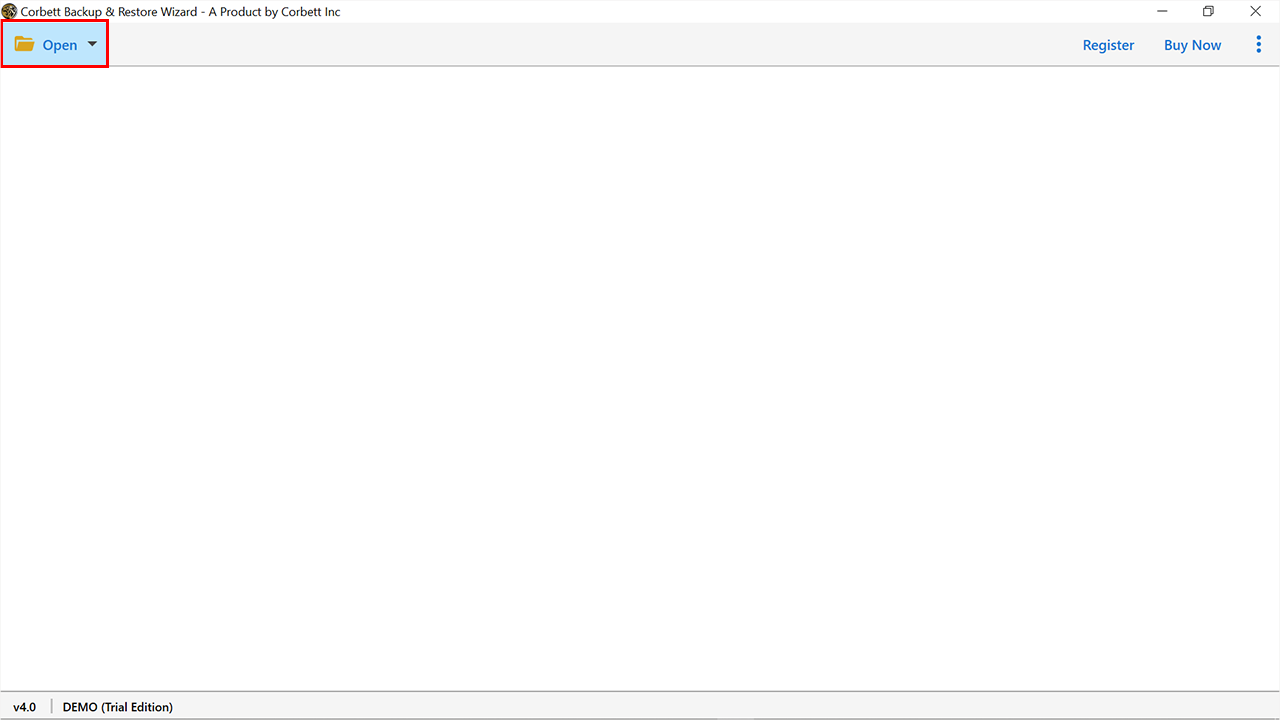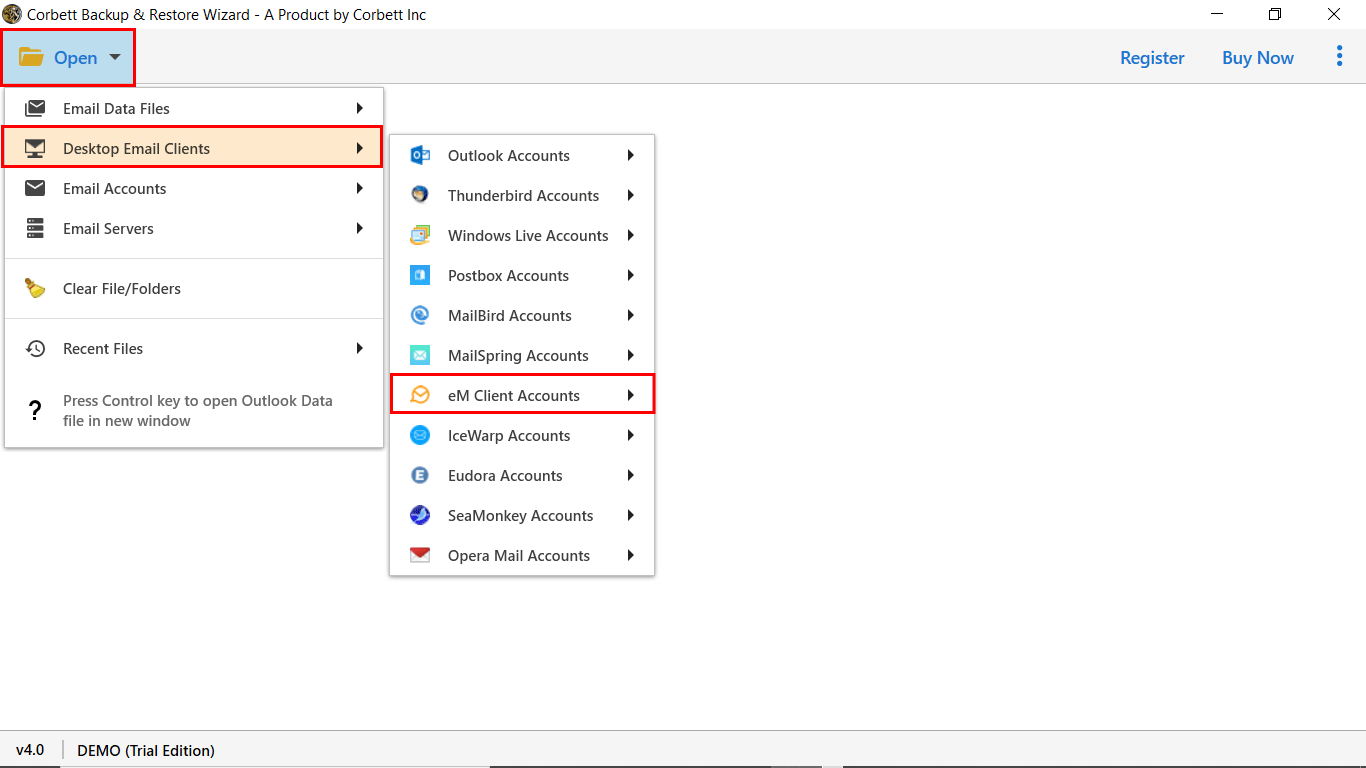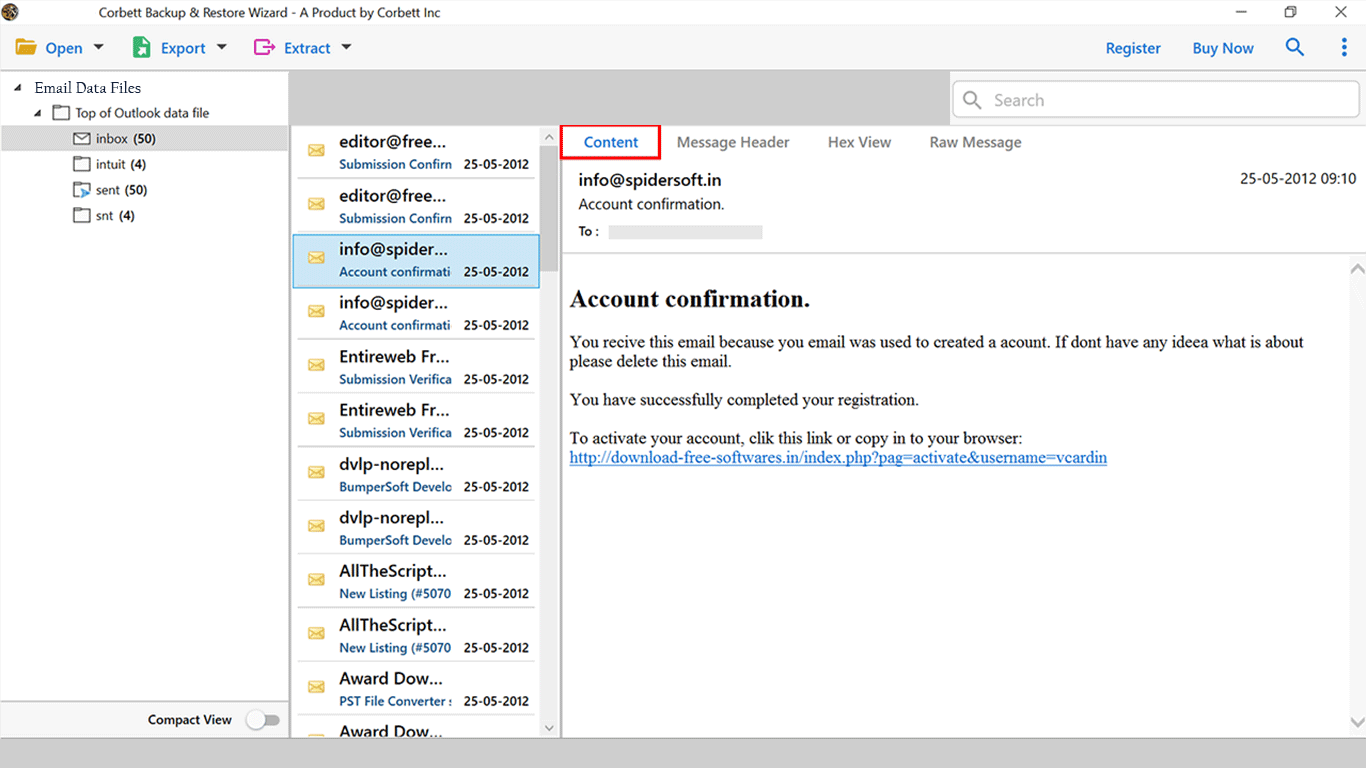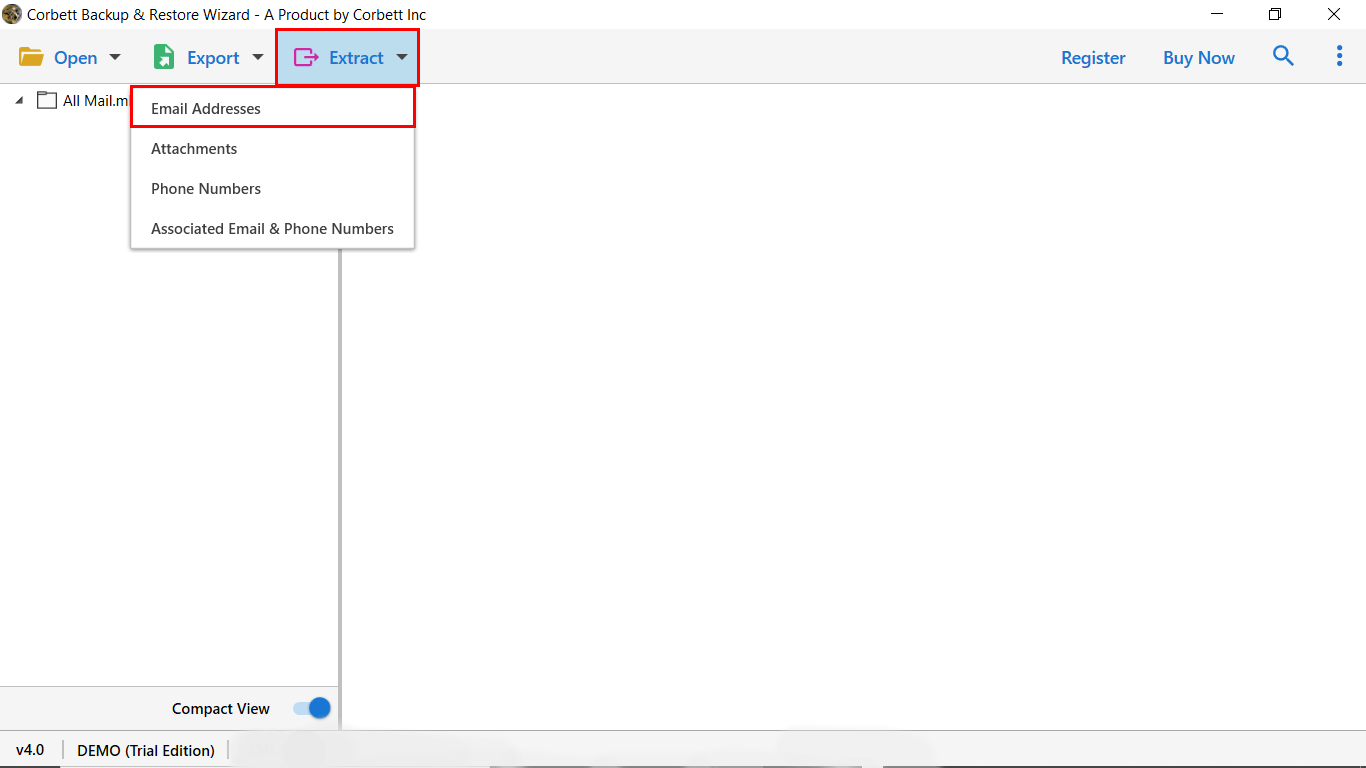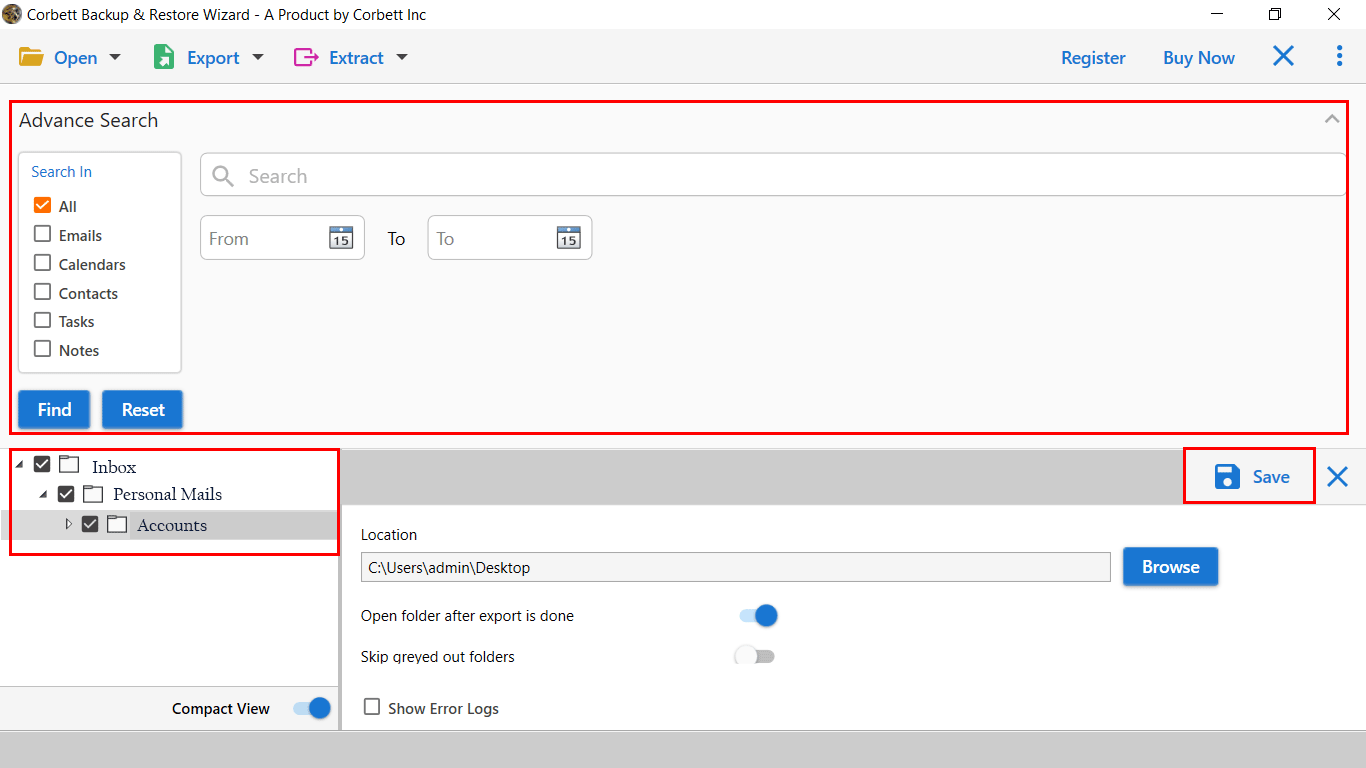Here’s How to Extract eM Client Email Addresses Smoothly
Top Benefits of Extracting Email Addresses from eM Client
Having a list of email addresses provides you many benefits, which we explain below.
- A list of email IDs makes your work easier. As you don’t have to waste your time searching through the emails and find the contacts every time.
- You can store the contacts in a spreadsheet which you can use to manage and organize your data.
- For the marketing campaign, it is required to save your clients email addresses.
- exporting email addresses can also be used as a backup. So, if you need them you can easily get the data.
Now that we know why it’s important, let’s dive into the actual process of extracting email addresses from eM Client.
How to Manually Extract Email Addresses from eM Client?
To get your email addresses, there are several methods that are free to use. We will explain each method with clear steps, so follow them properly.
- Exporting contacts from em Client
- Use search function to extract specific email IDs
- eM Client features and functions to export the email addresses
Exporting Contacts from eM Client
Good news is that eM Client supports CSV format. Which means you can use its built-in export option to download the contacts. Below is the step-by-step process.
- First, open eM Client on your computer. Go to the Contacts section.
- Click on the All Contacts group, select the File option.
- Choose the Export button, then the Export to a .csv file.
- Browse a location to save your file and export it.
Now, your file is ready. You can open this in Excel or spreadsheet to organize your contacts.
Extracting Emails from Specific Conversations
If you want to save specific email addresses, then here we will explain how to do it.
- Navigate to the search bar in the eM Client.
- Type the keywords related to the email you want to export.
- The emails that match the search query will be displayed. Open each email.
- Find the email header and copy the email address.
- Paste the contacts to the spreadsheet or document. Then, save the file.
Using eM Client’s Tools and Features
There are other features in eM Client which you can use to extract email addresses. They are
- Filter by Email Address: Here, you search your emails using the email address. Go to the eM Client’s Address Book and type “Email Address” in the filter. Here they will show the result of emails with their email addresses in it. Copy the email IDs and paste it to the document.
- Sync Contacts with Google or iCloud: If your eM Client software is not working, then you can sync your account with other email clients, like Gmail or iCloud. Alternatively you can forward your emails to another email account.
Expert-Suggest Way to Extract Email Addresses from eM Client
If you don’t have the right contraptions and gadgets. As a last resort, clients stress whether anything will truly have to run on their procedure or not. However, don’t be afraid we got converted back with Corbett Email Address Extractor, this toolkit is being known for its effortless process.
Best of all, you can download and run this eM Client Attachment extractor toolkit for free. Another stunning part is that it works for both technical and non-technical users. Having a blend of advanced functionalities and properties, the utility has shown a clear relationship with the best outcome.
Steps to Bulk Extract eM Client Email Addresses Smoothly
- Users have to Install the software by using the above mentioned link.
- On the upper left you will go over a decision named ‘open’. Tap on that and push ahead
- After that, you Click on Desktop Application and select eM Client from the list.
- Next the software will scan and display all the data files stored in it. User can easily preview the files with data filters.
- After this see the upper left of your screen. You need to tap on ‘Extract’ and from now for a pressing time frame outline layout chart design diagram plan length, by then hit on ‘Email Addresses’
- The utility will then, at that point take a gander at the entire of the key reports and in the end, you need to tap on the ‘Save’ decision to at last complete your work
That’s all for the automated approach. By following the mentioned steps you can easily extract email addresses from eM Client. If you have any doubt related to the process, then watch the mentioned video for good.
Why Should You Choose Automated Extractor Software?
- The software allows you to export selected email addresses from the list.
- The automated solution can easily extract data from any eM Client configured profile.
- Extract email addresses from eM Client in batches without any size restrictions.
- Including all these the software is also capable of exporting data in Thunderbird, Outlook, etc.
- Software allows you to preview email header properties before the extraction process.
- Users have access to browse and select the designated location to save output.
- The automated solution is safe and secure with advanced functionalities.
Time to Wrap Up
In this guide, we provided four solutions to extract email addresses from eM Client. We first explain the benefits of exporting your contacts. After that, we explored three manual methods and one professional software. They all work nicely and give you the results you wanted.