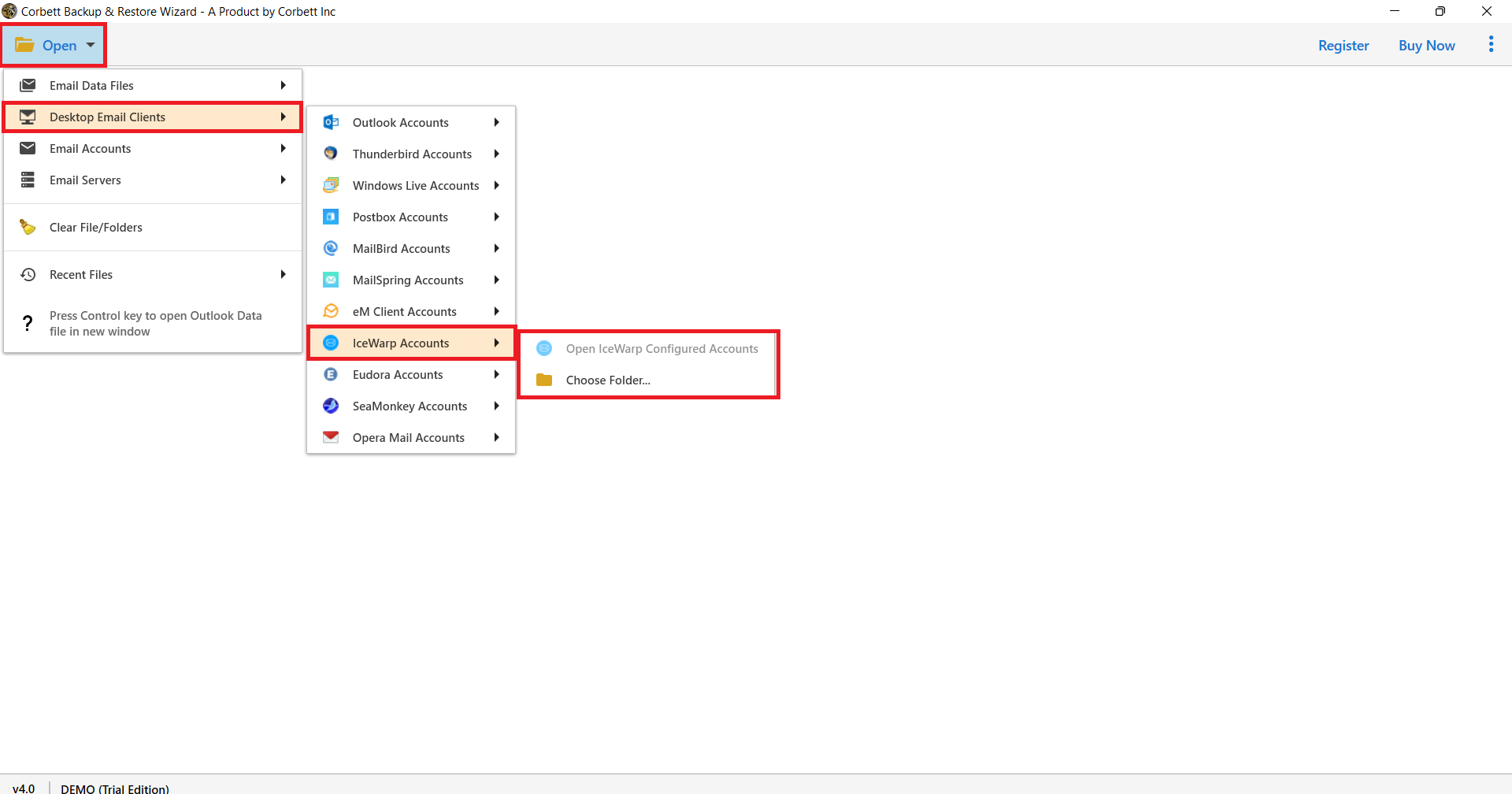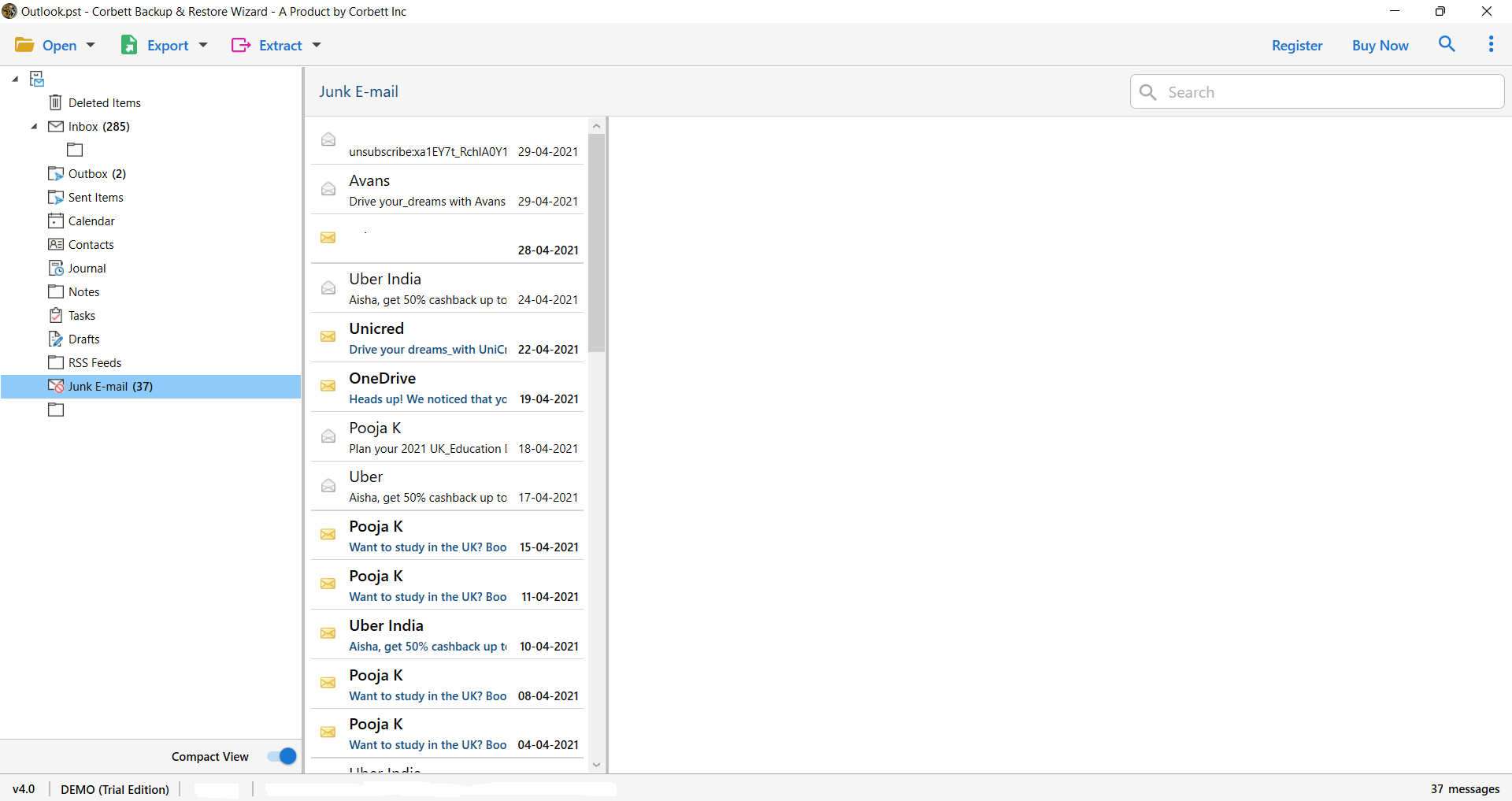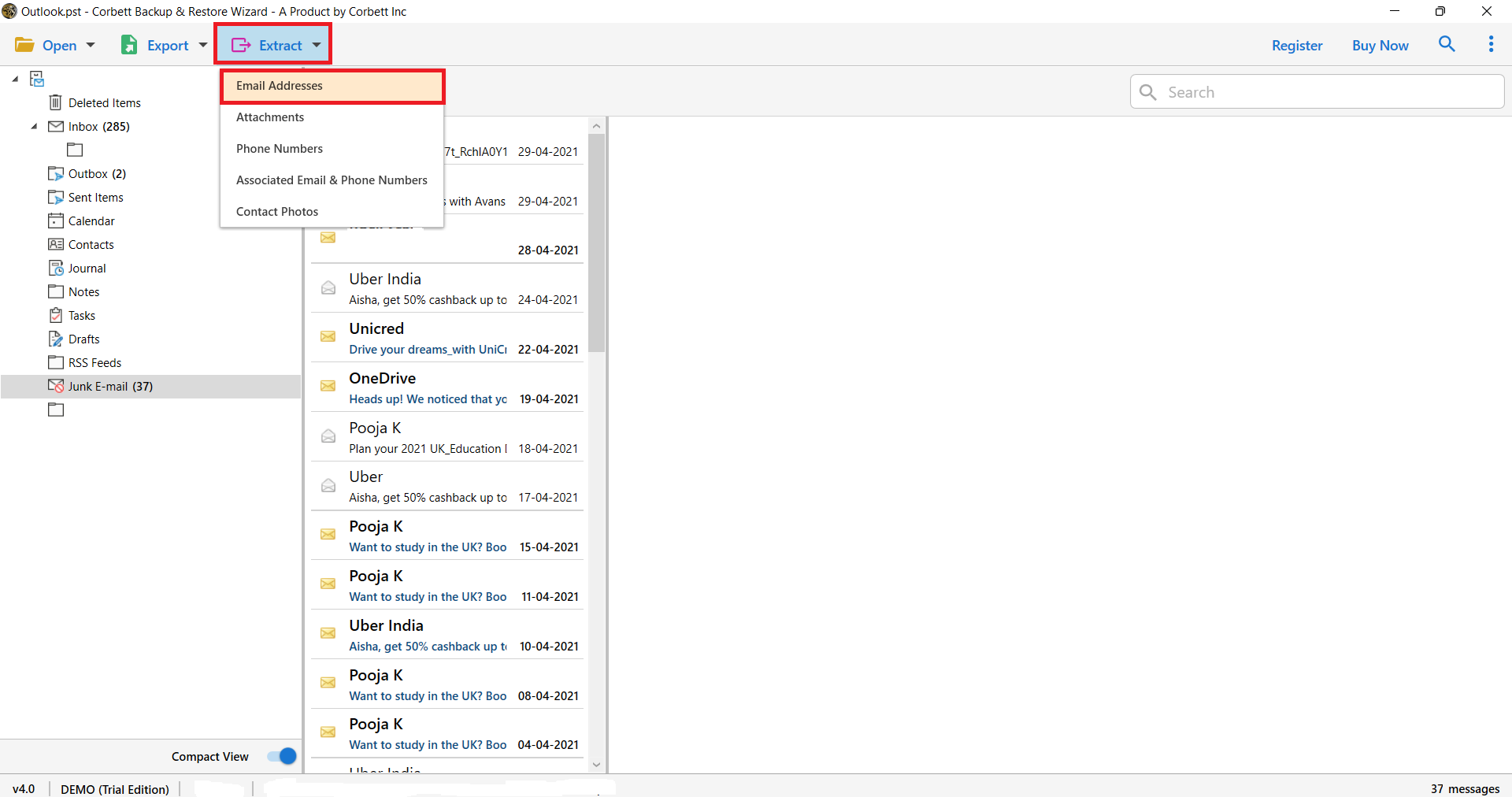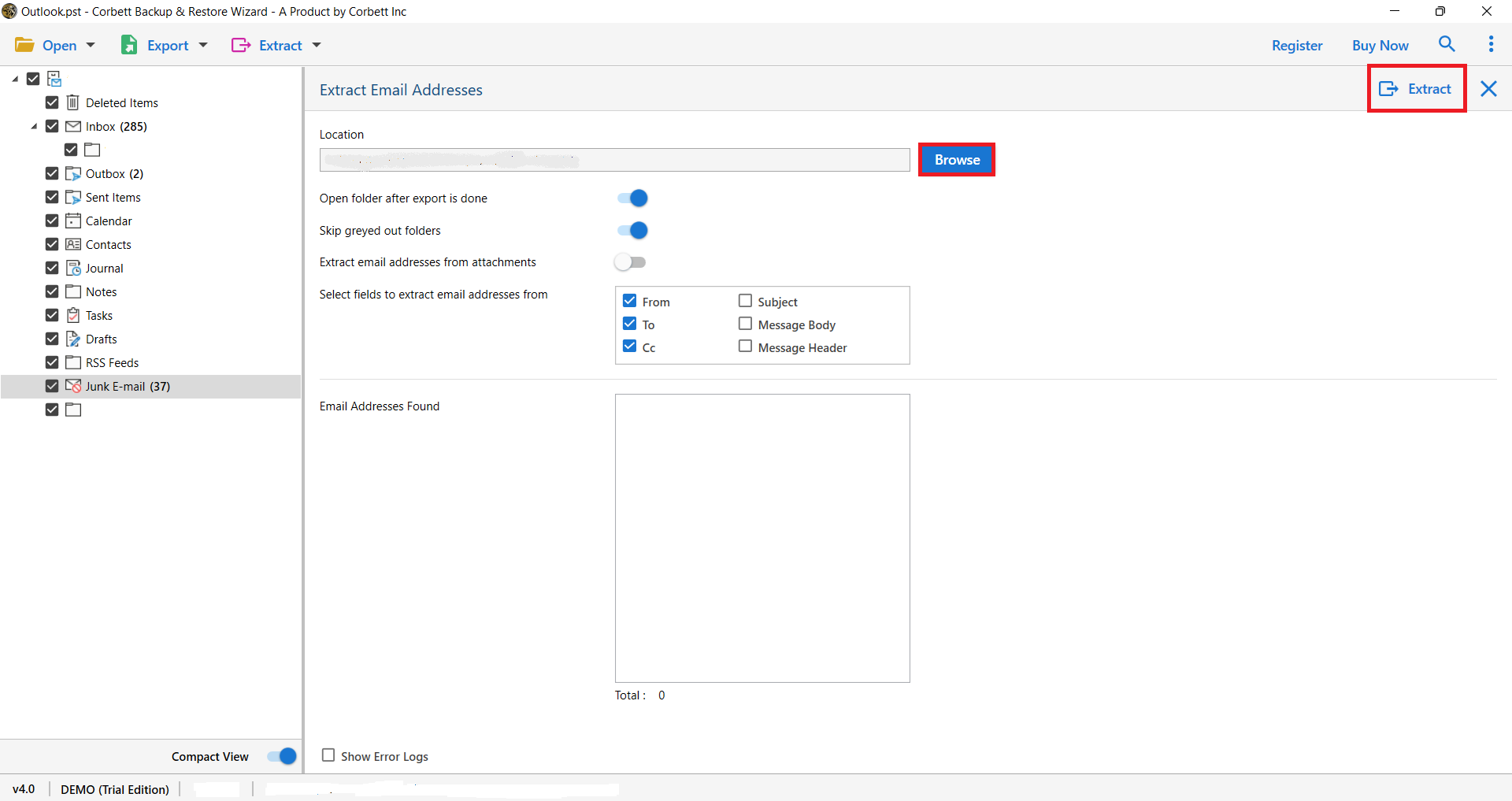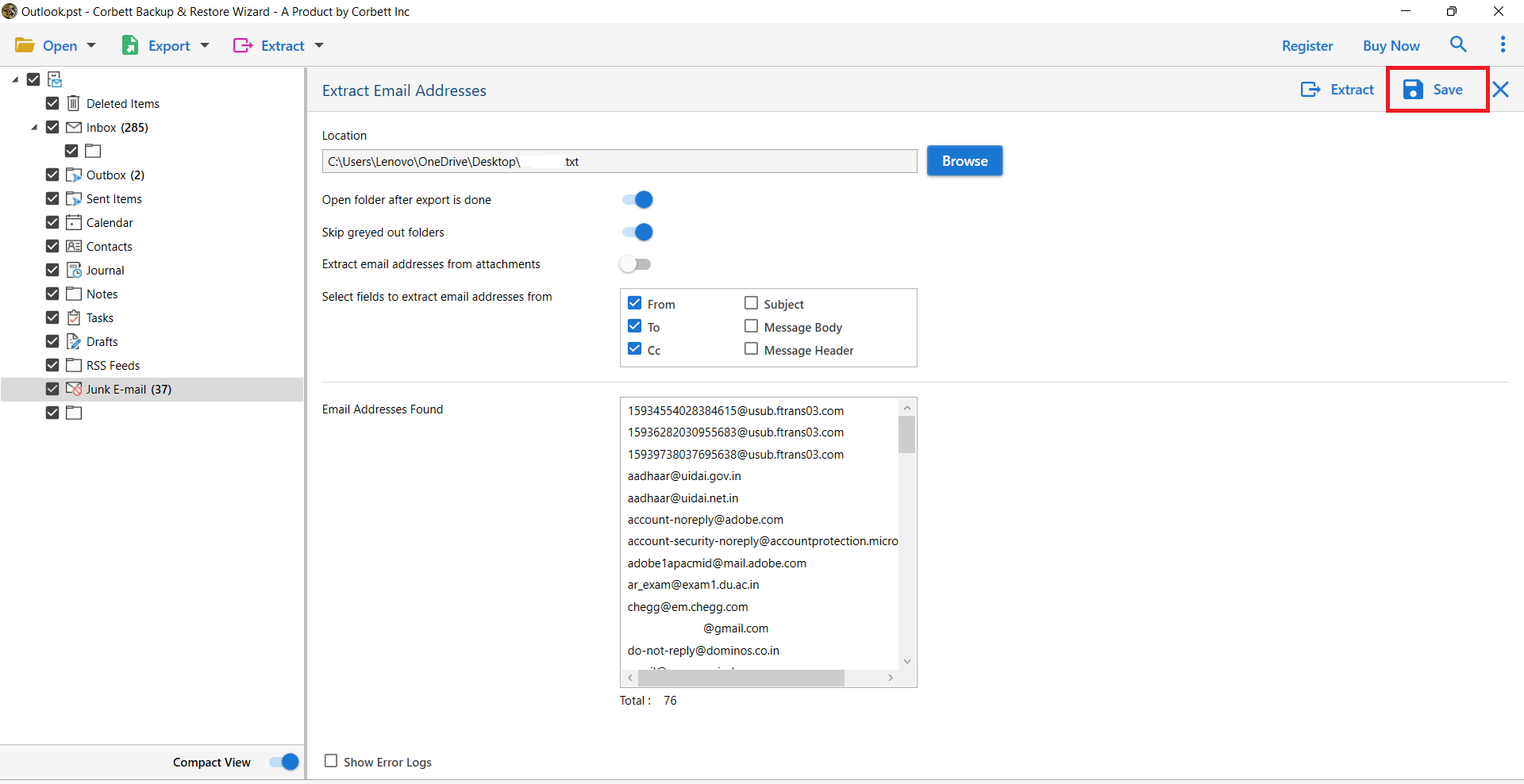Best Guide to Extract Email Addresses from IceWarp Account
IceWarp is an email client which offers advanced collaboration platform. The program is used by many big companies as it provides great email management services. But, if we talk about saving your email addresses, then it is not an easy task. But, don’t worry we are here to help you.
Why Extract Email Addresses from IceWarp?
But before that, let’s understand the need to export your email contacts.
- To prevent valuable contacts from deletion. It is better to take the backup of your data.
- You are switching to other email client, so, you need the list of email addresses.
- For your marketing campaign you are required to have the list of email client’s addresses.
Using IceWarp’s Webmail Interface to Manually Extract Email Addresses
- Login to your IceWarp Webmail account.
- Navigate to Contacts and locate the Contacts section from your dashboard.
- Within the Contacts area, select “Export” (typically available under Settings).
- Lastly, select “CSV” or “VCF” format, which makes it easier to handle extracted data.
By following these steps you can easily and manually save your email addresses, however some users may have issues with this solution, such as.
Limitations of Manual Extraction
- If you have number of contacts, then it will take time to export your data.
- There are chances that some email addresses are missing.
Expert Solution to Extract All IceWarp Email Addresses
Email Addresses Extractor Tool, according to the experts this utility is perfect for the task without any hassle, You can extract IceWarp email addresses from the entire profile data, including email folders and other data items.
The Email Address Extractor offers an additional option for exporting all IceWarp email addresses to plain text files. Because of its features, this tool is also known as the email address extractor.
Steps to Extract Multiple IceWarp Email Addresses
- On your Windows OS machine, run the expert-suggested solution.
- Then choose Open >> Desktop Email Clients >> IceWarp Accounts >> Open IceWarp Configured Account >> In the software box, choose IceWarp Profile to upload email folders.
- In the software interface, you can now preview all IceWarp emails, folders, address books, and entire data.
- After that, click the Extract button and select the Email Addresses option from the drop-down menu, as shown in the image.
- After that, either confirm the default destination path or use the Browse option to select a new place. Using filter options such as From, To, Cc, Subject, Message Body, Message Header, and others, this utility can extract all email ids from IceWarp. Advanced settings, such as Open folder after export, Extract email addresses from attachments, and so on, are available to users. After you’ve made all of your adjustments, click the Extract option.
- Following that, the software window will display the retrieved email addresses. Finally, to extract all email addresses from IceWarp profile folders, click the Save button.
Here are the steps to save your IceWarp email addresses with this software. The program also offers you many good features, such as.
Astonishing Features of the Expert Utility
- Easy to Use Graphical User Interface: The first thing to remember about this tool is that it has one of the easiest user interfaces to assist you in reaching your goal. It’s really user-friendly, and there’s no complication here, believe us.
- Manually Select IceWarp Data: Don’t think that choosing the configured IceWarp Account is the tool’s sole choice. You can also choose the IceWarp directories from your system manually.
- Extract IceWarp Data in Mass: If you need to extract IceWarp email addresses in bulk, this application is ideal. The software has no such restriction when it comes to choosing vast amounts of data. It’s also possible to extract any email addresses at the same time. You can extract multiple items from the IceWarp account such as Attachments, Contacts, and so on.
- Search Function: This feature helps in the application of a certain filter. You can use the Quick search bar or the Advance Search Bar to search for emails from a certain email address or from a specified time period.
Therefore, this solution not only exports your data but also gives you plenty of features to help you save the email ID.
Conclusion
In this article, we have learned the two ways to extract email addresses from IceWarp. The first method is manual where you can export your contacts into CSV or VCF file. But, this option can cause you problems. But, if you choose the professional method then you can quickly secure your data.
Read More: