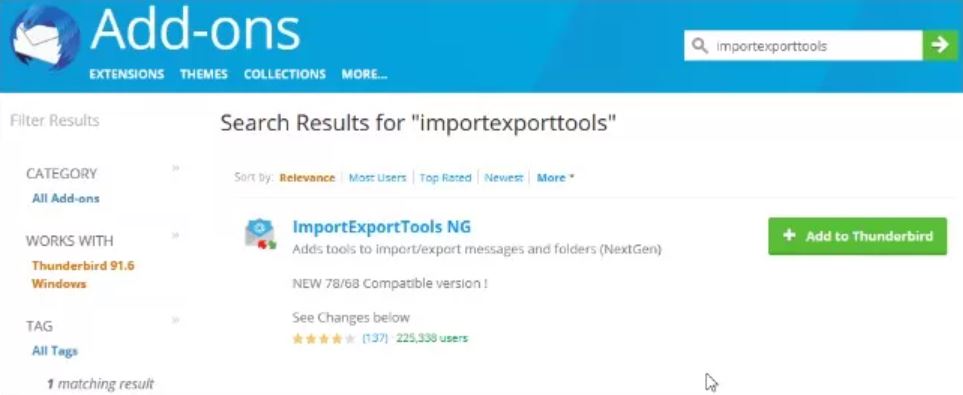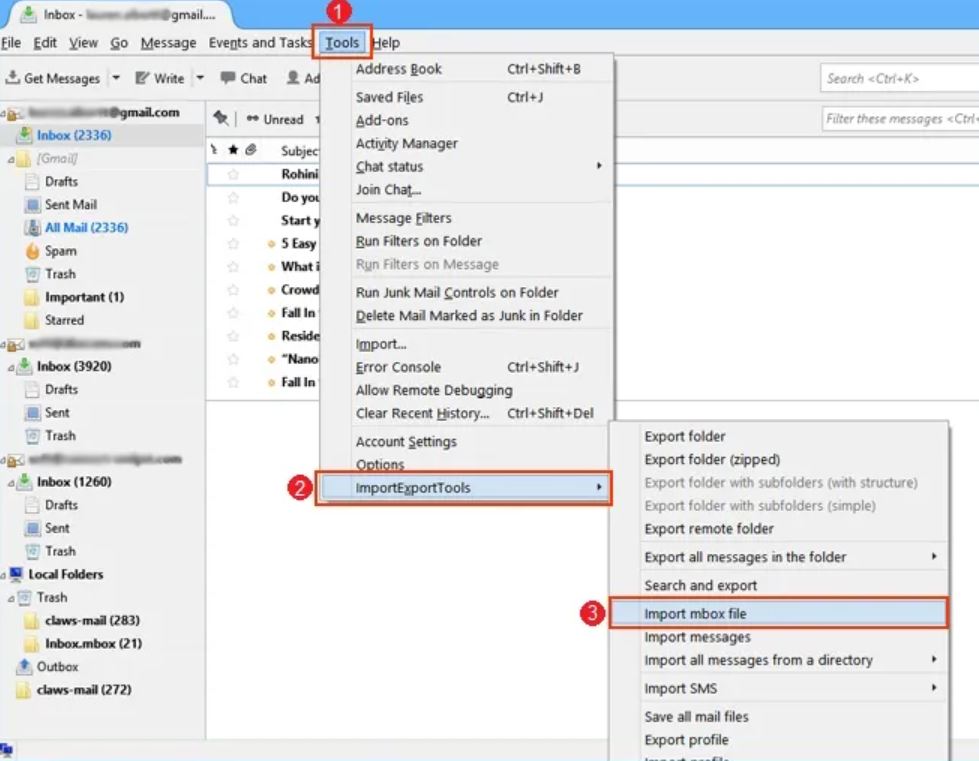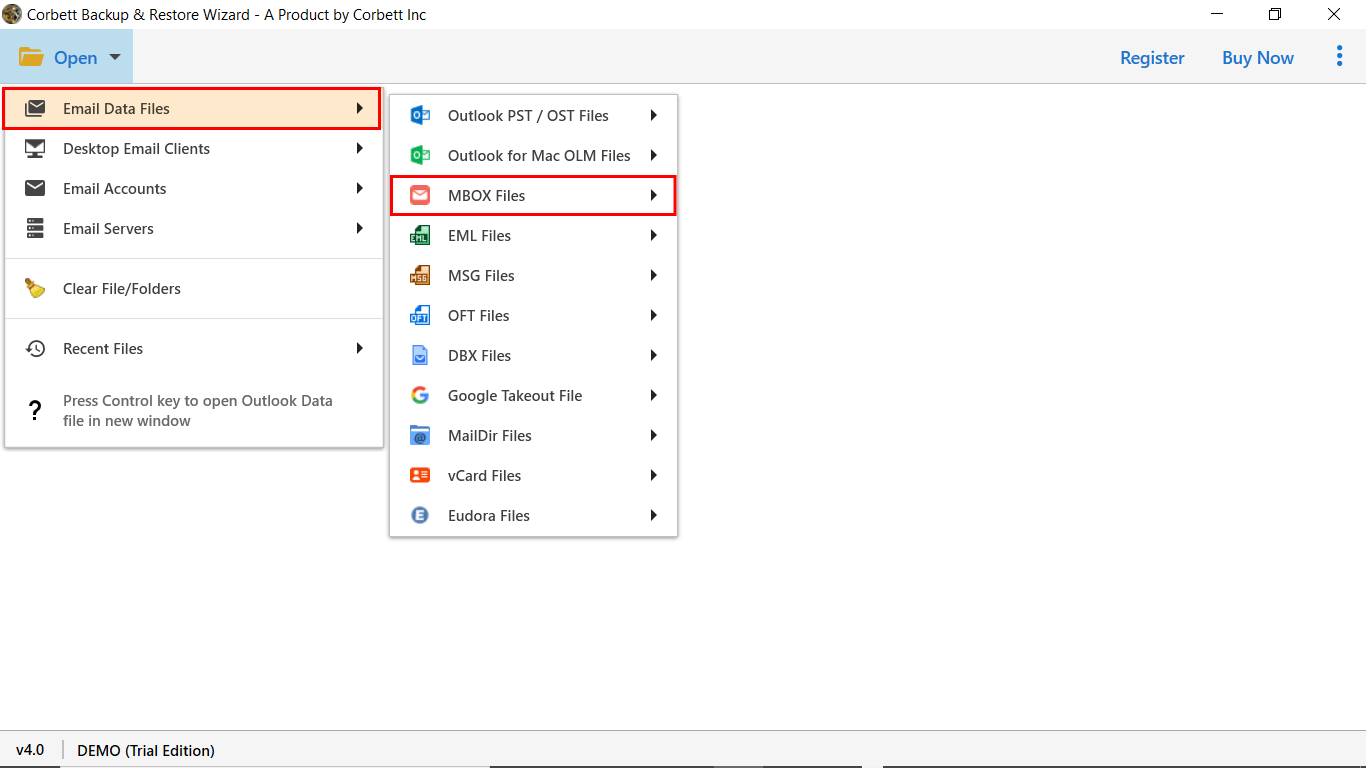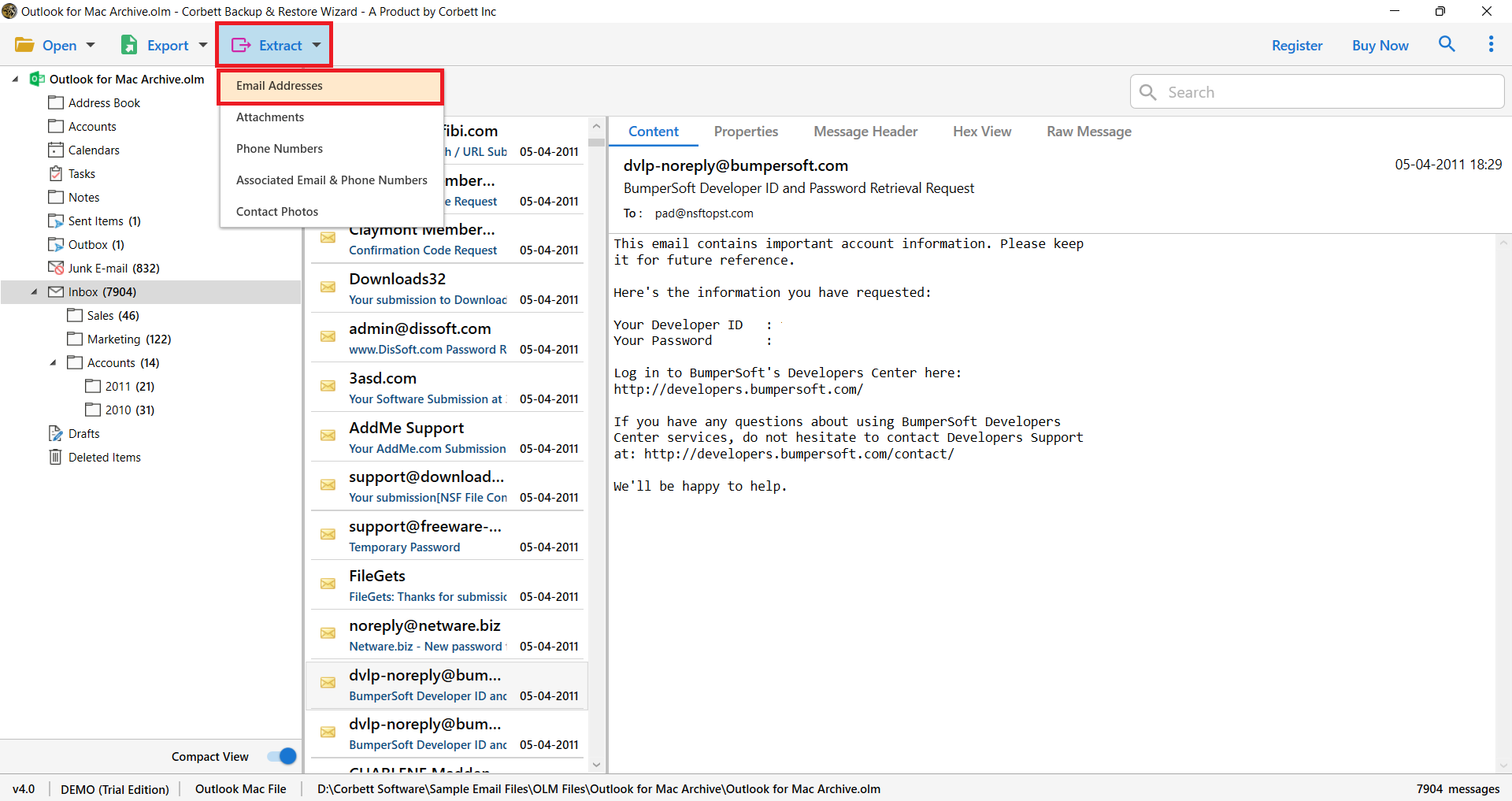How to Extract Email Addresses from MBOX File? Easy Ways!
If you need to extract email addresses from MBOX file, there are a few ways to do that. In this article, we will show you smart tricks to save all email addresses from MBOX quickly and easily. So, let’s begin the post.
In today’s world, email is an essential tool for business or personal work. However, some users may have issues finding the email address to organize the emails. Email extensions like the MBOX file which contain a group of emails. Finding and downloading the email address from this file can be difficult. Many users have their reasons for extracting an MBOX file email address. Regardless of the reason, we will assist you with the procedure to extract emails from MBOX files. But first, let’s see the need to save your MBOX email addresses.
Why is There A Need to Download MBOX Email Address?
The main reason to extract email addresses from MBOX files is to create a customer or client list. But there are other reasons as well that we have mentioned below.
- You need your important contact list, when you are switching to a new email client.
- When maintaining a record, a separate file of email addresses will be easy to manage.
- Having your email addresses in separate files allows you to remove invalid or duplicate contacts.
- By separating the email address from email can be easily tracked the flow of communication.
- If you want to share the contact list with colleagues or team members. It will be much easier.
- If you frequently search for a specific email address. Saving the addresses will help you to find the contacts more easily.
So these all are the benefits you will get when you extract emails from MBOX files. Now we are going to discuss the different methods you can use to save your email addresses.
Manually Extract Email Addresses from MBOX File
The manual approach can be difficult for some users, as it is time-consuming, but if you want to use it. You have to first open the MBOX file in Thunderbird or any other email client that supports the files. Then, open your email one by one, find the email address, and copy and paste it into a file. But, importing MBOX files in Thunderbird is not easy, therefore, below are the steps you could use to export MBOX files.
- First, we need the “Import/Export Tools NG” extension to open the files. For this, go to the official website of Thunderbird (addons.thunderbird.net).
- Search for “import/export add-on”. Click on the “install” option.
- Open the Thunderbird. Click on the “Tools” option, “Import/Export Tools NG”. Then, select “Import MBOX file”.
- Browse your file, and open it in the software.
- Now open the email that you want. View the “From”, “To”, “CC”, and “BCC” fields.
- Copy the email address and paste it into a document file, spreadsheet, or text file.
- Repeat the above two steps to save your email contacts.
By following these steps you can easily download all the email addresses from the MBOX file. This is free to use, but it is a lengthy process and there are many limitations which we will explain below.
Drawbacks of the Manual Method
- It is a time-consuming process as you have to open the email one by one.
- You need the Thunderbird program to use the manual method.
- Users may have issues locating the email address.
Therefore, this method is not a proper way to extract email addresses from MBOX file. To effortlessly save the contacts, you can use the expert solution.
Extract Emails from MBOX File by An Expert Way
Corbett Email Address Extractor is the prime solution that will save your email addresses from MBOX files in a safe & secure manner. With this tool, users can easily extract their addresses from document files, file formats, and email clients.
This utility has a fabulous graphical interface where any user can easily understand the interface of the tool and operate it efficiently. In addition, the software offers you a demo edition that lets users evaluate the performance of the toolkit for free. So, click the download button below, and follow the steps to download email addresses from the MBOX file.
Steps to Extract Email Addresses from MBOX File
- Install the software on your Windows machine.
- Click on Open >> Email Data Files >> MBOX file.
- Upload the MBOX file using the Choose File / Folder option.
- The software will generate a preview of MBOX files in 4+ modes.
- Click on “Extract” & select “Email Address” from the list.
- Click save to extract Email Addresses from MBOX files.
In this way you can quickly and without any issues download your email address. The software is not only used for extracting the address, there are many other features which are very beneficial for you.
Noteworthy Features of the Software
Corbett Software develops this tool to extract various items from MBOX files simultaneously. You can easily extract emails from MBOX files and folders smoothly. Let’s check out the other prime functionality offered by the toolkit.
- The tool allows you to extract your email id from any files or cloud mail server.
- You can use this software to save your email addresses in your local computer TXT format.
- If you want, you can connect your desktop email client profile with the tool very easily.
- You can also export specific email addresses using the software’s advanced search filter.
- The software is available in all Windows OS versions.
Similar Read:
Conclusion
This blog has discussed the most common user query on how to extract emails from MBOX files. We also discussed the reason to save the email address and two ways to download the email id. The manual solution is not effective as there are drawbacks to using them. But the professional software would be much more easier and reliable. If in doubt, feel free to contact our support team. We are available 24/7 via live chat and email support.
Frequently Asked Questions
Q1. How do you export an email from a MBOX file?
Ans. If you are using Thunderbird, then select the folder which you want to export. Right-click on the folder, choose the Import/Export Tools NG. Click on the Export option. Then, navigate to the location to store your MBOX file.
Q2. Can Gmail read a MBOX file?
Ans. No, you cannot directly open Gmail. For this, you need Thunderbird or another MBOX supported program to connect your account with Gmail. So, if you want to read the MBOX file in Gmail. First open the file in Thunderbird, then link the Thunderbird account to Gmail.
Q3. Can Outlook read the MBOX file?
Ans. Outlook allows you to import the PST file. For the MBOX file, you have to use Thunderbird to configure it with Outlook. The process is the same as the above question.