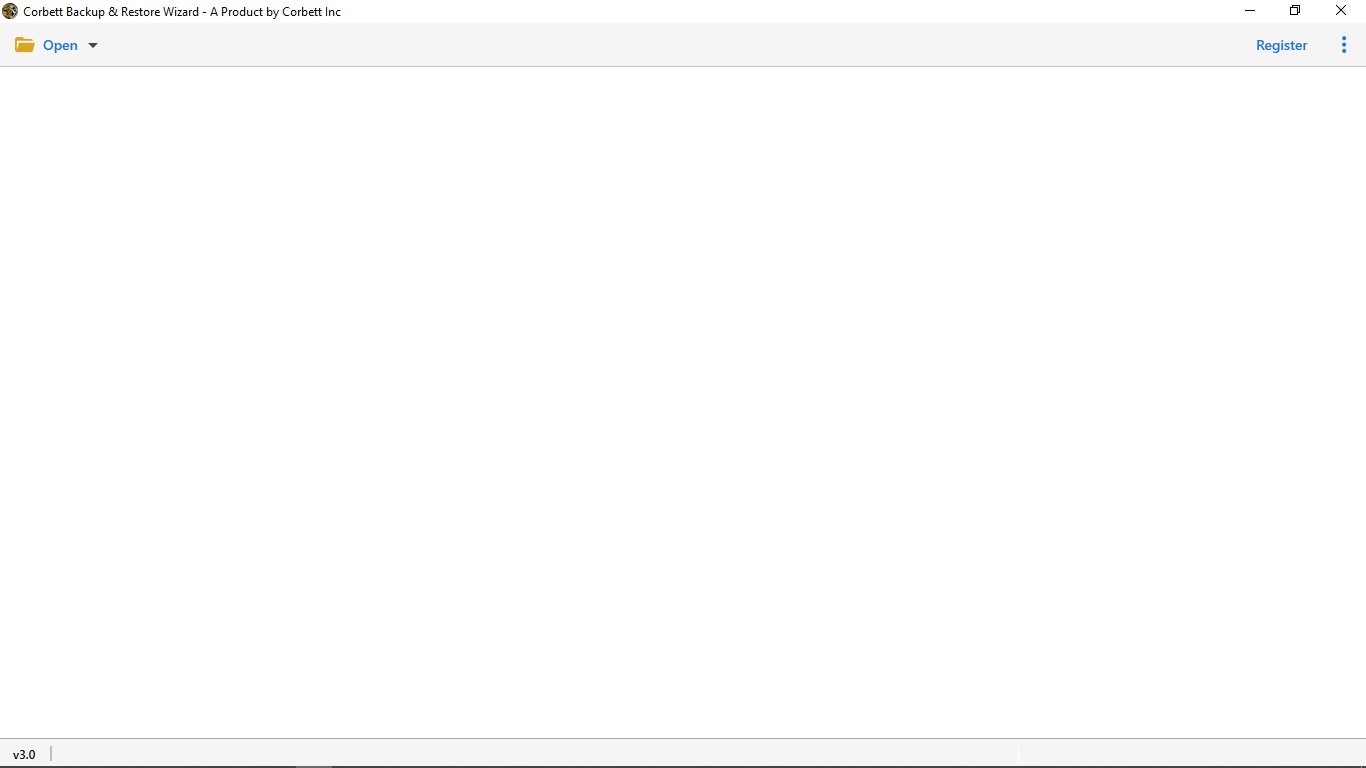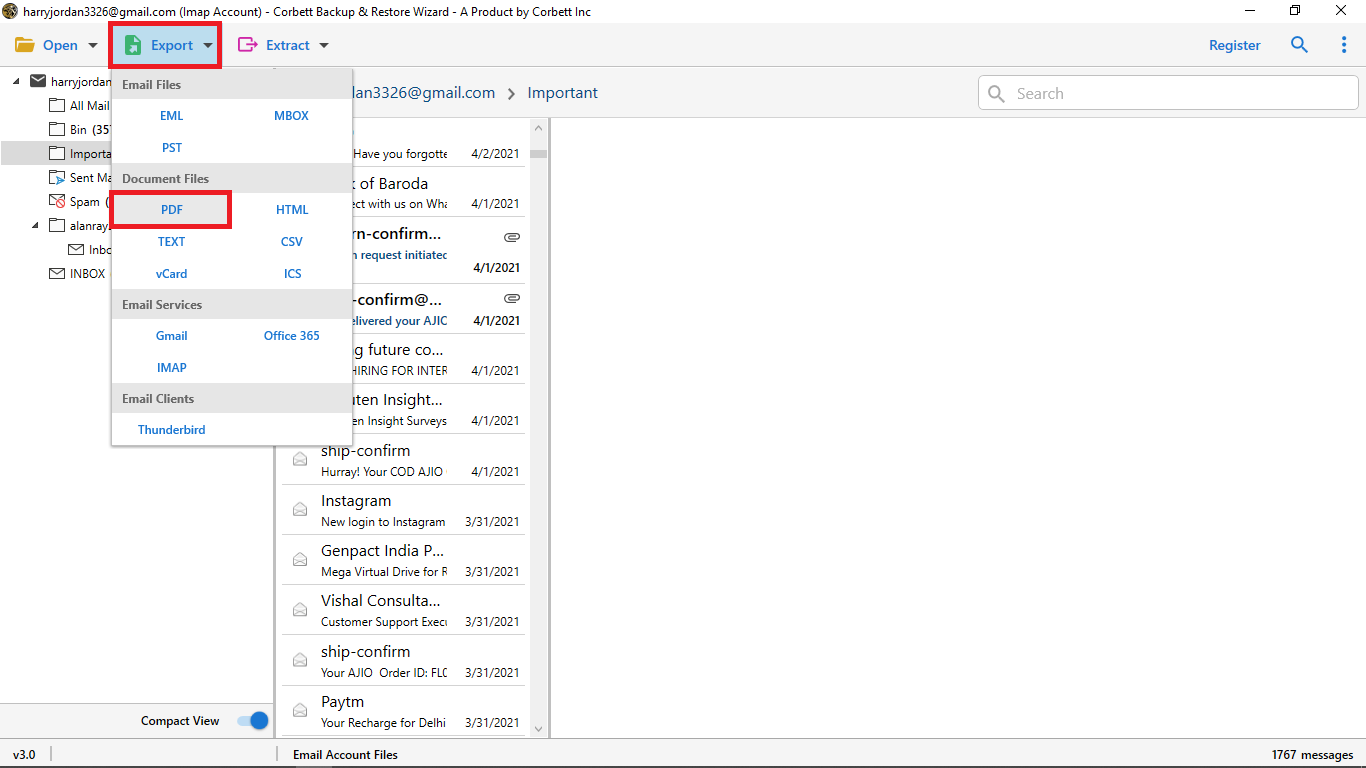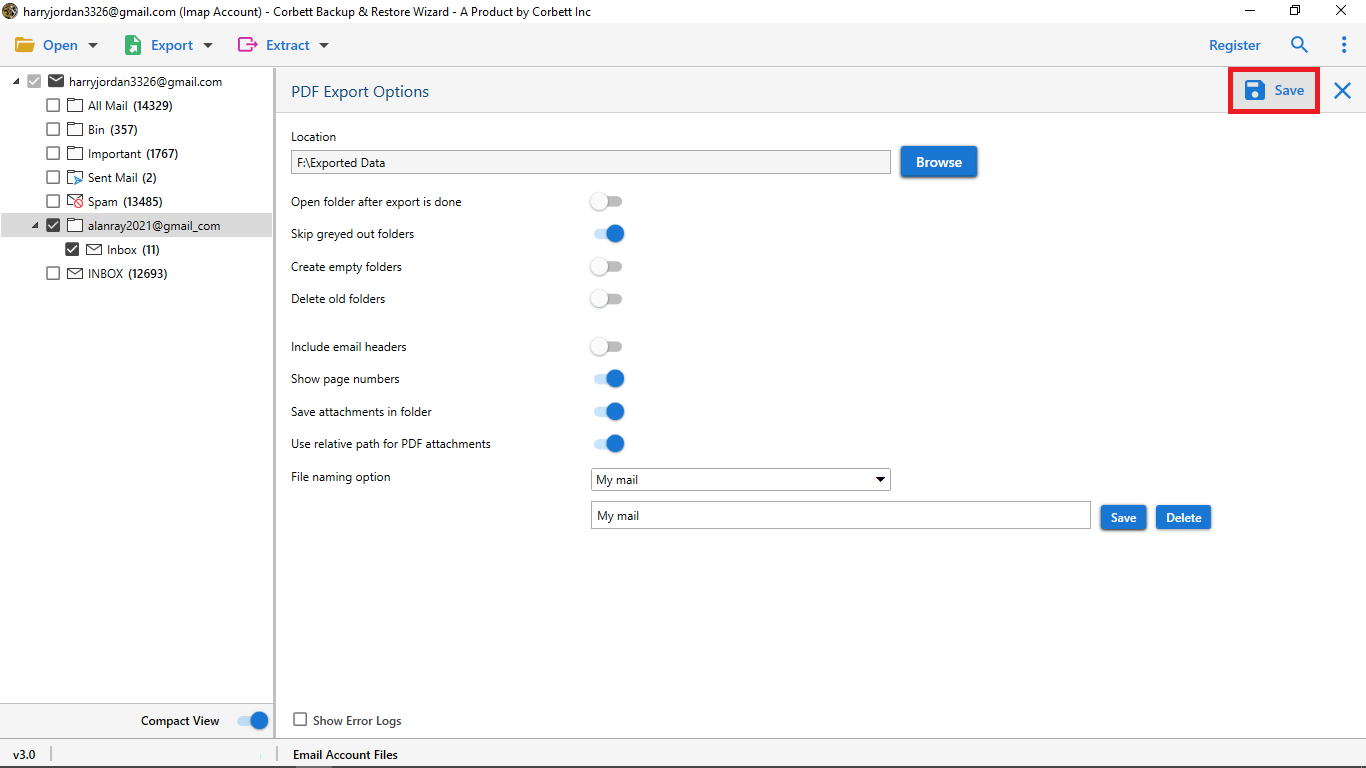Fixed: “Gmail Print Not Working” Issue
Gmail is the biggest and most in-demand email service in the world, with a user base of around 24 percent. However, many users face a lot of trouble when they need to print something and simply can’t print from Gmail. Whether you click the print icon or use the print option under the More dropdown menu, you will often find that for various reasons, you still can’t print from Gmail. In this article, we have given you all the information you need to understand why Gmail’s print function doesn’t work and we’ve mentioned some solutions that can help you fix this problem. So let’s get started!
Can’t Print from Gmail? Valid Reasons
There are many reasons behind the print feature not functioning in Gmail, Below we have mentioned them one by one:
- Server Problems – Limited server functionality affects many Gmail features, including printing. Such a problem will hamper your email printing plans.
- Out-of-date Web Browser – Another reason for the problem is the older web browser you use to access Gmail emails. Since you haven’t updated the browser for a long time, you may face issues in sending and receiving emails, apart from being unable to print them.
- Internet Connection – Another reason for Gmail print not working is an unstable internet connection. Your computer may experience internet instability due to problems from the internet provider’s side or power issues in your area. You may create new emails or view the older ones. However, you can’t print any due to unstable internet.
Note: These are some valid reasons why you may face the can’t print from Gmail problem. In the next section, the solution for this problem is given, so follow these steps carefully so that the can’t print from Gmail issue can be resolved.
How to Manually Fix the Gmail Print Not Working Error?
The reasons mentioned above highlight the problem of Gmail’s print facility not working. Don’t worry anymore! This section explores the solutions for resolving the Gmail print function not working issue manually.
We will discuss the solutions for Google Chrome, but they work almost similarly for other browsers. The following points are the solutions for manually resolving the Gmail print feature not working issue:
- Update the web browser (in this case, Google Chrome)
- Clear the browser cookies and cache
- Copy and paste the Gmail emails into a Word file
Note: Let’s read about the solutions in detail in the following sections.
Solution 1: Update Web Browser
The first solution to resolve the print option not showing in Gmail problem is to update the web browser. If you use Gmail on Google Chrome, follow these steps to upgrade the Chrome application to resolve the issue.
- Open the Google Chrome app.
- Click the three vertical dots on the extreme right side at the top.
- Select the Help menu and click About Google Chrome.
- Click on the Update Google Chrome box and update the app.
Note: Remember to save important emails before updating the Chrome app.
Solution 2: Clear Browser Cache and Cookies
The second solution to resolve the Gmail print not working problem is to delete Chrome’s unchecked cookies and cache. Hence, doing so will make your Gmail experience comfortable and restore the email printing option.
Follow these steps to delete the browsing data in Chrome:
- Open Google Chrome on your computer.
- Use the Control + Shift + Delete keys to clear browser cookies and cache.
- Click Clear Data to remove the Chrome browsing data.
- Restart the Chrome app and see if you can print emails in Gmail.
Solution 3: Copy and Paste the Email into the Word File
If the previous two solutions fail to resolve the print option not showing in Gmail problem, the last resort is to copy and paste each email into a Word or Google Docs file and print the document to read the emails. However, this method is time-consuming since you have to save each Gmail email in Word format individually.
Solve Gmail Print Not Working Issue Using Expert Tool
Manual methods usually don’t fix the can’t print from Gmail issue because they can be time-consuming and don’t always work fully. That’s why we suggest a reliable and trusted option: the Corbett Gmail Backup Tool. This utility helps you solve the can’t print from Gmail issue and safely back up all your emails without losing anything. You can even try its free trial version to see how simple it is.
Note: With the trial version, you can back up 10 emails from each folder easily. To back up all your emails, you will need to buy the full version of the software.
Step-by-Step Guide to Resolve Gmail Print Not Working with Software
These are the steps that you can use to fix the print option not showing in Gmail issue using the software:
-
- Install the software on your Windows computer and run it.
- Click the Open menu, select Email Accounts, and click Add Account to add the Gmail account.
- Select the Export dropdown menu and click PDF to save emails on the computer.
- Alternatively, click Gmail and add another account to migrate emails to that account.
- Select your Gmail account folders and click the Save button to begin the Gmail-to-Gmail email migration process.
- Install the software on your Windows computer and run it.
Prime Features of the Software
- Server Auto-detection: The software auto-detects the Gmail account server address and port number. Gmail users have to enter their account details and click the Find box under the Advanced Settings option to let the software work on finding the server details.
- Specific Data Extraction: This software can extract email addresses, contact numbers, and attachments from emails without problems.
- Email Selection Filters: You can select specific Gmail emails for backup using advanced filters like Subject, Attachment Type, Sender, Date, and other sorting fields.
Conclusion
We explored the reasons for the Gmail print not working issue along with solutions to resolve the problem. In this, we have explained why this problem occurs and shared possible ways to fix it and restore the halted email printing process. However, the manual methods can take time to get every Gmail email printed, even though they are easy to use. Therefore, if you find that you cannot print emails from Gmail, the automated software mentioned here becomes the perfect solution to end the issue of the print option not showing in Gmail and restore the print feature to your account.
Read More: