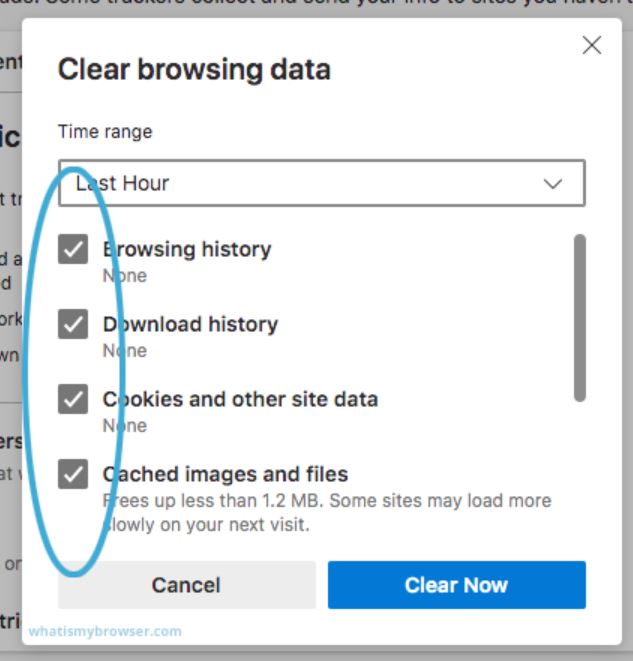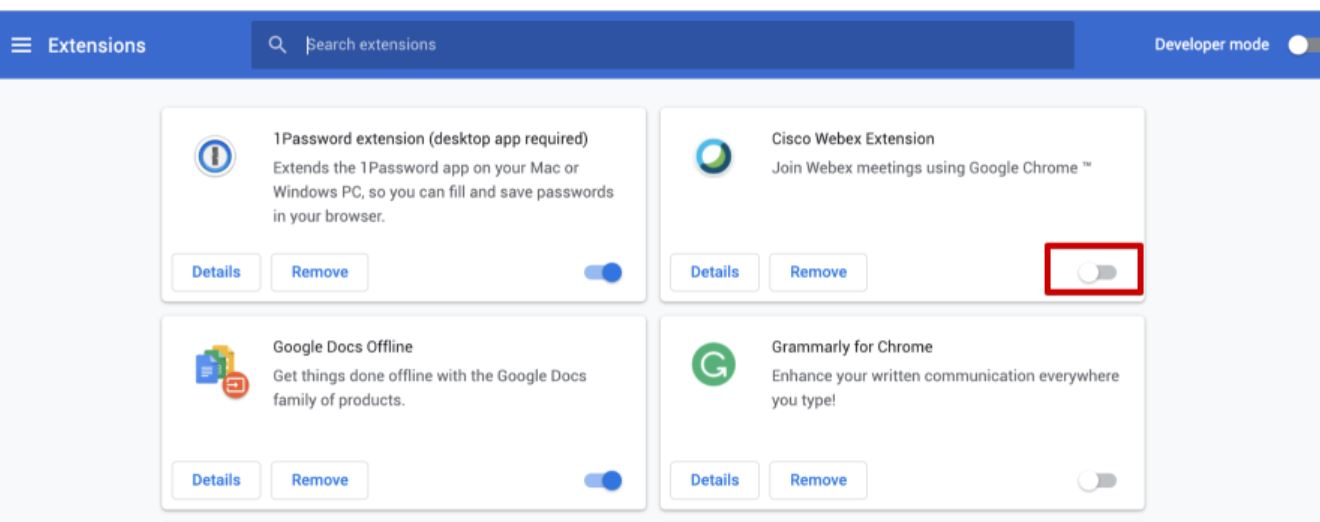Oops Something Went Wrong in Gmail [How to Solve?]
There is no doubt Gmail is one of the best email clients in the world. Because it is free to use, lightweight, offers advanced features, and allows you to access your account from any device. But it is not a completely error-free email application, there are many issues, like Gmail account settings being out of date, Gmail automatically signing me out, etc. Similarly, many users face some issues while using Gmail. Below is one of many queries about the issue in Gmail.
“I used Gmail every day for my business work, but suddenly something went wrong; try again later”. I thought there could be a problem with my network, so I reconnected my internet and again tried to sign into Gmail. However, it didn’t work. I also check my credentials and other email settings. But the problem still persists. So, help me solve this problem”.
The problem of Gmail when something went wrong is very common, and it is not difficult to solve it. However, we first learn the reasons behind this issue.
What Causes “Something Went Wrong” Error in Gmail?
The factors affecting this issue can be browser-related, internet connection-related, server-related, account-related, and many others. Below we have mentioned common factors that caused the problem.
- If you are using an outdated browser, corrupt or excessive cookies in the browser. Then there are chances of something going wrong in Gmail.
- Bad internet connection and network firewall or proxy settings block your Gmail servers.
- Google’s server downtime can also cause Gmail malfunctions.
- Invalid login issues, two-step verification problems, and account sync errors may cause configuration problems.
- Your device can also affect Gmail from outdated operating systems, antivirus/firewall conflicts, and storage issues.
- Due to any suspicious activity, Gmail blocks certain IP or location access.
These are some of the factors that cause the problem, so now that you know why this happens, let’s see the solutions to solve the problem.
How to Fix the “Gmail Something Went Wrong” Error?
To solve this problem, there are several options you can use. We have explained them to you one by one. To simplify these methods, we divide the solutions into four main parts.
- Internet-based solutions
- Web browser-based solutions
- Gmail account-based solutions
- Other solutions
Solve “Something Went Wrong in Gmail” with Internet Ways
To resolve the problem of something going wrong, please try again due to the internet. Use the solutions below.
- Check your internet connection: If there is a disturbance of the internet network during the signing. “Check” if the network is stable; if not, “restart” the router or switch to a different network. Don’t use a VPN or proxy as it interferes with your Gmail.
- Disable Antivirus or Firewall: If you have installed third-party antivirus, temporarily disable it and try logging into your Gmail. This can also be used in firewall settings.
By using the above solutions, your error will be solved. However, if the problem still exists, follow the next method.
Resolve Gmail Error using Web Browser Methods
Problems with your browser can also be the issue; for this, you can use these methods to fix Gmail: something went wrong.
- Update Browser: To keep your web browser up to date, go to the “Settings” >> click on “About Chrome” >> “Update the browser”. Then, sign into Gmail.
- Clear Browser Cache and Cookies: Corrupted or excessive cookies can lead to many errors. For this, in your Chrome
- Click the “three-dot” at the top of the browser, select “More tools”.
- Choose “Clear Browsing Data” then, select “Cookies and other site data”.
- Click “Cached images and files”, press “Clear data”.
- Disable Browser Extensions: Sometimes, browser extensions (ad blockers or pop-up blockers) can cause the problem. For this, we temporarily disable the extensions. In the browser settings, click on “Extensions”, turn off all extensions, and restart the browser.
By disabling the browser add-in, the problem will be easily solved. However, if it continues. Then, something serious is wrong with your Gmail account.
Fix Gmail Problem with Gmail Account Methods
If the problem is with your Gmail account, then there are solutions which you can use to fix it. First we check the settings of your Google account.
If Google found any suspicious activity in your account. It will block your account, So, we have to recover the account by going to Google Account Recovery. In addition to that check your recent activities and remove any unrecognized devices.
Resolve Something Went Wrong in Gmail from Mobile
If this problem is in your mobile devices, then clear your app data and cache. Following are the steps for both android and iPhone.
- In your Android, go to “Settings” >> “Apps” >> “Gmail” >> “Storage” >> “Clear Cache”.
- On iPhone, uninstall and then reinstall the Gmail application.
Other than that, updating the Gmail program can also solve the problem. These are the different solutions to resolve the problem. By following them, you can easily resolve the problem. However, there are chances this problem will happen again. We have elaborated on this in the next section of the article.
How to Prevent Gmail Issues?
Whichever Gmail issue comes up, you will be able to access your Gmail data using the backup file. It is important to save your Gmail emails into a safe place so that you can have your data even if there is any problem using it.
Corbett Gmail Backup Tool is software that can help you in exporting your data. This software is especially developed to download your Gmail emails, contacts, and calendars with the attachments. It carefully exports your data without disturbing meta attributes, file structure, and folder hierarchy. Install the software on your Windows OS and save your Gmail emails.
Summary
Many people face problems with “Gmail, something went wrong”; therefore, this article tried to help you by sharing various solutions to solve them. Here, we explained many reasons for having this issue and suggested a way to save your Gmail emails if something happens to the application.