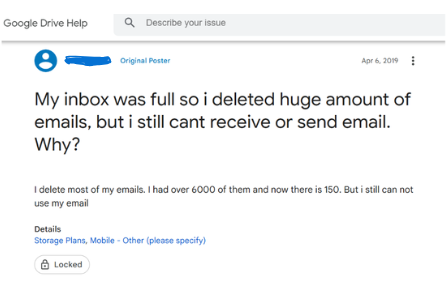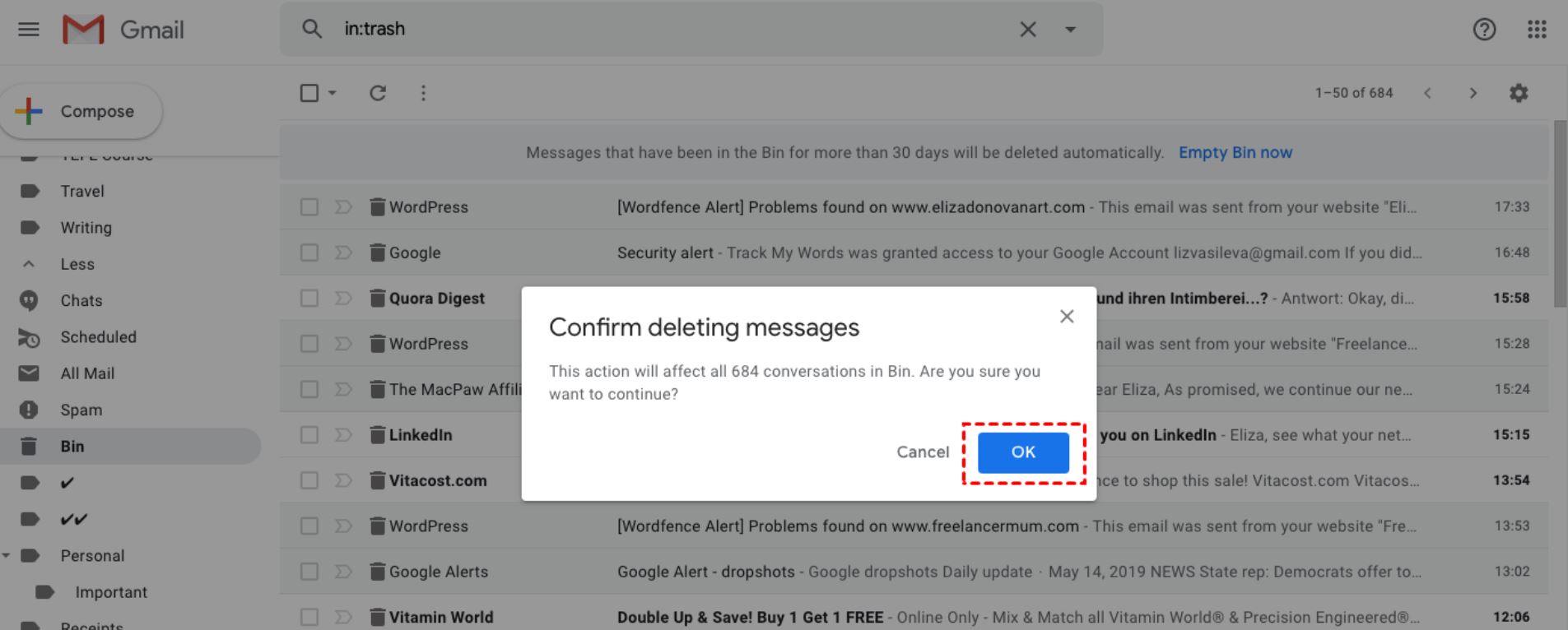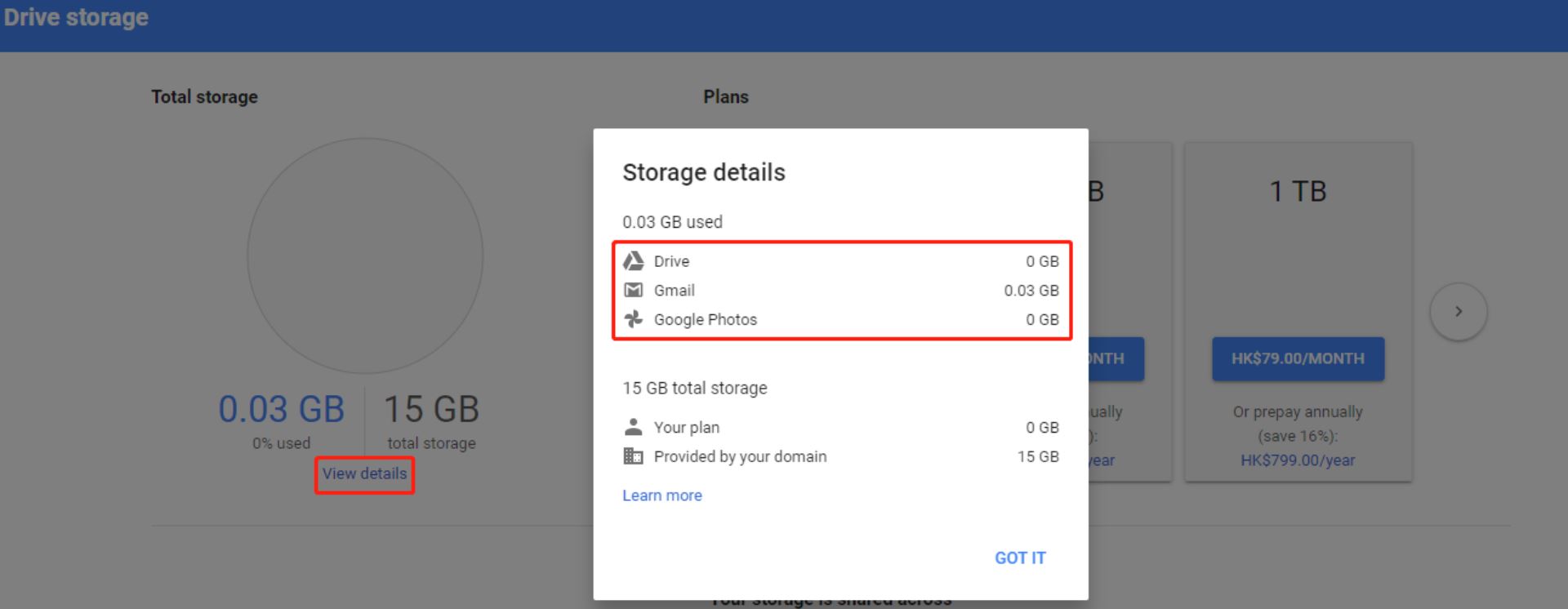How to Solve “Gmail Storage Full After Deleting Emails?”- Full Guide
The most popular email client, Gmail, is a free-of-cost email service that provides 15 GB of free storage space to each user. This is a generous storage space for a regular user, however, over the years it tends to fill up. To tackle that, users delete numerous unwanted or unnecessary emails and attachments. But somehow the you still find yourself in the position to wonder how to clean up space in Gmail?
Above is a screenshot of a user who is having this same problem. If you are in the same situation, you can subscribe to the Gmail advanced plans, however, there are other ways that you can use to solve why Gmail is not working. But before diving into that, let us first learn the potential causes that are behind the issue.
Reasons Why Gmail Storage is Full Even After Deleting
- After deleting your emails, all the data goes to the trash bin. If you don’t empty the Trash folder, then this problem will arise.
- If you have subscribed to newsletters that send you frequent spam emails. Your inbox will be full, so unsubscribe to these newsletters.
- The contents of Google Photos and Google Drive are taking up most of the storage space. Because the free storage space is shared with other Google applications.
- If you use Google Chat, then the old chat history is stored in your storage. This is overlooked by many users and makes your storage full.
These factors may cause you to face the issue of Gmail still being full after deleting. Now that we know the reasons, let’s move on and see the methods to resolve the problem.
How to Fix “Deleted Emails in Gmail but Storage Still Full?”
After searching through the internet, we have found several solutions that can help you solve the problem of deleted emails in Gmail but storage is still full. Below are the solutions.
- Empty your Gmail trash bin
- Analyze Space Occupied by Google Photos and Google Drive
- Delete Large Emails
- Unsubscribe from unwanted emails
- Manage Large Attachments
Here, we have mentioned the most effective and commonly practiced techniques. Without further delay, let’s check out how these techniques unfold.
1. Empty Your Gmail Trash Bin Now
Deleted emails in Gmail but storage still full? The first and foremost task is to clear out the trash bin of your Gmail account. You may have tried deleting emails and you may still be facing Gmail storage full after deleting emails. What many users do is delete emails from their inbox and sent folder, however, when you manually delete emails from Gmail, they are moved to your trash folder, where they stay for 30 days before being automatically deleted. Therefore, the first thing you can do to tackle the issue is clearing out your Trash Bin in Gmail.
2. Analyze Space Occupied by Google Photos and Drive
The 15 GB storage space provided by Google is shared among Gmail, Google Photos, and Google Drive. If you’re deleting emails continuously but still struggling with Gmail showing storage full even after deleting. Then you might want to check the other shareholders of that storage space i.e. Google Drive and Google Photos.
3. Delete Large Emails from Gmail
If you have large, unwanted Gmail emails, then removing them also helps to reduce the size of your storage. To do this, you can use the search filter option, below we have provided the steps to do that.
- In your Gmail account, go to the search mail.
- Enter 10 MB or above to filter out the emails that come into the category of your prescribed email size.
- After searching the program showed all the emails that came in to be the same file size.
- Check your emails and delete those that are not relevant delete them.
This way, you can remove large and unwanted Gmail emails and it will relieve your storage.
4. Unsubscribe from Spam Emails
One of the main causes of the problem of Gmail storage full after deleting everything is spam emails. This is due to subscribing to the newsletter. Unsubscribing from the newsletters or changing your email preferences can help you solve the problem. Don’t forget to remove all the spam emails.
Manage Large Email Attachments from Gmail
Having your important attachments in your Gmail account not only takes up storage but chances of losing them. So, it is better to download them on your local computer so that you can access your attachments easily. Saving the attachments is easy, just follow the steps.
- Select the email that contains the large attachments.
- Open the email and hover your mouse cursor over the attachment.
- Download the attachment and save it in the location you want.
All these manual solutions will help you to reduce the storage space but will also resolve the problem of Gmail storage not receiving emails. However, if the problem is still going on then it is better to export your Gmail data to another location. So that you can have your data and the issue will be solved.
Gmail Storage Full After Deleting Emails? – Expert’s Way
Are you tired of deleting more and more of your emails and other Google data but receiving only a little amount of space in return? Well, the wait is over because we have brought you the ultimate solution to resolve all your queries related to Gmail still showing storage full even after deleting. Corbett Gmail Backup Tool is the solution recommended by numerous experts.
We all know how backup is extremely essential to protect your precious data. It is always a risky business to handle sensitive data and that is why technical experts always advise using a professional solution for that. This above-mentioned tool not only backs up your emails effortlessly but also works conveniently with all Windows OS versions. Moreover, it packs several amazing features that make this tool the obvious preferred choice of users.
Astonishing Features of this Software
- By using this tool you can easily backup your entire Gmail account.
- During the process, it maintains data integrity, email structure, and folder hierarchy.
- Backup not just emails but also contacts, email addresses, and attachments.
- It allows you to export large Gmail emails without any issues. Because there are no limitations on file size.
- You can use this to save your Gmail emails to other email accounts without any issues.
All of these outstanding features make this tool the most trustworthy and reliable solution for the Gmail storage full issue.
Frequently Asked Queries
Q1: Why is my Gmail storage full after deleting everything?
A1: This issue can arise due to how the storage of the google is shared across multiple services such as Google photos, drive, trash, shared with me, backups, etc.
Q2: Is it true deleting email free up space in Gmail?
A2: Yes, by removing unwanted emails from Gmail mailboxes, your storage space is reduced. However, make sure to empty the deleted folder or trash folder as it can make your space full even though you deleted the data.
Q3: How to quickly clean up Gmail?
A3: To make space in Gmail quickly, delete unnecessary emails, download large attachments to your computer, move emails to different categories and archive them.
Q4: How to declutter my Gmail emails?
A4: Use filters to sort out the emails, unsubscribe from unwanted newsletters, archiving your emails.
Q5: Does Gmail have an in-built cleanup tool?
A5: There is no built-in cleanup tool in Gmail, however you can quickly remove the emails by selecting the Select All option and then clicking the delete button.
In Conclusion
In this article, we have explained several techniques on the issue of “deleted emails in Gmail but storage still full” you can use to resolve the problem of Gmail storage full after deleting emails. Other than that, we also discussed the user problem and the reasons behind Gmail storage being out of space. If you don’t want to delete your data to resolve the problem, you can backup your entire data in your computer or other location. So that you can access the data and the problem will be fixed.