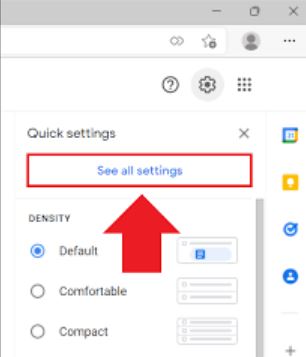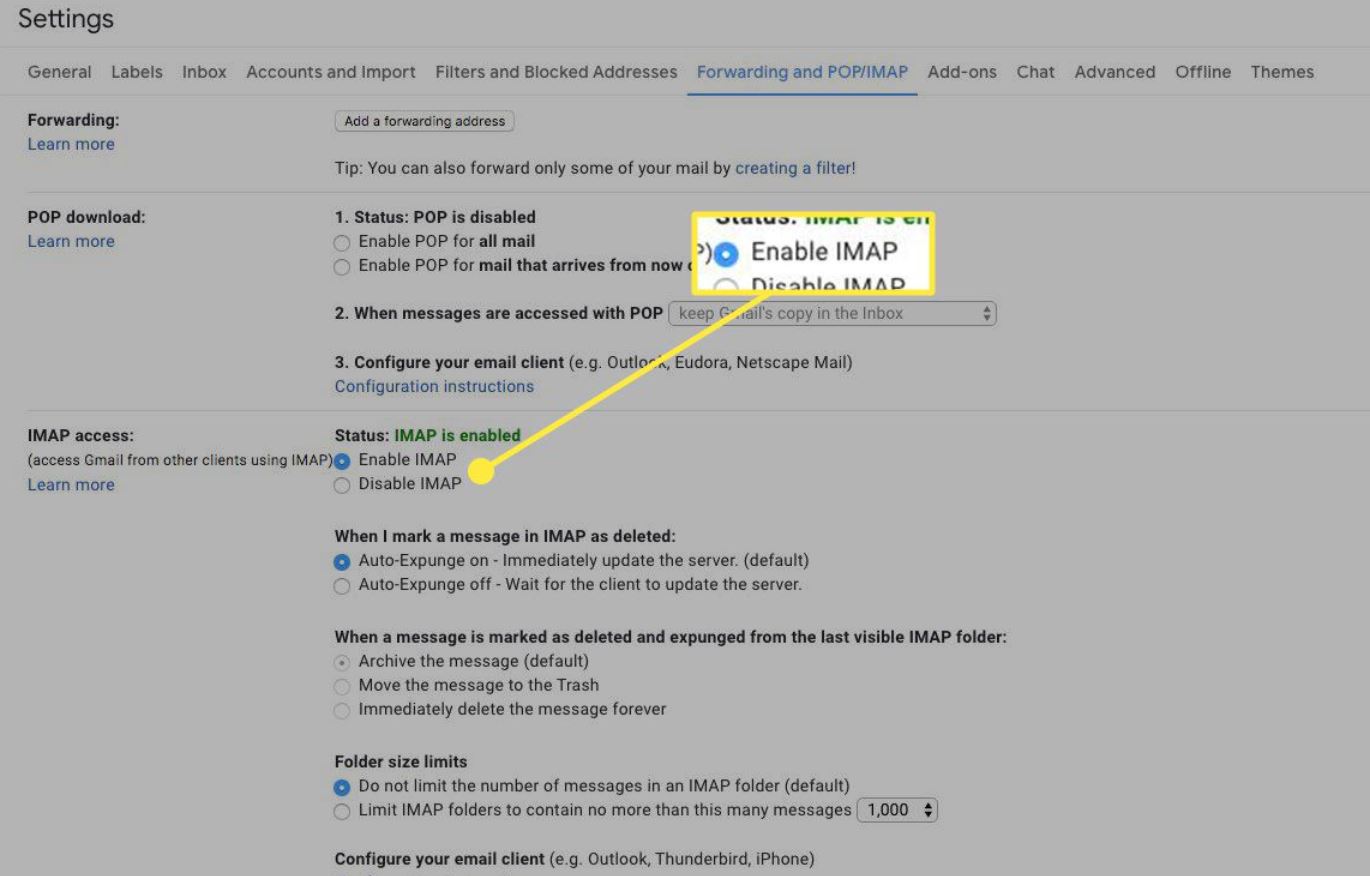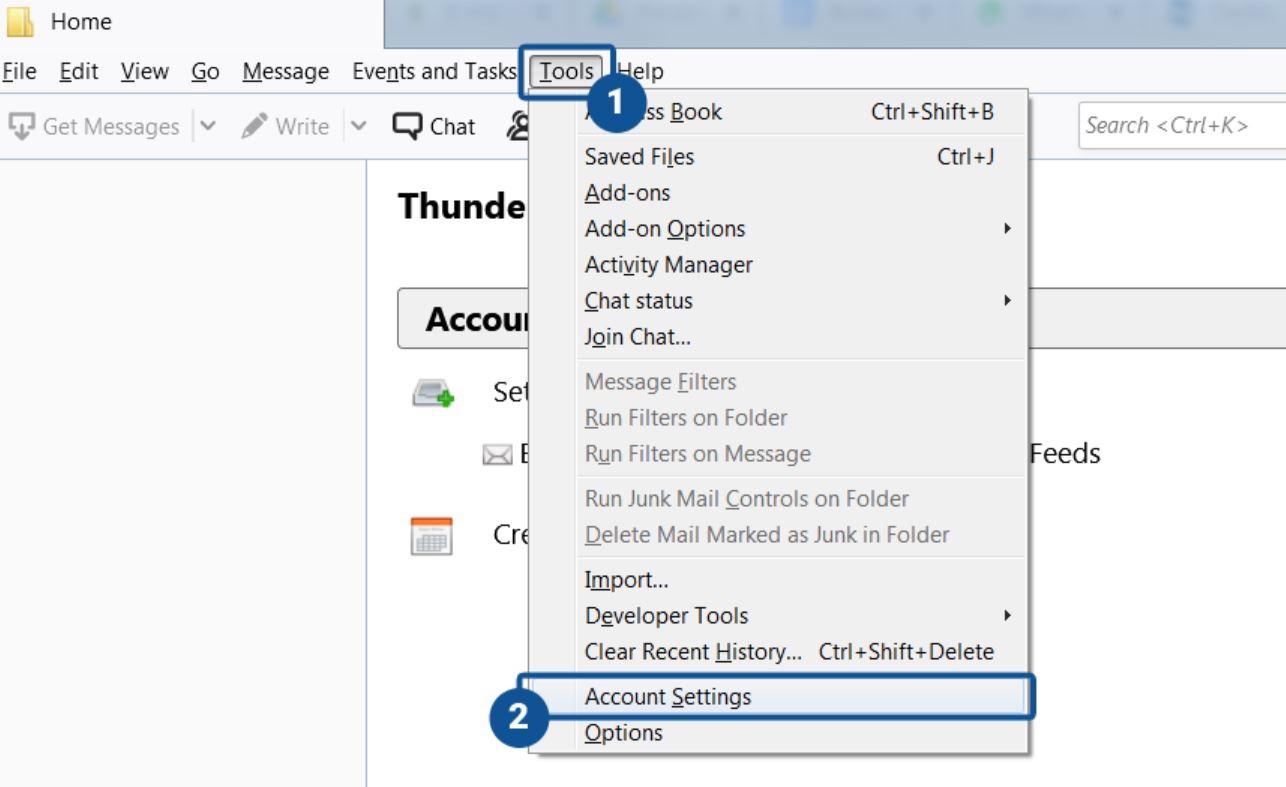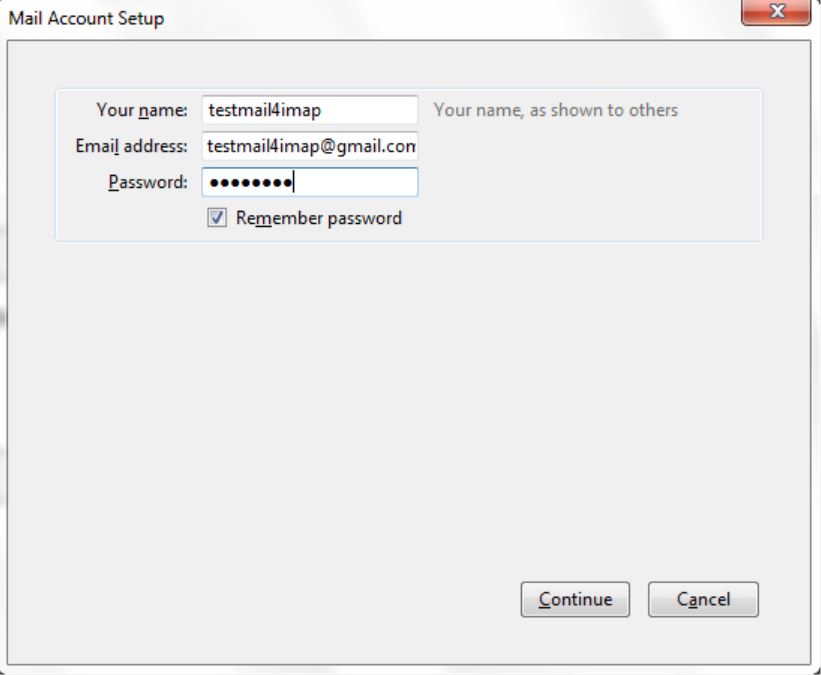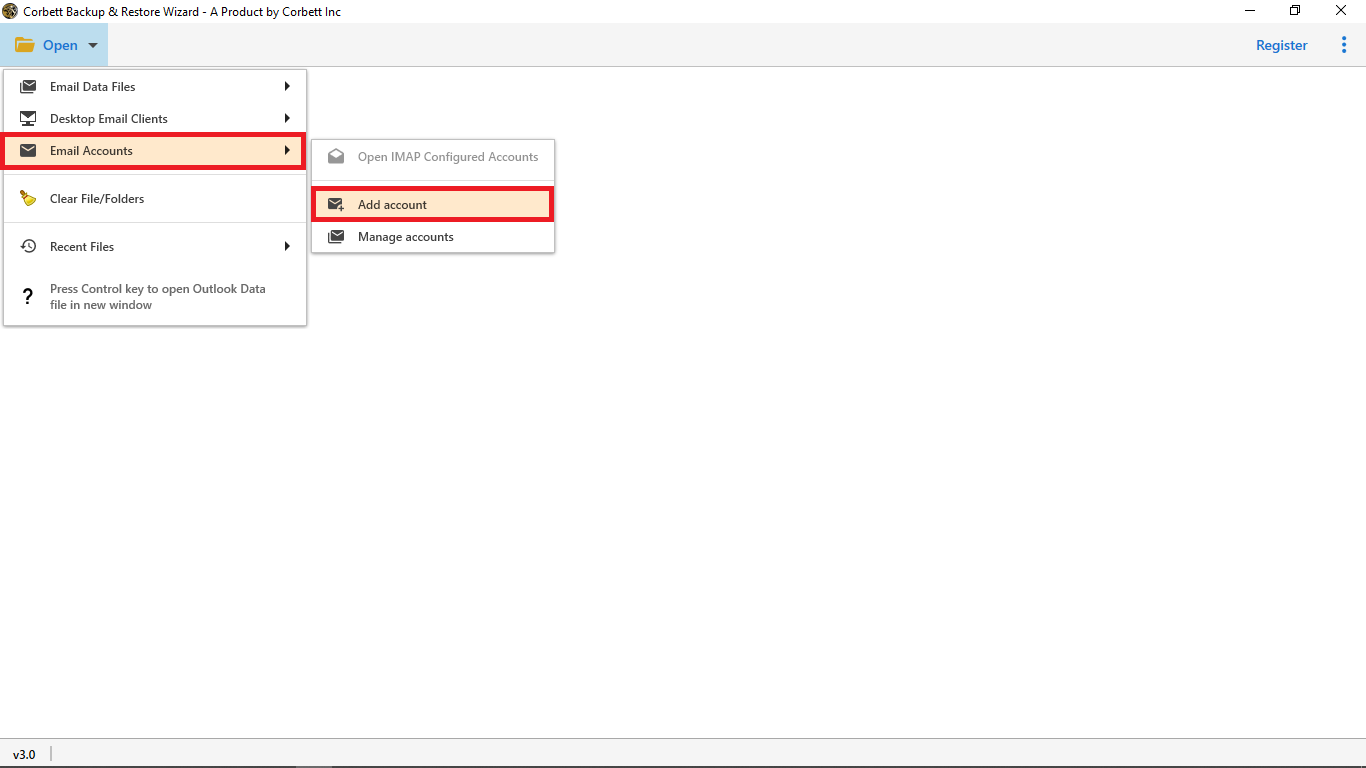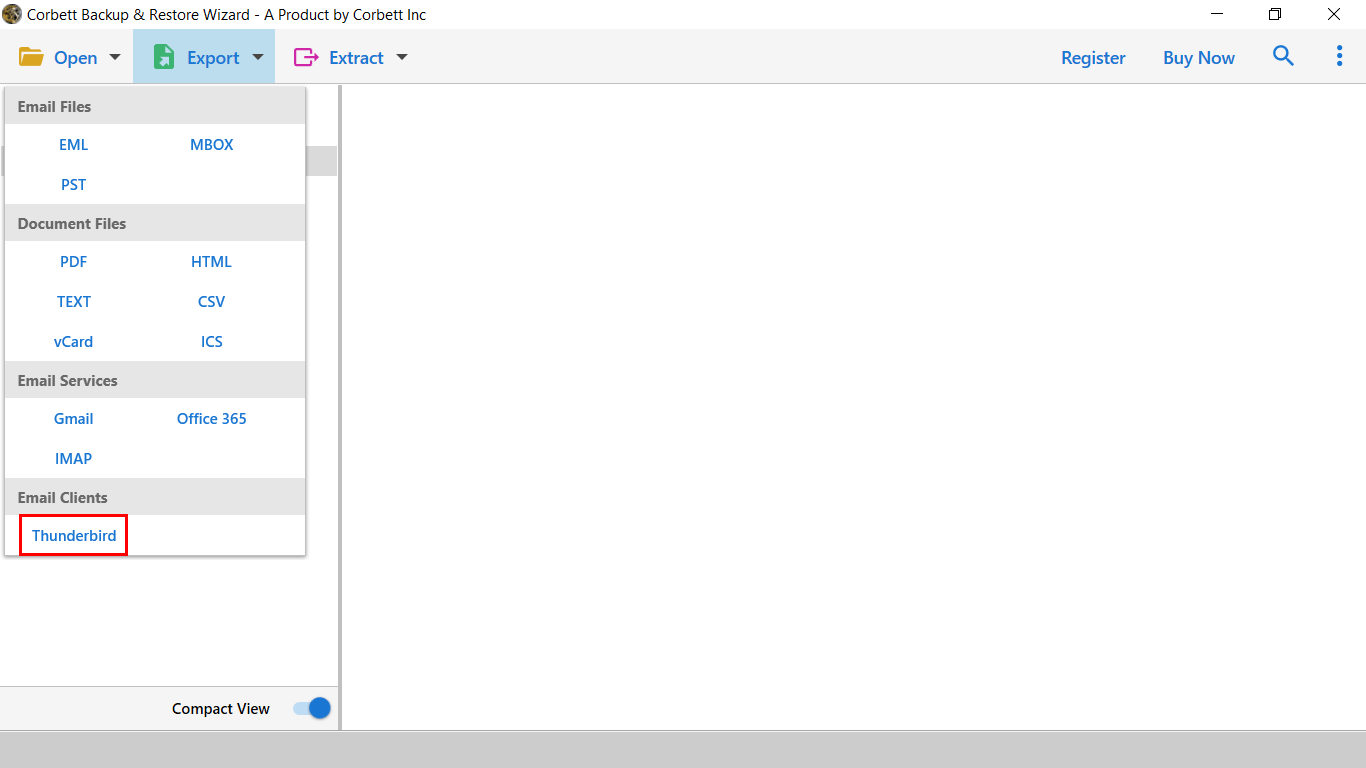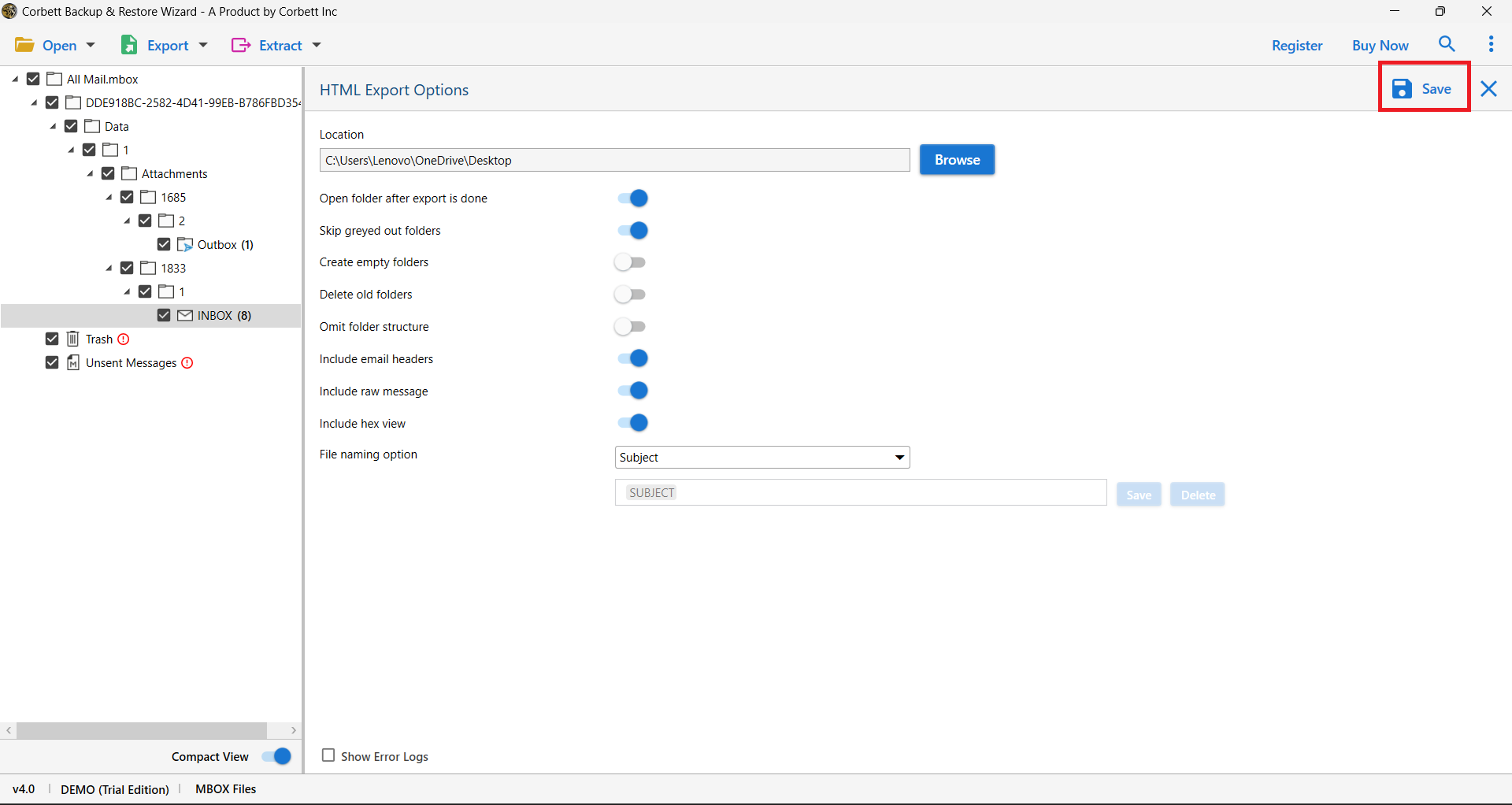How to Add Gmail to Thunderbird Effortlessly?
Ever wondered how to add Gmail to Thunderbird? You are not alone. Many people face this challenge, but we will guide you to solutions that can easily export Gmail emails to Thunderbird. So, dive into the blog and find out the benefits of migrating your Gmail emails.
Gmail, a widely used email client, offers the best email service to their user base. It is a webmail program that allows you to access your account from any platform or device. Gmail is a free program providing many features including spam filters, 15 GB of free storage space, email filtering ability to organize your emails, and many more. But despite these benefits, some users are who want to migrate Gmail to Thunderbird.
Mozilla Thunderbird, another email application for the desktop, is available for Windows, Mac and Linux OS. It is also a free open source software that offers functions such as multiple account support, message filters, free add-ons and extensions, etc. Hence, importing Gmail emails into Thunderbird gives you many benefits which we will explain below.
Benefits to Add Gmail to Thunderbird
Users tend to move Gmail to Thunderbird have numerous perks. Some of these are discussed below.
- Offline Access: Thunderbird is a desktop application, which allows users to view their Gmail emails without the internet using the MBOX file.
- Unified Inbox: As Thunderbird has an option to add accounts, users can easily manage multiple email accounts in one place.
- Data Backup: Having to migrate Gmail to Thunderbird will act as a backup to save user’s important emails.
- Export Option: Thunderbird has an export option to save and export their data in several file formats like EML and MBOX.
- Security and Privacy: Users setup export Gmail emails to Thunderbird to obtain an extra layer of encrypted protection against malware practices like phishing, disruptions, ransom, etc.
- Improved Search: Along with Gmail, Thunderbird provide users some of the most efficient capabilities to go through emails in a large volume locally.
- Customized Junk Mail: Another benefit users add Gmail to Thunderbird is it enables them to flexibly customize their junk or spam mail effectively through filters.
These are the advantages you will get when you save your Gmail emails in the Thunderbird account. Now, we will explain the methods that we have found on the internet.
Manually Export Gmail Emails to Thunderbird
For the manual technique, users must use the assistance of an IMAP server. An IMAP server is used to connect a user’s email account with another. Therefore, users have to enable the IMAP option from Gmail. Then, connect their IMAP enabled Gmail to your Thunderbird. So, we have two primary steps you need to accomplish the task manually.
- Prep your Gmail Account
- Set up Thunderbird
From these steps, there are further sub steps which we will discuss as we move further in the article.
Step 1: Preparing Your Gmail Account
Before you add Gmail to Thunderbird, you need to tweak a few settings in your Google Mail account. So that you will be ready to set up your Gmail account. Below are the steps to enable the IMAP.
- Firstly, Open Gmail.
- Click on the gear icon in the top right corner.
- Thirdly, Select “See all settings”.
- Go to the “Forwarding and POP/IMAP” tab.
- In the “IMAP Access” section, select “Enable IMAP”.
- Click “Save Changes”.
There you go. IMAP is enabled. Next, adjust your Google account’s security settings to migrate your emails. If your Google flags “Less Secure App”, then go to the “Google Account Security Page” and in the Less secure app access section click “Allow less secure apps”. Now you’re ready to connect Gmail to Thunderbird.
Step 2: Setting Up Thunderbird
- Open Thunderbird program
- Click on “Tools” then the “Account Settings” option.
- Select “Account Action” and then “Add Mail Account”
- Enter your name, Gmail email address, and password. Hit the Continue button.
- Choose the IMAP option and Thunderbird automatically configures your account.
After syncing your account, you can now easily migrate Gmail to Thunderbird folder. This technique is entirely free of cost, however, it is not a reliable option, as most users encounter many complexities.
Also read:
Common Issues of Manual Method
Even with the best instructions, things can sometimes go wrong with manual solutions. Here are a few common issues you may face.
- Even after following the steps accurately, if you cannot connect Gmail to Thunderbird then check if your Gmail settings enabled IMAP.
- If your account is configured with Thunderbird, but your emails are not syncing. This can happen due to issues with server settings.
- During the process, you are getting an authentication error. It might be because of the incorrect App Password.
- Data of large volumes consumes a humongous amount of time to backup Gmail to Thunderbird delaying the further process and affecting services.
- The repetitive nature of the process impacts the user’s productivity adversely, increasing the chances of adding flaws.
- Dealing with data manually can often expose unauthorized and sensitive access leading to theft and other unnatural practices.
- Highly unsustainable for businesses that rapidly grow as it requires quick and effective methods for handling large data volumes.
Plenty of issues like the ones mentioned above have affected a lot of other users. Due to this, it is recommended to adopt an expert method in order to tackle such situations to export Gmail to Thunderbird.
Export Gmail Emails to Thunderbird with Secured Method
To effortlessly move your Gmail emails to your Thunderbird account, the Corbett Gmail Migration Tool will surely help you. This utility offers a reliable solution to the user’s “add Gmail to Thunderbird” problem. Using the software you can securely save and export your Gmail emails, contacts, calendars, attachments to any other email client. In addition to that, the software is compatible with all Windows OS versions. The best part of this utility is that you can directly migrate Gmail to Thunderbird without any issues. Below are the steps you can use to download your emails.
Steps to Move Gmail to Thunderbird Effortlessly
- Download and Launch the Gmail Migration Tool on your Windows computer.
- Then, click on “Open” >> “Email Accounts” >> “Add Accounts”.
- Next, enter your Gmail account credentials (username & app password) to add your Gmail account to the software.
- Upon doing so, the tool will automatically load your Gmail mailbox, after which you can then preview your data before exporting it.
- Once you preview your emails, click the “Export” tab and select the “Thunderbird” option from the dropdown list.
- Lastly, click on the “Save” button and the tool will start the import process.
These are all the steps to successfully setup Gmail in Thunderbird. Now, let us move ahead and take a look at some commonly asked queries asked by users regarding this topic.
To Conclude
Adding Gmail to Thunderbird is a game-changer for email management. It brings convenience, customization, and offline access to your fingertips. By following this guide, you’ve got everything you need to make the switch smoothly. Choose either of the solutions in accordance with your requirements.
Frequently Asked Questions
Q1: What server is used for Gmail in Thunderbird?
A1: IMAP email server is used to connect your Gmail account in Thunderbird.
Q2: Can I add an existing email account in Thunderbird?
A2: Yes, you can add your existing email account, however it should be IMAP enabled.
Q3: Does Professional’s tool protect the integrity of the data?
A3: Reputed software tools like ours makes sure to sustain the integrity of the data like attachments, email formats, structure of the folder, etc. to protect the users from losing their data while the user backup Gmail to Thunderbird.
Q4: How many email accounts can I add in Thunderbird?
A4: You can add as many email accounts in Thunderbird. There are no such restrictions on how many you sync your accounts.
Q5: Why do I need “App Password” to export Gmail emails to Thunderbird?
A5: Having an app password is need if the users has the 2-step verification settings on. The password consist of a 16-didgit code that allows thunderbird have access on Gmail as it cannot deal with the 2SV prompts
Read More: