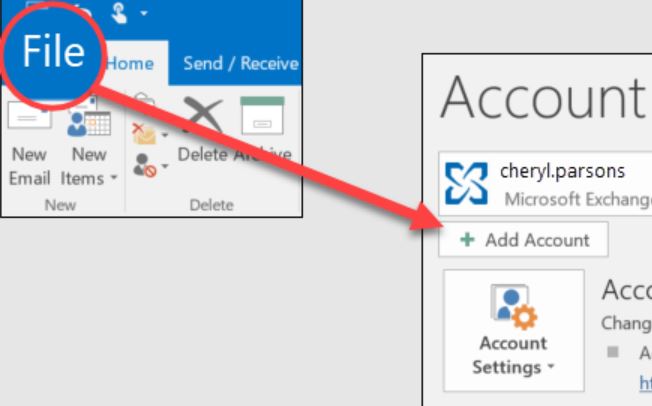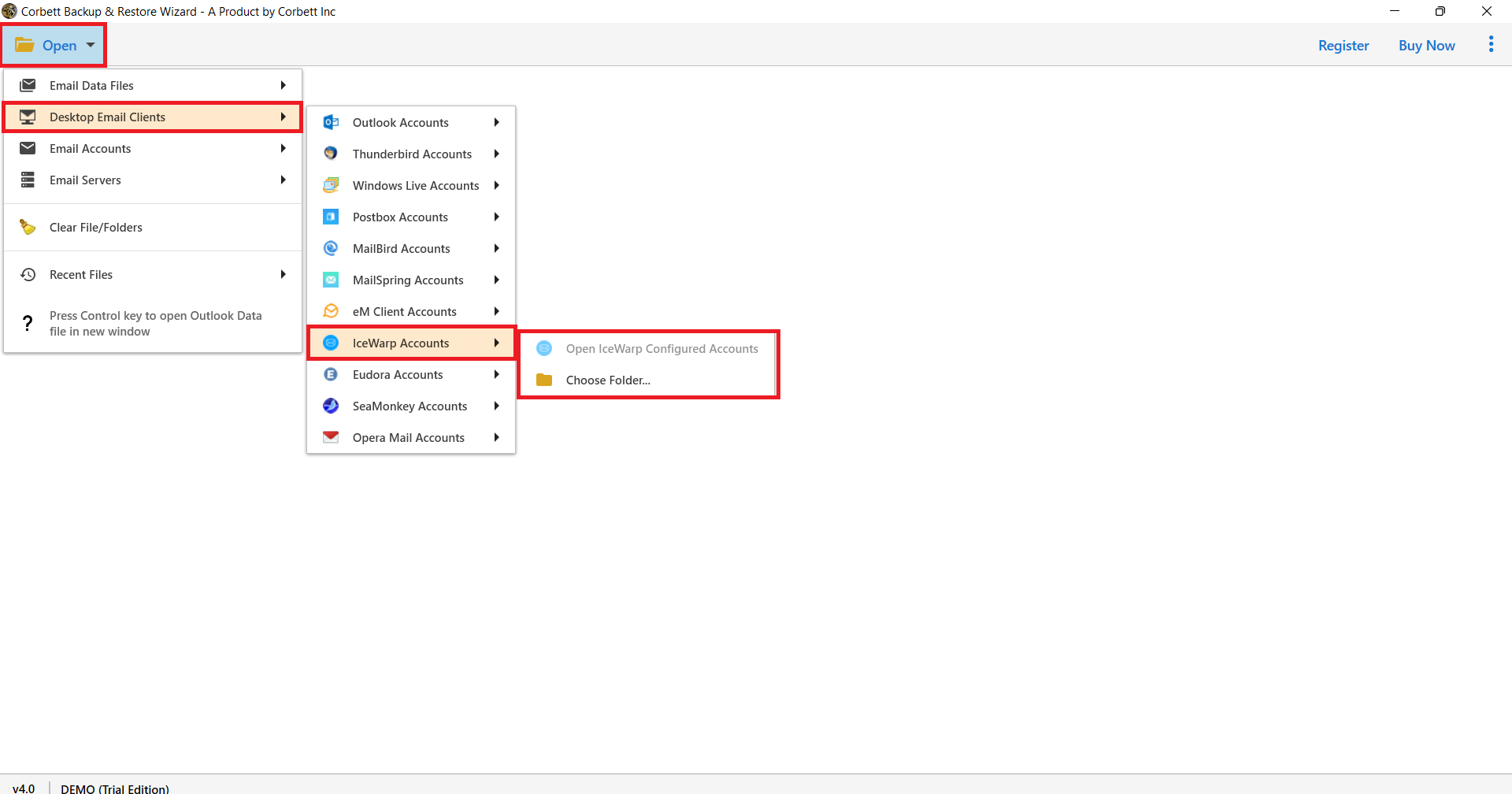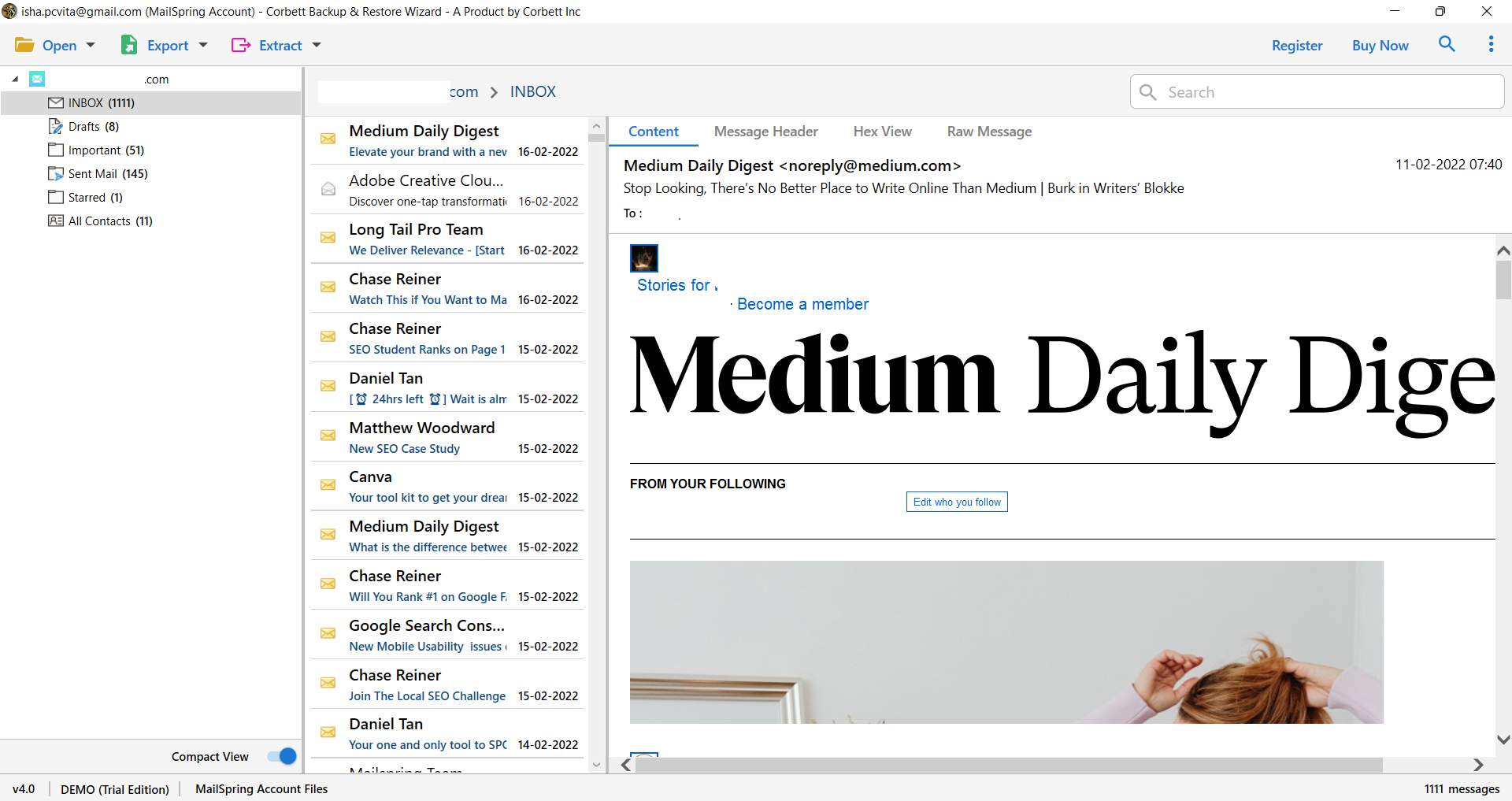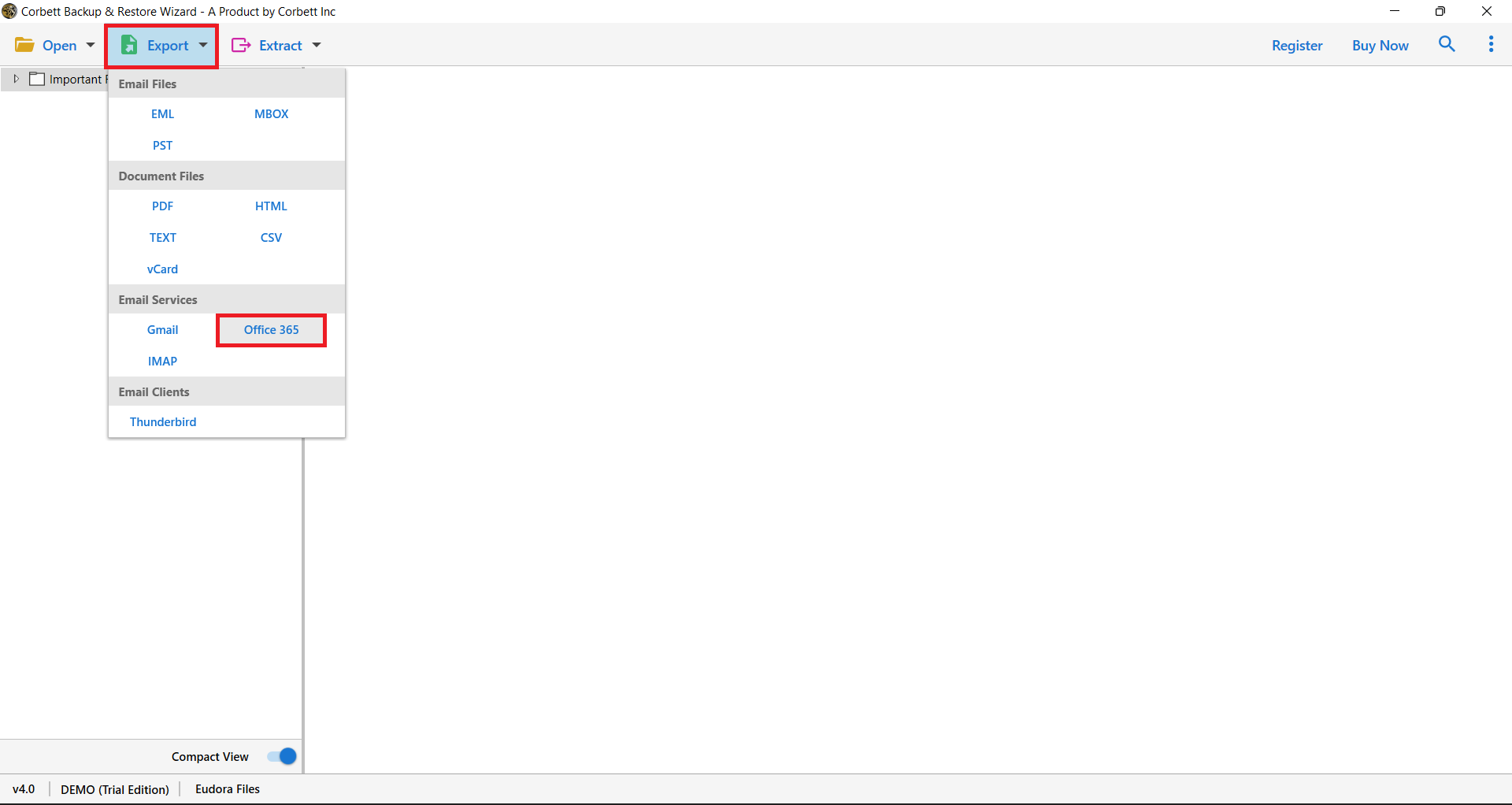How to Export GoDaddy Emails to Outlook? Best Guide
If you like other users, want to export GoDaddy email to Outlook. Then you are in the right place. In this article, we will share export methods to transfer emails from GoDaddy to Outlook/Office 365. So, get ready to move your emails into your Outlook account.
In 1997, when emails and the internet were still a new concept, email clients like GoDaddy were introduced. This program became popular among users in web hosting, website building, domain management, and email management. Nowadays, it is still used, but users prefer modern email clients.
MS Outlook, one of the most recommended email services, is from GoDaddy’s time. However, enhanced features and integration with other Microsoft products, make it one of the best applications. Some users are there who want to change GoDaddy to Outlook. The reason behind this can be personal as one user shared their problem below.
Last year I bought a GoDaddy domain and have an email account. After a year I am not satisfied with GoDaddy’s performance. So, I want to use my GoDaddy emails to my Outlook account. I know that I have to first delete the GoDaddy account then, I can move the emails however, I have trouble doing it. If you know of any solutions then I would be very thankful.
Replacing from one email service to another is not an easy process because of its complexities in nature. Therefore, it is nice to understand the cause of the problem and then, find the solutions. Below we have explained in detail all the reasons.
Reasons for Migrating GoDaddy Emails to Outlook
When it comes to transferring your emails from GoDaddy to MS Outlook 365, there are many reasons. Here is a look at common reasons why most users need to convert GoDaddy email to Outlook:
- Outlook easily integrates with Office 365 suite which you can take advantage of MS Word, Excel, Team, OneDrive, etc. This will help you to improve the productivity, communication, and collaboration of your work.
- Compared with GoDaddy, Outlook has excellent security features like advanced spam filtering, phishing protection, two-step verification, etc.
- GoDaddy is also a web hosting service offering email services. MS Outlook is a fully email client which provides better features than GoDaddy such as larger storage, search filters, and more.
For these reasons, users want to export GoDaddy email to Outlook. Therefore, now we see the methods you can use to move your emails to your Office 365 mailbox.
How to Add GoDaddy Emails to Outlook or Office 365?
If you have an Outlook application or Office 365, you can move your emails easily. For Outlook you can manually configure your GoDaddy email account using the IMAP server. For Outlook 365, the Office 365 admin center is used to export the emails. So, here are the manual ways to move your emails.
- Migrate GoDaddy Emails to Outlook
- Transfer GoDaddy Emails to Office 365 Mailbox
We will explain each method with proper steps, so don’t worry. However, It is important to take a backup of your GoDaddy emails before going through the process.
Migrate Emails from GoDaddy to Outlook Manually
In this method, we are going to use the IMAP server to export your emails. The process is easy and enables the IMAP in GoDaddy and has a stable connection.
- Run Outlook and click on the “File” option. Select the “Add Account” option.
- Enter GoDaddy emails and passwords. Click on the “Manual set up” and now enter the GoDaddy email settings.
- Incoming server, enter “imap.secureserver.net”. Port: “993” and check “SSL encryption”.
- In Outgoing server: “smtp.secureserver.net”, Port: “465” or “587”. Click on “SSL encryption”.
- Type your username and password. After that click on “Connect” and test if your GoDaddy account is working or not.
Hence, your GoDaddy emails will be in Outlook and you can manage your account easily. If you want your emails in Office 365, then there is an option as well.
Transfer GoDaddy Emails to Office 365
Users can export their GoDaddy emails in the Office 365 admin center. This is a lengthy process but it is worth it in the end. Here, first backup your emails and ensure that you have the Office 365 subscription. Then, follow the steps below.
- In your Office 365 account, go to the “Setup”, then “Domains” option.
- Add your GoDaddy domain. From this, you will get the DNS records.
- Log into the GoDaddy account and go to the “DNS Management Settings”.
- Add the DNS records that you will get from Office 365.
- Now, create a mailbox in Office 365 by clicking on the “Users” and the “Active Users”. Also create a user account for the email address you want to export.
- In Office 365, click on “Admin Center”, and then “Setup” options.
- Click on “Data Migration” and select “IMAP”.
- Enter your GoDaddy email credentials and server settings.
- Now, update the MX records in your GoDaddy DNS settings to point to Office 365.
After these check your mailbox in Office 365 to see if your emails will be moved or not. As you can see, these processes are lengthy and difficult to follow. They will do your work, but it will take time and there are chances of human errors. Therefore, there is another method that is much easier than the manual options.
Connect GoDaddy Emails to Outlook with a Smart Method
For a smooth and short method, Corbet IMAP Migration Software would be a great choice. With the help of this tool, the process would be much easier and you can have your complete data. The utility uses an IMAP server which you can directly add your GoDaddy to Outlook or Office 365 account. It can also be used to move your emails from other IMAP accounts as well. Unlike manual methods where you need prior knowledge. This software can be easily used by both non-technical and technical users. So, to use this tool follow the steps below.
Steps to Export GoDaddy Email to Outlook
- Install the Software and click on “Open” >> “Email Accounts” >> “Add Account” options.
- Enter your GoDaddy account credentials and click on the “Add” button.
- All your data will be shown in front of you. Preview the Emails.
- Click on the “Export” option and then the “PST” or “Office 365” button.
- Browse a location and click on the “Save” button.
When you apply all the steps given above, the process to export email from Godaddy to Outlook gets sorted and now you can have all your data in one place.
Unique Features of Tool
- Users can migrate 100+ IMAP email accounts to another very easily.
- You can also export your emails to other formats like EML, MBOX, PDF, CSV, etc.
- If you want you can directly migrate your GoDaddy emails to Gmail, Thunderbird, and other email clients.
- There are advanced search filter options that you can use to sort out your emails.
- You can download this tool in any version of Windows OS.
Apart from migration, it also offers these additional features to help you in your job. So, this method is great if you are having problems moving your GoDaddy to Outlook.
Concluding Words
Changing GoDaddy emails to Outlook can be difficult for some users. But following this article, you now know how you can export GoDaddy email to Outlook. To understand the concept, we explain the reason for migrating the emails. Then, We have provided methods for both Outlook and Office 365. These ways can be complicated, however, professional software is an easier approach.
Frequently Asked Questions
Q1. How can you export the GoDaddy email list?
Ans. Log into your GoDaddy emails and go to the Contacts. Click on the More Actions or Tools option. Then, select the Export Contacts button. Choose the CSV format and save it to your computer.
Q2. Does GoDaddy forward my email to another account?
Ans. Yes, by going to settings, select your Mail option, and turn on the Forward. Enter your email address and click on Apply.
Q3. How to download files from GoDaddy?
Ans. In your My Products of GoDaddy account. Click on Manage then, cPanel Admin or Plesk Admin. Select the File Manager or Files and search for the files you want to save. Right-click it and download it.
Read More: