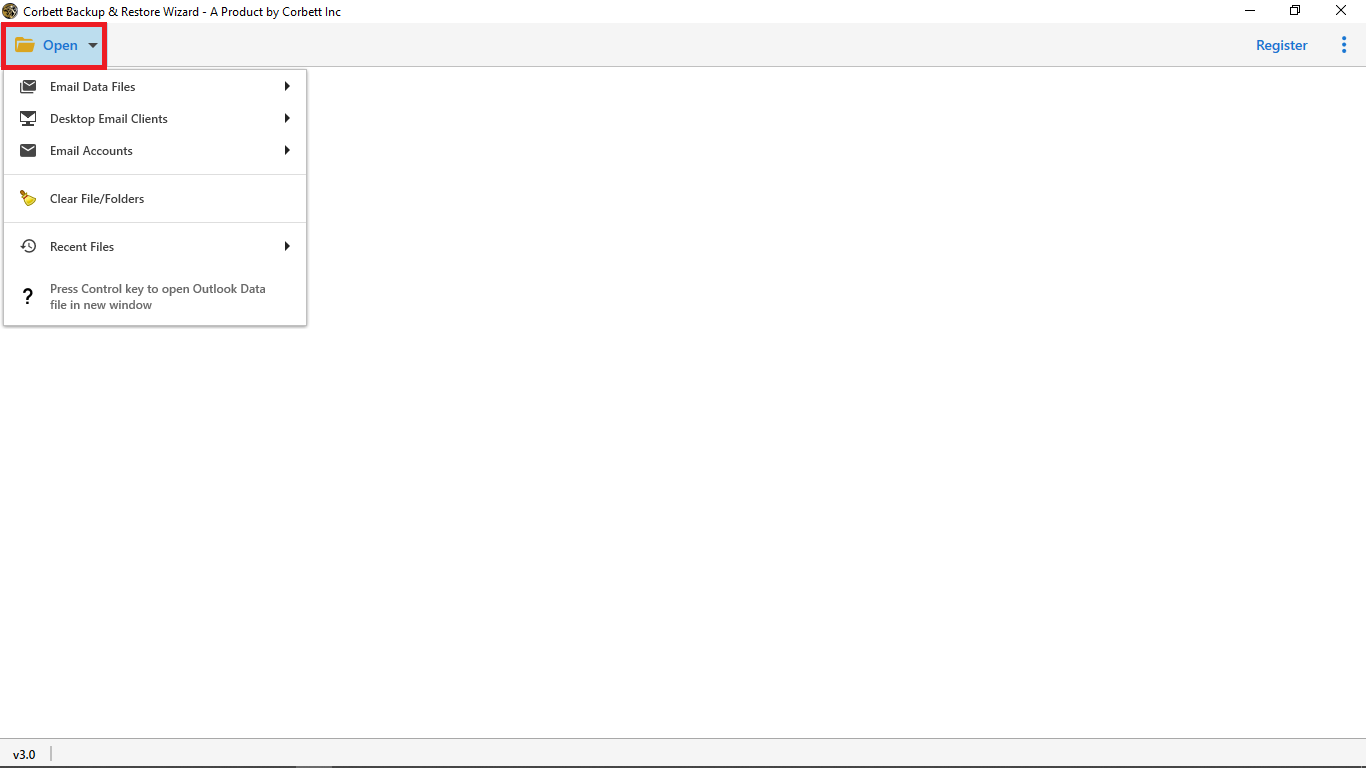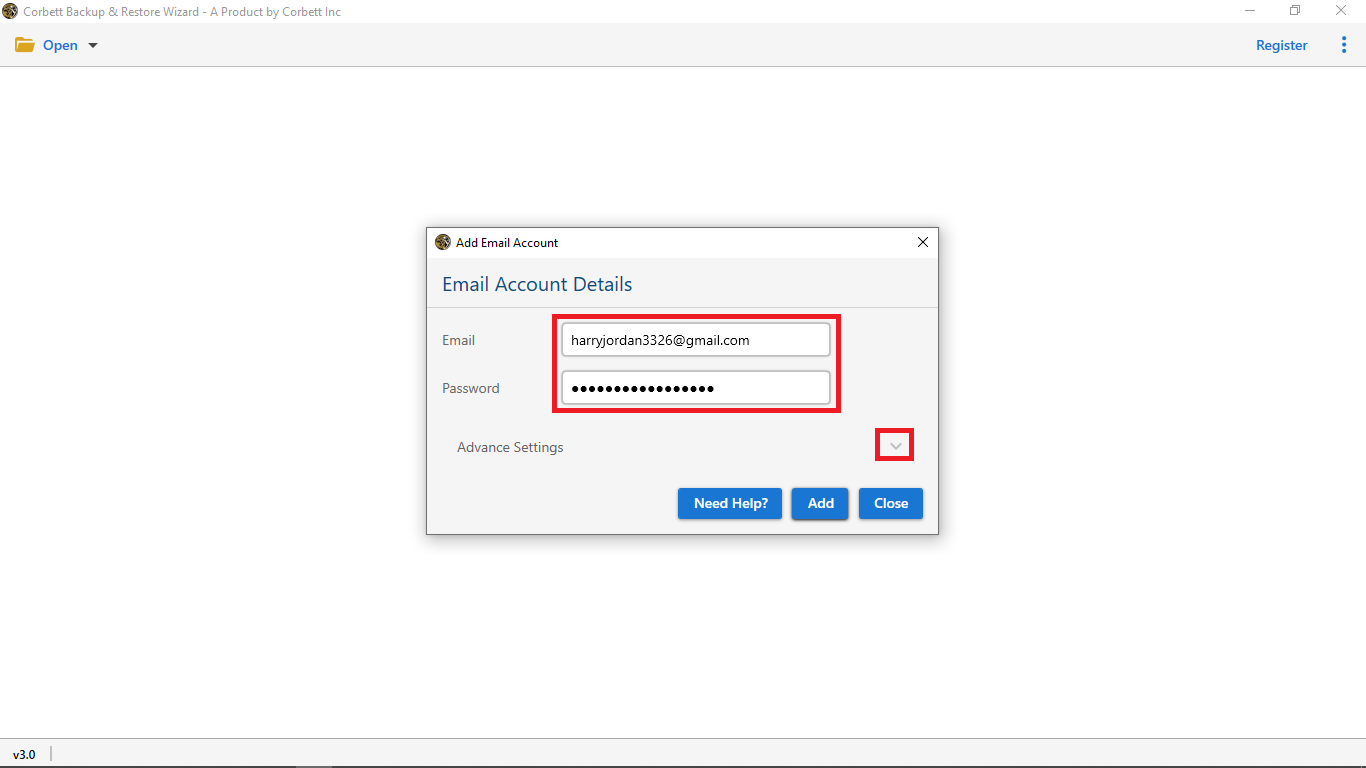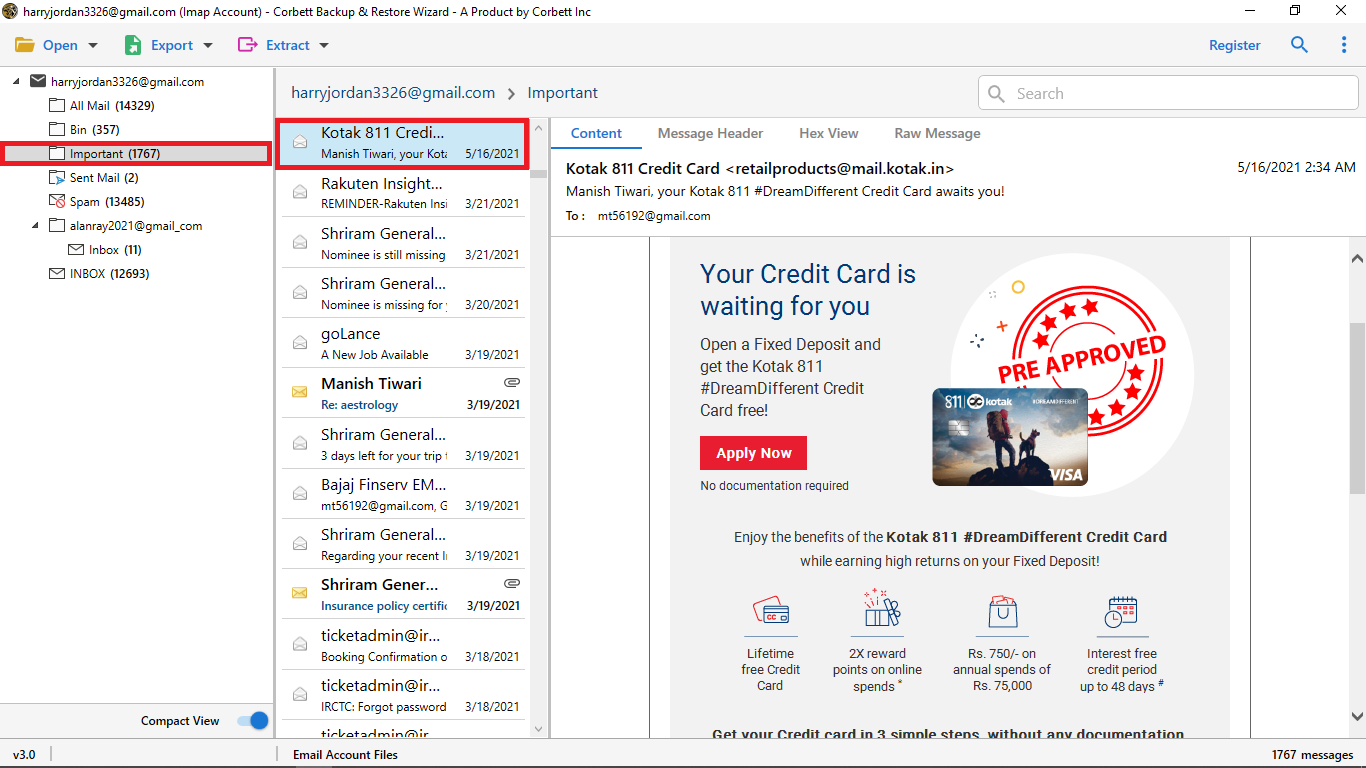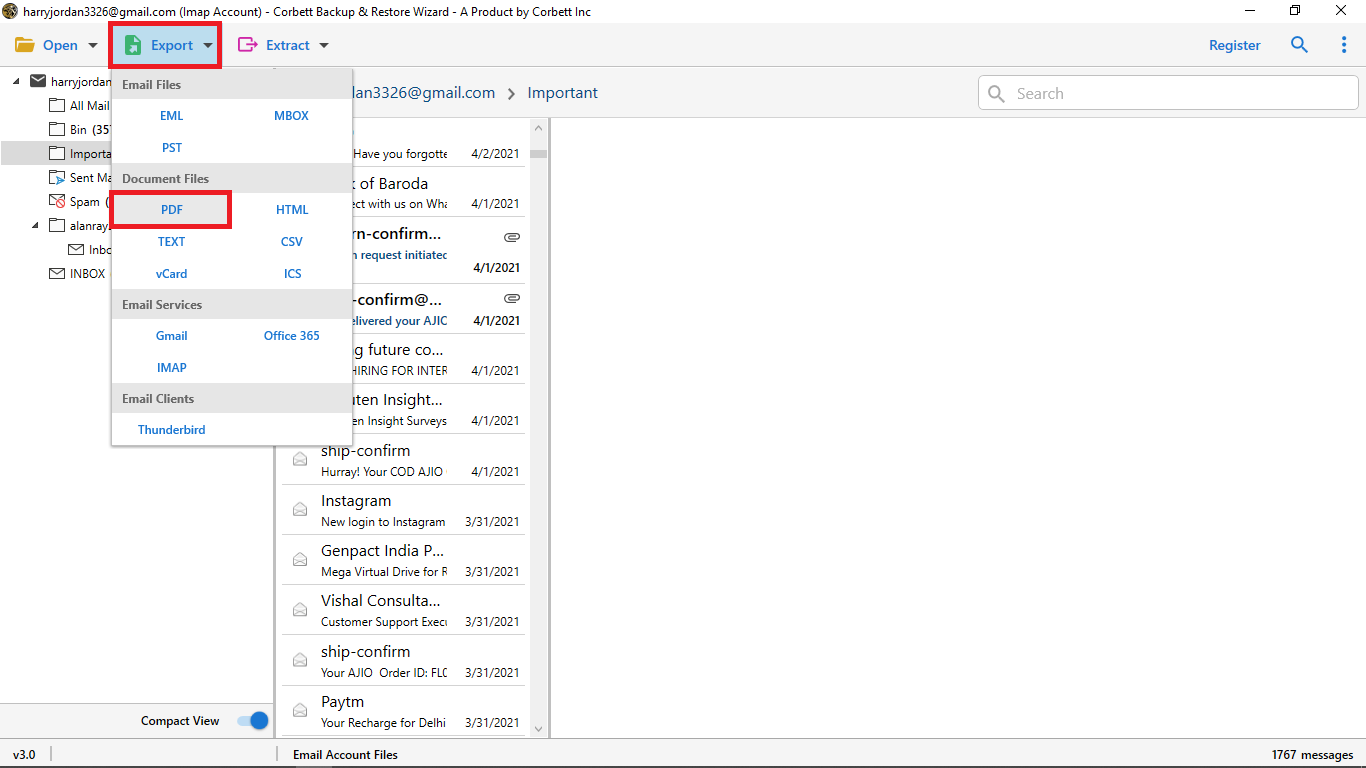How to Convert Hotmail to PDF Format? Complete Guide
Why Export Hotmail Emails to PDF? – Top Reasons
Those who have their old Hotmail emails, PDF is a great way to secure your data. As the file is available on any platform, you can easily access your data. By using this file you can get the following benefits.
- The PDF is supported by many devices including your laptop, PC and smartphone.
- It securely stores your data where it maintains the format of the data and allows you to set the password or restrictions.
- The file is used by big companies to legal work to store or share the data.
- It is very easy to share your PDF, as you don’t need any additional tool to send or receive the files.
Using Gmail to Manually Convert Hotmail to PDF
To manually save Hotmail emails to PDFs, you can use Gmail. Gmail enables you to import and save Hotmail account emails in PDF format without any words. But this manual method is only beneficial for a limited amount of emails. Follow the below steps to convert Hotmail emails to PDF.
- Open your Gmail account.
- After opening your Gmail account, go to the “Settings” option.
- In quick settings options click the “See all settings” option and click “Account and Import”.
- Select the “Import mail and contacts” option and enter your Hotmail email credentials.
- After that, configure your Hotmail account into Gmail.
- Next, select the email that you want to save as a PDF document.
- After opening an email select the Print icon and select destination “Save as PDF” and hit Save.
Limitations Associated with This Approach
- Users must have an active Gail account to execute this approach.
- It involves a lot of steps which can get confusing to execute for users.
Manually Save Hotmail Messages to PDF via Web Browser
This method is straightforward but works best for saving a small number of emails.
- In the web browser, sign in to the Hotmail account.
- Choose the emails you want to export and click on three dots.
- Select the Print option and then, choose the Save as PDF button.
- Set a destination and click the Save button.
Limitations Associated with This Approach
- Time-consuming for bulk emails.
- Attachments are not exported directly.
Using the Expert Approach Convert Hotmail to Hard Drive
The Corbett Hotmail Email Converter converts and exports multiple email messages into 100+ IMAP-supported Email clients. If you are one of them who wants the only solution to convert and export Hotmail emails to PDF then continue reading.
Only this solution can fulfill all your requirements, with this Hotmail to PDF Converter tool you can do all of the above-mentioned tasks. This solution is capable to do all the things without any additional application.
Steps to Export Hotmail Email to PDF Document
- Launch the Hotmail Backup Wizard and select the Open button in the first window.
- Then select Email Accounts and then Add Account option.
- In the next step, enter your Hotmail credentials i.e., Email id and Password.
- In the meantime, the wizard uploads all your Hotmail account data into the software preview panel.
- Preview email files and folders and select Export and hit PDF from the given options.
- In the end, To start and end the procedure click the Save option in the PDF Export Options Window.
After following the complete step-by-step process your Hotmail emails will save in your Computer system. You can directly export Hotmail emails by selecting the Export option.
Why Use Expert Tool Instead of Manual Methods?
- The expert solution enables you to convert Hotmail to PDF in bulk but the manual method doesn’t allow you to save Hotmail emails as PDF in bulk.
- With the Automatic solution, you can convert Hotmail to PDF, HTML, and CSV, but in a manual method, you can only save Hotmail emails as EML and PDF.
- Manually, you can not backup Hotmail emails from multiple accounts. But in the expert utility, you can manage multiple accounts and save Hotmail emails to a hard drive easily.
- The automatic solution provides you with complete security and the safety of your data. However, the manual method doesn’t provide you.
Final Thoughts
Save your Hotmail emails in PDF format without any effort. We covered one of the quickest and easiest manual and automatic solutions on how to convert Hotmail to PDF in this article. Data security and safety is a major worry for you and me in today’s environment. As a result, we strongly advise you to adopt an automatic solution for data security and safety. From malicious online attacks and data breaches.
Read Related Topics: