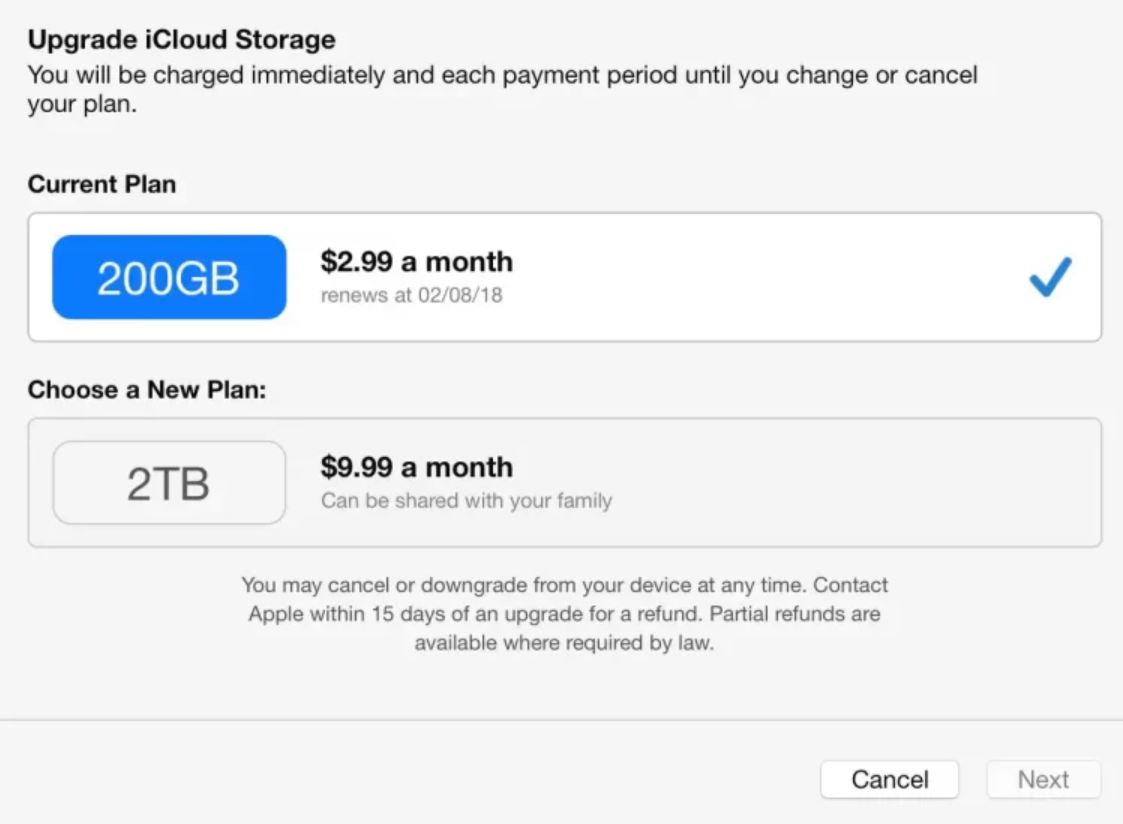Cannot Receive Emails If iCloud is Full? Here are the Solutions
For cloud computing services, iCloud is a great program. Developed by Apple, this application helps you to easily store and share your data across multiple platforms. As it uses cloud technology, users can use this on any device such as Windows, Mac, Android, and iOS. By setting up your iCloud on any device you can easily send and receive emails.
However, some users are complaining that they cannot receive their emails in their iCloud. And the cause is that your iCloud storage is full. To understand this situation we have to learn the reason behind this storage problem. Therefore, below we have explained them in detail.
Why is iCloud Mail Storage Full?
Despite being a cloud service, iCloud has limited storage space i.e. 5 GB of free storage. If you exceed the maximum limit, then many problems will occur such as iCloud storage full not receiving emails. The storage space can become full in many ways, as we mentioned below.
- iCloud automatically backup all your images and videos. High-resolution images and 4K video take up a large storage space. For this reason, your storage will be full easily.
- Sometimes, old data that you no longer need will still be in the iCloud storage. They take the storage space and no space will be left to get your data.
- Messages and attachments are automatically stored in iCloud over time. If you are not careful, you can run out of storage space.
- Duplicated images or files also take up your storage space if they go unnoticed they will occupy the storage space.
- Apps that are synced with the iCloud also consume the storage. Without awareness, a large amount of cached data will be stored and your storage will be full.
Without your attention, how much data is stored in iCloud storage? An issue like being unable to receive emails will occur. But don’t worry, we have solutions that you can use to retrieve iCloud emails not received due to storage being full.
Upgrade iCloud Storage
If your iCloud storage is running slow, you can increase your storage space by upgrading to iCloud+ to get more storage and enhance features. Subscribing to new plans, you will get 50 GB, 200 GB, 2 TB, 6 TB, and 12 TB. to update the storage,
- Step 1: Go to the iOS device settings.
- Step 2: Type your “Name” and select “iCloud”.
- Step 3: Select “Manage Storage” and click the “Change Storage Plan”.
Then, follow the instructions to upgrade your storage. If you can’t afford the plans. You can reduce your storage with other methods.
Delete Unwanted Emails from iCloud Storage
One of the major reasons that “iCloud storage full can’t receive emails” is having duplicate and unnecessary emails stored in your iCloud. You can resolve it by removing them. This will take time if you have a large amount of emails, but here are the steps.
- Step 1: Log in to iCloud Mail. After that go to the inbox.
- Step 2: Select the emails that are unwanted.
- Step 3: Click on “Delete” and remove all the unwanted emails one by one.
With these steps, your unwanted emails will be deleted and you will get your storage. If the issue persists. Then, try using the next method.
Optimize Photos to Clear iCloud Storage to Receive Emails
Images and videos also take a huge amount of your storage space, by optimizing them you can reduce the storage space.
- Step 1: Go to iPhone Settings and Tap on your Name.
- Step 2: Click on “iCloud”, then the “Photos” option.
- Step 3: Switch on the “Optimize iPhone Storage”.
This way, your photos and videos will be optimized and reduce some of the data. Also, delete unnecessary images to further reduce the space and you can iCloud storage full can’t receive emails.
Delete Unnecessary Device Backups
Backup files that are unused or old, remove them so that you can have the storage space to receive more emails. Below are the steps to follow.
- Step 1: On your iPhone, go to the Setting. Click on your “Name”.
- Step 2: Choose “iCloud” and select the “Manage Account Storage” option.
- Step 3: Click the “Backup” option. Now, select the old backup and delete it.
This is another way to resolve the “iCloud storage full not receiving emails” issue. If this is not working, then use the next method.
Clear iCloud Drive Storage
iCloud Drive stores the files that are synced from the apps and devices. Therefore, review and delete these files to maintain your iCloud storage.
- Step 1: Either “Files” app on iPhone or go to the “iCloud Drive” on Mac.
- Step 2: Choose and review the files.
- Step 3: Delete the files, then click on the “Recently Deleted folder” and empty it.
In this way, you can resolve iCloud storage full not receiving emails. There is another option left that you can also use.
Delete Large Attachment in Messages
Large attachments from your message also take up your space. So deleting them will increase the storage space.
- Step 1: On your iPhone, click on Settings. Then, your “Name”.
- Step 2: Click on “iCloud” and then “Manage Account Storage”.
- Step 3: Select the “Messages” button. Click on “Top Conversations”.
- Step 4: Delete the attachments or entire conversations.
These all are the ways to clear iCloud storage to receive emails. These are simple and free to use. However, they are not a permanent solution. Because there is a chance that iCloud storage is full again. For this, we are going to offer you a tip.
Save iCloud Data – A Bonus Tip
Downloading your iCloud emails on computer or archiving them helps you to avoid iCloud storage full not receiving emails. To save the data, professional software, like Corbett iCloud Backup Tool you can use. From this software you can easily export your entire iCloud email account with attachments and their attributes.
It also offers various export options like EML, MBOX, PDF, CSV, etc. so that you can access data on other platforms as well. The software can be downloaded in WindowsOS on both old and new versions.
Summary
There are many reasons why iCloud storage full and issues like not receiving emails occur. Therefore, in order to resolve this problem, we have shared the top five solutions. These methods easily solve it and you can easily receive your emails. Other than that we also offered you a bonus tip where you can download your iCloud data and access it to another location if this problem occurs again.
Frequently Asked Questions
Q. Why cannot receive emails on my iPhone because of storage?
Ans. The reason behind not receiving emails on your iPhone because of old, unwanted data and duplicated items. To resolve it you can increase the storage by upgrading, deleting unnecessary data, and saving the iPhone data to another platform.
Q. Does full iCloud stop emails?
Ans. Yes, if you don’t have any storage space left in iCloud you will not receive emails.
Q. What happens if iCloud is full?
Ans. If the iCloud is full you are not able to receive any emails and it is difficult to store the emails.
Q. How to get emails out of iCloud storage?
Ans. If you want to reduce your iCloud storage by getting emails out of the iCloud you can, by following the steps below.
- Open the iCloud and go to the email you want to export.
- Click on the More option which represents three dots or an arrow.
- Select the Save As or Download button. Then choose the location to save the files.