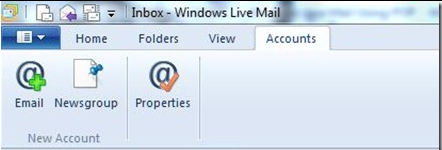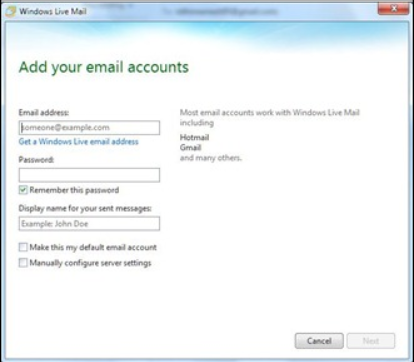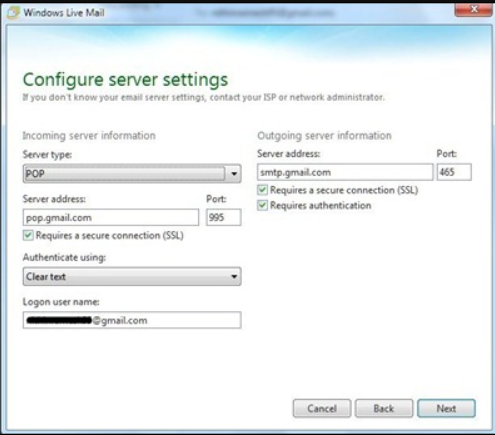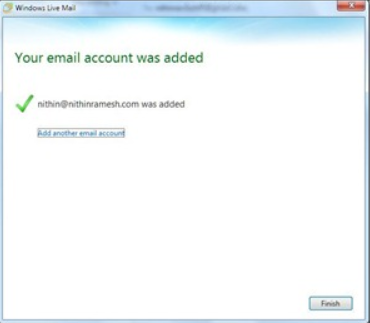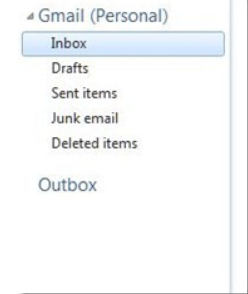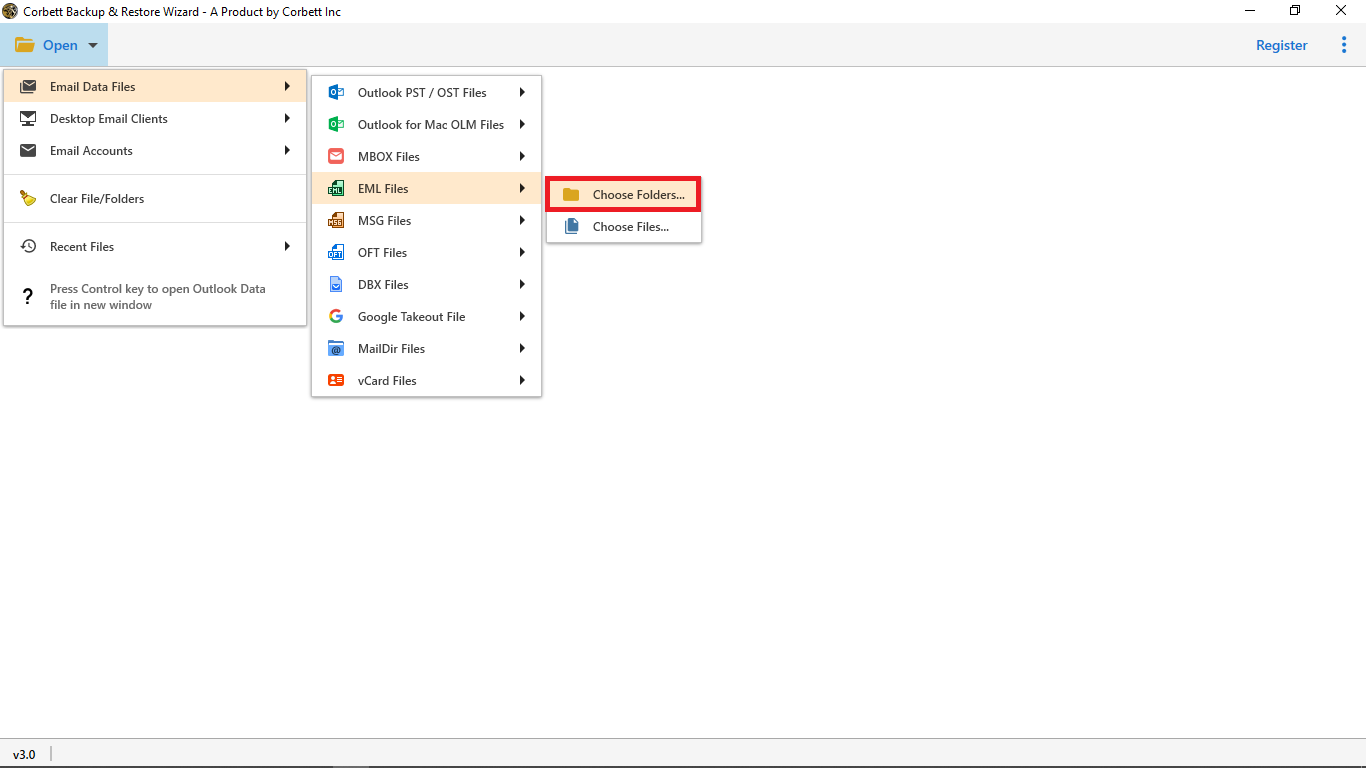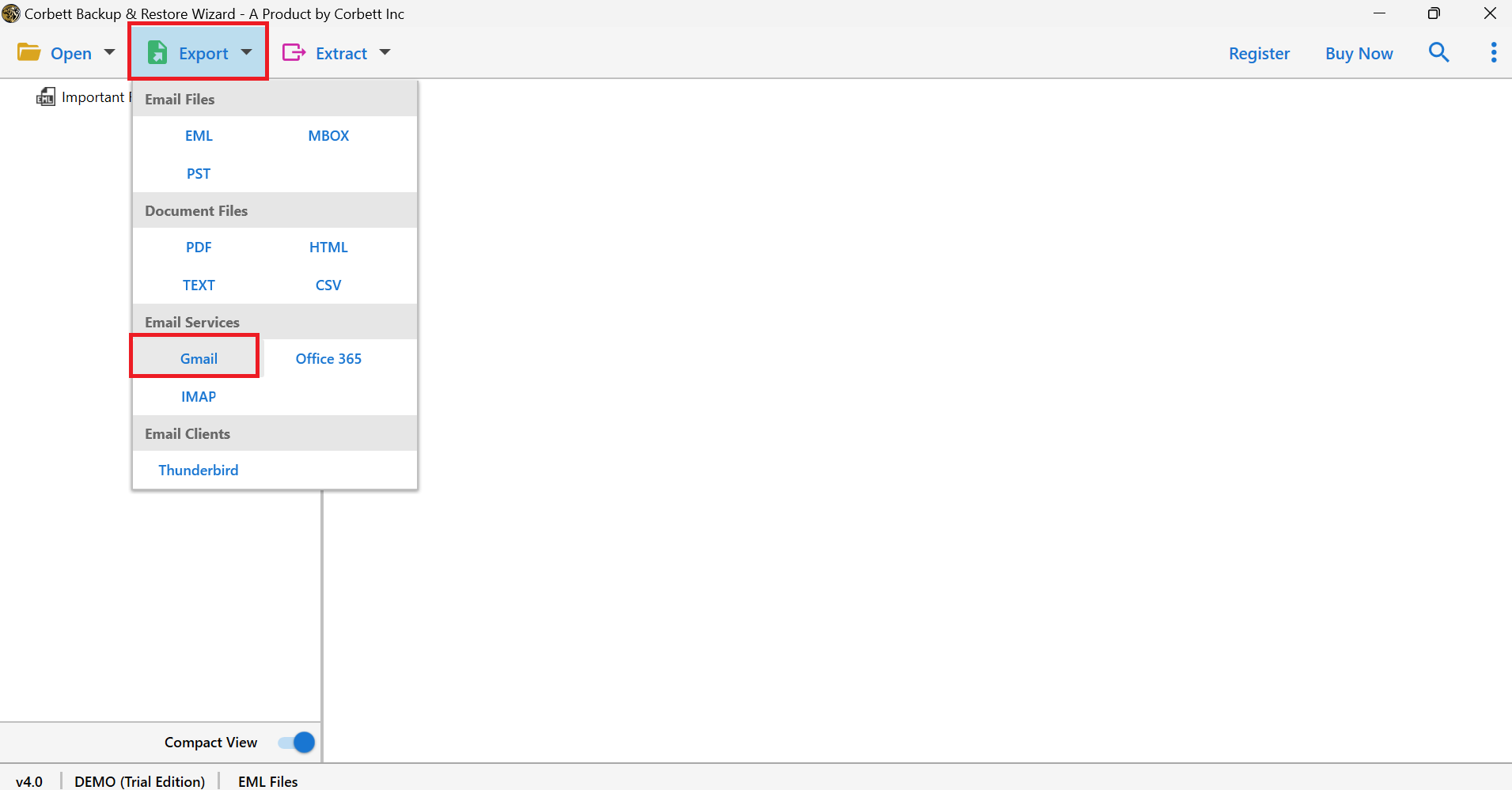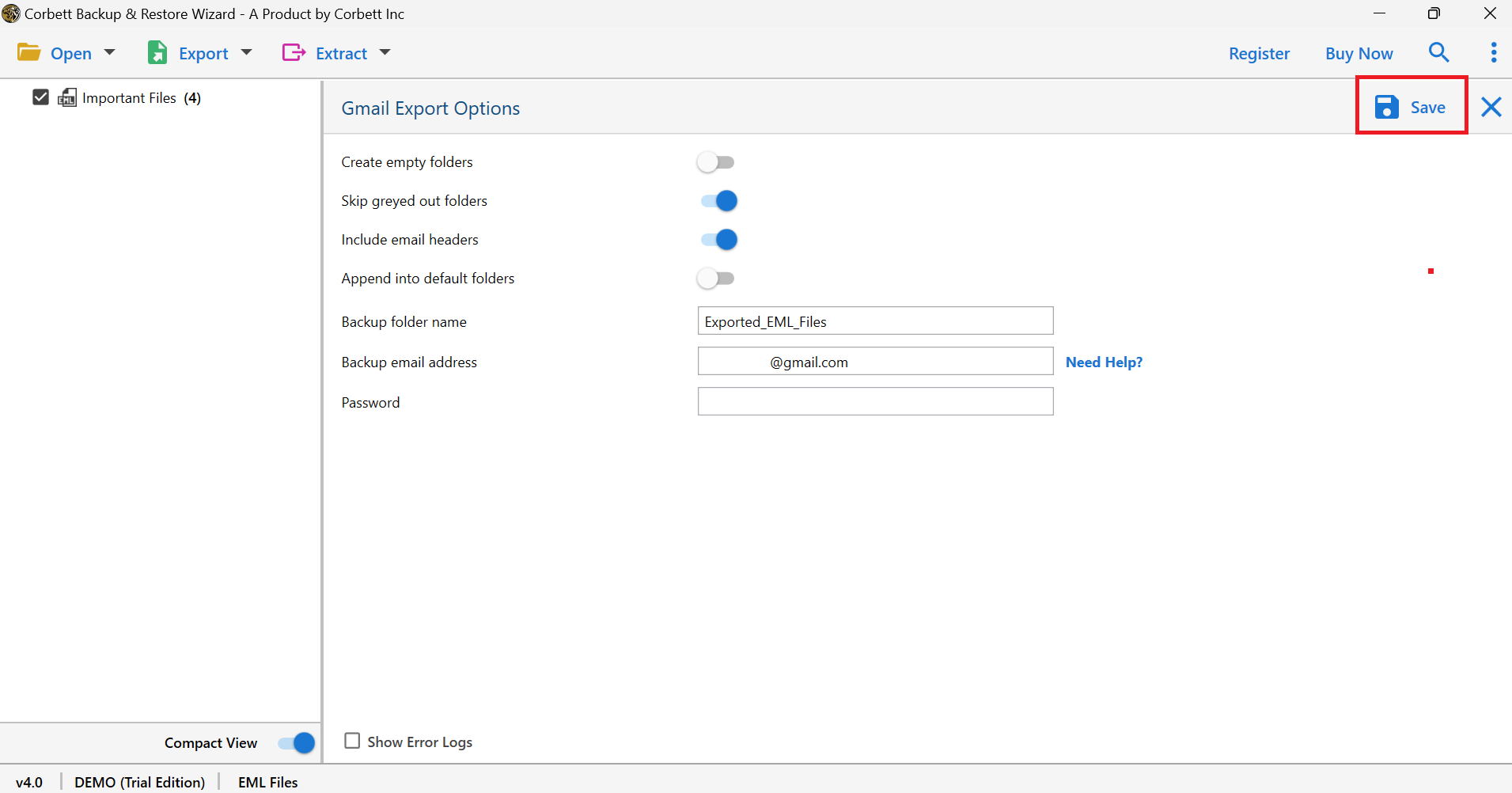Import & Open EML Files to Gmail [Full Tutorial]
Nowadays, Most of the users searching to import EML files to Gmail/G Suite such that they can be used to open other client applications. But they are facing some issues due to the process. Because users can save Gmail emails into .eml files but Gmail doesn’t support .eml files.
Most of the users failed in the conversion process due to manual methods. But I want to wash up your knowledge that manual conversion leads you to face issues & data loss. So, we bring you the alternative & best procedure to Import EML to Gmail.
Users can import EML files to Gmail by using Windows Live Mail. But as we all Windows Live mail is no longer available. But those who still have WLM in their system. This method is the best fit for them, But if you don’t have Windows Live Mail on your system, then you can go with a manual solution for EML to Gmail process.
How to Manually Import EML to Gmail?
- Open Window Live Mail on your device.
- Click on File >> Choose Import Messages >> Select EML.
- Afterwards, select the Browse option & click the Next button.
- Now, select all the mail folders, and start exporting to Gmail.
- At last, click on Finish to Import EML to Gmail account.
However, there are some drawbacks to transferring EML files to G Suite/Gmail manually. Having more than one EML file is making this process quite lengthy, you have to repeat this process again & again, till you import EML to Gmail one by one. Now, you have to configure your Gmail account with WLM.
Steps to Import EML Messages into Gmail Account – Manual Approach
- First thing first, Open your Window Live Mail & select the option Account Tab from a ribbon.
- Then, you will get into a new window. enter ID & Password.
- After this, go to the configuration setting window, and add your server details. Also, add your username with the @gmail.com extension in the Login Username files and move on with the Next button.
- After completing all these steps, select the Finish button.
- Now, you can see your Gmail account folders in Windows Live Mail.
After the process of configuring a Gmail account with WLM. Now, you can open your Gmail/G Suite account folder and emails in the Windows Live Mail account. To do this, you enable the drag & drop option.
Professional Way to Open EML Files to Gmail
The procedure to Import EML to Gmail can be an exact planned assigned event that you don’t have the right contraptions & devices. Corbett Wizard introduces you to the best EML Converter Software. This is a simple and easy-to-use tool. It allows migrating EML files to a Gmail account. Also, this tool helps to import and open EML files in different email service providers.
You can use this tool to export EML to Gmail or G Suite account in a single so. There is no technical skill required to use this tool. Also, you can download this tool’s free demo version that enables you to import the first 10 files/folders to your Gmail/G Suite account directly. This tool maintains your file structure and folder hierarchy during the import process. So, in the end, you will get the exact outcome.
Watch A Complete Step by step-by-step guide Video Tutorial
Steps to Import and Open EML File in Gmail
- Install and run EML to Gmail Migrator on Windows.
- Now, Click on Open >> Email Data Files >> EML File.
- Browse EML Files to Software & preview data in 4+ Modes.
- Next, click on Export & select the Gmail option from the list.
- Now, tap on save to import EML to Gmail account.
Reasons Why You Should Choose This Tool
On the off chance that you go for something, you should see the level of the advantages identified with something as shown by an overall perspective of the equivalent. We should see a scramble of the central bits of utilizing this software to import EML files to G Suite.
- Security: When you move from one email client file format to another, research information security. On the occasion that you’re running interested remain mindful of everything considered in the information in your email. You should pick the instrument, which doesn’t impact the security. This software is tumbling concerning getting the data and information.
- Move Selectively: If you’re perceiving how to import affiliations unequivocally, then, at that point, this utility will work for you.
- Brief and Quick: Even on the occasion that you’re customer has less information in nuances, this software can assist you with trip finishing the plot obliging.
- Maintain File Structure: This tool provides you with the exact data that you manage. This toolkit maintains your file structure and folder hierarchy during the procedure to import EML to Gmail account.
- Import Bulk EML Files and Folders: Users can import bulk .eml files into their G Suite or Gmail account directly through this tool. You can export batch EML Files to G Suite in a single go.
Questions? We Have Answers!
Q) Can I Import EML Files into Gmail?
- Download Corbett EML Importer on Windows.
- Click on Open >> Email Data Files >> EML Files.
- Now, browse EML files to the software panel & preview the data.
- Next, click on Export & select Gmail format from the list.
- At last, Click save to import EML to Gmail.
Q) What is EML File in Gmail?
An EML is the standard file format in which an email message is saved. The EML message contains the email’s content, sender, receiver, and other metadata.
Q) How long does Gmail take to import EML files?
The time required to import EML to Gmail depends on the size and number of files being imported. Generally, large files or a large volume of EML files may take longer.
Let’s Wrap Up
In this article, we discussed how to import EML files to Gmail account smoothly and efficiently. We shared both manual as well as automated methods to approach the task. Unfortunately, the manual solution is not everyone’s cup of tea as it is loaded with certain limitations. Therefore, we have also shared an expert recommendation for you.