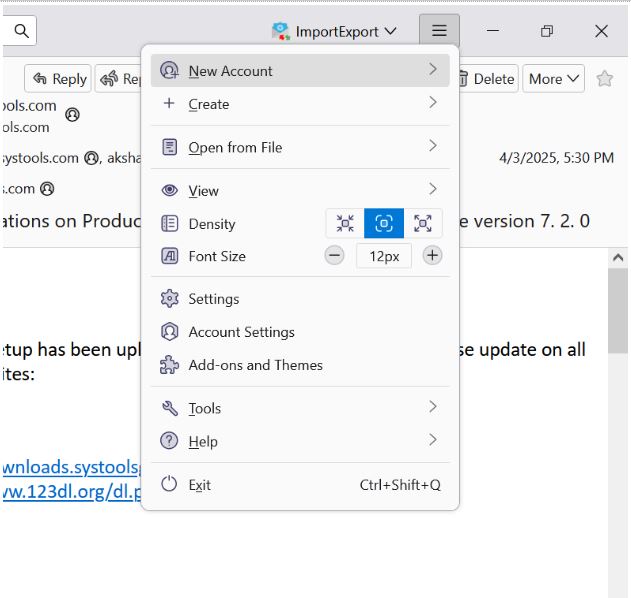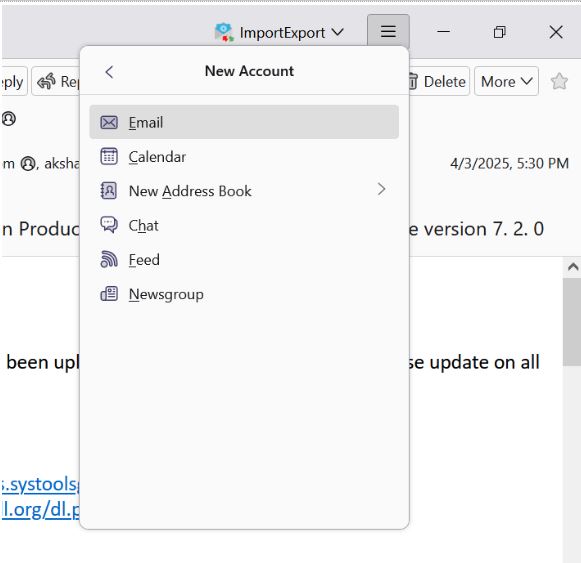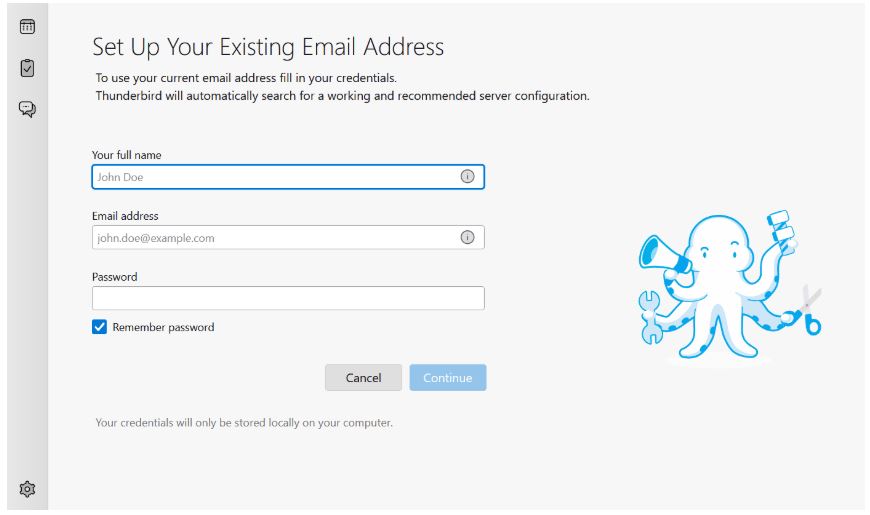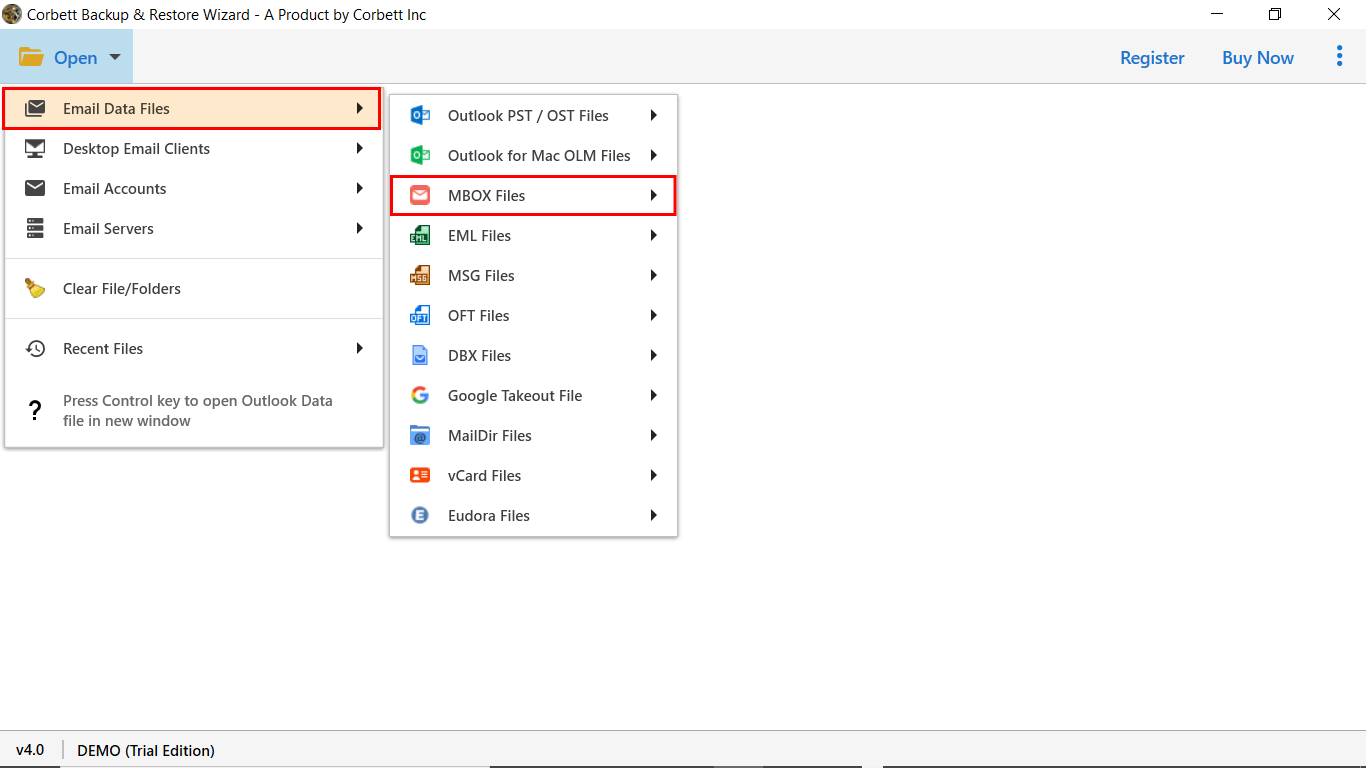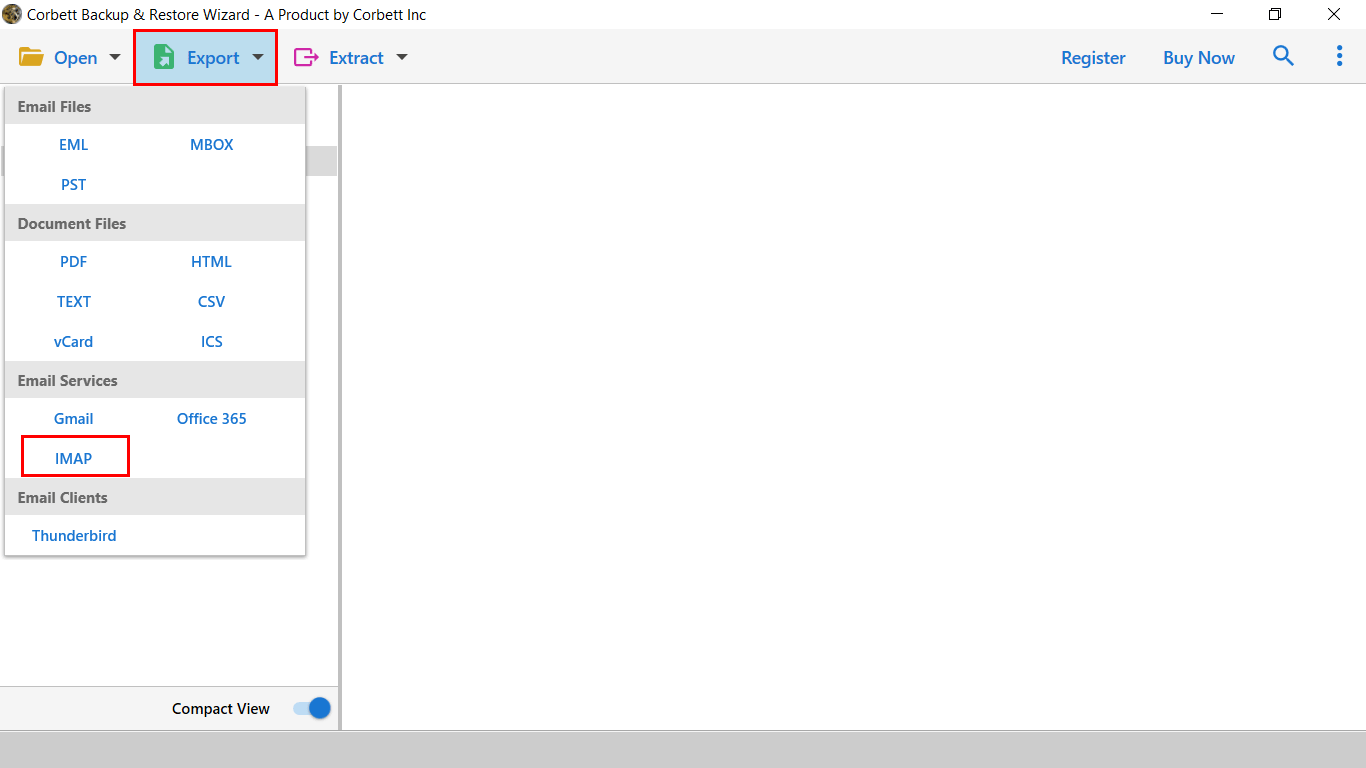Transfer MBOX Files into iCloud using 2 Flawless Methods
Mailbox or MBOX file is a widely popular file extension for storing email messages. Many platforms including Google Takeout use this format to export their emails. However iCloud directly does not support MBOX files.
iCloud, a cloud service by Apple provides you many functions like storage, email management and many more. Because of the cloud computing user can easily access it to any platform and offers you amazing services. That’s why many users move their files to iCloud to easily access their data to another platform. For example,
I am switching from my old Windows laptop to a new MacBook. In my old system, I have important Gmail emails that I download using Google Takeout. The resulting MBOX file contains several emails, this is why I am thinking of using iCloud Mail to store my Gmail messages. But, unfortunately, it does not directly upload the MBOX file. So, I am searching for a method where I can easily download my MBOX file in iCloud without messing up the structure of the folder.
Benefits from Adding MBOX File in iCloud Mail
There are some users who need MBOX file in iCloud and some of them who are importing their files to get the benefits. So, below we will explain all these benefits so that you can easily understand the process.
- MBOX file keeps your data in local storage. But, if we move it to iCloud, then you can access the file to different platforms easily.
- When switching from Windows to Mac, iCloud is a nice way to move MBOX file into the Mac system.
- There is a risk of losing your MBOX file or file corruption in your local hard drive. However, you can prevent this by saving your file in the iCloud account.
- It is a great way to backup your MBOX files. As the iCloud keeps your data accessible and secure.
- By integrating iCloud to Apple systems, you can take the advantage of Apple services as well.
Thus, you will get so many advantages of uploading MBOX files into iCloud. So, we will now explain the methods to move your files.
Manually Import MBOX to iCloud
It is not possible to directly transfer your MBOX files. However, with the help of the Thunderbird or any other email client, you can easily move the file. First we open the MBOX files in compatible email services like Thunderbird. Then, we sync the account with iCloud Mail. Following are the steps to explain the process in detail.
- In Thunderbird, open the MBOX file with the help of the Import/Export Tools NG.
- After that, in the same program, click on the three button icon at the top.
- Select the New Account button. Click on the Email button.
- Now, provide your full name, iCloud email address and password. Then, hit the Continue button.
- Select the IMAP option and the program automatically syncs your account.
- Once it completes, we are going to move the emails of the MBOX file. Go to the iCloud account.
- Select the folder and drag and drop the emails to the chosen folder.
This way you can have your MBOX file into the iCloud. It is time-consuming and if you don’t have Thunderbird or any MBOX supported email client. Then the manual method is not applicable. But don’t worry, there is a better way which directly moves your files without needing the help of the additional email client.
Add MBOX File in iCloud using Professional Software
To easily and securely move your MBOX file, Corbett MBOX File Converter will be a great choice. In this, users can directly transfer bulk MBOX files into iCloud with all data attributes & attachments. The software uses IMAP server which allows you to smoothly connect your account with the software and securely move the files. The interface of the utility is simple and user-friendly, which makes the process easier and efficient. Below are the steps of this method.
Import MBOX to iCloud Step-By-Step
- Install & Run the software, and click on the Open button.
- Select Email Data Files >> MBOX Files from the drop-down list.
- Next, browse & upload the MBOX file to the software panel.
- The software will scan and generate a preview of the MBOX file in 4+ modes.
- Now, go to the Export tab, and select the IMAP option.
- Provide credentials & click on Save to import MBOX to iCloud.
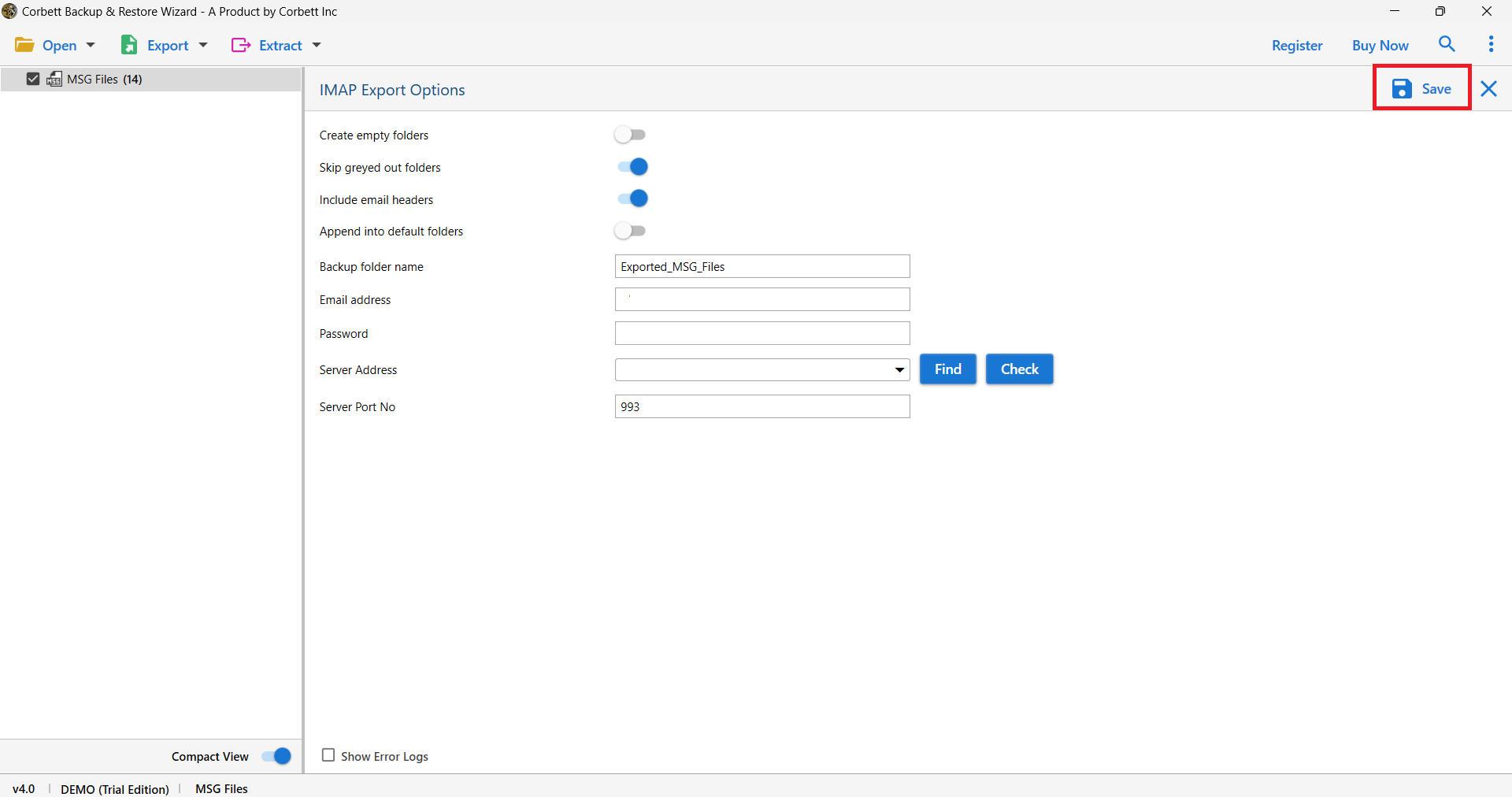
Properly follow the above steps and export MBOX files into iCloud account. This way you not only use it for MBOX, but also save it to another account or file formats.
Frequently Asked Questions
Q) Can I import the MBOX file into Apple Mail?
Yes, you can install your MBOX file into Apple Mail. Fortunately Apple Mail provides an in-built import mailboxes option which you can use to open your MBOX file.
Q) What application opens MBOX files on Mac?
There are a few applications on Mac that support the MBOX file such as Apple Mail and Mozilla Thunderbird.
Q) How to add a mailbox to iCloud?
In your iCloud, go to the mailbox list. Click on Edit, then choose New Mailbox. Provide the name of the mailbox and select the location and account. At last, click on the Save button.
Summary
To know the ways of adding the MBOX file in iCloud, then read this article to the end. Here, we explained the benefits of moving the files. Then, provide two methods to import MBOX to iCloud. Both are nice solutions. However, you may face issues with the manual method. But, the professional software securely transfers your files without any help.