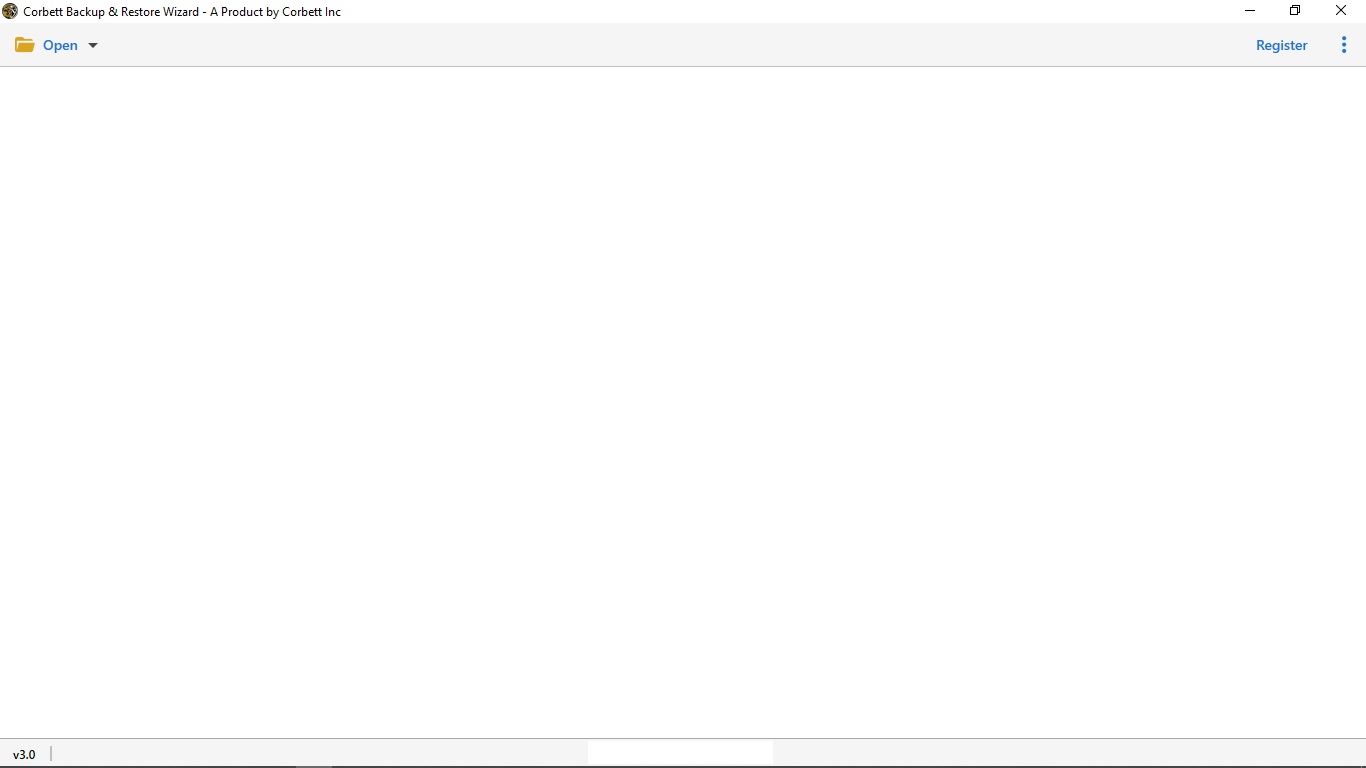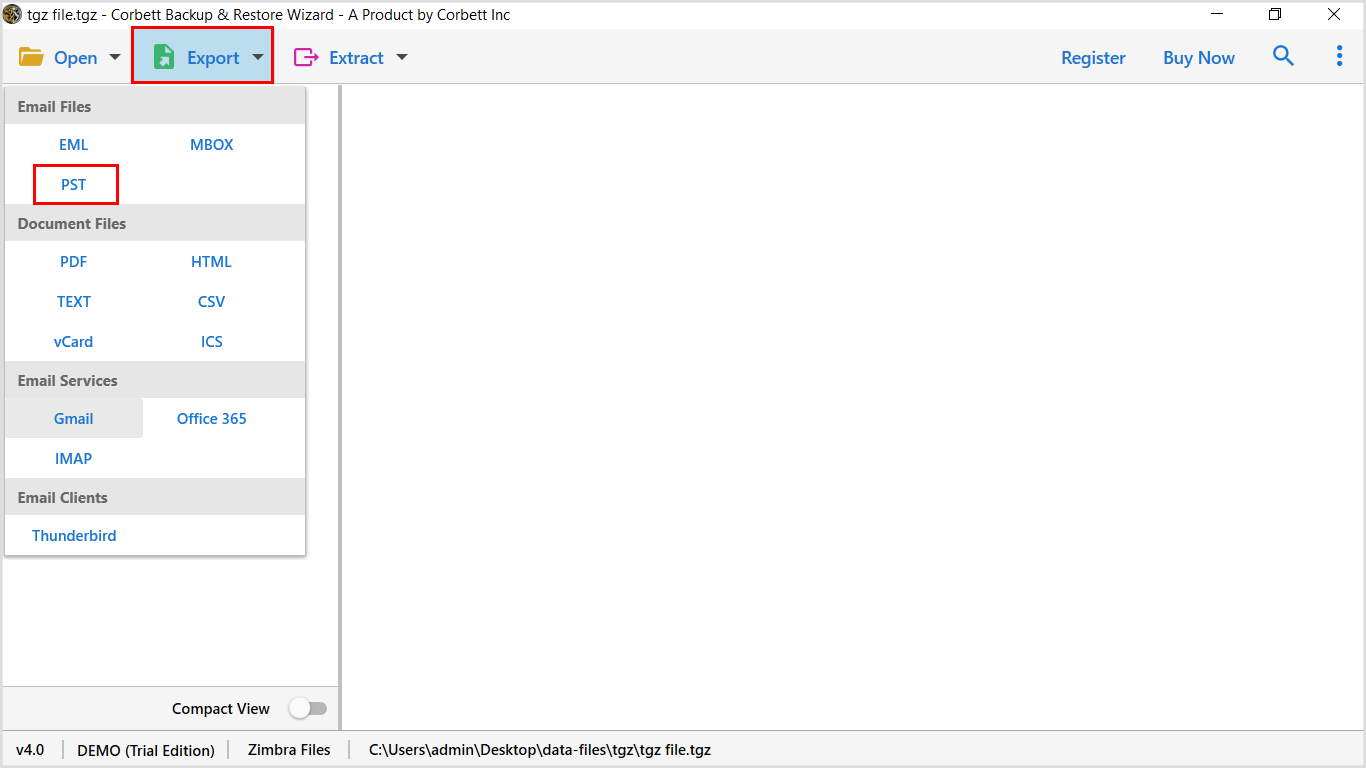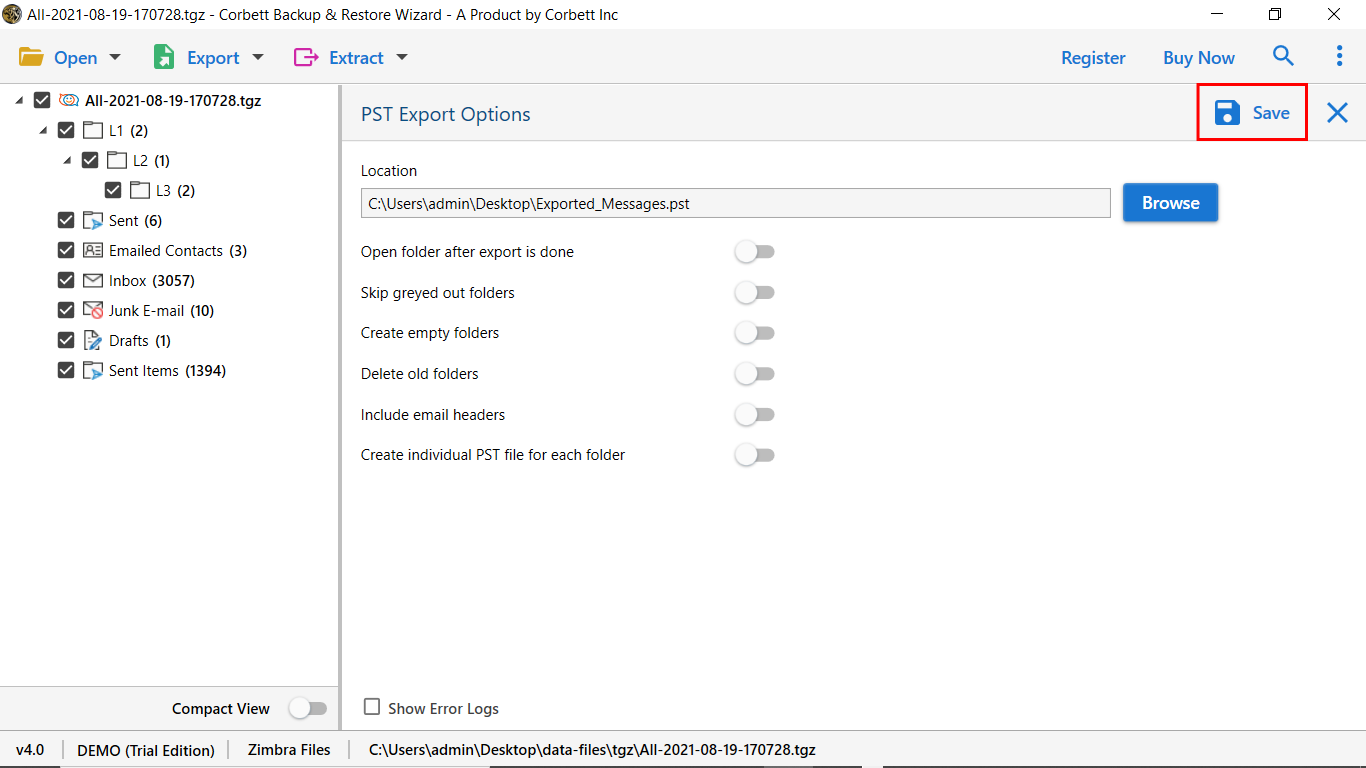Here’s How to Import Zimbra TGZ to Outlook Easily
This article explores the best techniques to import Zimbra TGZ to MS Outlook. In this article, we describe the top-rated solutions (a manual approach and an automated Zimbra to Outlook Converter) for you to successfully move your Zimbra emails into Microsoft Outlook mailbox. Along with that, we will also discuss the prominent reasons behind users opting for the import process. So, sit tight and continue through the blog post to know which solution best fulfills your requirements.
Zimbra is a popular platform because it provides a variety of services. Many companies are making a shift from Zimbra to Outlook. In the past years, a group of users has seen to import Zimbra TGZ to Outlook as it gets better with every update and can efficiently fulfill users’ requirements.
Although Zimbra is a better communication tool, some organizations may find it unproductive to meet their daily necessities. There can be an end number of reasons behind this data migration. Still, the sole aim of this blog is to provide you with reliable solutions to import TGZ to Outlook to complete this process efficiently.
Why Do Users Import TGZ to Outlook?
MS Outlook and Zimbra rank among the top email client. The advanced features of Outlook make it the first choice over Zimbra. We have mentioned some of the reasons to execute this conversion.
- There is a delay in the communication of messages while using Zimbra.
- Zimbra stores all information in a single database file, so there is a greater chance of corruption.
- Outlook Password Protection is more substantial in comparison to Outlook.
- Outlook Comes with a better anti-spam feature as compared to Zimbra Mail.
Manually Import Zimbra TGZ to Outlook
- Step 1.) Open Outlook.
- Step 2.) Go to File >> Add Account >> Set Up Mail Account.
- Step 3.) Next, Click on the Manual Setup Radio Button.
- Step 4.) Select Exchange Active Sync >> Fill Out Data Fields.
- Step 5.) Click next & your Zimbra data will sync to MS Outlook.
You will probably get your email messages in Outlook by performing these steps. We don’t prefer a manual way to import Zimbra TGZ to Outlook. Because there might be a chance you get broken attachments and the manual procedure increase the likelihood of data corruption. Thus to overcome all these errors, one can use Zimbra to Outlook Converter. Let’s explore more about this wizard in the next section.
What Do Experts Suggest?
Users can Start Getting Better Results with Corbett Zimbra Migration Tool. This software allows you to import Zimbra TGZ to Outlook in a fraction of a second. Also, there is a separate option available to export Zimbra-associated email addresses, contacts, and attachments from the TGZ file. Users can download this software for free with the mentioned link.
Steps to Import TGZ File to Outlook
- Step 1.) Download and launch the Zimbra to Outlook Converter on your Windows OS PC.
- Step 2.) Now, Click on “Open” tab from the top left corner.
- Step 3.) Then, select the “Email account” option and enter Zimbra account credentials.
- Step 4.) Upon doing so, click on the “Export” tab and select the “PST” format.
- Step 5.) Lastly, apply preferred “Data Filers” as required and click on the “Save” button.
That’s all the steps to use the Zimbra to MS Outlook converter to securely import TGZ to Outlook. Upon following the procedure, users will get the PST file. You can then further import PST to Outlook.
Zimbra to Outlook Converter – Advanced Features
- Migrate all Data from Zimbra: The automated solution allows users to export complete mailbox data with associated attachments, contacts, calendars, and tasks to different file formats. The software enables migrating data in document formats, email applications, and more.
- Import Zimbra TGZ to Outlook Effortlessly: The automated toolkit has the ability to import TGZ to Outlook with all attributes.
- Preview of TGZ Files: When you load the data file to the software panel, it scans and displays all the components stored. Users can sort the mailbox data by using advanced data filters. Also, users can cross-check the data before migration and can preview files with attributes.
- Migrate Particular Email Files: The software offers you multiple advanced data filters to transfer selected data from TGZ to Outlook. Users can use the date filter option & File Search option to sort and convert specific data.
So There You Have It
Need to import Zimbra TGZ to Outlook? If so, without wasting any time, go with the Zimbra to Outlook Converter. The tool can export unlimited data files from Zimbra to Outlook without file size restrictions. In addition, the software assures you complete conversion with all data fields & attached information. So, go and download the automated tool for free to import TGZ to Outlook with ease.
Read Similar Articles: