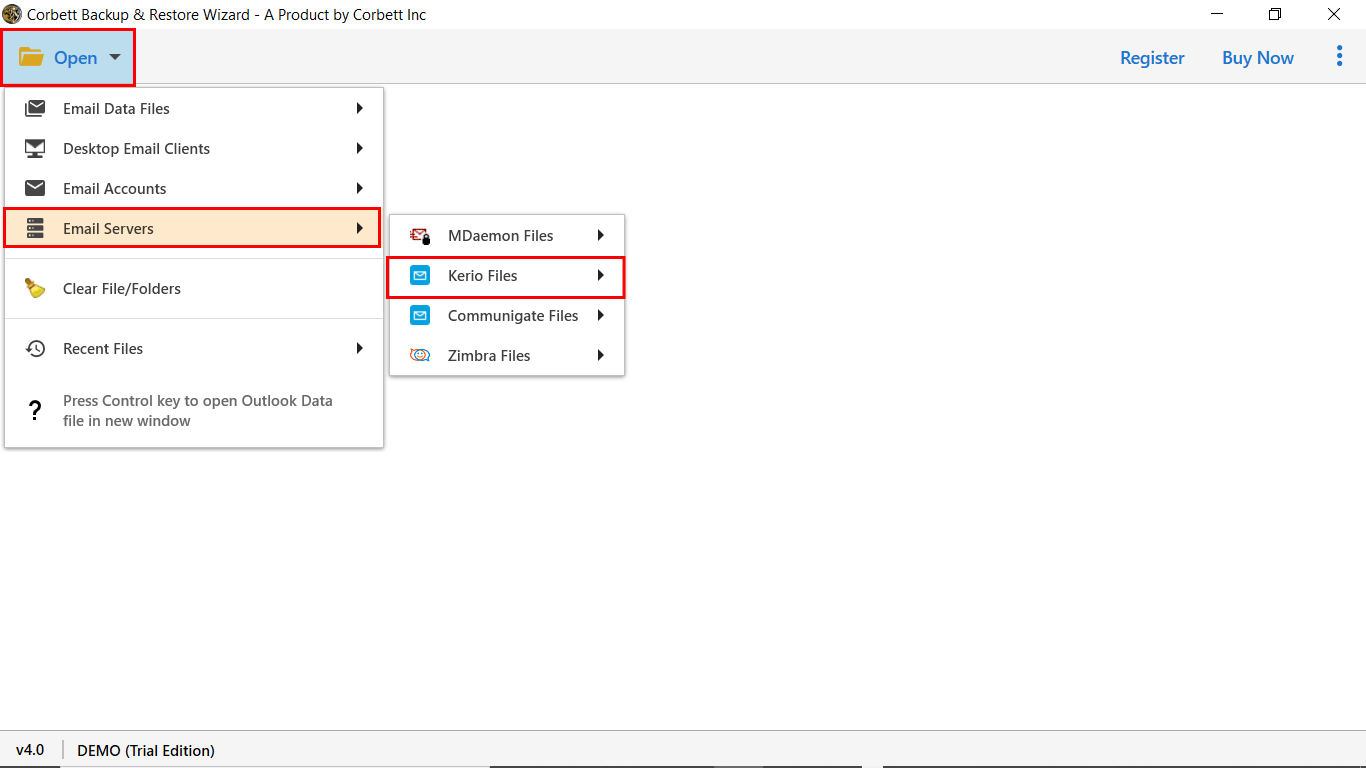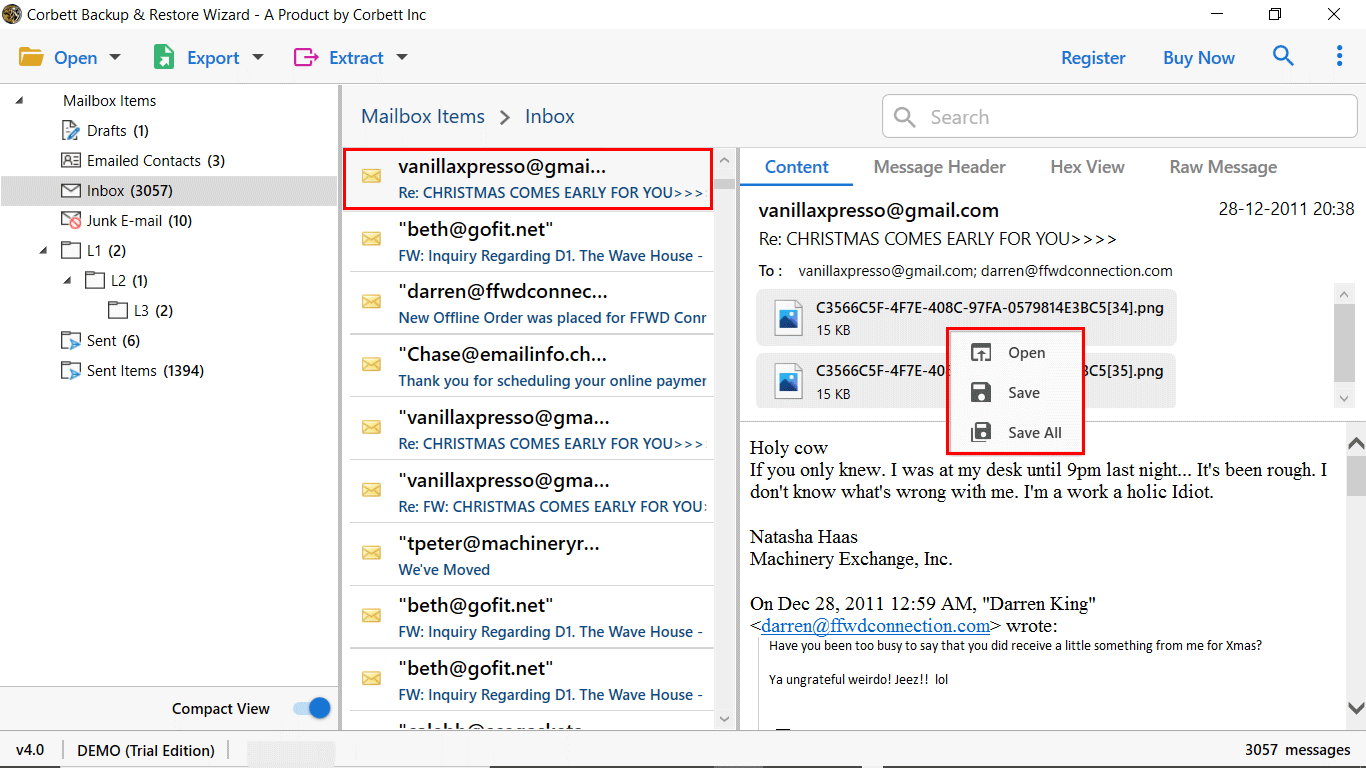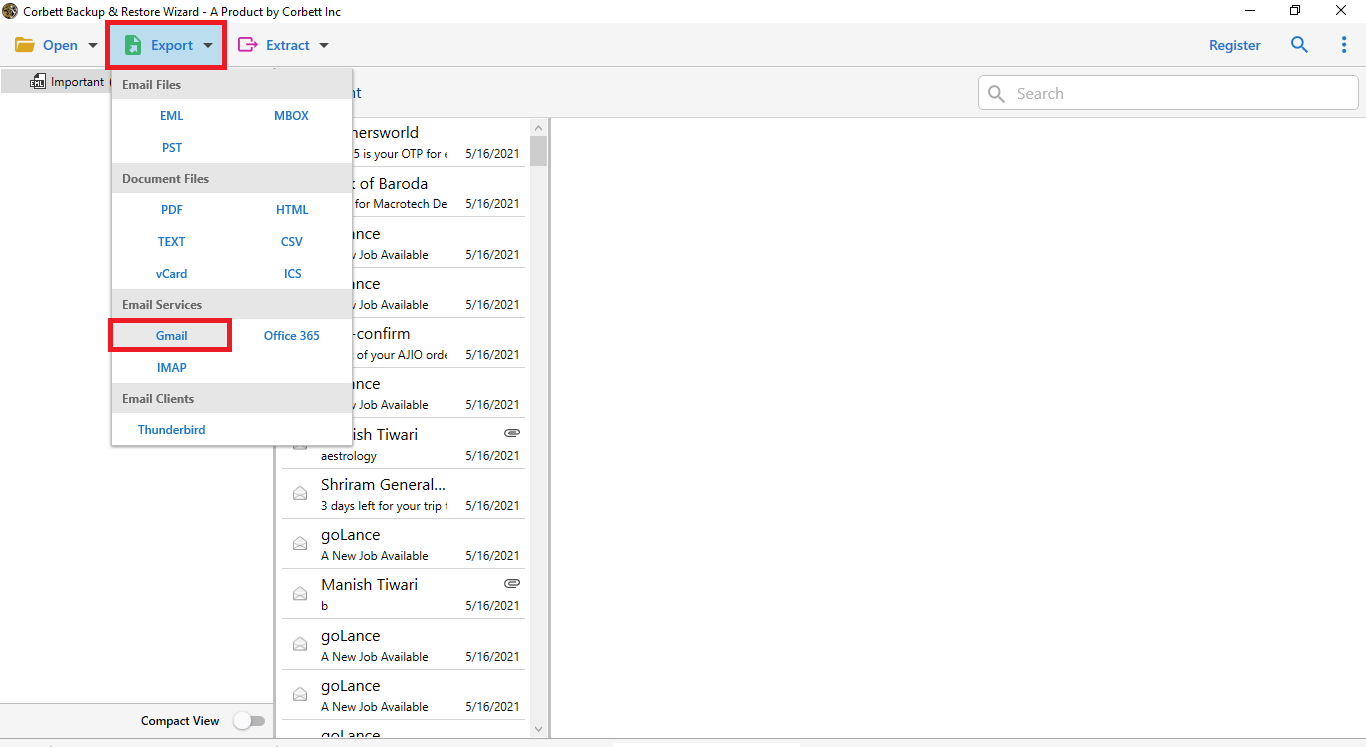How to Migrate Kerio to Gmail? Top Solutions
Looking for a way to migrate Kerio to Gmail account? Let us guide you to the best solution to perform this process reliably. To migrate Kerio Connect to Google Workspace or Gmail there are different solutions available on the market.
In this blog, we provide you with a reliable solution with proper guidance to complete the process. Here you will use an automated solution and a manual method to complete this process. So, let us begin the post without any further delay.
Secure Way to Connect Kerio to Gmail Account
To securely connect or migrate Kerio to Gmail account users can go with Corbett Kerio Migrator. It is an advanced solution that allows users to directly transfer data from Kerio Connect to Gmail and Google WorkSpace account with all data attributes.
In addition, the software offers multiple data filters that allow users to sort the data based on their requirements. The availability of the application is with all editions of the Windows OS. A dedicated customer support service is also available to help users 24*7 with all technical aspects.
Steps to Migrate Kerio to Gmail Account
To continue with the procedure to Migrate Kerio to GoogleWorkspace users have to click on the download now button, and install the software to connect Kerio to Gmail in an instant way.
- Install & Run the software, and click on the Open button.
- Next, click on Email Server >> Kerio Connect >> Upload Kerio Files.
- Afterward, the software will scan your data, and list them in the software panel.
- Preview Kerio Connect Mailbox data, and click on the “Export” button.
- Select the required saving option as “Gmail” or “G Suite” and click on the Save button.
That’s all for the automated solution to migrate Kerio to Gmail account. In case you have any questions, please contact our experts for further assistance.
Also Read: How to Migrate Kerio Mail to Office 365
Why Automated Tool to Migrate Kerio to Google Workspace?
This automated tool helps you unconditionally and removes your all fears of data security and safety. With a variety of features, any user can download and try this tool without any difficulty.
- Advanced Emails View Option: The toolkit offers multiple preview modes to view & read Kerio Mailbox data before migration.
- Maintain File Structure and Folder Hierarchy: The software ensures you complete data formatting & file structure of emails throughout the process.
- Selective File and Folder Migration: With Corbett Automated Solution, users get the ability to migrate Kerio to Gmail account with selective data. The software offers multiple data filters to sort the data.
- Direct Move Kerio to G Suite: The software has the ability to direct migrate Kerio to Google Workspace account. In addition, the application supports multiple platforms to store Kerio Mailbox data.
Free Way to Connect Kerio to Gmail Account
The procedure to add Kerio to Gmail account just involves the configuration process. However, it’s not a reliable process. If you want to continue with it, then you can follow the steps mentioned below:
- Open Kerio Connect & click the Settings button >> Mail.
- Now click on Add Account & select the Google option.
- Enter the account credentials and grant permissions.
- Set up the account as needed and click on Save.
Concluding Words
In this blog, we have described the entire procedure to migrate Kerio to Gmail account using both manual and automated solutions. However, the manual solution is not reliable and it is just configuration tweaks. Also, we have discussed the same thing with Kerio Connect support, and according to their live chat log, there is no manual solution to connect Kerio to Gmail account. So, go with the automated solution to migrate Kerio to Google Workspace & Gmail accounts.
Also Read: