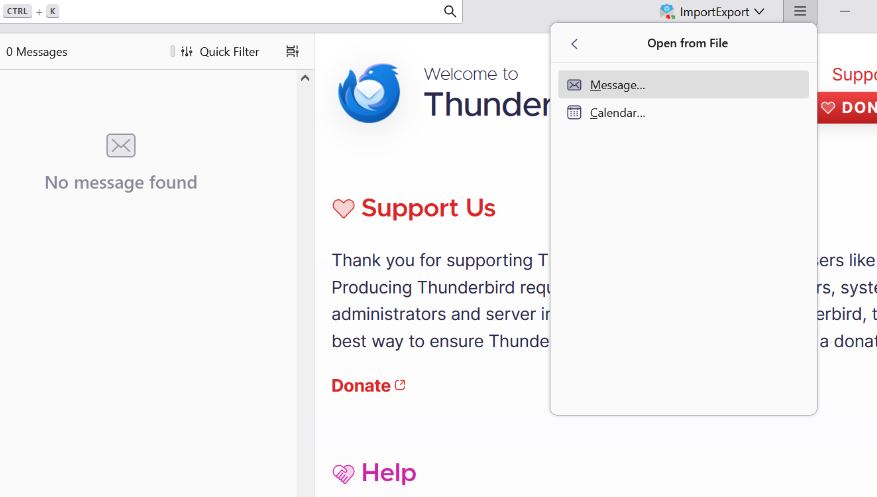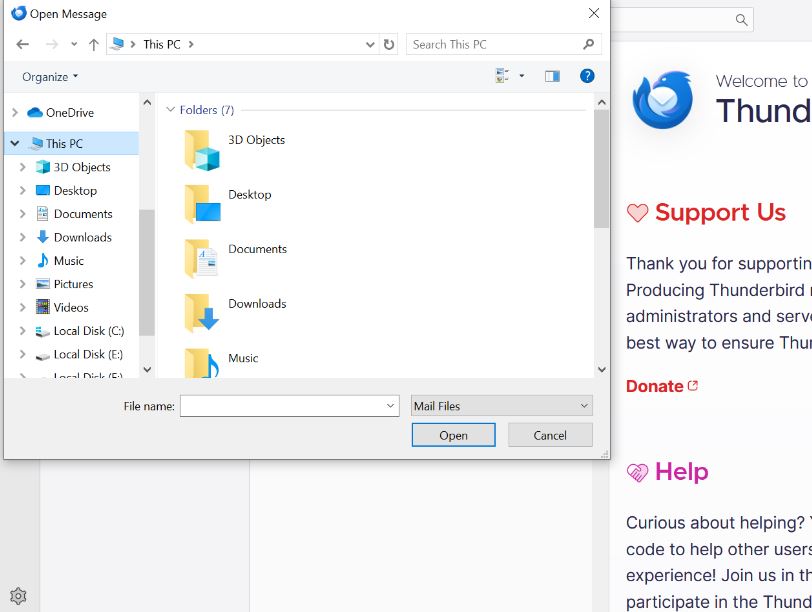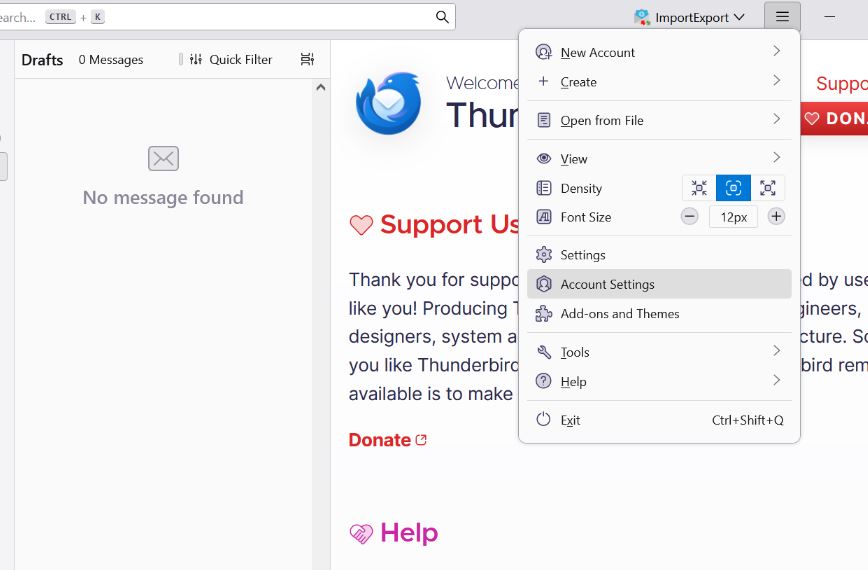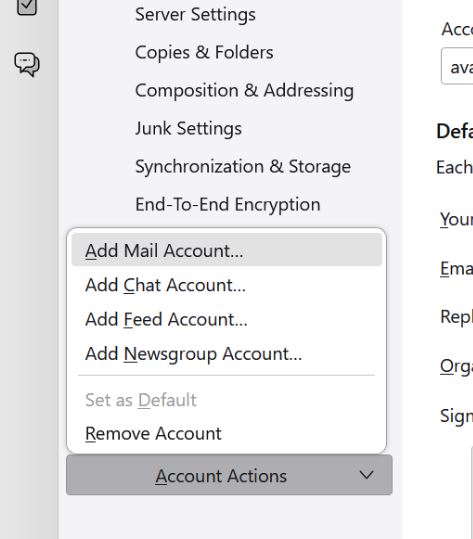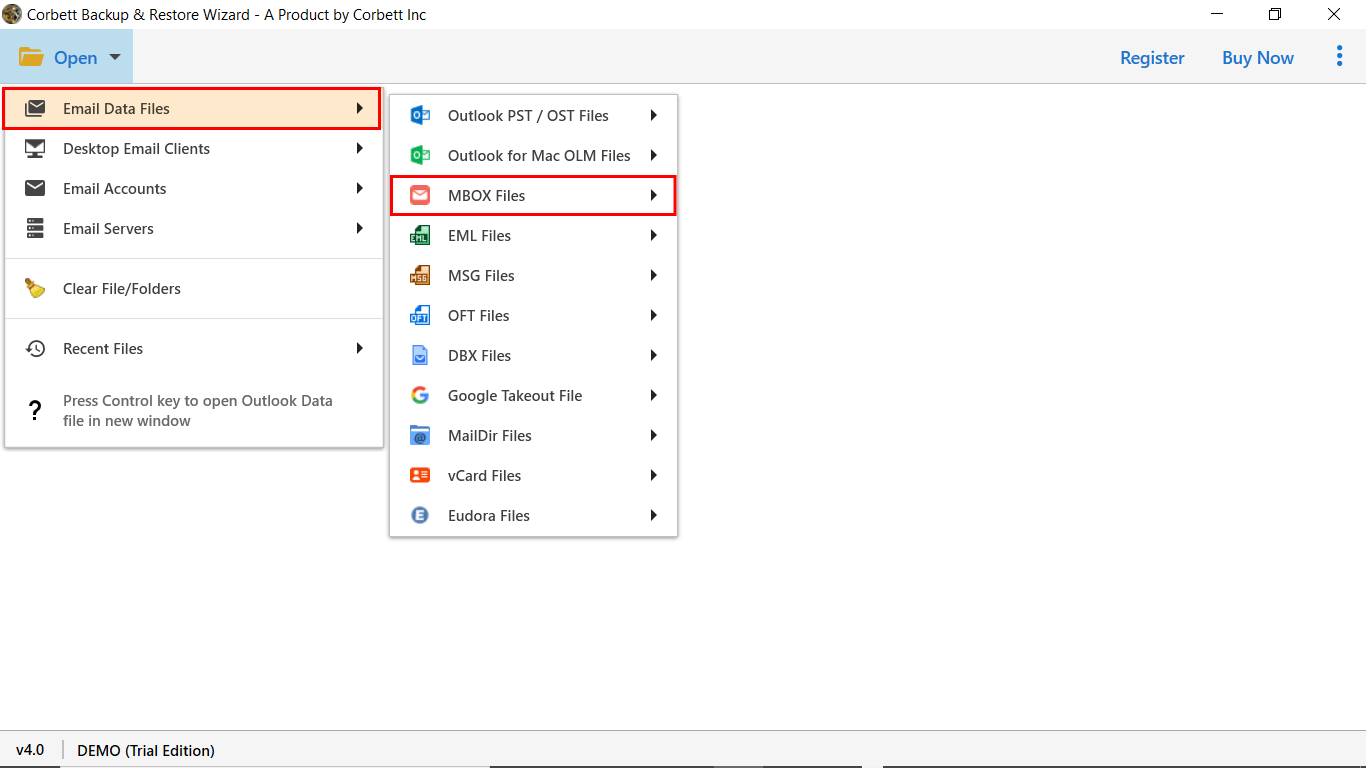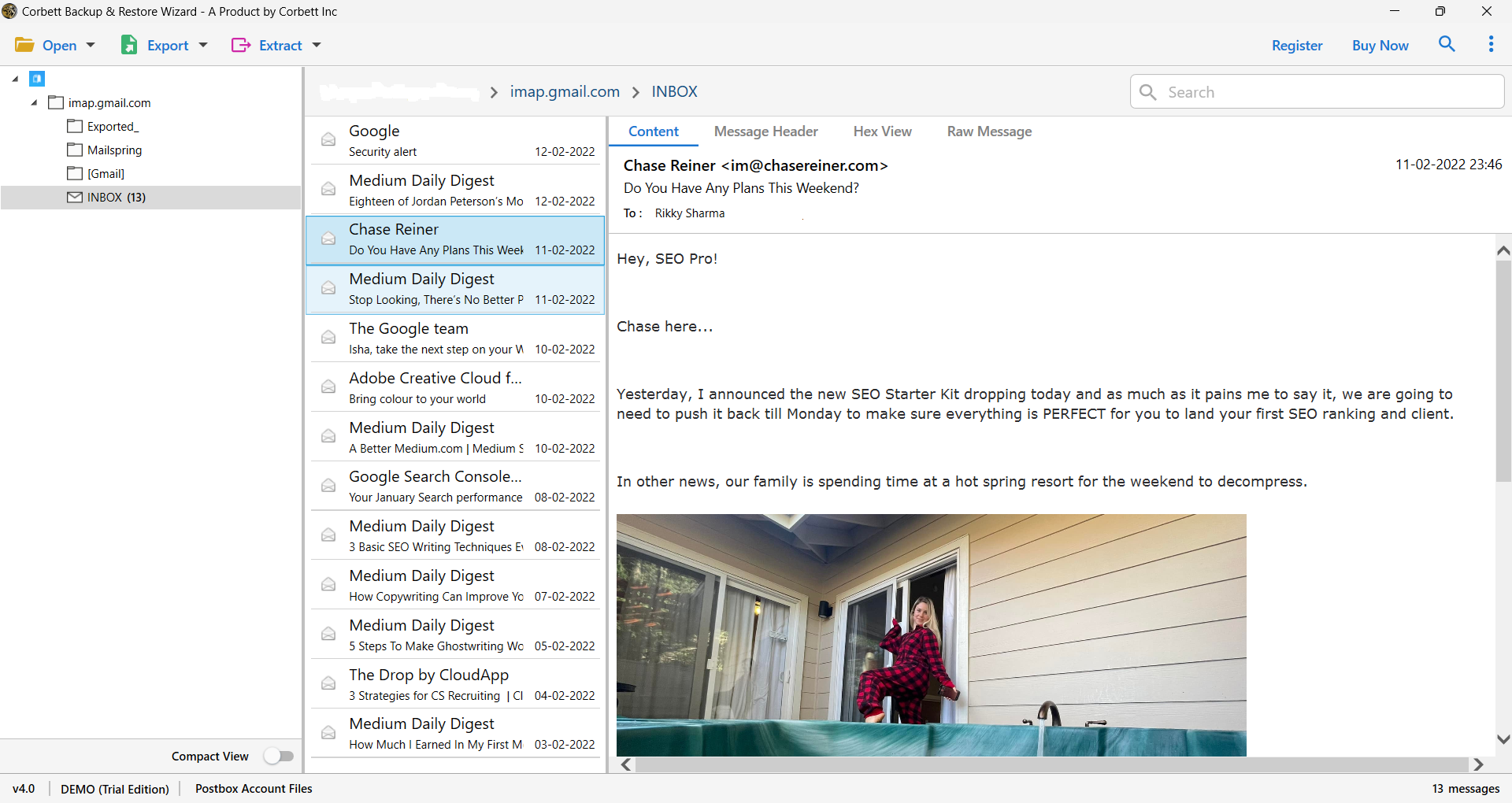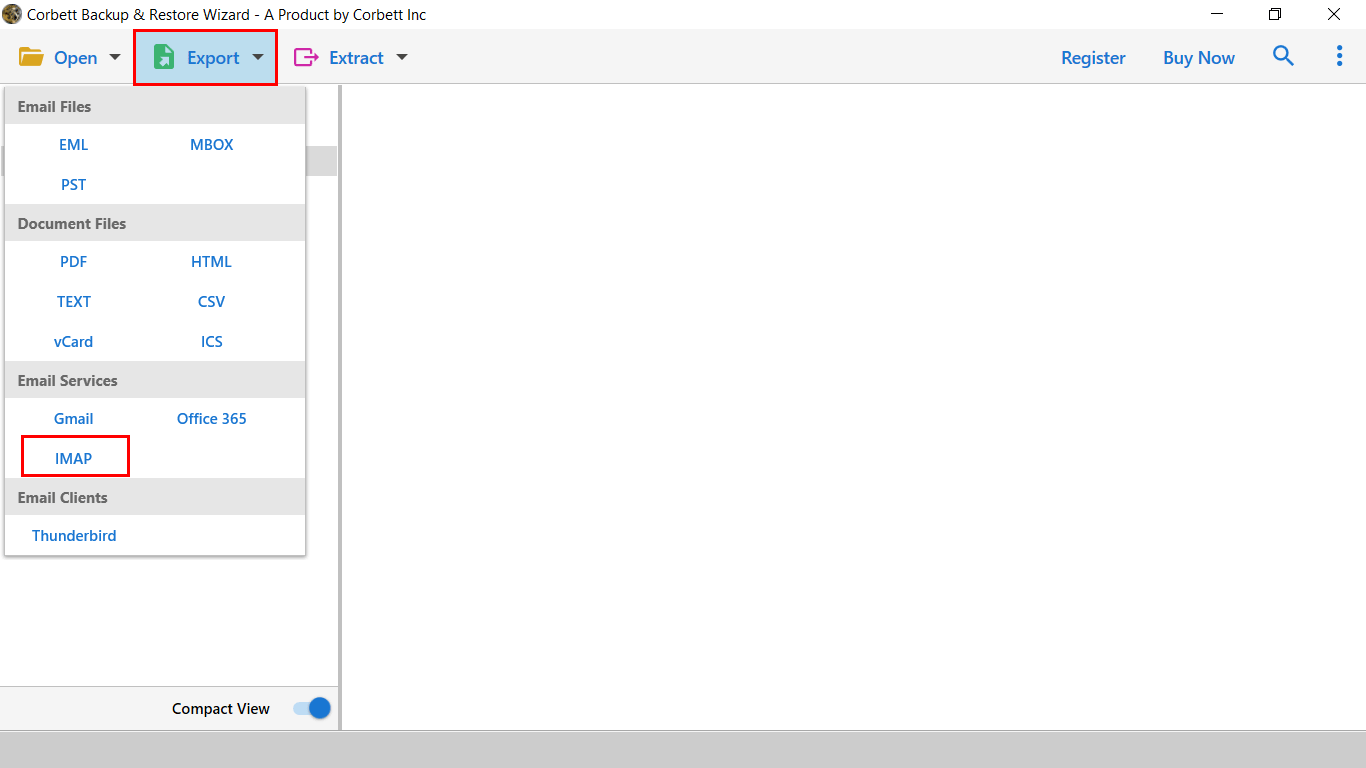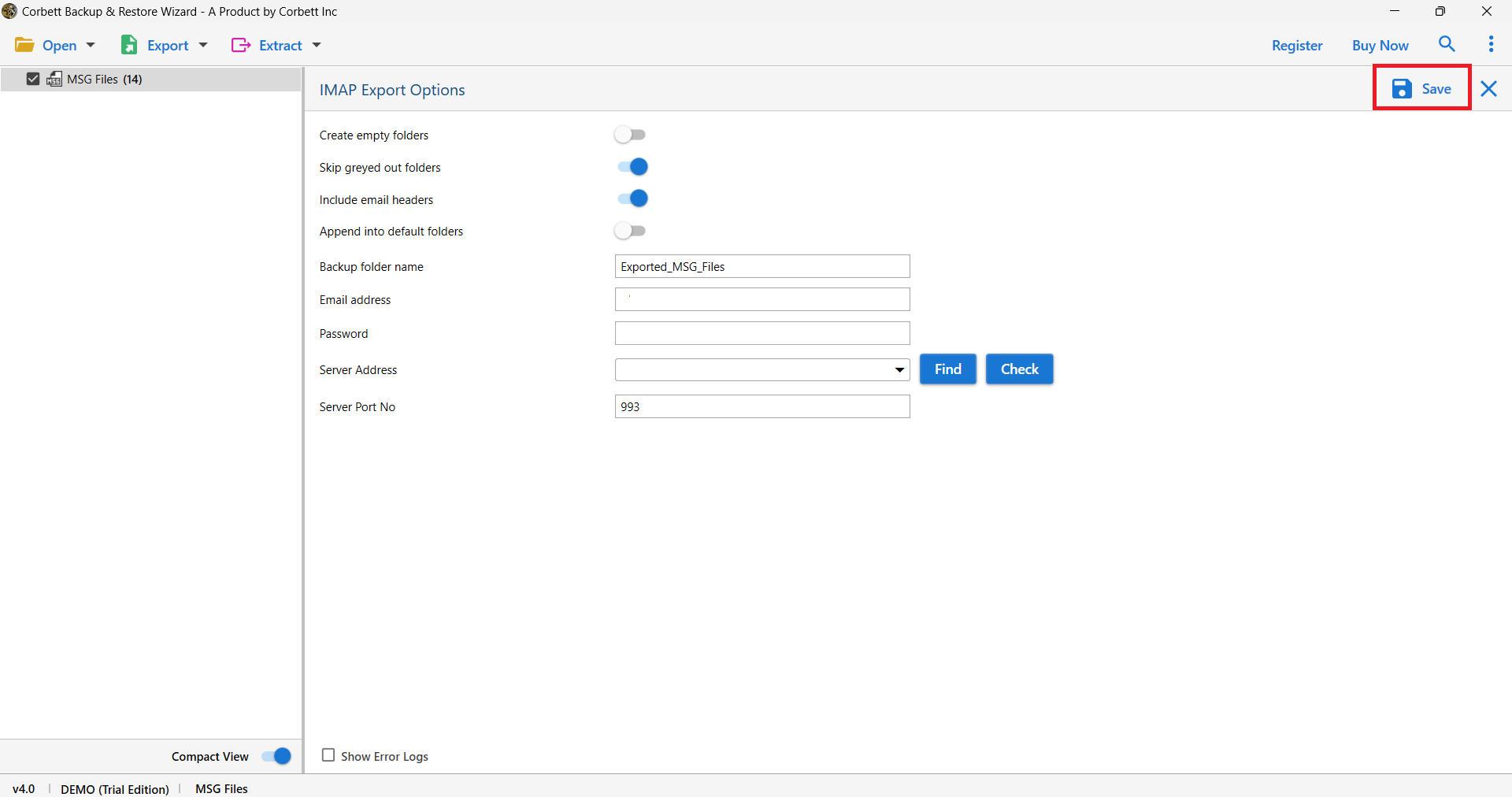Import MBOX to Yahoo Mail – A Complete Guide
MBOX file is easy to use, but opening it in an email client like Yahoo Mail can be a tricky process. Therefore, in this guide, we will explore how you can import MBOX to Yahoo Mail. We will also discuss the importance of opening the file in Yahoo Mail.
MBOX file is a popular file format for storing emails. This file stores multiple emails with complete attributes so that you can easily save your entire mailbox. The data in the file is in plain text, which allows you to open it in many applications like Thunderbird, Apple Mail, Notepad, etc. However, in the case of Yahoo Mail, the scenario is different.
Yahoo Mail is one of the webmails that is used by many users. Users can use this program free of cost from any device. In Yahoo Mail, users cannot directly open their MBOX file, you have to take the help of any intermediary program like Thunderbird. But before that let’s understand why there is a need to import MBOX to Yahoo Mail.
Why There is Need to Migrate MBOX File to Yahoo Mail?
Your MBOX file contains important data that you want in your Yahoo Mail. However, this is not the only reason. There are many scenarios that can lead to moving the file to Yahoo Mail. Below are the reasons.
- You have several MBOX files from different programs like Thunderbird, Apple Mail, Gmail, etc. It is easy to manage all the files in Yahoo Mail.
- Yahoo Mail is a web browser email application, where you can easily access your data from multiple devices.
- If your MBOX file takes too much storage on your computer. You can use Yahoo Mail as it offers 1 TB of free storage space and allows you to store a huge amount of data.
- You don’t have any email client other than Yahoo Mail. So you want to open the MBOX file.
For these reasons, you have to open MBOX files in Yahoo Mail. Now the question is how? On the internet, there are some methods available that can transfer the files. Therefore, after searching through the internet we will share them with you with clear steps.
How to Import MBOX File into Yahoo Mail?
To open the MBOX file, you have to use an intermediary software like Thunderbird. This is because you cannot directly move the MBOX file in Yahoo Mail. This method requires you to open the MBOX file in Thunderbird, then sync your Yahoo Mail with Thunderbird, and move all the emails from the Thunderbird folder to the Yahoo Mail folder.
- In your Thunderbird, click on the three bars at the right corner and click on “Open from File” option.
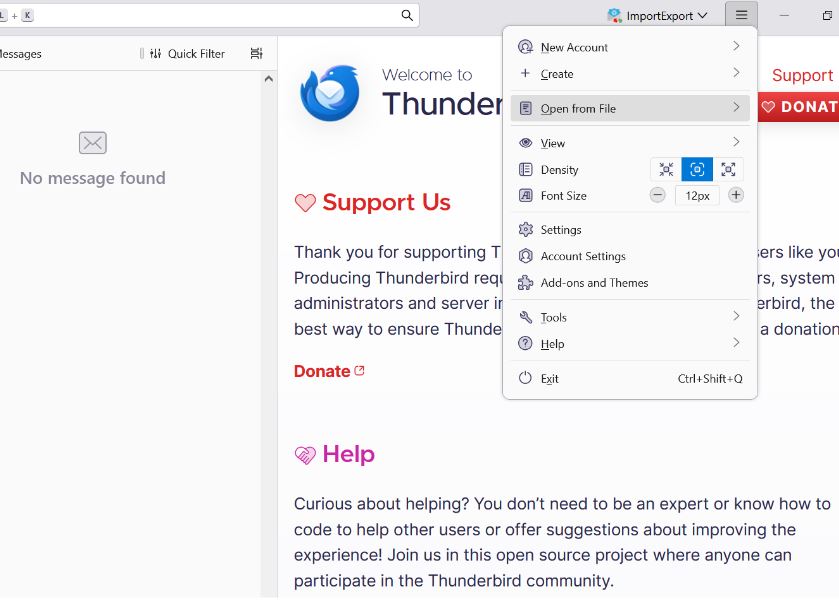
- Now click on the ‘Message” button to open the desired MBOX files.
- Go to the location where the file is stored, then open it in the program.
- After that, we are going to set up a Yahoo Mail account in the Thunderbird.
- Login to your Yahoo account and bottom of the screen click on “Allow apps that use less sign-in”.
- Open Thunderbird and from the three bars, click on the “Account settings”.
- Select the “Account Actions”, then “Add Mail Account”.
- After that enter the Yahoo Mail account details and connect the account with Thunderbird.
- Then, drag and drop the emails from Thunderbird folder to Yahoo Mail folder.
- After that, go to the Yahoo Mail and check if the emails are in the program or not.
These steps help you to upload Thunderbird MBOX files to Yahoo Mail. But as you can see it is a lengthy one and there can be issues while following the process. Before moving to the next method, let us learn the limitations of using this manual method.
Drawbacks of Manual Method
- First of all, we are using the indirect process, which will take time to export the MBOX file to Yahoo Mail.
- During the process, there is a potential problem with formatting and metadata.
- If you have a large-sized MBOX file, then there can be issues in importing it.
You can see the manual approach has many issues which will make your work more difficult. Therefore, there is an automated method also available which can help your work much easier. So, let’s see how you can use it.
Transfer Emails from MBOX File to Yahoo Mail Securely
Using this method you can easily open your files. Here we use the Corbett IMAP Email Migration Software to move the files. This tool is created to export your data from one account to another directly. Therefore, users can easily import their MBOX files into Yahoo Mail without any intermediary. It uses an IMAP server to migrate the files so that with fewer steps your complete data will be transferred. Not only this, you can import other types of files or even email account profiles to another account. Below we have mentioned the steps to upload a MBOX file in Yahoo Mail.
Step to Import MBOX File to Yahoo Mail
- Launch the Corbett Email Migration Tool and click “Open” button.
- Then, select the “Email Data Files” and choose “MBOX file”.
- Locate your MBOX file and open it in the tool. Preview the file before exporting them.
- Choose the “Export” option, then the “IMAP” button.
- Under the IMAP Export option, enter your Yahoo Mail email address, password, and server address. Then, click on the “Save” button.
With these steps you can easily export the MBOX file in Yahoo Mail. This method is better than the manual one as it also offers many great features.
Amazing Features of the Software
- The tool allows you to migrate emails from all IMAP-enabled accounts with complete data.
- You can use this software to import from different files like EML, PDF, PST, etc. to the place you want.
- There is a search bar option that you can use to sort out the data to export or manage.
- Users don’t have to worry about losing the attributes, as it maintains complete email properties throughout the process.
- It is available in both old and newer versions of Windows OS systems.
Therefore, this software will provide many advanced features to help in your work. But make sure that you follow the correct steps because issues like Yahoo Mail not syncing properly can affect your work.
Summary
In this article, we understand how you can import MBOX to Yahoo Mail. Here, we discuss the reasons why users want to move their data to Yahoo. Then, introduce you to two methods to migrate the files. For many users, a manual method would be a good option as it is free to use. However, the automated method is a great choice as it overcomes all the issues caused by the manual option.
User’s Mostly Asked Questions
Q1. How to add a new mailbox to Yahoo Mail?
Ans. In the Yahoo Mail, go to “Settings”, then click on the “Mailboxes” option. Select the “Add Mailbox” and provide the email address.
Q2. How can you import emails in Yahoo Mail?
Ans. To import the emails, you can manually forward them to another Yahoo account. Here, you individually forward the email.
Q3. What program can open an MBOX file?
Ans. Many applications open the MBOX file such as Mozilla Thunderbird, Apple Mail, Eudora, and even Notepad.