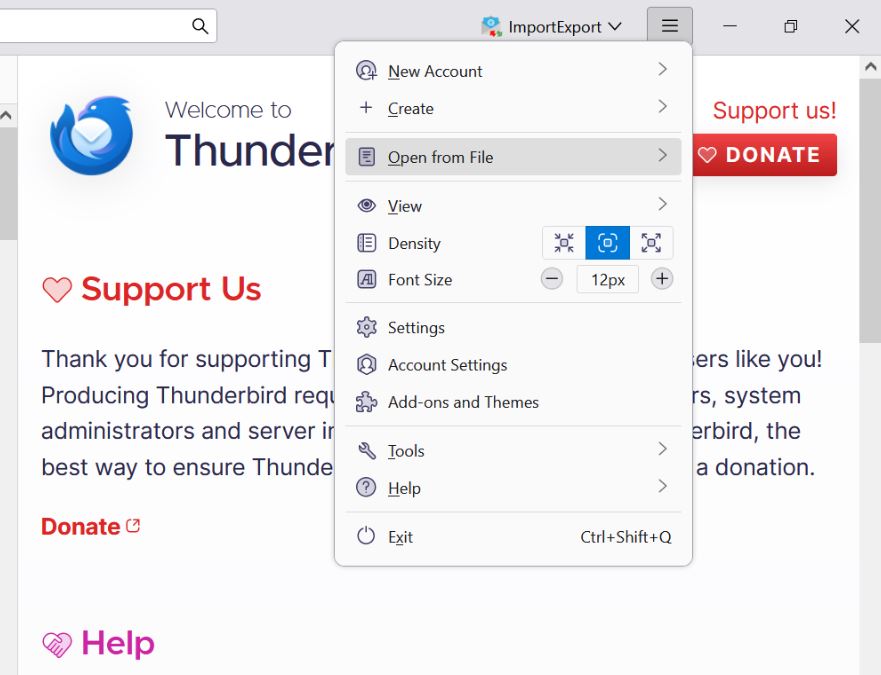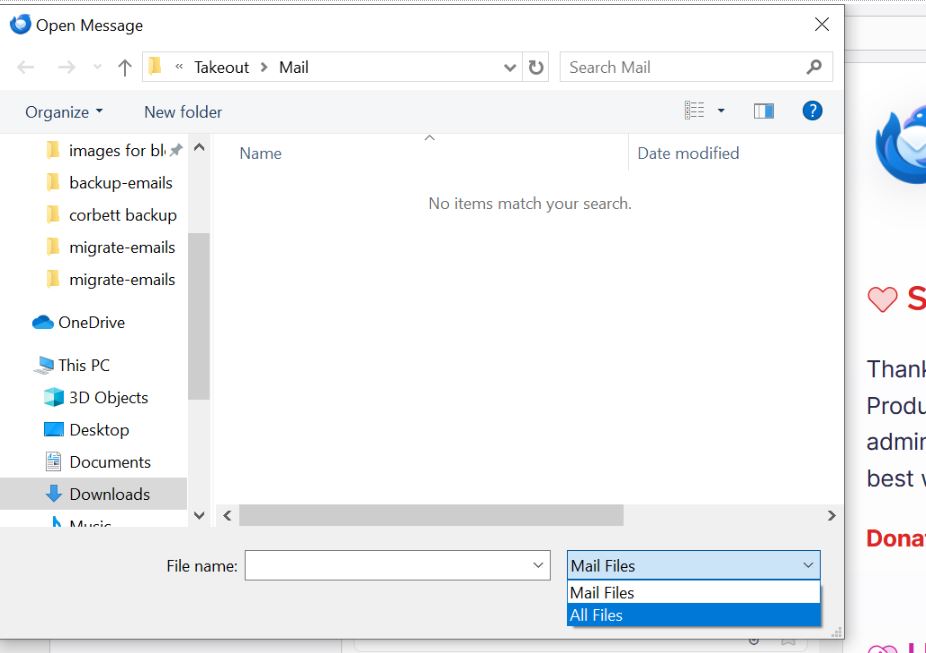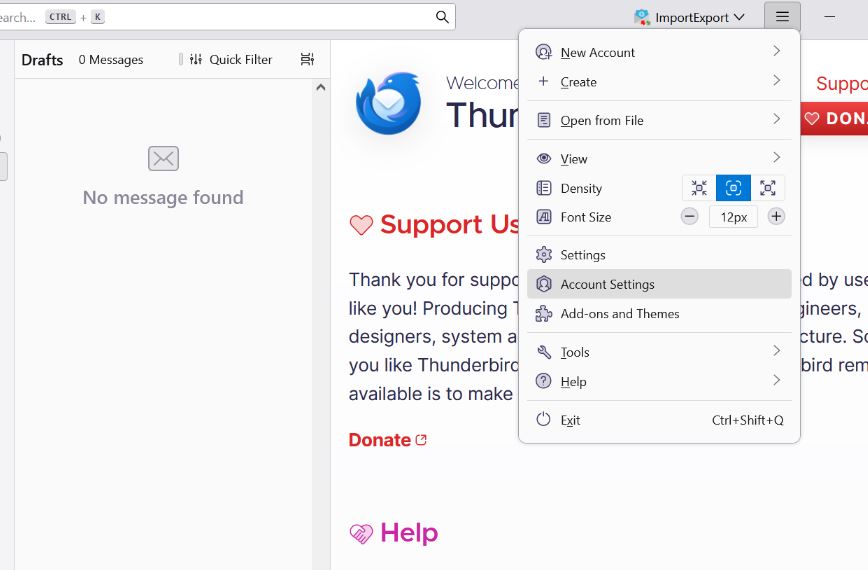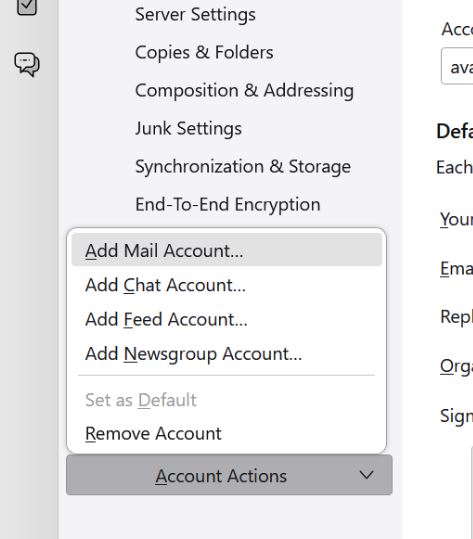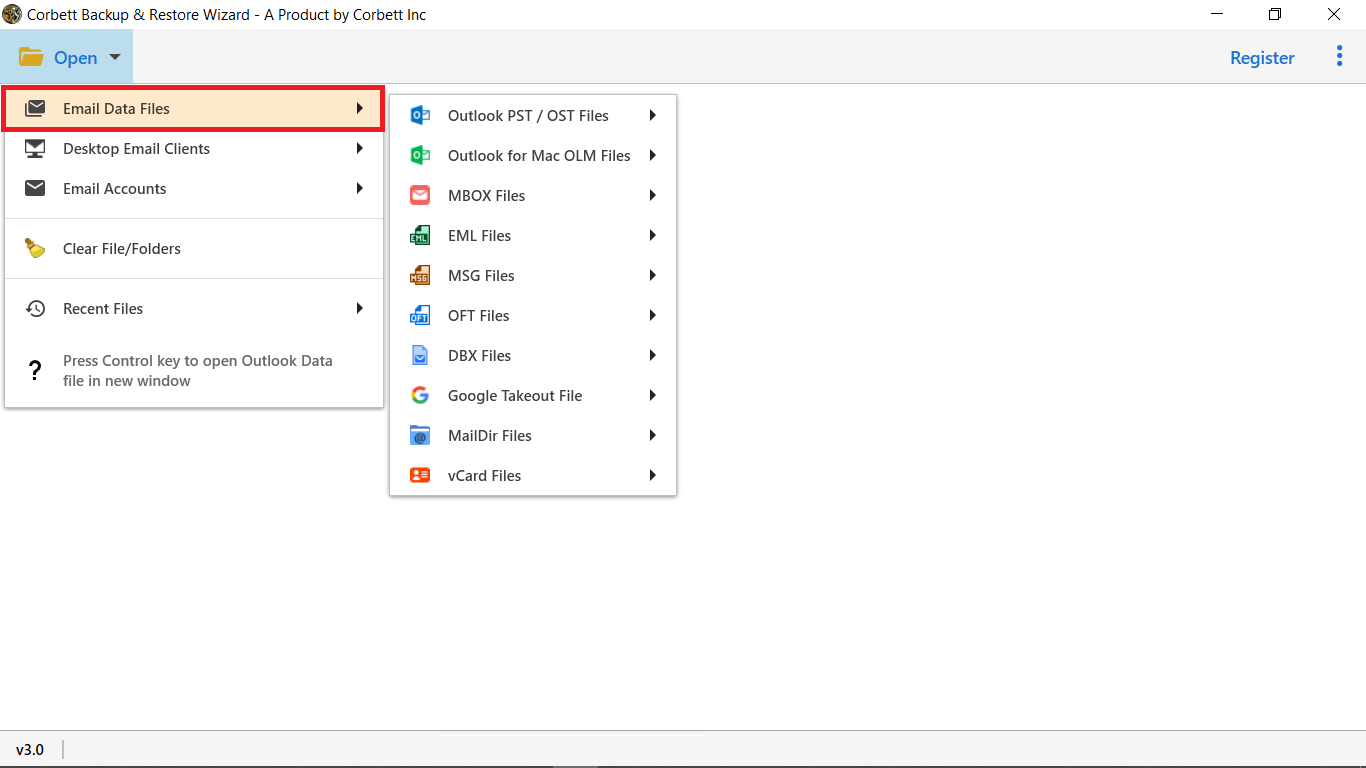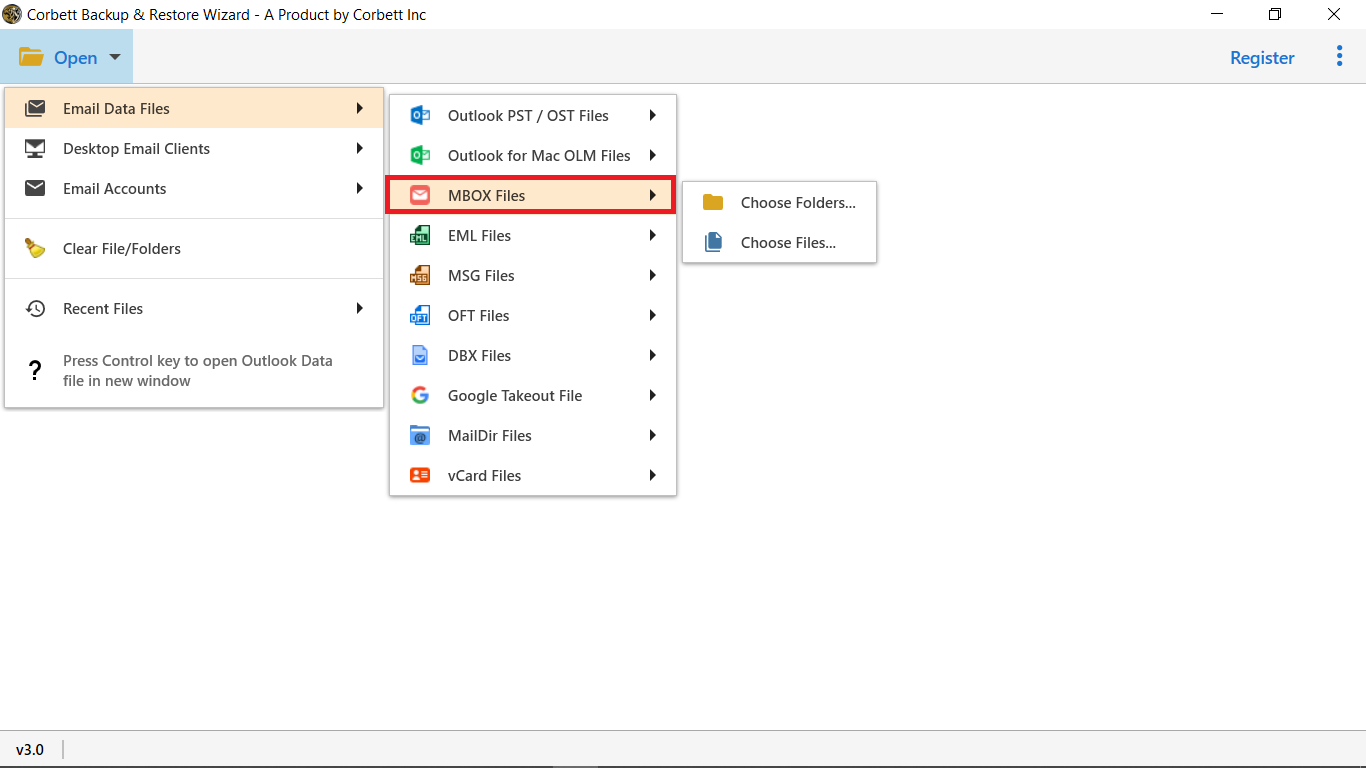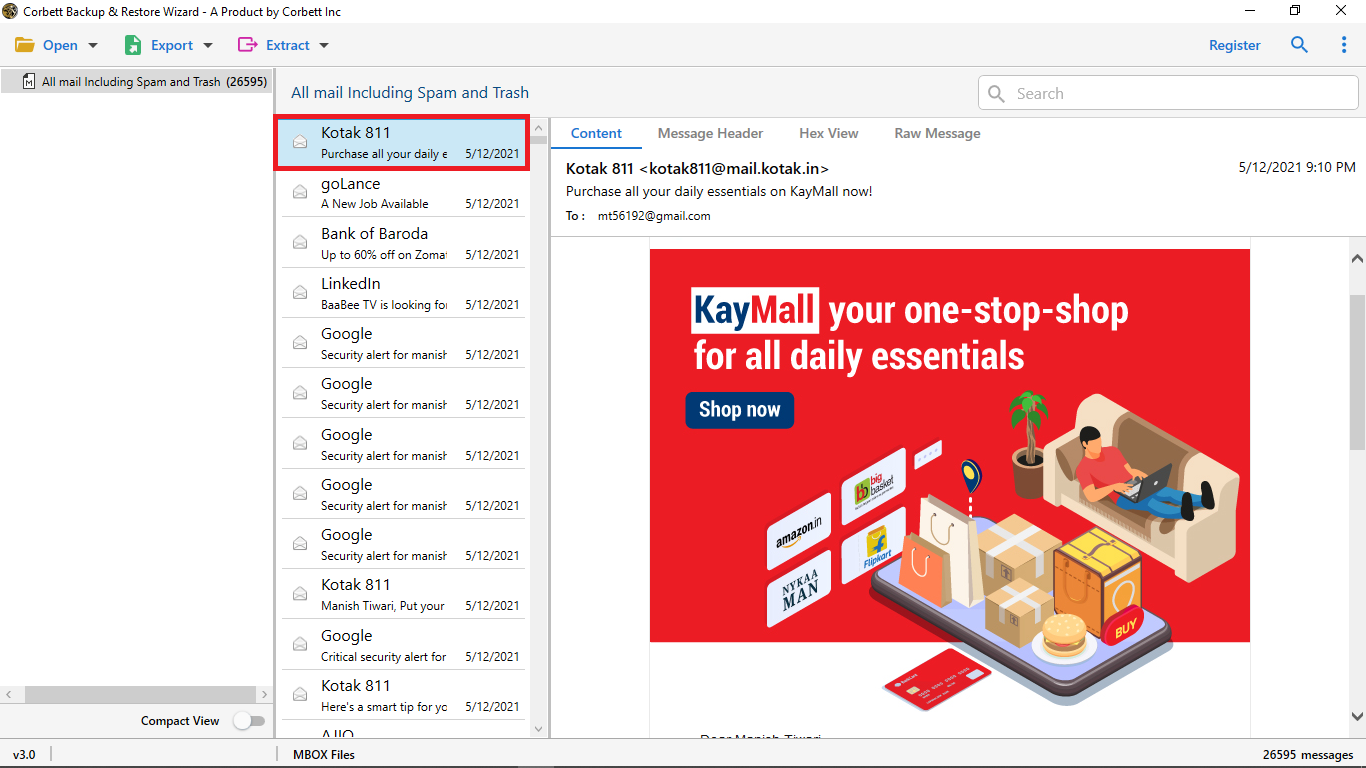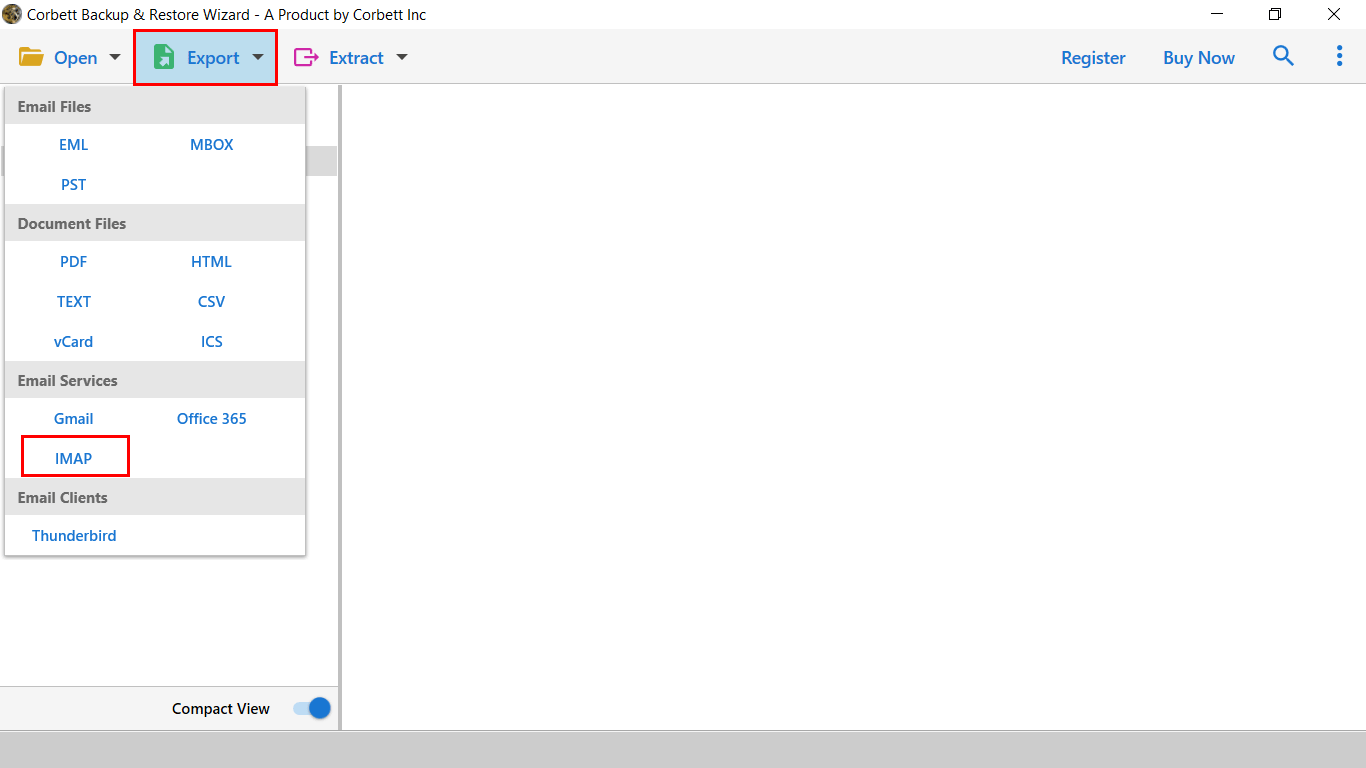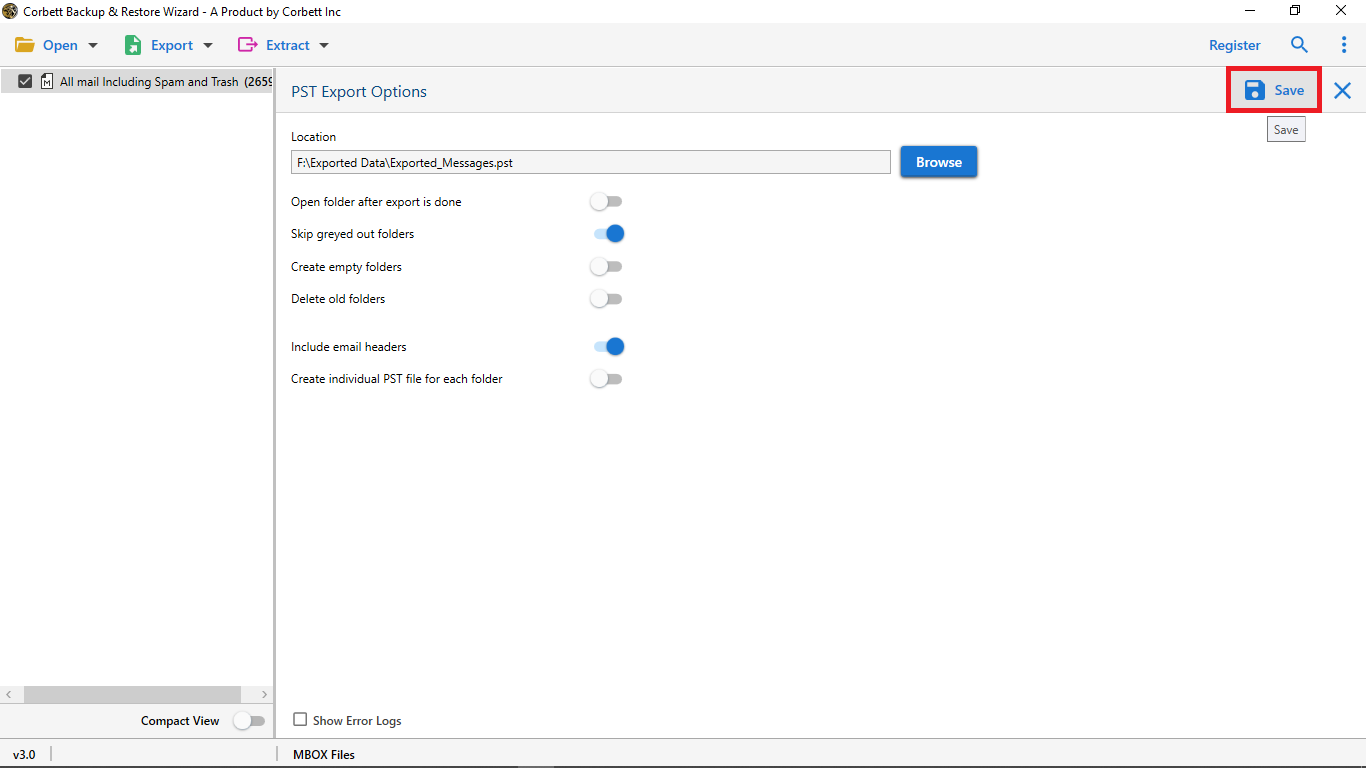Upload MBOX Files to Zimbra with Attachments [2 Flawless Methods]
One of the most popular file formats is MBOX, where you can store your entire email folder. It is supported by many platforms like Thunderbird, Apple Mail, etc., however, if you want to import it in Zimbra, then you cannot directly open the file.
What is Zimbra Mail?
Zimbra Mail is a part of the Zimbra Collaboration Suite. It is an open-source email where you can manage your emails and share your data, calendars, etc., in one place. So it is a versatile email program that is beneficial for individuals, businesses, and enterprises. But the question is, why do we need to move MBOX files to Zimbra? We will explain this in detail.
Why Import MBOX to Zimbra Mail Account?
Zimbra is a great program to work with as it provides many features. As you will get many benefits from transferring your emails. Still, there are users who need to export their files.
- If you are switching from Thunderbird or any MBOX-supported email program to Zimbra.
- As Zimbra provides advanced features like sharing contacts, tasks, file sharing, etc., which you will not get from many MBOX-based applications.
- If you have only Zimbra mail and want to open an orphan MBOX file.
- By uploading your MBOX file, you can secure your important emails from viruses and theft and encrypt the data.
- In Zimbra, you have the option to access your emails in offline and online modes.
There are many reasons for migrating your MBOX emails to Zimbra. Therefore, if we talk about the methods, then there are two different ways to do this.
Upload MBOX Files to Zimbra Manually
Unfortunately, Zimbra couldn’t support MBOX files, so you cannot directly open MBOX files in Zimbra mail. However, you can use Thunderbird or other MBOX-supported email clients to connect with Zimbra. This process would be lengthy, as you have to first open your MBOX file in Thunderbird and then import Zimbra Mail to the Thunderbird account. We divide this process into two parts. First is to import files in Thunderbird.
- Step 1: Run your Thunderbird on your desktop. Click on the “Open from file”.
- Step 2: Select the “Message” option and browse the MBOX file. (if you couldn’t find the file, set the option to All files, then search the file).
- Step 3: After that, you can see your MBOX file in the Thunderbird account.
Save the email, and now we are going to configure this account to the Zimbra account.
Migrate Thunderbird MBOX File to Zimbra
Here, we connect these two email accounts to move our files into Zimbra. To do this, follow these simple steps below.
- Step 1: First, enable the IMAP server in Zimbra. Then, open the Thunderbird.
- Step 2: Click on the “three bars” and select the “Account Settings” option.
- Step 3: Choose “Account Action” and then the “Add Mail Account” button.
- Step 4: Enter your Zimbra name, email address, and password. Press “Continue”.
- Step 5: Select the IMAP option, and if you want, type the IMAP settings. Then, connect your account.
With these steps, your MBOX file will be imported to Zimbra free of cost. As you can see, it is a lengthy process and can create many problems. So let’s see them.
Drawbacks of Using Manual Solution
- With all these steps, the process can be time-consuming for you.
- You need technical knowledge to follow the above steps. This means that non-technical users may have problems using this method.
- Due to network issues, you have difficulty in connecting your account.
- In some cases, data can be missing during the process.
So using this manual option, you may face many issues during the problem. If you are also experiencing them. Then, the next method is good for you.
Migrate MBOX File to Zimbra – Smart Approach
To easily move your MBOX file to Zimbra or any other email application, use Corbett MBOX Converter. This software is created to easily convert your MBOX files to other file formats and email applications. With the help of this, you can easily export your mailbox in just a few minutes. It’s so simple to use the program because of its user-friendly interface.
The pogram also offer amazing features like advance search filter, import the files into different document files, provide preview modes and many more. You can also take a free trial by downloading the free version of the software. Here are the steps you can use to export the files.
Guide to Import MBOX to Zimbra
- Step 1: Install the software and click on the “Open” >> “Email Data Files” button.
- Step 2: Select the “MBOX file” and either “Choose Files” or “Choose Folder”.
- Step 3: Locate and open the file, and all your data will be shown in front of you. Preview the emails.
- Step 4: Click on the “Export” option and select the “IMAP” button.
- Step 5: Enter your Zimbra account information and “Save” the emails.
With the help of these steps, you can now easily have your MBOX files in Zimbra Mail and you may have not any issue of using this software in your Windows system.
Concluding Words
You cannot directly import MBOX to Zimbra. But other email clients and professional tool can be used. This article explained scenarios where you need to migrate your files and two methods. We have explained both the solutions in detail, so it is up to you which methods you use. But keep in mind that before the process, backup your MBOX file.
User’s Curated Questions
Q. How to import emails into Zimbra?
Ans. If your email is in TGZ format, then go to the Preference option and click on the Import/Export button. Then, browse the TGZ and import it.
Q. How can you add files in Zimbra?
Ans. In your Zimbra web client, click on the Briefcase at the top. Select the Upload file. Click on the browse button and choose the files from your computer.
Q. Which file format does Zimbra Mail use?
Ans. The Zimbra Mail uses TGZ, EML, ICS, and VCF file formats.
Read More: