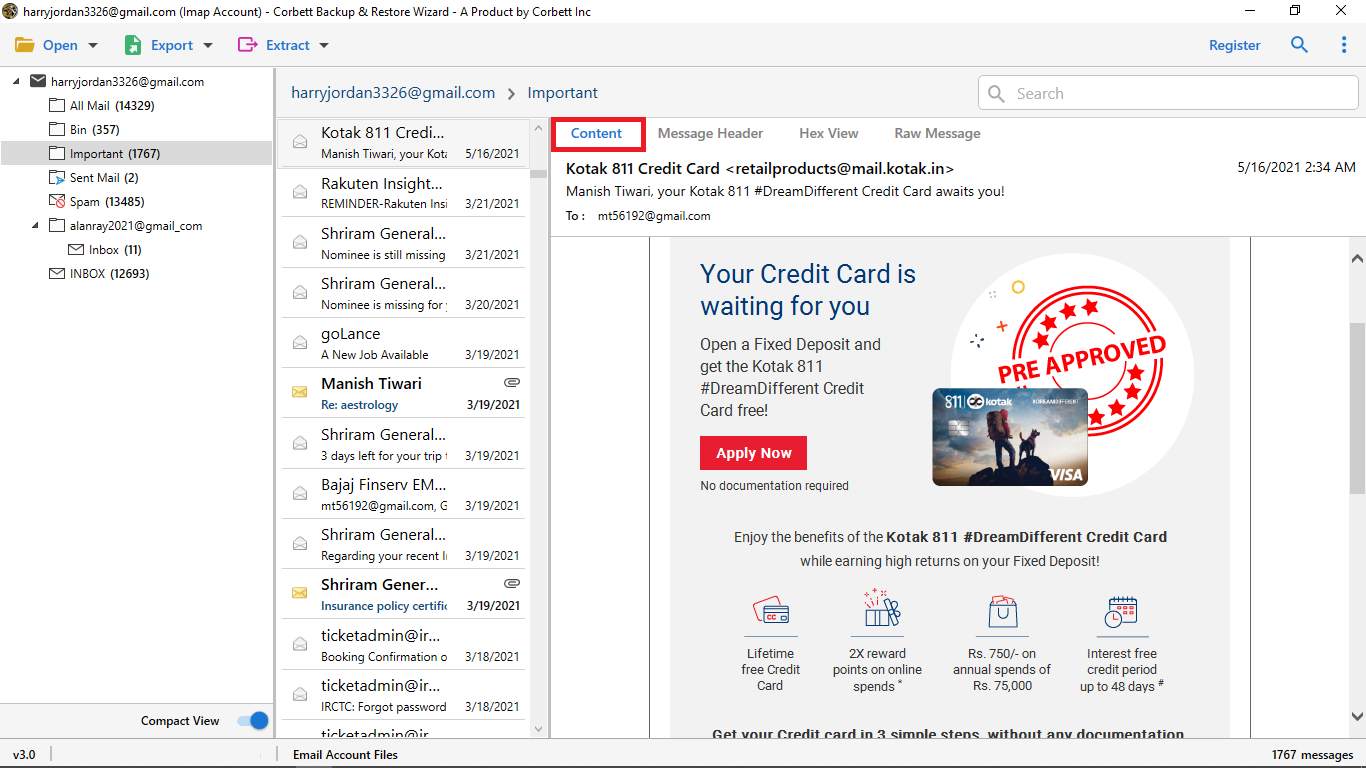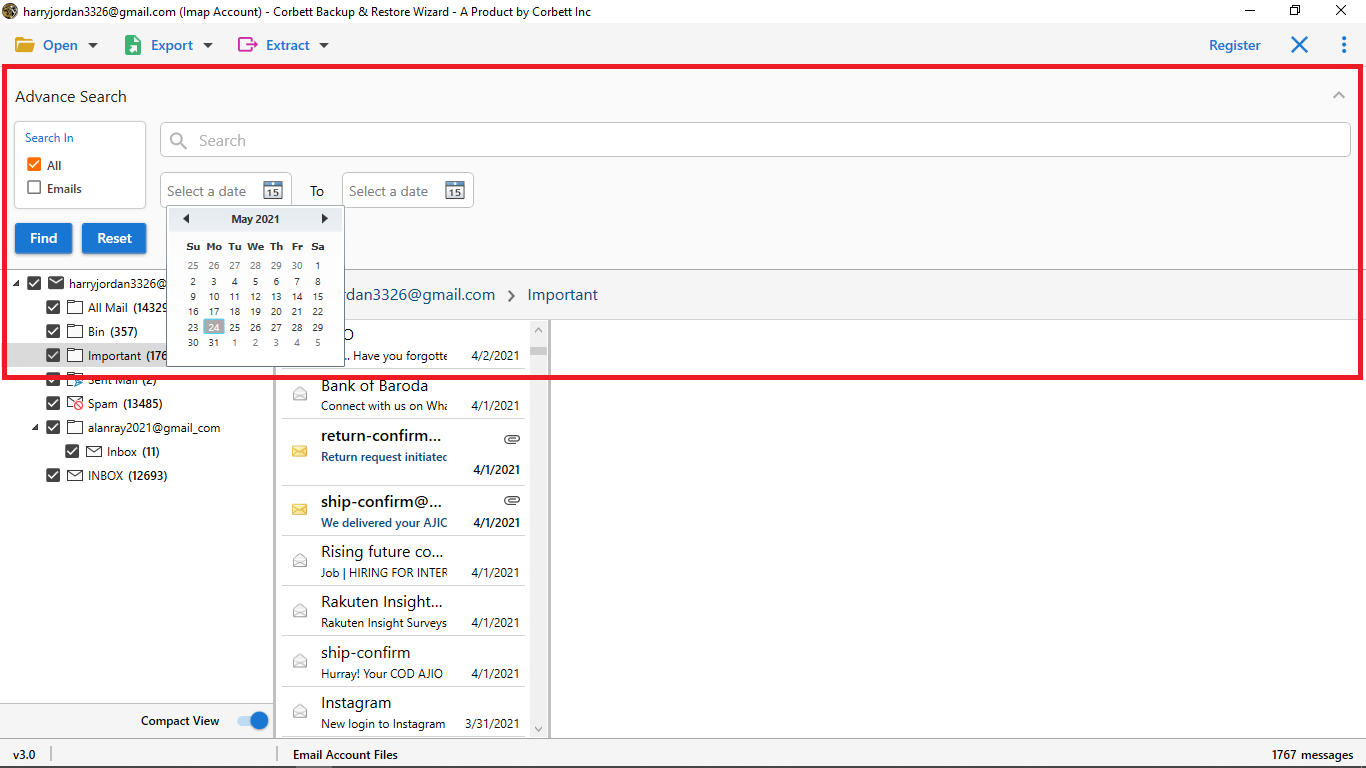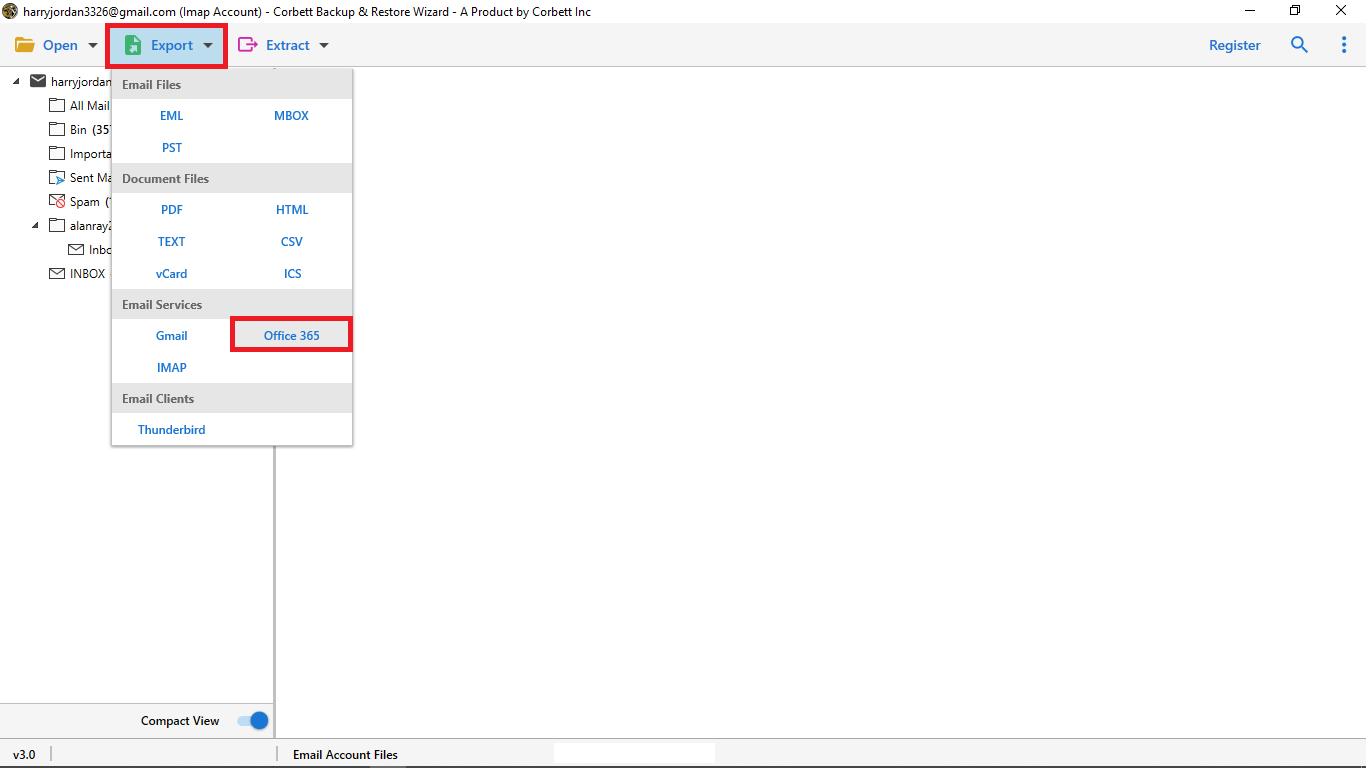How to Migrate AOL to Office 365? Here’s the Expert Solution
Users are looking to switch from AOL Mail to Office 365 but are unaware of the correct procedure. Therefore, we have drafted this technical guide on How to migrate AOL to Office 365 mailbox. Keep up with this article till the end to successfully accomplish the task.
AOL Mail has been around for many decades and is officially one of the oldest email service providers. It was launched in the year 1993 and was acquired by Verizon in the year 2015. AOL is still popular with 1.5 Million users who pay for its services. However, there are also many users who want to switch to Office 365.
Office 365 is the popularly known productivity suite by Microsoft. It includes numerous applications including MS Word, MS Excel, MS PowerPoint, Outlook, etc. Other than that, there are numerous other factors that attract users to migrate their data to Office 365 mailbox. For instance, it is known for its enhanced and upgraded security features.
These and more are the reasons why users want to import their AOL data to Office 365 account mailbox. So, without any delay, let us take a look at various solutions for accomplishing the task.
Manually Transfer AOL to Office 365 Mailbox
Follow the given instructions to use the manual method to accomplish the task.
- Launch MS Outlook (2016 & 2019) on your device.
- Click on File then select Add Account.
- Enter the email address of the AOL Account that you want to add & configure.
- Next, click on Advanced Options and then select the “Let me set up my account manually” option.
- Click on Connect and then set the account type as IMAP.
- Next, enter the outgoing and incoming mail server details for IMAP and then add your AOL account to Outlook.
- Lastly, Export and use the PST file to sync and migrate your emails to Office 365.
So, these are the manual steps to take to migrate AOL mailbox to Office 365 mailbox. However, this method comes with certain limitations such as
- Chances of data corruption and loss are high with using the manual technique.
- This method can turn out to be complicated to execute, especially for novice users.
- This method is not feasible to migrate multiple AOL emails to Office 365 mailbox in bulk.
- The steps to this method may vary depending on the version of the application.
If you do want to deal with all the hassle that comes with this manual method, then proceed to the next segment for the expert-recommended utility.
How to Migrate AOL to Office 365 Account?
When it comes to migrating from one email client to another, technical professionals believe the best solution is to go with automated software. Thus, we have brought you the Corbett Email Migration Software. This professionally-chosen utility not only migrates your AOL mail to Office 365 account but also executes the process with the topmost security. With this tool, you can successfully steer clear of scenarios like data corruption and data loss. Along with that, this tool provides users with a plethora of astounding features and filters that make it better than the other options on the internet.
Noteworthy Features of the Utility
- Migrates emails from different sources to 50+ platforms securely.
- Transfers on-premises mailbox data directly to cloud services such as Office 365 and Gmail.
- Provides numerous advanced filters to sort through mailboxes on a granular level.
- Dedicated preview panel to view emails before migration in four different modes.
- Converts mailbox data to popular file formats such as MBOX, PST, EML, MSG, etc.
- Preserves the meta attributes of the user’s AOL data throughout the migration process.
- Capable of automatically detecting configure email servers and desktop email clients.
- Compatible with Windows OS 11, 10, and all lower versions.
Steps to Migrate AOL Mail to Outlook 365 using the Tool
- Download and launch the above-mentioned utility on your Windows PC and click on the Open tab.
- Then, from the dropdown menu, select Email Accounts>> Add Accounts.
- Enter your AOL Mail account login credentials in the respective fields.
- Preview your AOL Mailbox emails in the dedicated preview panel of the software with four different view modes.
- Use the Quick Search and Advanced Search Settings as required to filter through your email messages on a finer, granular level.
- Next, click on the Export tab and select Office 365 from the dropdown menu.
- Enter your destination email account credentials. Name the resultant folder and click the Save button to start the AOL to Office 365 migration process.
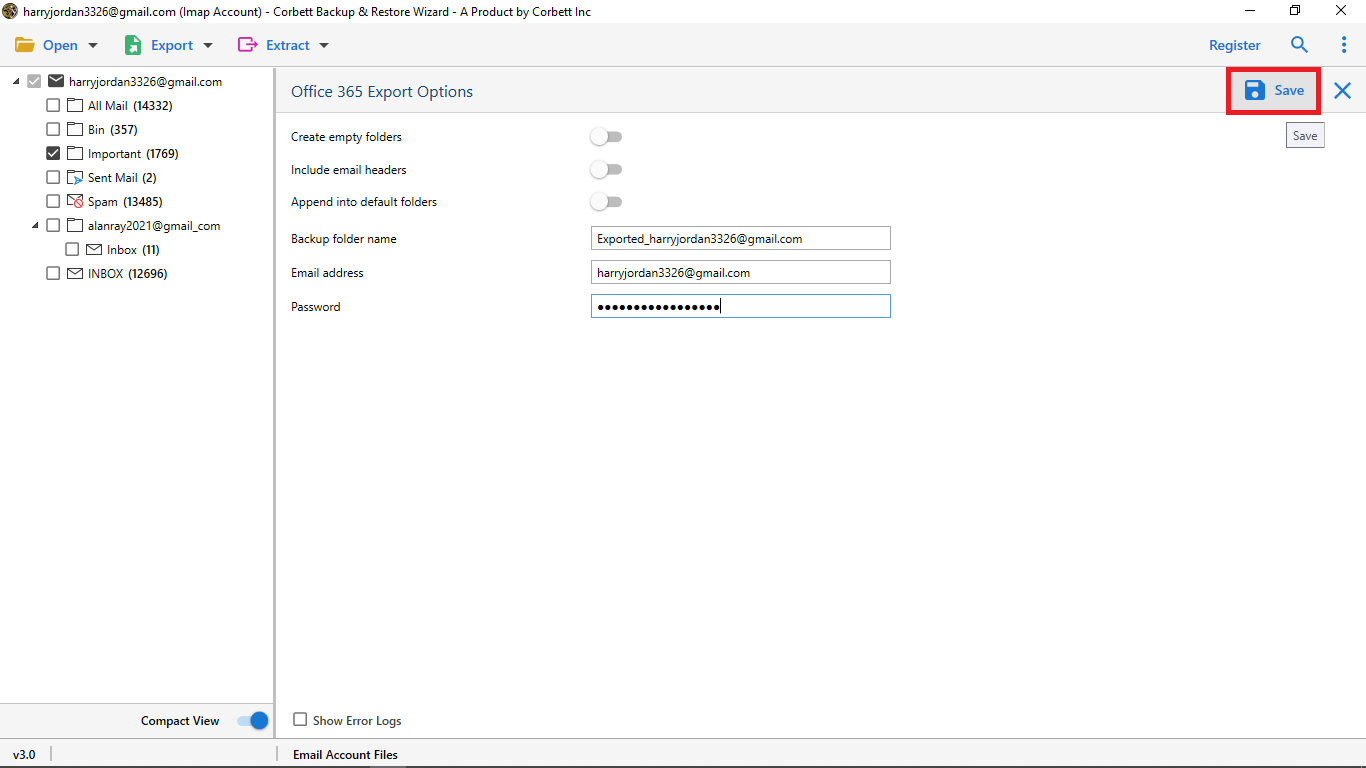
Follow the step-by-step procedure described above to ensure a successful transfer of AOL Mail to your Office 365 account.
Wrapping Up
In this article on “How to Migrate AOL to Office 365 Mailbox”, we discussed the solutions for accomplishing the task. We shared both the manual method as well the professional solution, however, the manual method is accompanied by various limitations that hinder it from performing the task with security. Hence, technical professionals suggest that users go for the above-mentioned automated software to transfer AOL mailbox to Office 365 in a hassle-free way.