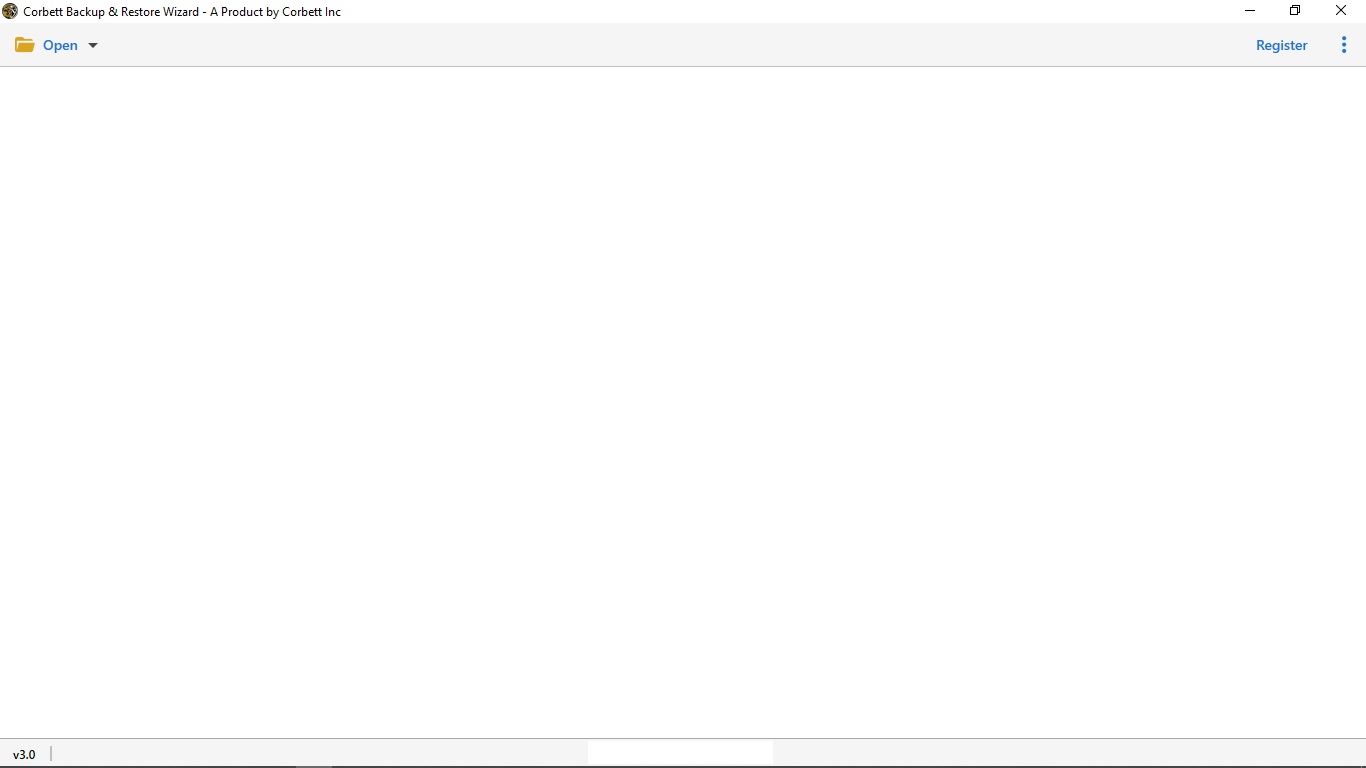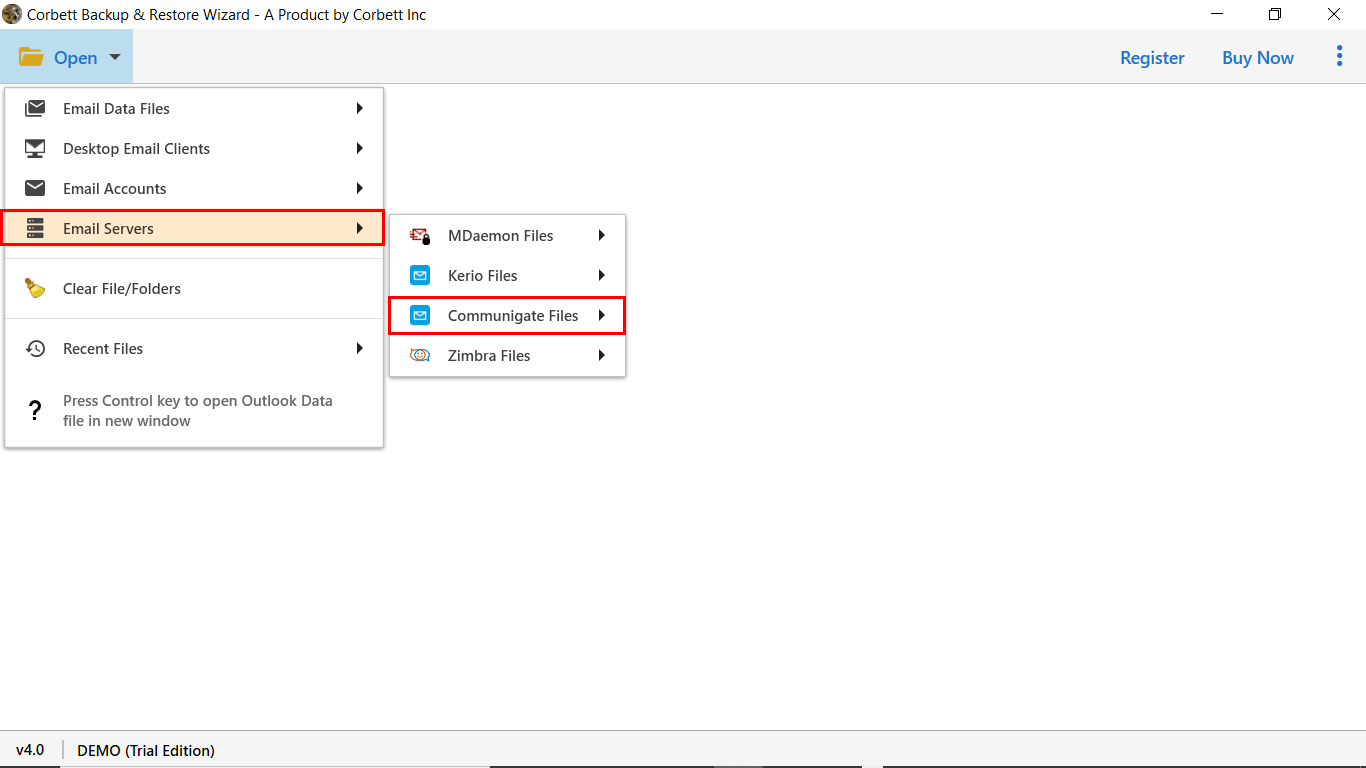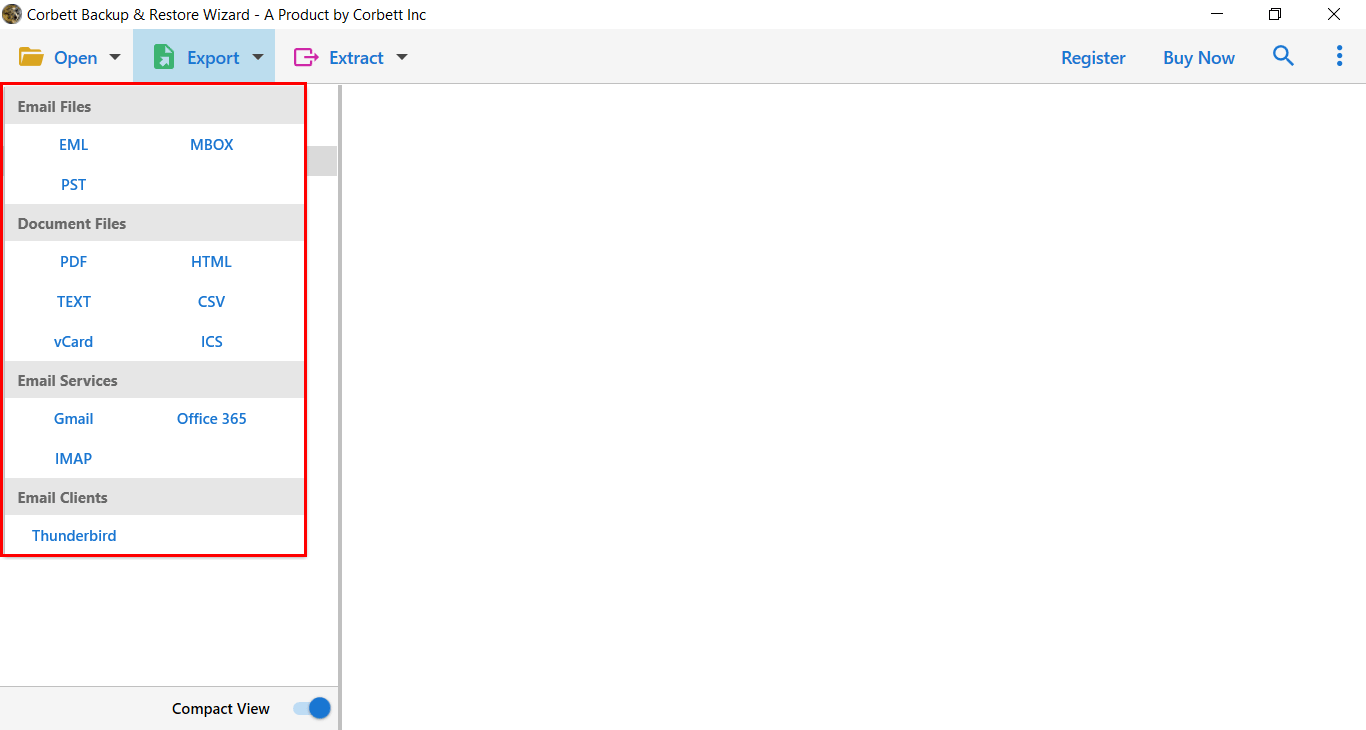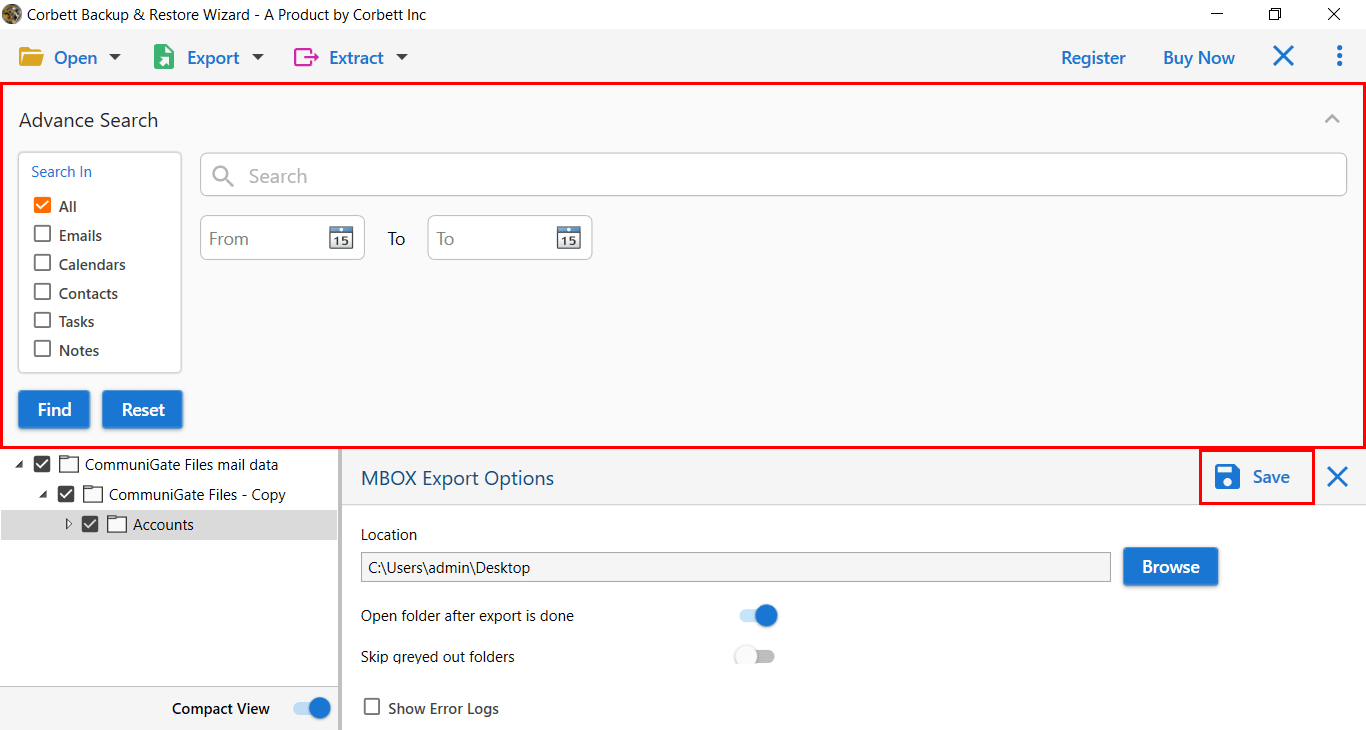How to Migrate CommuniGate to Office 365 with Attachments?
In this age of advanced technology, the need for data migration from one application to another increases. Every day when my team visits forum sites, we get a lot of inquiries from users. Last week, one of the users asked us about the process of how to migrate CommuniGate to Office 365 account.
In this post, we’ll walk through the entire procedure to perform CommuniGate to O365 migration in a fraction of a second.
So, keep continuing reading…
Note: The CommuniGate to Office 365 migration tool is the platform on which a user can efficiently perform their tasks. This automated wizard changes user perception and makes migration tasks easier for everyone.
Migrate CommuniGate to Office 365 | Manual Procedure
A manual approach is available to transfer data from CommuniGate to Office 365. The manual process uses an add-on connector, i.e., CommuniGate MAPI connector for Outlook. However, to use a manual approach, you need to be technically sound, and it takes a long time to complete the migration. If you want to perform this task manually, perform the number of steps.
- Install the CommuniGate MAPI connector on Windows OS with Outlook.
- Make sure you have installed the MAPI groupware setup to run the extension.
- Open Outlook you will get manual or additional server settings while creating an account.
- Add CommuniGate pro server details and make appropriate changes. Restart Outlook.
- Migrate all the data files stored in CommuniGate to PST format and import them to exchange office 365.
CommuniGate provides enterprise server solutions. Migrating data files from CommuniGate to Office 365 becomes a complex task. So, to get rid of this manual process procedure users can continue with automated solution. Before moving towards the automated solution, let’s look at the challenges the user faces during migration.
Challenges Faced by Users while Migrating Data from CommuniGate to O365
- One of the significant challenges that a user faces while doing manual procedures is adequate resources.
- The manual process carries a high level of risk that people are not aware of. The unsuccessful attempts may lead to data corruption.
- The manual method is quite challenging when users migrate multiple profiles into a single O365 account.
- Most of the time, the manual procedure changes the folder hierarchy, and it becomes messy to arrange all the stuff.
Migrate CommuniGate to Office 365 – Using Automated Solution
Considering these drawbacks and challenges in mind, users can use the Best CommuniGate Migration Tool, which is a simple and reliable solution at the same time. The mentioned solution is an ultimate solution to seamlessly migrate data from the CommuniGate pro server to O365 account with 100% data integrity.
In addition, the software comes out with multiple advanced features that let users migrate data in batch, or users can transfer selected data from the mailbox. Also, there is a quick search option available to find filter out emails based on keywords.
Steps to Migrate CommuniGate to Office 365
Follow these simple steps to execute the working of automated solution:
- Initially, Download the CommuniGate to O365 Migrator on the Windows OS.
- Run the application and click the Open tab >> Email Servers >> Select CommuniGate.
- Next, users have to Upload the Data File to the Software Panel, and it will generate a Preview.
- Afterward, click the Export button and select the appropriate option per your requirement.
- In next window, users have to apply the Advanced Data Filter, then click on the Save Button.
Key Features of Automated Toolkit
- The tool allows migrating complete data from the CommuniGate account.
- The toolkit is tested and verified by IT administrations.
- Users can Migrate Mailbox items with attachments and Contacts.
- The tool’s graphical interface is designed to be simple and easy to use. Additionally, there is no external software required to perform the migration process.
- The software works on all editions of Windows OS.
- No file size restrictions are there while migrating the data files.
So There You Have It:
In this post, we have described transferring data from CommuniGate to Office 365 account. It is easy to move entire data files from the Pro server account using the CommuniGate to Office 365 migration tool. Additionally, we have listed the manual procedure to perform this task, but it has limitations. One can select any of the methods as per their requirement.
Similar Read