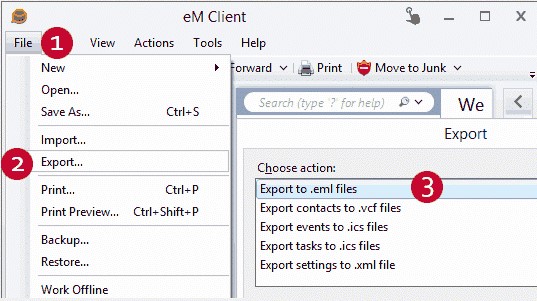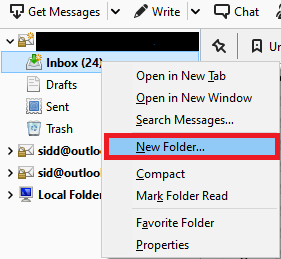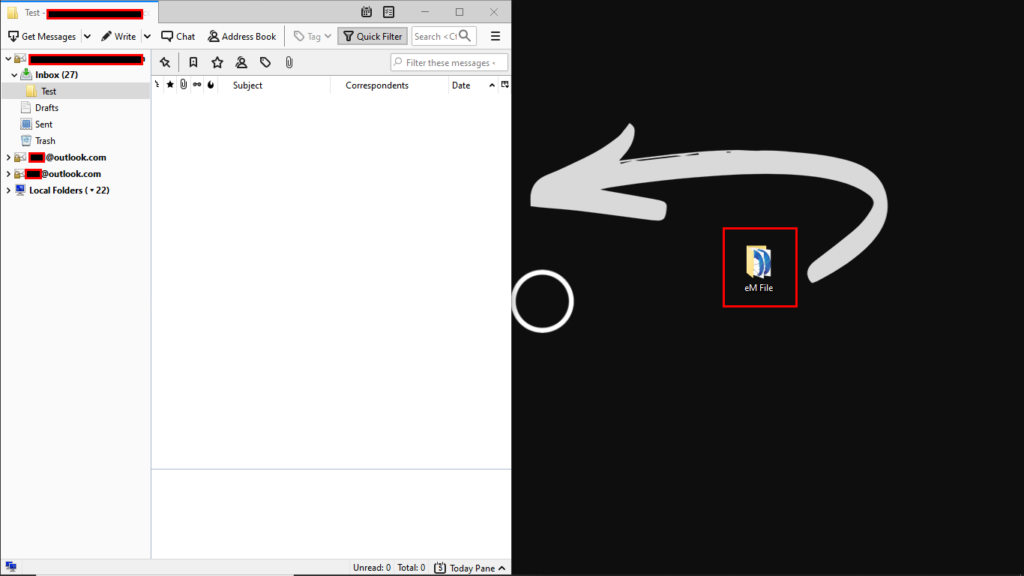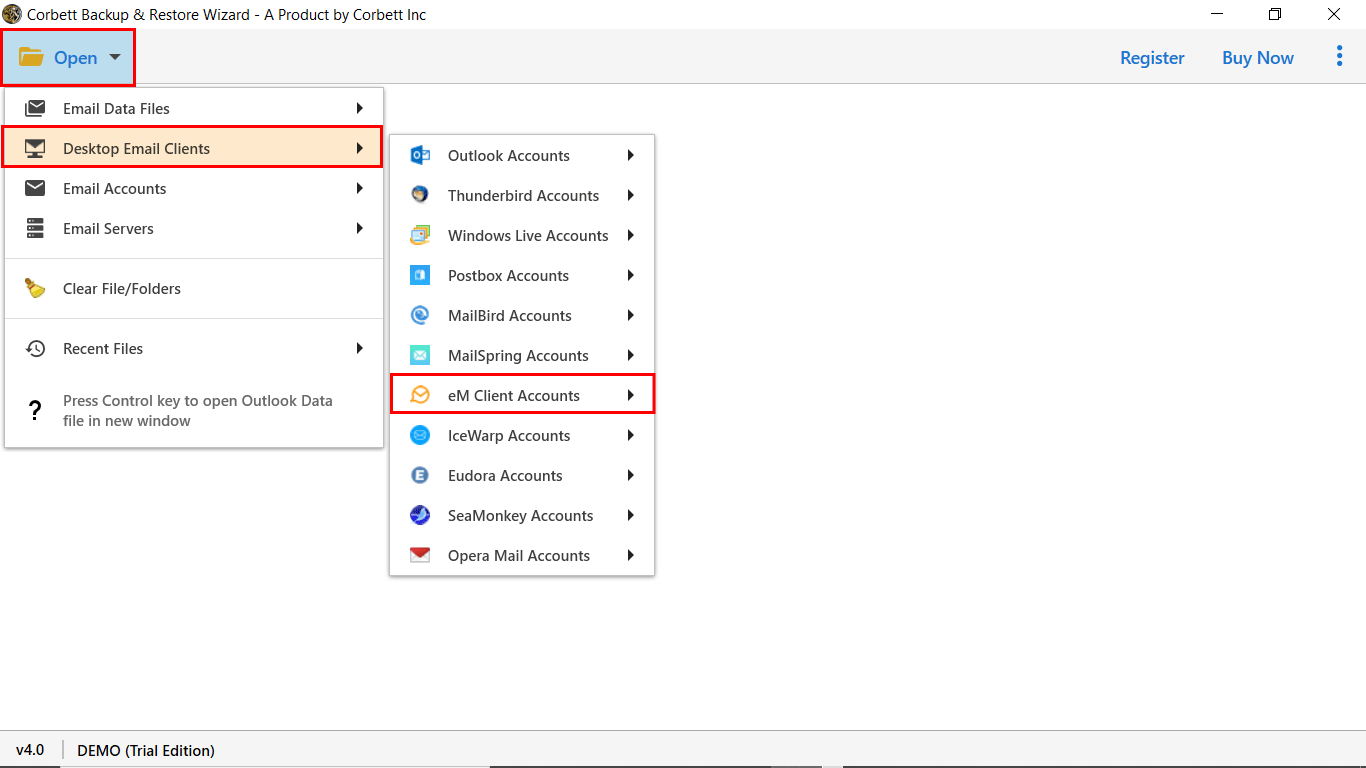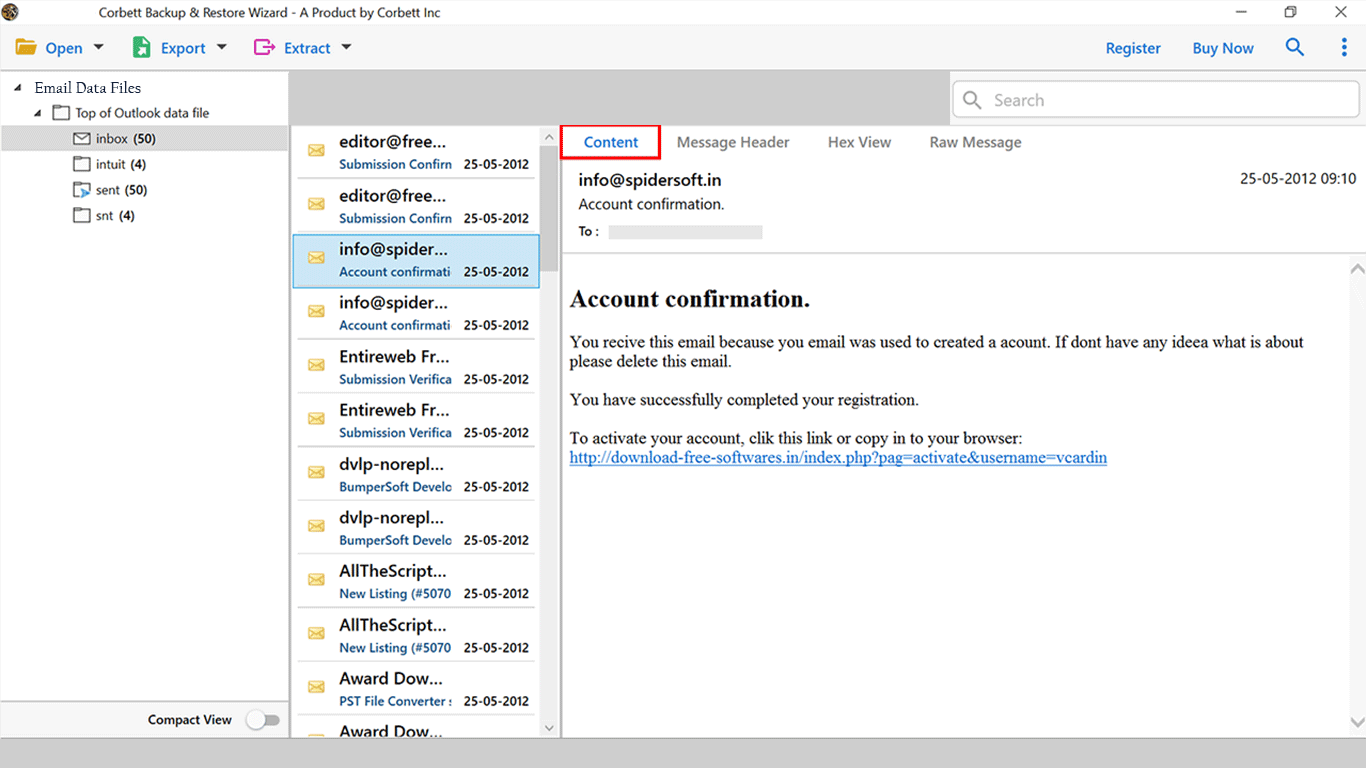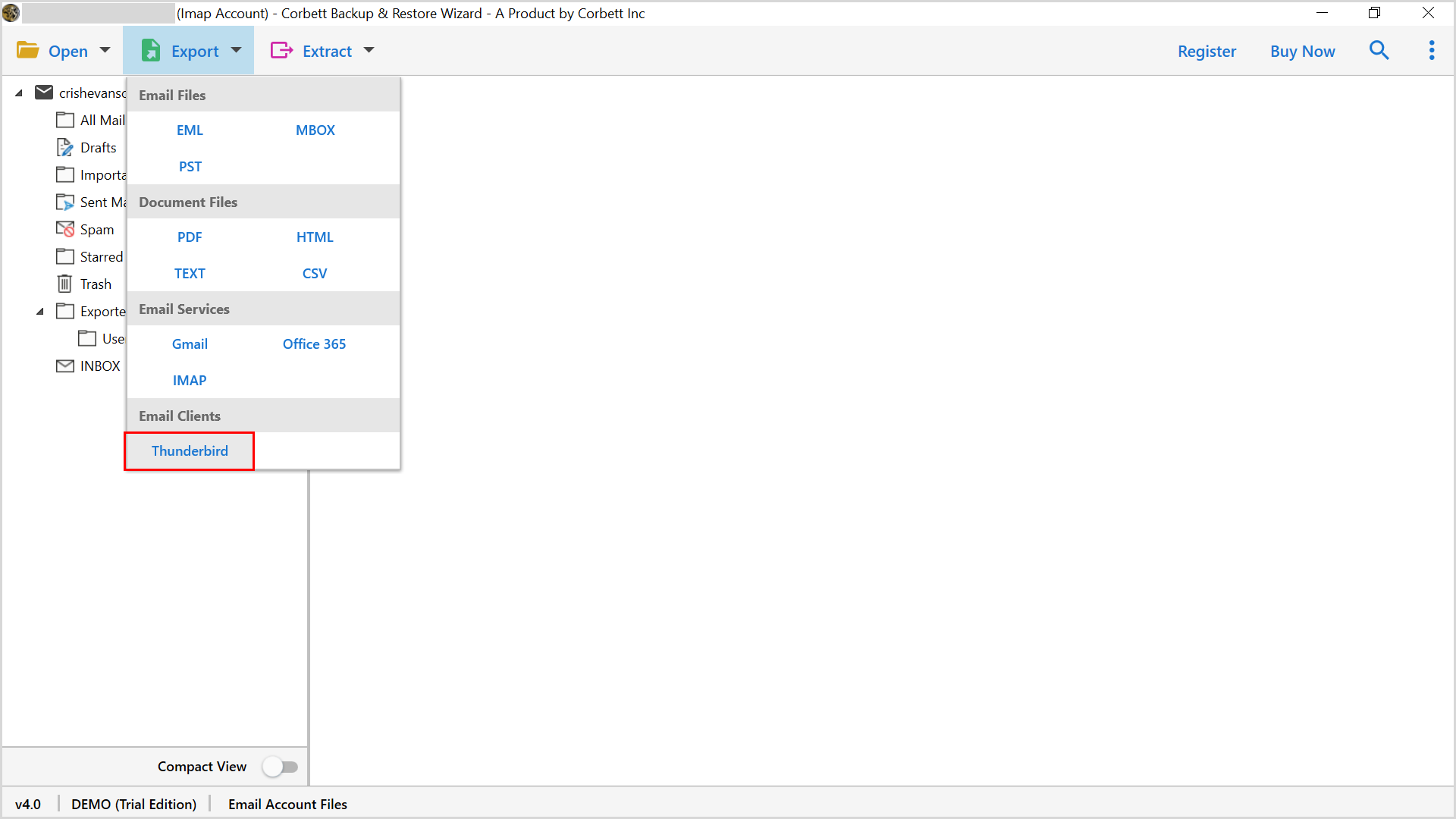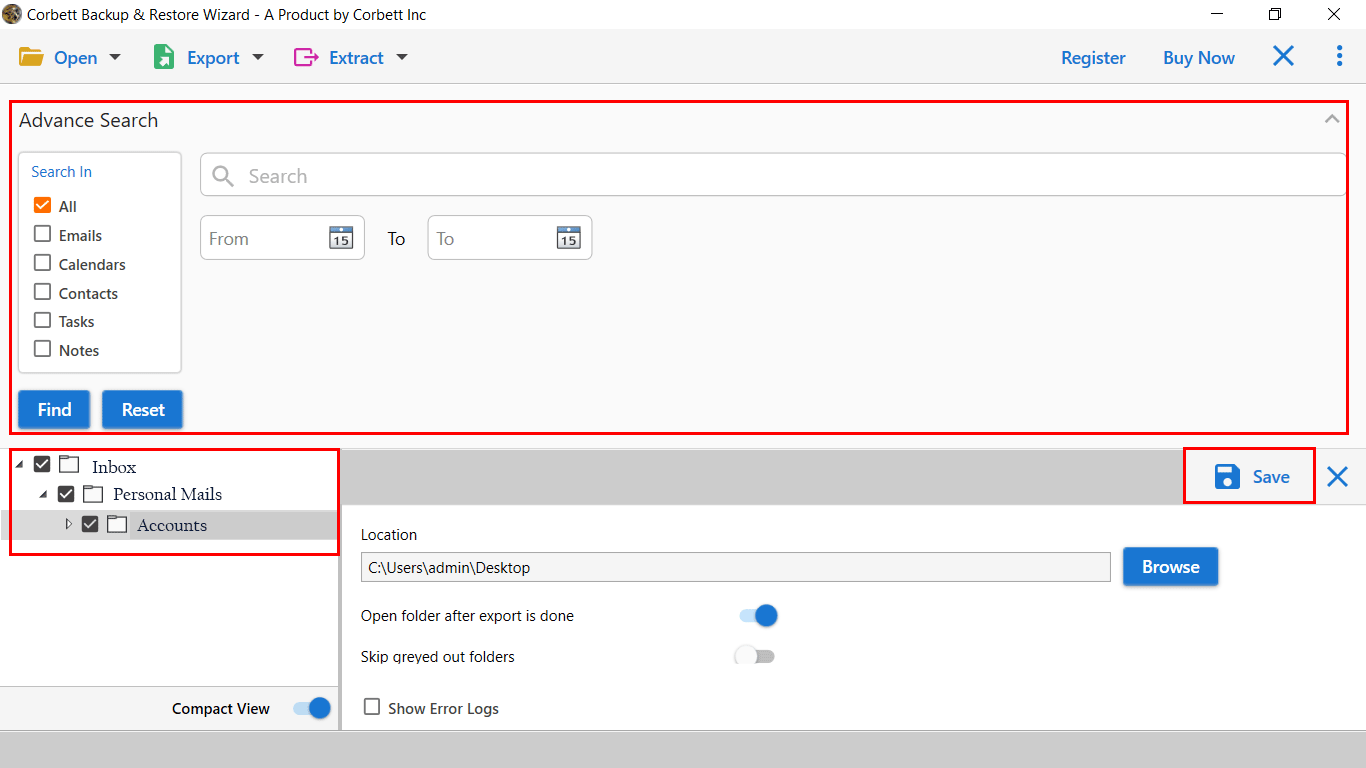How to Migrate eM Client to Thunderbird Account Easily?
Thunderbird vs. eM Client Know the Prime Differences
| Key-Points | eM Client | Thunderbird |
|---|---|---|
| Availability | Paid Platform | Open-Source |
| Additional Tools | Not Specific | Offer Numerous Data Add-Ons |
| Demo Edition | 30 Days Free Demo | Free of Cost |
| Cost | 50$ | Available at No Cost |
| Integrated Applications | Yes | Yes |
After comparing the above graph, The Thunderbird provides more functions than other applications. The eM Client supports robust features to manage the inbox emails more efficiently.
At the same time, Thunderbird has a rich ecosystem of add-ons and offers various layout options to collect the data. Moreover, the eM Client will cost you $50, while Thunderbird is an open-source platform that anyone can access. After comparing the above section it’s good to import eM Client Mail to Thunderbird account.
Manual Procedure to Export Emails from eM Client to Thunderbird
The manual procedure is divided into two parts:
- Extracting eM Client data files
- Importing them into the Thunderbird profile
So, let’s start with the first phase.
Part 1) Export Data File from eM Client
- The Primary step is to Open your eM Client.
- Navigate to the ribbon bar and click on the File button.
- From the drop-down list, click on Export Tab.
- In the next section, choose the .eml file option and continue.
Part 2) Manually Import eM Client Mail to Thunderbird Account
After exporting EML files from the eM Client, follow the steps below to migrate eM Client to Thunderbird.
- Open Mozilla Thunderbird Application.
- The next step is to create a New Folder or Sub-Folder in the account profile.
- Now, move to the stored location of the eM Client data file.
- Minimize your Thunderbird and drag and drop the data file to Thunderbird.
- The process can take a long time once the process gets made to restart the application.
You have successfully exported emails from eM Client to Thunderbird account by performing these steps. But the manual method is not so reliable because most times, users won’t be able to access their data in Thunderbird due to compatibility errors. The user will learn about Thunderbird vs. eM Client in the next section, which is a better choice let’s find.
Export Emails from eM Client to Thunderbird Using Smart Solution
Corbett Email Converter Tool is a highly-rated program that allows the users to transfer eM Client with all attributes and other elements in Thunderbird within a few minutes without disturbing the folder structure.
The application provides the best user experience with an easy-to-use graphical interface with advanced functionalities. Also, a demo edition of the software is introduced for user convenience anyone can easily download the software on all editions of Windows with minimum software configurations.
Steps to Import eM Client Emails to Thunderbird
- Launch the tool and click on “Open Tab.”
- Afterward, click on the Desktop email account and select eM Client from the list.
- Users can select the configured data file, and the software will display all the data files.
- Next, click on the “Export Tab” and choose Thunderbird from the list.
- The software comes with multiple advanced filters and applies them to continue.
- Once you sort all of your eM client data. Click on the Save button to start the process.
Above, we have given you the complete procedure to migrate eM Client to Thunderbird. Now, let’s move towards the manual technique to import eM Client Mail to Thunderbird account. Also, there is a video solution available to achieve this migration.
Frequently Asked Questions
Q1. How can I export emails from eM Client?
In your eM Client account, choose the email, right-click it. Click on the Export button, select EML files or Export to button.
Q2. How do I extract email addresses from eM Client?
Go to your eM Client Address book and filter out the email address field. Then, open the email and copy the Contacts.
Q3. Where eM Client emails are stored?
In your File Explorer, search eM Client default database: C:/Users/(your user name)/AppData/Roaming/eM Client/folder.
Q4. How can I export contacts from eM Client?
Click on the Menu button, Select File. Choose Export option and then Export Contact as.
Time to Conclude
Migrating eM Client emails to Thunderbird doesn’t have to be a stressful experience. By following this comprehensive guide, you’ll be well-equipped to make the switch seamlessly. We have described both the methods to achieve the migration process. The manual has some limitations, and it takes a long time compared to eM Client to Thunderbird migration tool. Users can download the automated toolkit for effortless data migration.