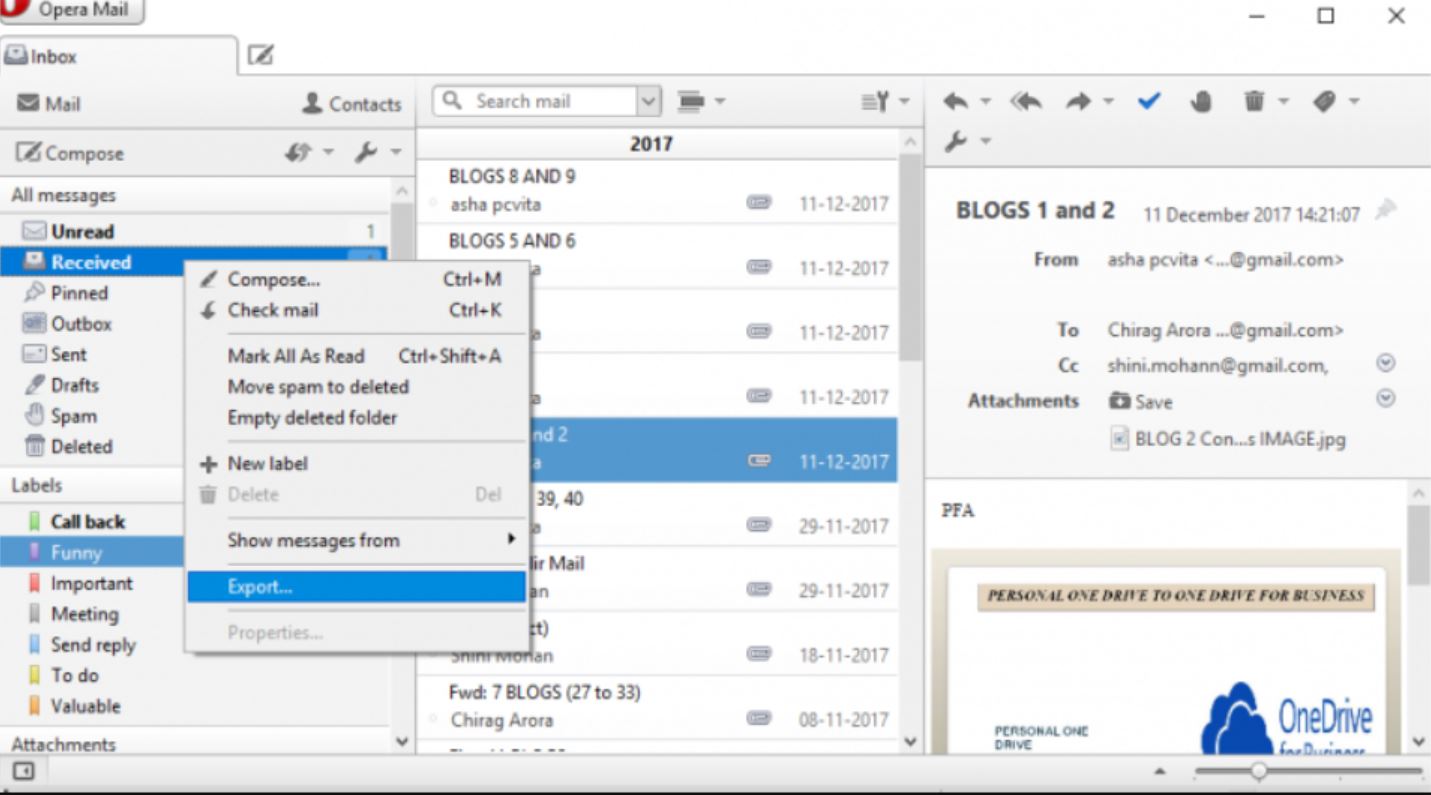How to Transfer Opera Mail Emails to Outlook? Top Two Techniques
Opera Mail and Microsoft Outlook are email clients that provide essential email services. Where Opera Mail is used in Windows, Mac, and Linux OS. Creating and using an Opera email account is free. However, some users want to import Opera Mail to Outlook.
The most familiar aspect of switching your account is Microsoft’s advanced functionality that makes business or personal communication more accessible and efficient. MS Outlook maintains its standard and offers value-for-money services with core updates that make its database more secure. Not only that, there are many other reasons why users want to transfer Opera emails to Outlook. We will explain this in detail in the next section of the article.
Need to Convert Opera Mail to Outlook
When you move your emails to your Outlook mailbox, you will get many benefits. These advantages are the main reason for exporting your data. So, below we have mentioned common benefits you will get when migrating the Opera emails.
- Outlook has excellent security features, such as advanced encryption, phishing protection, and spam filters. To protect your data from theft, unauthorized access, etc.
- Users can integrate their Outlook into the Microsoft 365 suite where they will get access to several products to help your production, collaboration, and communication.
- After Importing Opera Mail to Outlook, organizing your data will be much easier. Outlook has advanced search options to sort out your data.
- You will access your Opera emails on your local device using Outlook. In this way, you will easily get your data.
There are many other benefits you will get from switching accounts. But you clearly understand the reasons behind the process. Now, we will see how you can convert Opera emails to Outlook. On the internet, there are few methods available but we have done thorough research and we will share with you a simple way.
Manually Migrate Opera Mail to Outlook
Opera Mail supports EML files as well as Outlook. If you export your Opera emails in EML format you can import the files in Outlook. This method is best suited for a few emails. Because you have to practically move your files in Outlook. So, here are the steps to transfer your Opera emails.
- First, we export the emails from Opera Mail. Log into your account.
- Select an email and click the “Save As” or “Export” option.
- Choose the “EML format” to export your emails. Use these same steps to save other emails.
- In Outlook, choose a folder or create a new one. This is the folder where we move the emails that we have exported.
- Navigate to the place where your EML files are. Select a file.
- Drag and drop this file to the Outlook folder. Repeat these steps to import all the files in Outlook.
By following these steps your Opera emails will be in Outlook. However, it will work on a few emails. Also, there are chances of losing your data during the process. If you want to migrate batch Opera emails to Outlook or Office 365 mailbox, the next method will help you.
How to Export Bulk Opera Emails to Outlook?
To transfer a complete Opera Mail account to Outlook, Corbett IMAP Migration Tool is a great choice. The software is built using the IMAP server where you can directly migrate your data to the account. The application will ease your work and make a smooth transition without losing the data. It is created using advanced technology which is safe from all types of data errors and bugs.
To test the software a demo version is available which provides the same function as the paid one. Trying the demo edition also ensures familiarity with the application interface and the software’s functionality. Let’s take a look at the working steps of the wizard.
Step-By-Step Migrate Opera Mail to Outlook
- Launch your software, click on “Open” and select “Email Accounts”, then the “Add Account” button.
- Enter your Opera Mail account details and press the “Add” button.
- The software auto-detects your Opera Mail account and presents your data. Preview the data.
- After that, click on “Export” then the “Office 365” format.
- Browse the location then press the “Save” button.
By following these steps, you can successfully import your Opera Mail to Office 365 mailbox. Other than migration, it also provides additional features to improve your experience.
Unique Features of the Tool
- The software has the potential to transfer your emails to 100+ IMAP accounts.
- It provides advanced search options to sort out your emails and export selected emails.
- This tool allows you to maintain your complete email properties like Email header, File structure, and Folder hierarchy.
- There are different preview modes like HEX view, Raw message, etc.
- You can use this software on old and new versions of Windows OS easily.
Thus, this method directly exports your data with ease, and using the above features your work will improve and get the desired results.
So There You Have It
In this blog, we learned how to migrate Opera emails to Outlook. Here we discuss the benefits you will get when transferring the emails. Then, share two methods: manual and professional to export your emails. The manual option is a good option if you have few emails, but to move the complete Opera mailbox professional method is a great choice. Whatever you need to migrate Opera Mail, this article provides everything.
Frequently Asked Questions
Q1. Is Opera Mail Discontinued?
Ans. In 2016, Opera Mail officially discontinued its services. Now there are no updates, support, or bug fixes.
Q2. Can I download Opera Mail?
Ans. You can download the older version of Opera Mail on your device and use it.
Q3. Which files are supported by Opera Mail?
Ans. Opera Mail supports MBOX and EML file formats. Users can export their data into these file extensions.