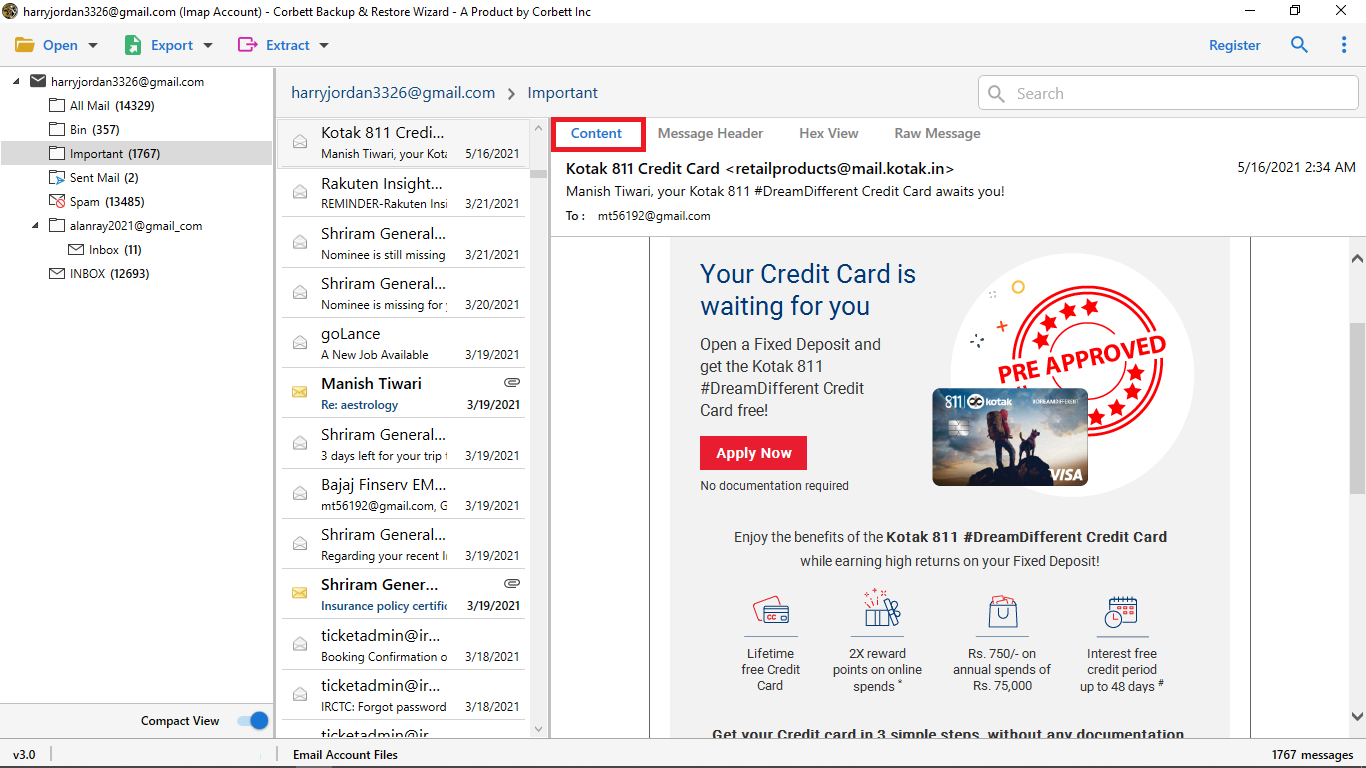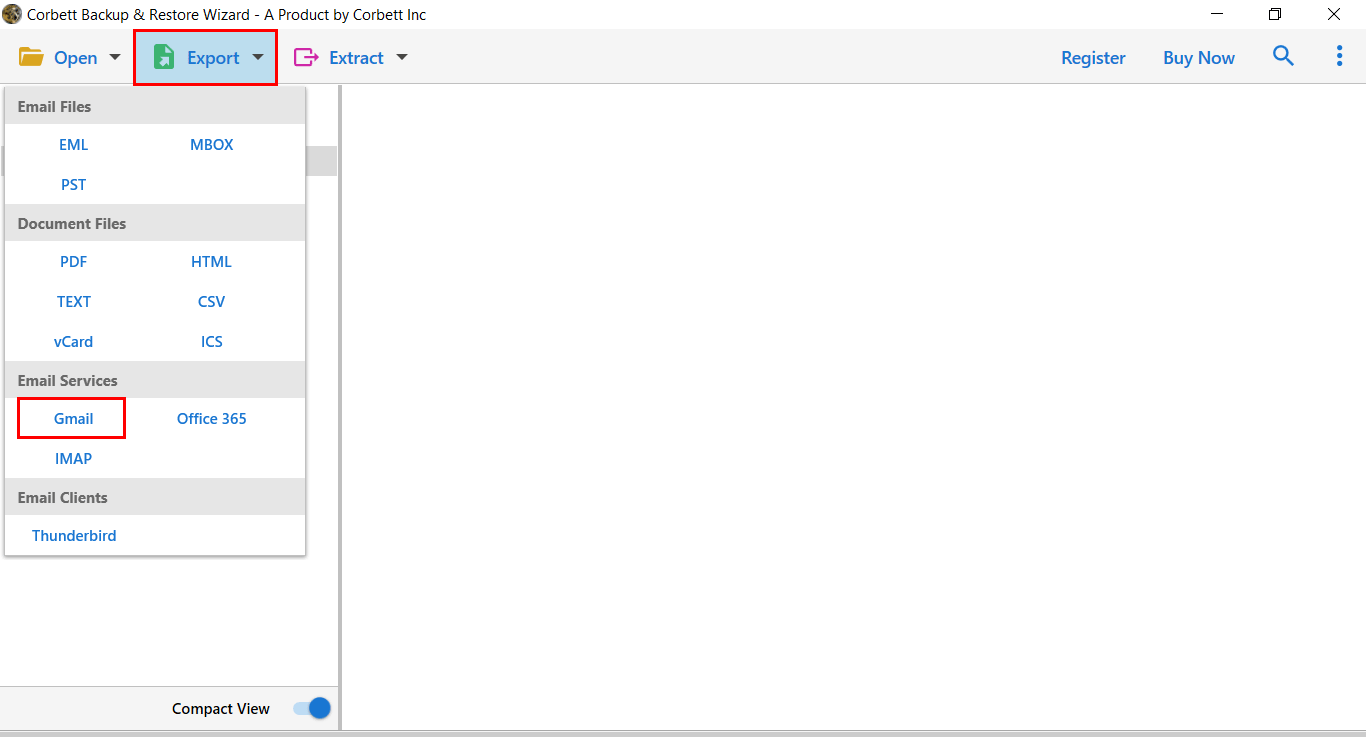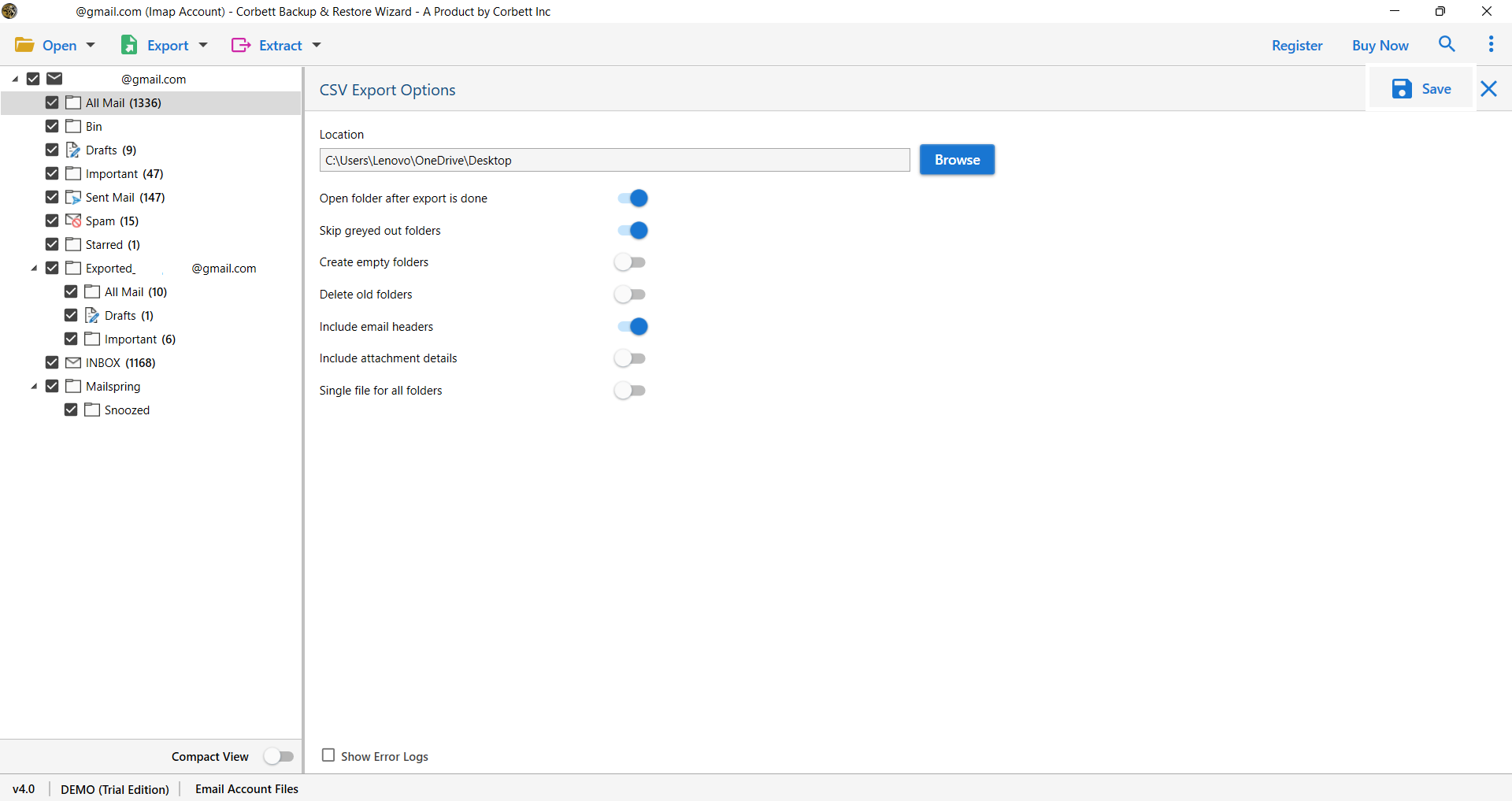Move Gmail Folders to Another Gmail Account in Easy Ways
If you want to transfer your Gmail folders from one Gmail account to another, then this article will be very useful for you. In this blog, we will share both manual and professional solutions so that you can transfer folders easily. Read this guide thoroughly to discover the best and easiest way to move Gmail folders to another Gmail account.
Gmail doesn’t need an introduction. We are all aware of the popularity of the cloud-based email client. It provides numerous useful and attractive features; however, strange is not one of them. As we know, Gmail only provides 15 GB of storage space to its users. Due to this, many users tend to have multiple Gmail accounts, which can become a complicated task to manage multiple accounts.
Therefore, users look for ways to move Gmail folders to another Gmail account. Today, we have brought you not one but two different solutions. The first one is a manual method, while the other one involves using an expert-recommended automated solution. We will explain each method in detail with clear steps. So, here are the ways to export and migrate your Gmail folders.
Move Gmail Folders to Another Account – Manual Approach
First up, we have a manual solution for you to accomplish the task. To use the solution, you first need to configure your Gmail account with POP3; upon doing so, you can proceed to fetch your Gmail folders to another Gmail account. This manual procedure consists of two stages: enabling POP in the old Gmail account and importing your folders to the new Gmail account. Thus, without any further ado, let us get started and see the steps to accomplish the task manually.
Phase 1: Enable POP in Old Gmail Account
- Firstly, log in to your Gmail account. Click on the “Gear” icon and choose “Settings” from the list.
- Then, choose the “Forwarding and POP/IMAP” option.
- Now, in the POP section, choose to Enable POP for all emails.
- Next, select the Archive Gmail’s Copy from the dropdown menu.
- At last, click Save to confirm and apply all the modifications.
Phase 2: Import Gmail Folders to Another Gmail Account
- Log into your Gmail account. Click the “Gear” icon and choose “Settings” from the list.
- Next, head to “Accounts and Import” and click on “Add a Mail Account.”
- After that, enter the account credentials of the Gmail account you want to fetch folders from and click on Next.
- Proceed to select the “Import Emails from My Other Account” option.
- Now, type your target Gmail email credentials for where you want to move your folders.
- Then, choose Gmail.com as the POP server, and the port number will be 995.
- Enable the checkbox for “Always Use a Secure Connection (SSL)” and click “Add Account.”
- Next, under the “Would you also like to be able to send mail as _____ @gmail.com?” question, select “Yes, I want to be able to send mail as _____ @gmail.com” and then click on Next.
- In the Name section, enter your name and click Next.
- At last, click on “Send Verification” and head to your old Gmail account to verify it.
After following these steps, all your Gmail folders will be transferred from one account to another. However, you need to have good technical skills to do this, and users may also face some problems while doing it. That’s why this method is not always reliable for every user.
Drawbacks of the Manual Solution
- The technique involves quite a lot of steps, which makes the method extremely lengthy and thus time-consuming.
- Moreover, the huge number of steps makes the manual solution quite complicated for users to understand and apply.
- The solution involves account configuration; due to that, a user needs to have appropriate technical insights, or a single error could lead to data corruption or data loss.
-
If your Gmail folders have a lot of data and attachments, then your transfer can become very slow or may even fail.
-
There is also a problem of duplicate emails; the same email can get transferred twice or even more times, which fills up your storage and creates confusion.
Expert Way to Transfer Folders from One Gmail Account to Another
There’s no doubt that transferring data is an overwhelming job. Moreover, there are chances of atrocities like data corruption and data loss while using manual approaches; therefore, users can opt for an automated tool with a high reliability factor. Hence, we have brought you none other than the Corbett Gmail Migration Tool.
This utility is undoubtedly the best option to move Gmail folders to another Gmail account smoothly and efficiently. Not only does it support batch conversion, but you can also perform selective migration of Gmail folders to another account using this utility. Along with that, this tool will work on all versions of Windows OS.
Step-by-Step Guide to Move Gmail Folders to Another Gmail Account
- Download the expert utility on your Windows system and click on the Open tab on the top left corner of the software interface.
- Then, select Email Accounts >> Add Account to add your Gmail account from which you want to move folders.
- Upon adding your Gmail account, the tool will generate a preview of your mailbox data in the dedicated panel.
- After that, click on Export and select the Gmail option from the drop-down list.
- At last, click the Save tab to successfully transfer folders from one Gmail account to another.
And as you see, it is extremely simple and hassle-free to accomplish the task using the expert-recommended solution. Furthermore, there are several benefits that you get from choosing this utility.
Advantages of Opting for the Utility
- It proficiently transfers Gmail folders to another Gmail account in bulk mode.
- One can even move selective Gmail folders from one Gmail account to another with this tool.
- The dual search settings help filter out folder data by a selected keyword or different email fields like BCC, CC, Date range, etc.
- The easy-to-navigate user interface helps users accomplish the task in a hassle-free manner, especially for novice users.
- It is available in all Windows OS versions, including 11, 10, 8, 7, etc.
So you see, the above-mentioned benefits are rare to find in automated utilities nowadays. That is why this software is deemed an expert favorite time and again.
Frequently Asked Questions
Q1. Can I transfer only specific folders instead of my entire Gmail account?
Ans. Yes, you can! With the help of a professional tool, you can select only the folders you want, and only those folders will be transferred.
Q2. Is there any risk of duplicate data while moving Gmail folders?
Ans. Yes, this risk exists in the manual method; users often face duplicate emails because some emails can sync multiple times. But with an automated tool, this problem doesn’t occur. It preserves your data properly and manages everything very well.
Q3. Will my labels and folder structure stay the same after the transfer?
Ans. If you use the manual solution, there is a chance that the labels and structure might get disturbed. However, expert tools preserve the original folder hierarchy more accurately.
Conclusion
This article discusses ways to move Gmail folders to another Gmail account. We shared a manual method as well as an automated utility here. Unfortunately, the limitations associated with the manual solution disappoint users and urge them to look for other solutions. Hence, technical professionals recommend that users choose the above-mentioned expert utility to avoid any mishaps while transferring Gmail folders from one Gmail account to another. If you use the manual solution, there is a chance that the labels and structure might get disturbed. However, expert tools preserve the original folder hierarchy more accurately.
Read Similar Articles:
- Download Gmail Emails to New Computer
- How to Create Clone Gmail Account in 2023?