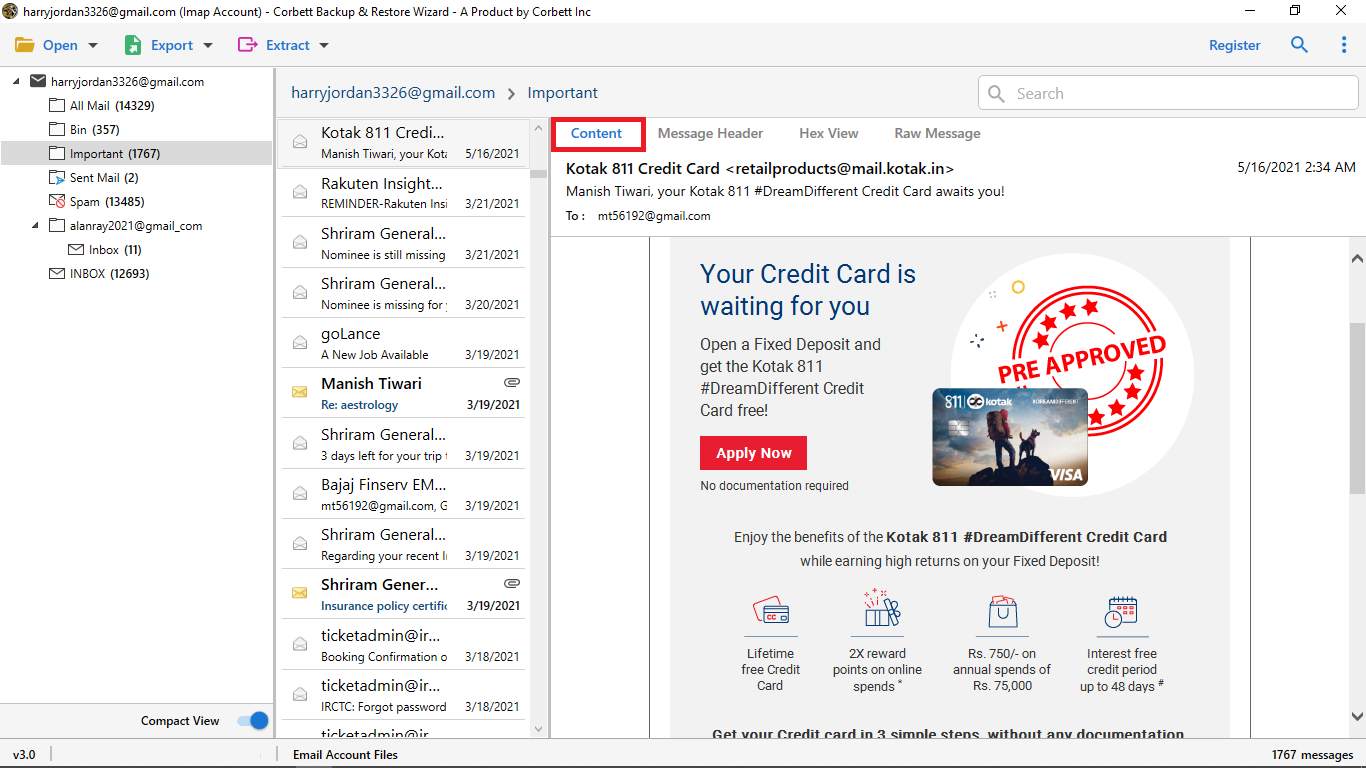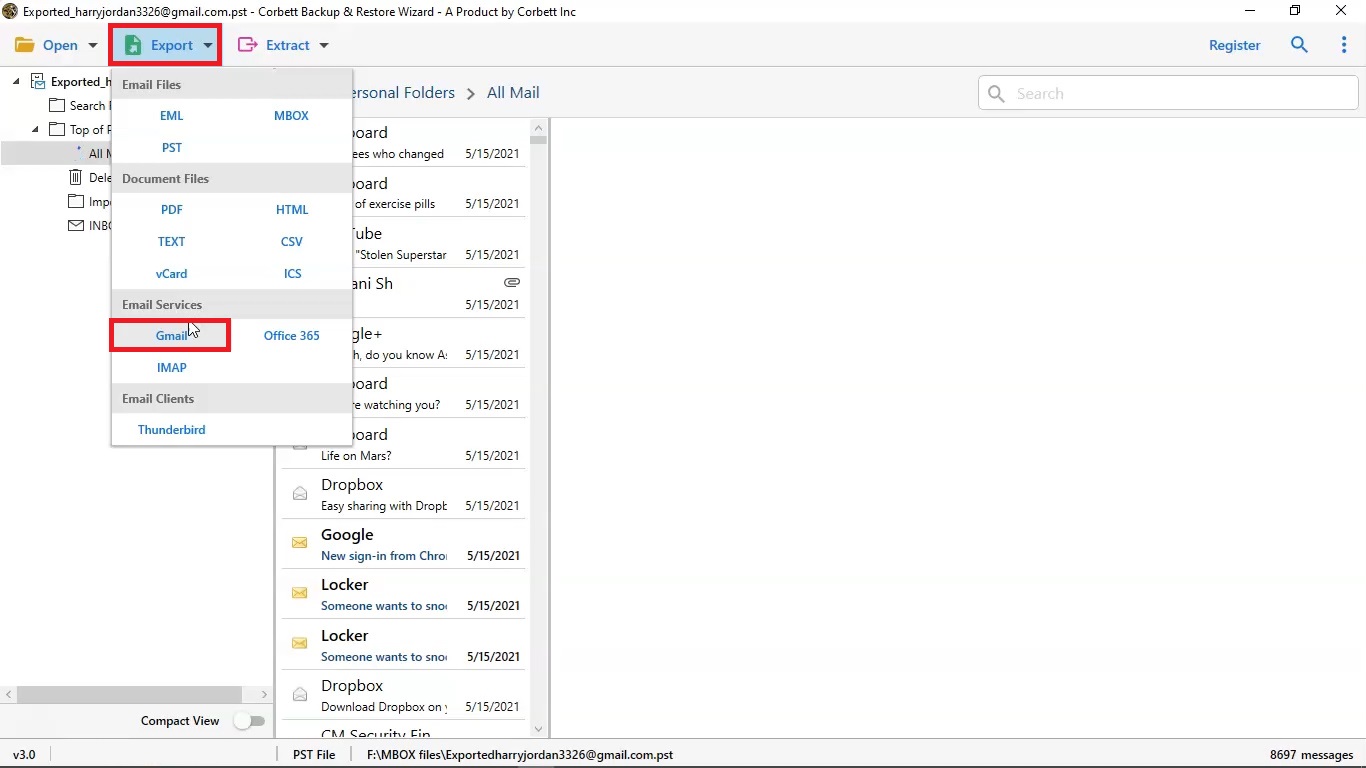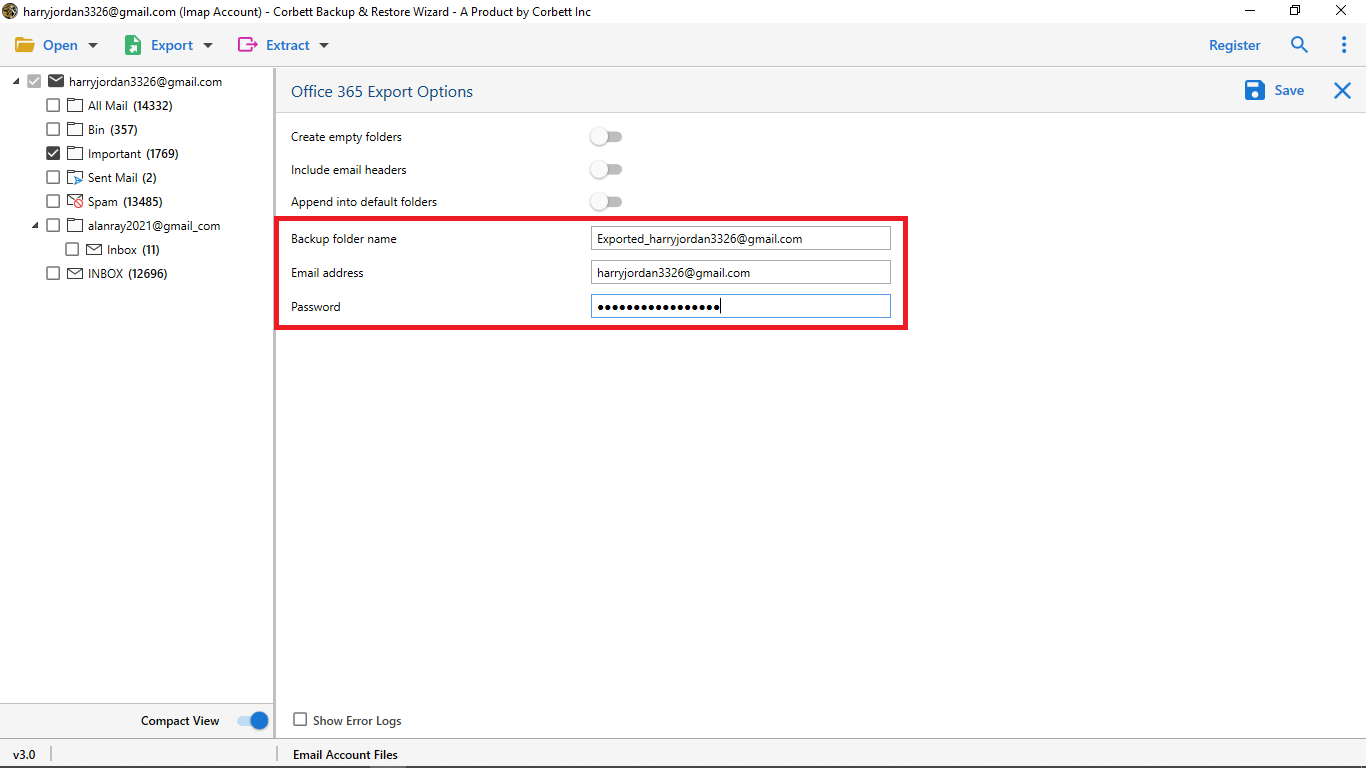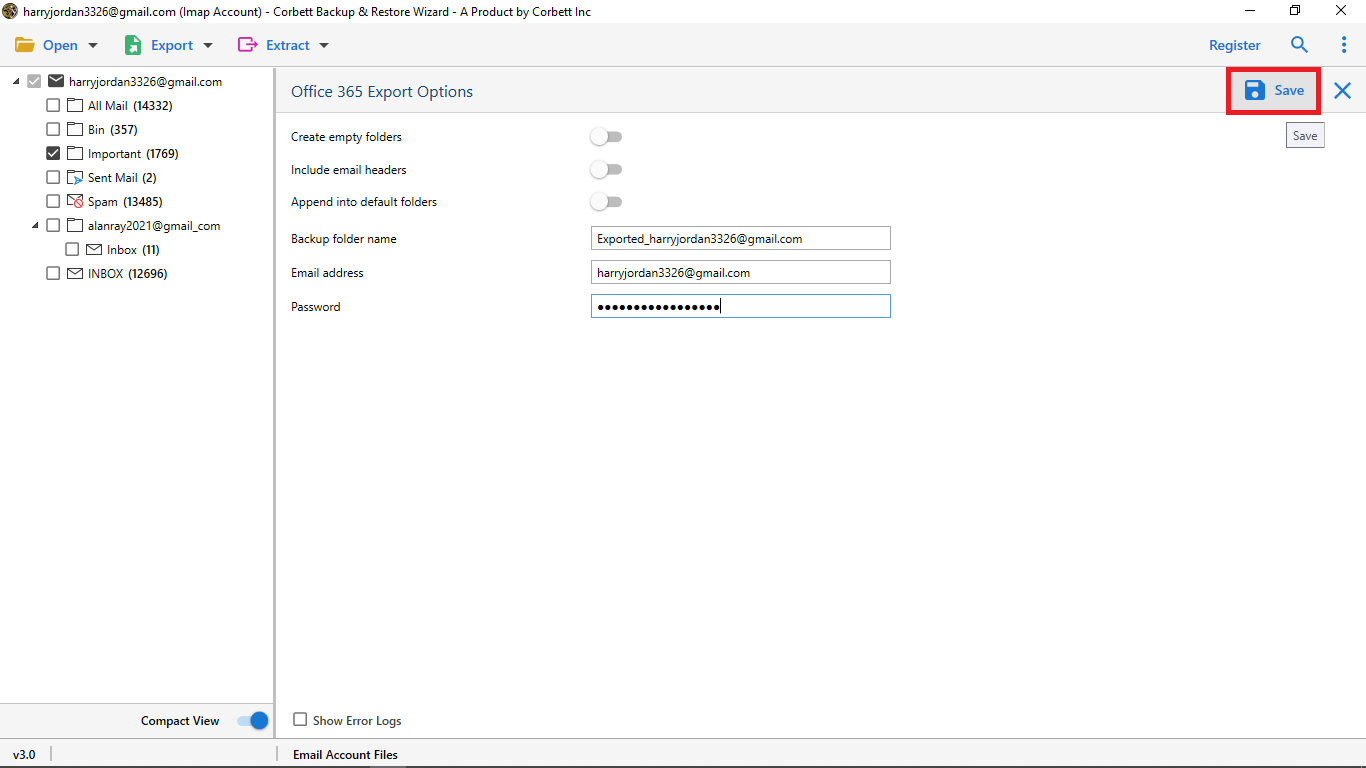How to Create Clone Gmail Account in 2025? Complete Guide
Want to create a clone Gmail account but don’t know how to? No need to stress about it! We are here with the best way to accomplish the task. In this article, the users will get to know about several methods suggested by numerous technical experts. Without any further delay, let’s dive right into it.
A lot of personal and professional information is exchanged and shared through email messages. A small technical disruption that locks users out of their accounts could lead users into a frenzy. This is where cloning comes in. While email is an important mode of communication, it was never invented with security in mind. Nowadays, it is not unusual to forget the account credentials. This could lead to losing important emails and more. Due to this, the users tend to clone their data i.e. create clone Gmail account to avoid disruptions and turbulence like this in their day-to-day Gmail use.
What Does One Mean by Cloning?
Cloning refers to making a copy of existing data. For instance, email messages, newsletters, flyers, etc. This technique helps recover from conditions like forgetting credentials, being locked out of your Gmail account, and having trouble accessing data. These and more are the reasons why users tend to clone their Gmail account data. But how does one clone a Gmail account? Proceed further for detailed explanations on how to create clone Gmail account.
How to Clone a Gmail Account? – Quick Steps
- Download and install the Gmail Account Cloner on your system.
- Click Open > Email Accounts > Add Account.
- Enter the credentials of the Gmail Account you desire to clone.
- Click Export and select Gmail from the drop-down list.
- Enter the credentials for the destination account and hit Save.
These are the quick and hassle-free steps to creating a clone Gmail account. As the user can see, the above-mentioned method involves an automated utility which is explained further in the article.
Let us discuss if there is a manual procedure to accomplish the task.
Can One Clone Their Gmail Account Manually?
The answer is yes, however, the process is extremely time-consuming and requires technical insight. There are two different manual methods that users can opt for. The first method involves using Google’s Manual Service to download Gmail account data in MBOX format and then proceed to import MBOX into Gmail account where you want to save your cloned data.
On the other hand, the user is required to create a new Gmail account and retrieve email messages from the old one to the new one. Users can execute this manual process but it involves plenty of steps which makes it a long and tedious process. Furthermore, this manual procedure does not apply to users looking to clone Gmail account to other email clients such as Office 365 or Yahoo.com.
Cloning Gmail data to other email clients can be done through a manual workaround method. However, using this manual workaround, users can only clone and save the Inbox folder of their Gmail accounts. This is a huge limitation according to experts and thus, they suggest users steer clear of this method.
Expert Solution to Create Clone Gmail Account
To overcome such gaps in the manual solution, experts suggest going for a professional tool. Thus, we are here with the Corbett Gmail Backup Tool, the perfect solution for the “How to clone a Gmail account?” question. This remarkable utility provides the utmost security to user data and is highly reliable as compared to other solutions which is why it is one of the most favored by numerous technical professionals. Moreover, with this software, you get the option to selectively clone your data as well. And unlike the manual workaround method, this tool clones and saves all folders of Gmail account data.
Step-by-Step Process to Create Gmail Clone Account
- Download and install the above-recommended software on your Windows PC. Then, click on the Open button in the top-left corner.
- In the drop-down list, select Email Accounts >> Add Account.
- Then, enter the credentials of the Gmail account you want to clone to create clone Gmail account.
- Preview your Gmail account data in a dedicated preview panel with four different modes.
- Proceed to click on the Export tab and select Gmail from the provided list to create clone Gmail account.
- Name the resultant folder as per your choice and enter the credentials of the destination account.
- Utilize the provided advanced options as per requirements and click the Save button.
Follow the above-mentioned steps to successfully create clone Gmail account. This is a full proof method with a high-reliability factor, which is why it’s recommended by numerous technical professionals. This method is efficient and easy to navigate compared to the manual solution.
If the user wants to clone their Gmail account to other email clients then they can do so with this tool as well. Since the above-given steps only show how to clone your account to another Gmail account, here are the steps to follow to clone Gmail account to other email clients:
- First, repeat steps 1 to step 4 the same as above.
- Then, click on Export and select any destination email client of your preference.
- Proceed to name the resultant folder as per your requirement and enter the credentials of the chosen destination account.
- Lastly, utilize the advanced options and hit the Save button.
Using this procedure, you can clone your Gmail account to any web-based or desktop-based email client of your choice.
How Does Using an Automated Solution Benefit Gmail Cloning?
- Multiple Destination Options: This utility provides users with multiple destinations where they can save their resultant cloned data after they create clone Gmail account. For instance, file & document formats, web & desktop-based clients. Users can easily select any one of the provided options according to their requirements and the tool will proceed according to that.
- Data Filtering for Selective Cloning: Several data filters of this software help users selectively process their data as per their needs. Users can simply check or uncheck the box for the folders they would like to clone & save. Along with that, the search settings help users filter out data based on Date, To, From, CC, specific keywords, etc.
- Clone All Gmail Folders: Unlike the manual workaround method, this automated utility not only clones the inbox folder but creates a clone Gmail account including all the other Gmail folders as well. For example, inbox, sent, draft, starred, etc. It clones and saves all Gmail folders proficiently without any issues.
- Simple Graphical User Interface: This expert-favorite solution has an interactive and easy-to-navigate graphical user interface (GUI). This assists users in accomplishing the task easily without any unnecessary confusion. The user interface caters to all categories of users and is appreciated by both technical and non-technical users.
Read Similar Blogs:
There You Have It
In this article on “Create Clone Gmail Account”, we have discussed what exactly cloning is, why users want to clone their data, and how you can clone a Gmail account. We discussed both the manual method and also an expert-suggested solution to accomplish the task. However, the manual method comes with certain limitations that hinder it from performing efficiently for users. In this case, the expert utility overcomes the gaps and provides users with a smooth and hassle-free process to clone Gmail account.
Frequently Asked Queries
Q1: Can one manually create a clone Gmail account?
A1: As mentioned above, there are two manual approaches users can take to clone your Gmail account. One involves using Google Takeout, and the other one involves creating a new Gmail account. You can use either of the methods according to their requirements, however, the manual procedures are quite lengthy and tiresome to perform.
Q2: Would using the automated utility affect the meta properties of my Gmail data?
A2: Absolutely not. The above-mentioned expert utility preserves the meta properties and the original structure of user Gmail data throughout the process.
Q3: Can I clone my Gmail account to a desktop-based client using the expert solution?
A3: Yes, you can. Our expert solution provides users with the option to clone and save their Gmail data in popular file formats, web-based email clients as well as desktop-based email clients.