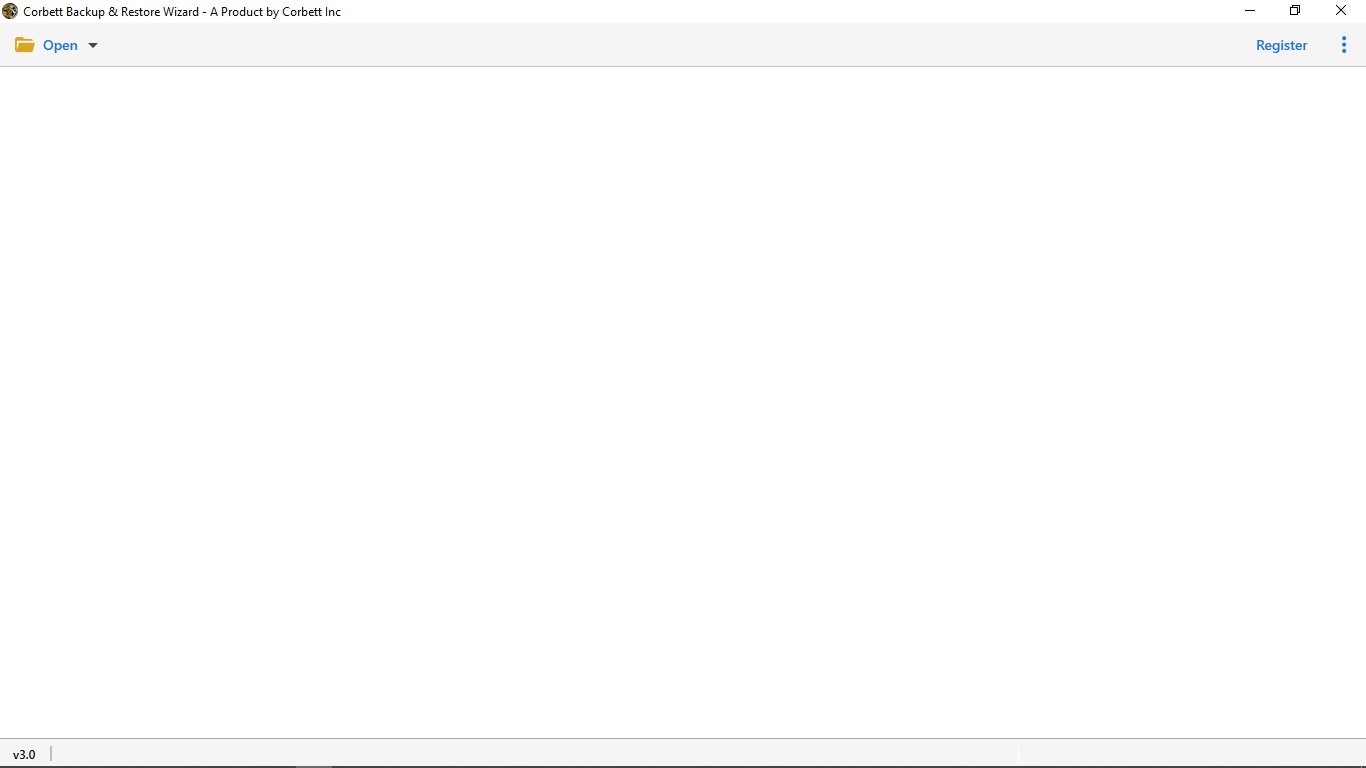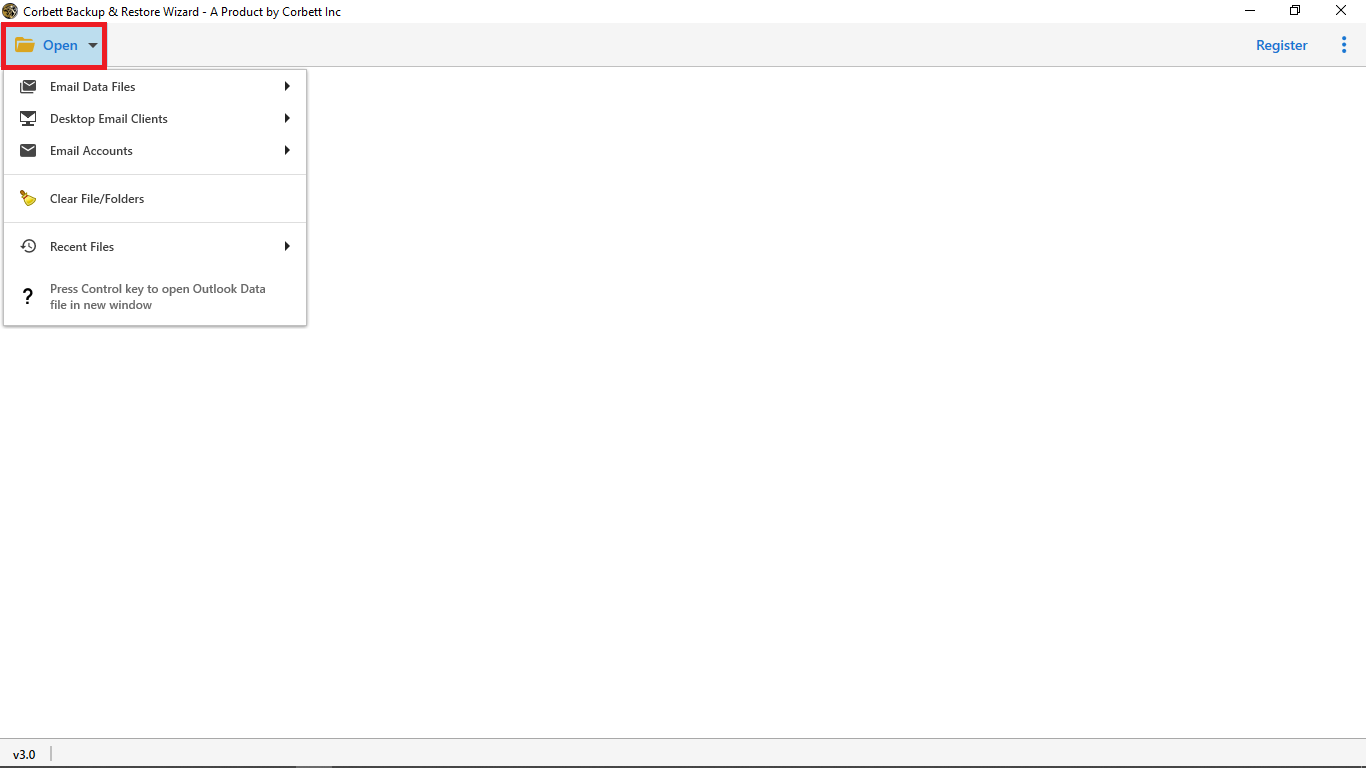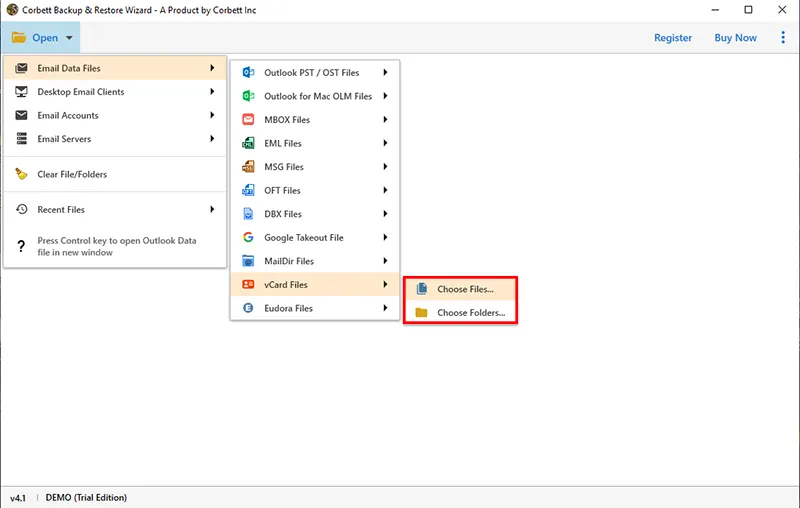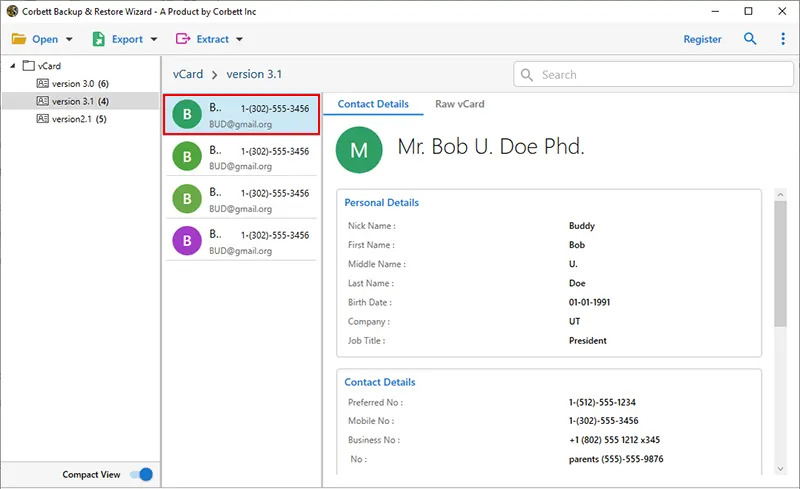6 Verified Ways to Open VCF File on Computer
VCF aka Virtual Contact File is the standard format for storing contacts and their relevant information. Also known as vCard files, it consists of designated fields for saving a contact’s relevant information, i.e. name, email ID, phone number, address, contact photo, website address, etc. A VCF file is widely supported across multiple platforms.
As mentioned above, there are plenty of platforms and programs that support users to open VCF file on PC, thus there are multiple ways users can opt to access and open a VCF file on computer. Let’s jump right into a curated list of ways the users can try.
Key Reasons to Open a VCF File
- Efficiently transfer contacts from one device or email client to another.
- It offers a standardized and recognized format for users to easily exchange their contact information through various platforms and devices.
- Provides a seamless export of contacts between different operating systems, mobile phones and email clients.
- The software allows users to export and import numerous contacts, simplifying the organization process of address books.
- Users can easily open VCF files on PC as the contacts can be stored on the system without requiring an internet connection unlike cloud-services.
VCF files make sure that the user’s contacts are securely stored from one system or software to another
How to Open VCF File?
The most convenient way to open a VCF file is through Windows Contacts. Here’s how to execute that:
- Right-click on the vCard file you wish to open.
- Select “Open with”.
- Choose “Windows Contacts”.
However, apart from this, several other ways exist to access and open VCF file on PC. We have mentioned them in the following segments.
1. Open VCF File on PC with MS Outlook
- Launch MS Outlook on the system.
- Click File >> select Open & Export >> Import/Export.
- From the provided options, select “Import a vCard file (.vcf)” and click “Next”.
- Browse and select the VCF file from the system to import.
- Upon doing so, you can access and open VCF file on PC in Outlook.
2. Open VCF File on Computer Using Notepad
Here are the simple manual steps to open VCF file on computer easily:
- Run the Notepad application on the Windows PC.
- Click “File” and choose “Open” from the dropdown list.
- Go to the location of the VCF file you wish to open.
- Click “All Files” from the file type dropdown menu.
- Choose the desired VCF file and click on “Open”.
3. Open VCF File on Computer with MS Excel
By following these steps, the user can easily import the vCard files into MS Excel, and further can clean their data according to their requirement
- Firstly, Run MS Excel on the computer system.
- Click on File>> Open >> Browse.
- Browse and open the desired VCF file from the list.
- Afterward, the “Text Import Wizard” will open.
- Next, under Original Data Type, select “Delimited”.
- Then, click “Next” to proceed.
- Proceeding forth, apply Delimiters as “Tab”, and “Semicolon”, choose “Other” delimiter & type “:” in the field next to it.
- Click “Next” and then finally, hit “Finish”.
4. Open VCF File on PC Using Gmail
- Login to your Gmail account using the appropriate credentials.
- Navigate to the Google Contacts page.
- Now, click on the “Import” button from the left menu.
- Then, choose “select here” from the appeared dialogue box.
- Proceed to browse the desired vCard file and click on the Import button.
- By doing so, all the desired contacts will be imported and the user can see the respective list as well.
These are the top manual ways to access and open a VCF file on computer. Check out the following segment to learn about the expert solution to open and preview VCF files in two different modes.
How to Open VCF File with a Professional Solution?
Apart from the manual techniques such as the ones mentioned above, there are also professional solutions to open VCF file on computer as well. Correspondingly, we’ve brought the expert-favorite Corbett vCard Converter. This amazing tool is loaded with a plethora of features that help in making it superior among all other options on the internet. Moreover, this software comes with a dedicated preview panel to view the vCard file data and its attributes in two different modes. This automated utility is also compatible and can be operated on all versions of the Windows OS.
Open and Preview VCF Files on PC with Professional Utility
- Launch and run the Corbett VCF File Viewer on your Windows system to open VCF file on computer.
- Click on the Open button in the top-left corner of the software screen.
- From the drop-down menu, select Email Data Files >> vCard Files >> Choose File or Choose Folder.
- After selecting and uploading the desired vCard files, the software will automatically generate a preview of the vCard file data.
- In the dedicated preview panel, view the VCF file data in two different modes i.e. Contact Details and Raw vCard.
Here are all the steps to open VCF file on PC using an expert-recommended utility. In addition to that, the user can utilize the Quick and Advanced Search Settings to search through the user’s VCF file data on a finer, granular level. Furthermore, users can use the utility to also convert vCard files into other popular file and document formats. Not only it converts them into any desired popular format but also is capable of directly migrating the data to other platforms such as Office 365 and Gmail.
Commonly Asked Queries
Q1: What program opens a VCF file?
A1: Major software tools like MS Outlook and Apple Contacts and a variety of services can easily access and open VCF files for users.
Q2: How can I open VCF file in Google Drive?
A2: Opening vCard file in Google Drive is simple, just follow the steps below.
- Open the Drive application.
- Go to the place where your VCF file is located.
- Right-click it and open it in Google Drive.
Q3: Would it be safe to open VCF files received through emails?
A1: Yes, you can safely open VCF file on PC via email. However, it is essential to always verify the sender before accessing any file to avoid malicious scripts or links.
Q4: How can I access VCF files using Google Contacts??
A4: Visit contacts.google.com, click on the ‘Import’ option visible on the sidebar and upload the desired VCF files. After the importing process, your contacts will automatically appear in your Google account
Q5: Can I use VCF files to transfer contacts between several different providers?
A5: Yes, VCF files are suitable for such purposes. You can easily export contacts from one client and import them to another, making it a common format for contact migration.
Conclusion
In this blog on “How to Open VCF File on Computer”, we have discussed numerous ways to accomplish the task. We discussed multiple manual methods as well as an automated utility. You can choose either method that suits and fits your requirements. Hope you found this write-up helpful. If so, don’t forget to share it with other users in need.