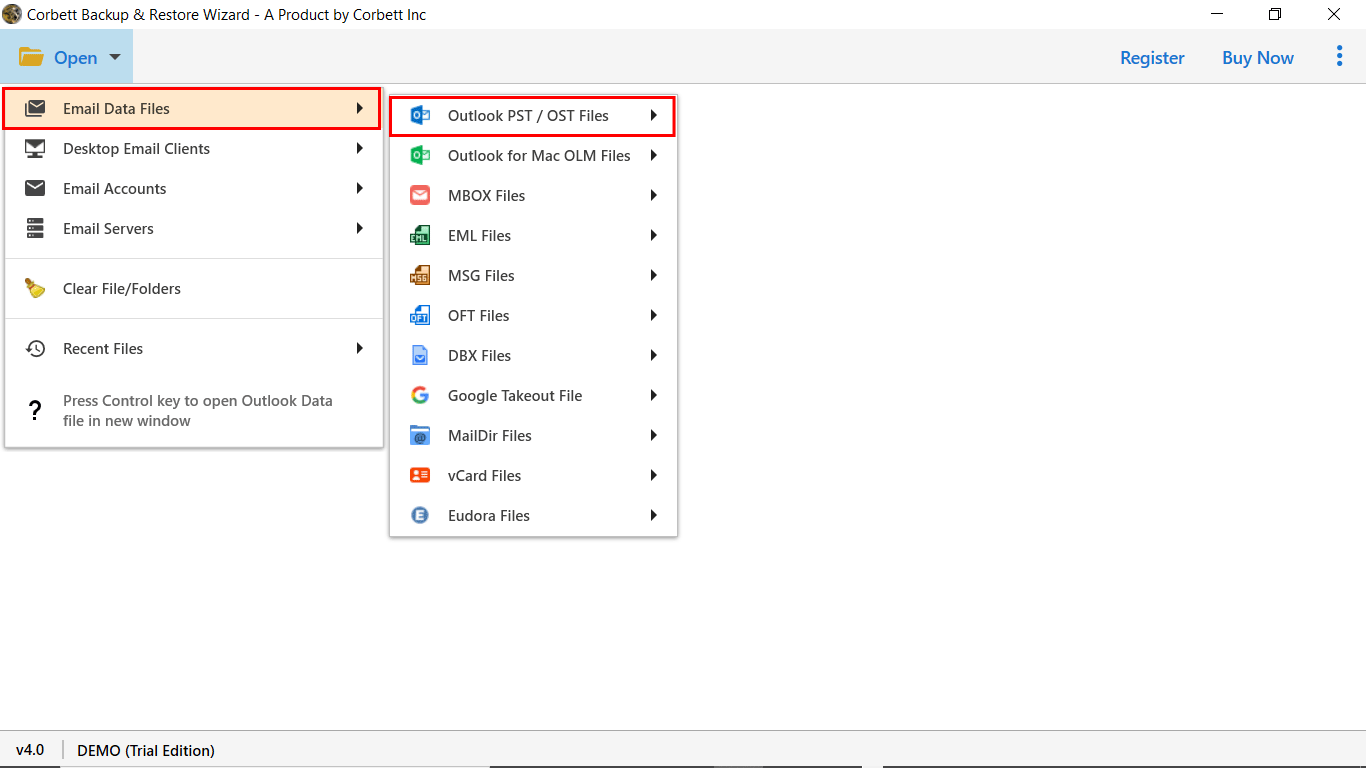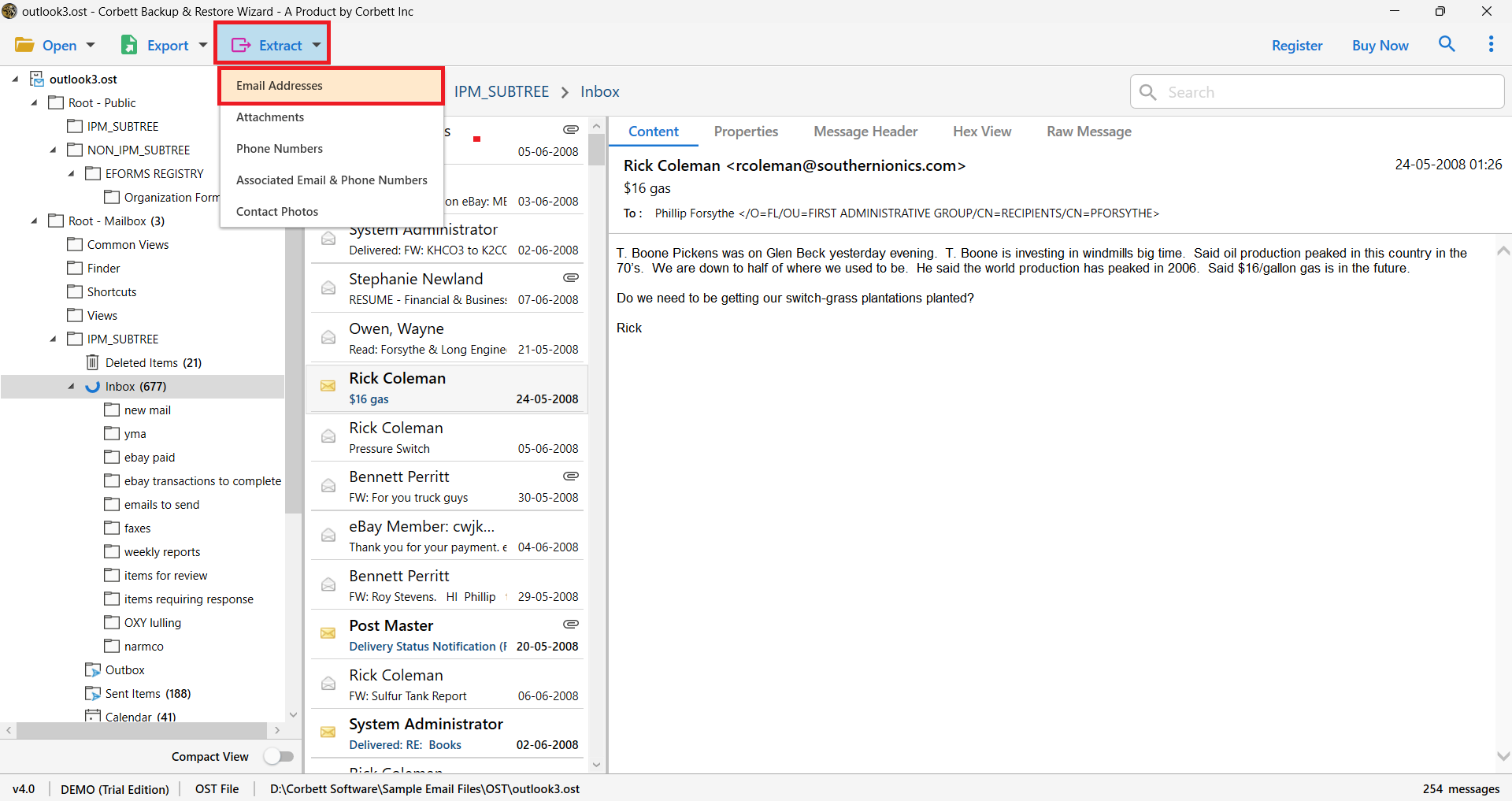A Smart Guide to Save Outlook Emails to OneDrive
In this article, we will traverse through three techniques that save Outlook emails to OneDrive. Each process is explained briefly step-by-step, so the user can follow it without any difficulty. Additionally, we will also discuss some of the crucial reasons to export your data, so read the post till the end to make sure you make an informed decision.
Microsoft Outlook remains the top priority for business communication and task management in the workplace worldwide. To ensure the safety, security and accessibility of data, it is essential to store it on a secure platform.
To protect your data, it is always recommended to save your information on a supported cloud storage, i.e. OneDrive. OneDrive is an in-built cloud-storage platform used to save, share, and manage user’s Office data, including Outlook. Therefore, users can take advantage of this program to store Outlook emails. However, prior to that, we will first understand the reasons to export Outlook emails to OneDrive.
What is the Need to Move Emails to OneDrive?
Saving emails to OneDrive does not just end with storage space, but also adds security, efficiency, data management and accessibility. There are plenty of compelling benefits to saving Outlook 365 emails to OneDrive. Here are some of them listed below:
- Data Backup & Security: Storing emails on OneDrive adds a layer of security to your data. Also, one can quickly restore their email in case of data loss or compliance requirements.
- Storage Optimization: By archiving old emails to OneDrive, you can easily optimize storage space for new emails. In addition, by saving old emails to OneDrive, you’ll get a clutter-free mailbox.
- Offline Access: Once you save Outlook email attachments to OneDrive, you can download a specific email or folder to access the data offline. This feature is useful when you are traveling.
- Data Loss & Recovery: This is the prime benefit of saving Outlook 365 emails to OneDrive. In the event of accidental deletion or data loss, you can quickly recover your data.
- Assist with Record Keeping: Industries such as finance, healthcare and law, saving emails to OneDrive assist to meet obedient standards as OneDrive provides auditing trails in order to seal data retention.
- Seamlessly Integrated Ecosystem: Users can easily save emails to OneDrive as it provides consistent integration with other web-based applications such as Excel, PowerPoint, and Word, giving users the flexibility to share the email along with its attachments directly and links.
- Monitors Suspicious Pursuits: OneDrive actively monitors any kind of suspicious activity by providing an extra layer of security on the user’s personal vault to protect sensitive information in the form of attachments and emails that requires a strong authentication to get in.
- Long-Term Saving of Emails: Another reason users export Outlook emails to OneDrive is due to historical record-keeping of essential emails to a designated cloud-based storage to retain them for a particular period following the retention of data policies.
These are some reasons why you should save Outlook email attachments to OneDrive. Now, let’s check out the procedure to complete this process.
Free Way to Move Outlook Emails to OneDrive
The manual process to save Outlook email attachments to OneDrive is further bifurcated into two segments: through which the users can export emails to OneDrive from Windows Outlook to MSG format in the first segment.
Once the user has successfully exported data from Outlook, then we will head towards the procedure to upload the Outlook MSG files to OneDrive. Additionally, it is crucial to remember that the traditional solution only works with one email at a time. Users have to repeat the process over and over again to move emails to OneDrive completely.
If you want to save Outlook emails to OneDrive in less time with a reliable and efficient solution, go with the Corbett automated solution, which allows the users to batch export Outlook emails to OneDrive by exporting them to any required format.
Method 1: Export Outlook Emails to MSG
- First, open Outlook
- Navigate to the folder where the email is stored
- Afterwards, select the email message & drag and drop emails to the desktop
- Finally, your email message will be saved in MSG format
Method 2: Backup Outlook 365 Emails to OneDrive
- Open the Browser
- Second, enter your log in details with your Outlook Owa
- Afterwards, click on the OneDrive Icon from the application list
- Now, create a new folder in OneDrive & Upload data using File/Folder
- Finally, this is it to save Outlook email attachments to OneDrive
The Expert Way to Save Outlook Emails to OneDrive
With the help of manual solutions, users can save a single Outlook 365 message to OneDrive, however, for bulk archiving to OneDrive, that’s not a reliable approach to learn how to archive outlook emails to OneDrive. Thus, one can use Corbett PST File Converter to automate the process.
It is an automated program that allows you to export Outlook & Outlook 365 data to multiple document formats, file formats, email servers & desktop clients. Also, the application offers you a separate option to extract & save Outlook Email Addresses and Attachments to OneDrive.
Moreover, the application is perfectly compatible with all Windows OS versions. In addition to that, a demo version of the software is available that users can download to evaluate the performance of the toolkit before investing in it. So, download the software & understand how to move emails from Outlook to OneDrive automatically.
Guide to Save Outlook Emails to OneDrive
- In the first step, download the software on Windows OS.
- Next, Open >> Add Email Account >> Enter Office 365 Credentials.
- Now, the software will upload your data into its system. You can now preview your Outlook 365 data in 4+ modes.
- Afterwards, click the “Export” tab & select the required format from the list.
- Lastly, apply the Data Filters & Click “Save” to archive Outlook emails to OneDrive.
Follow these sequential steps to move emails to OneDrive: Open OneDrive >> Upload Files >> Select Files/ Folder option.
Steps on How to Move Emails from Outlook to OneDrive
- Run by Corbett Software.
- Click on Open >> Email Data Files >> Upload PST File.
- Now preview the PST emails with associated attachments.
- Click on the Extract button & select the Attachments option.
- Apply Filters & Click Save to backup O365 attachments to OneDrive.
User Curated Questions
Q) How do you upload emails to OneDrive?
- Login to OneDrive.
- Click on the New button.
- Select the Folder button & name it.
- Open the folder & Click on the upload button.
- Select files/folders to upload to OneDrive.
Q) Can I Directly Export Outlook emails to OneDrive?
There is no direct option to backup Outlook Owa mailbox to OneDrive. First, Export Microsoft 365 Mailbox to PST, then upload it to OneDrive.
Q) Can I Save multiple emails to OneDrive at once?
To backup all emails to OneDrive at once, follow these steps.
- Open OneDrive.
- Click on Upload & Select Folder option.
- Browse the Folder containing all the email messages.
- Click Next to bulk import Outlook mailbox to OneDrive.
Q)Is Microsoft Outlook needed to be Installed to move emails to OneDrive?
It is not mandatory as you can use any third-party tool to convert or export emails to OneDrive without Outlook. Although, the software needs to be installed when opting for manual methods.
Q) Is it viable to automate saving emails to OneDrive?
Yes, it is possible with the assistance of a professional tool such as to save Outlook emails to specified OneDrive folders at systematic intervals.
Next Read:
There You Have It
With the growing need for data security in every business. We’ve highlighted the best ways to protect your Outlook emails. Additionally, In this post, we have discussed various methods to save emails to OneDrive automatically. We recommend an automated solution to batch-save emails from Outlook 365 & make the procedure of saving Outlook 365 to OneDrive more reliable & secure.