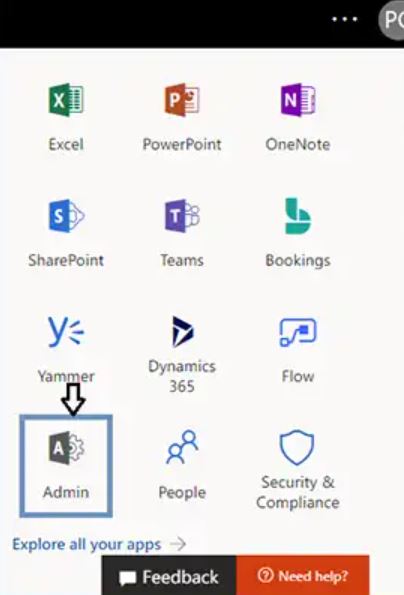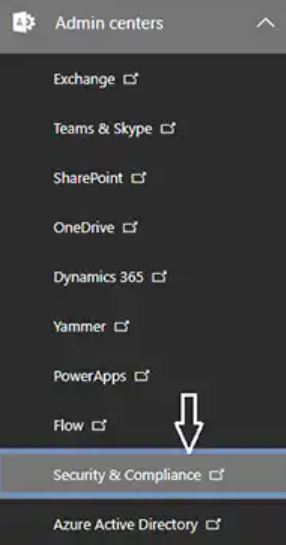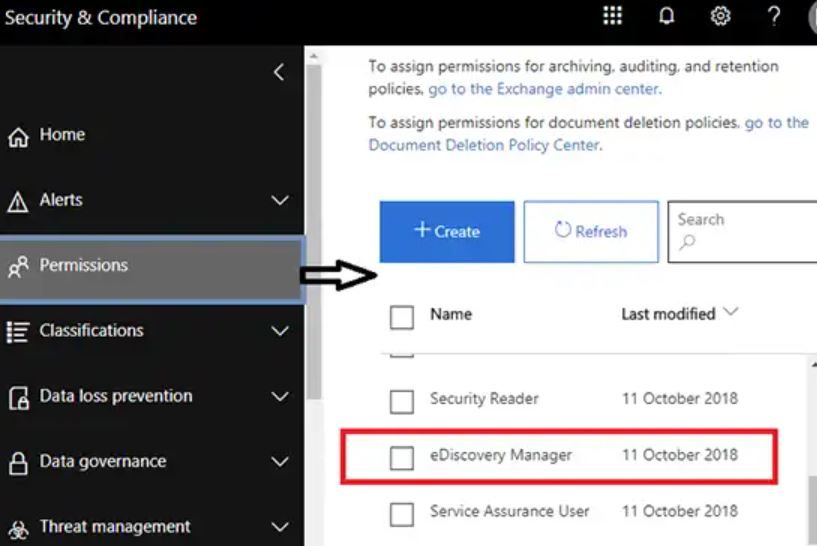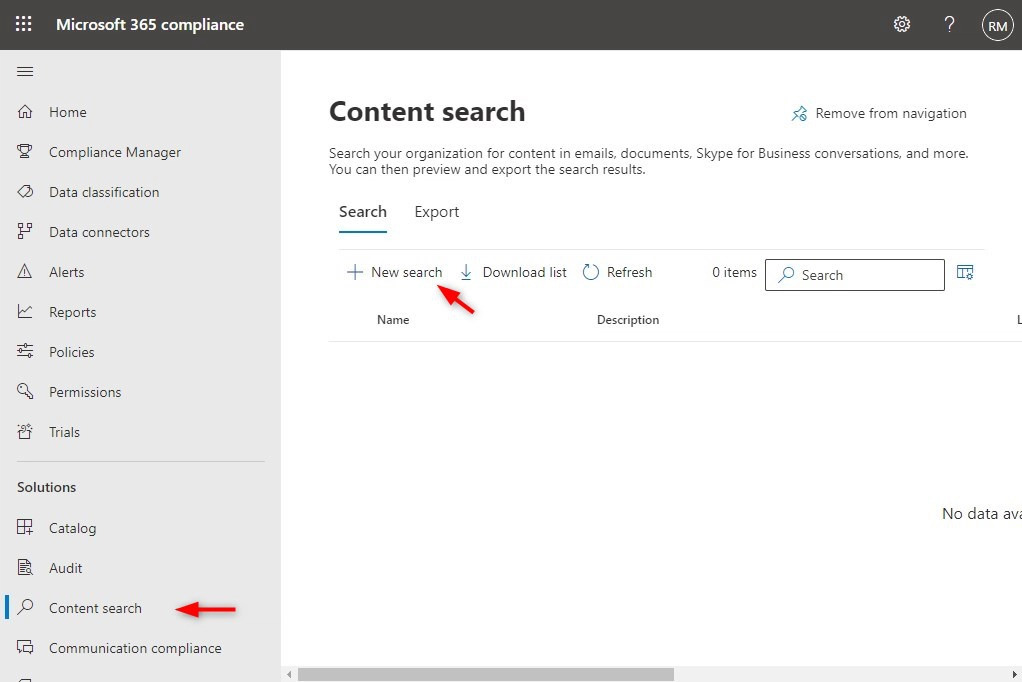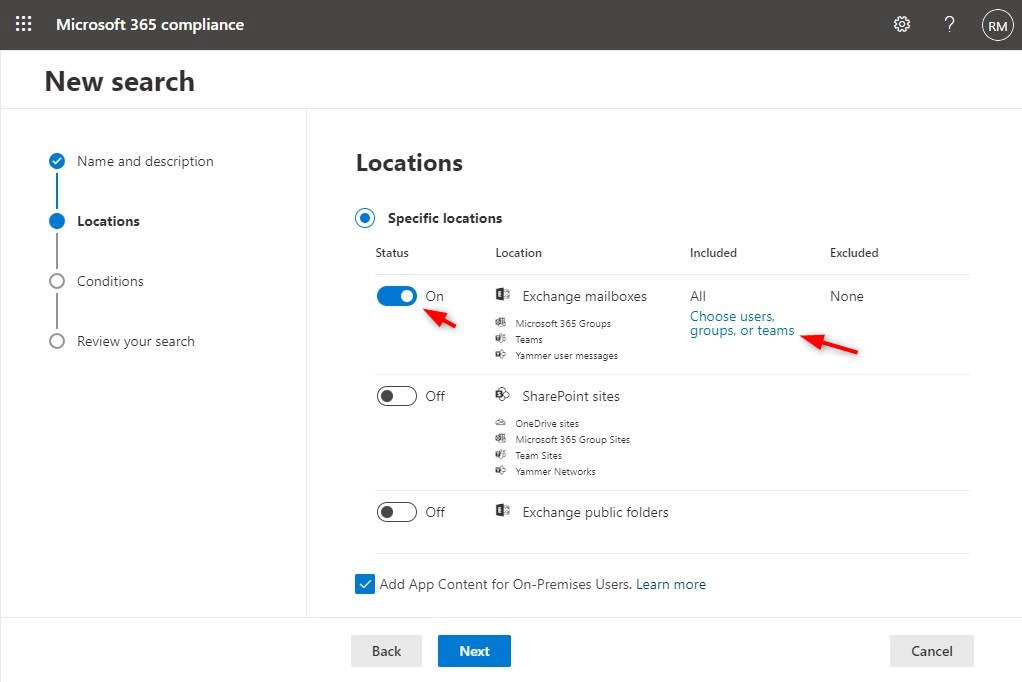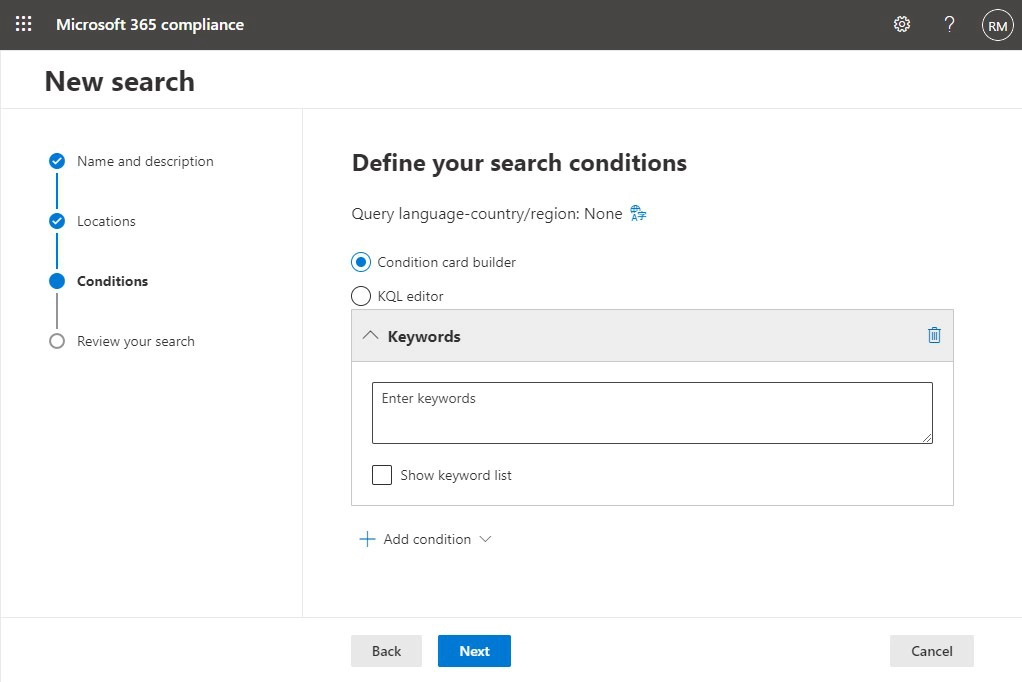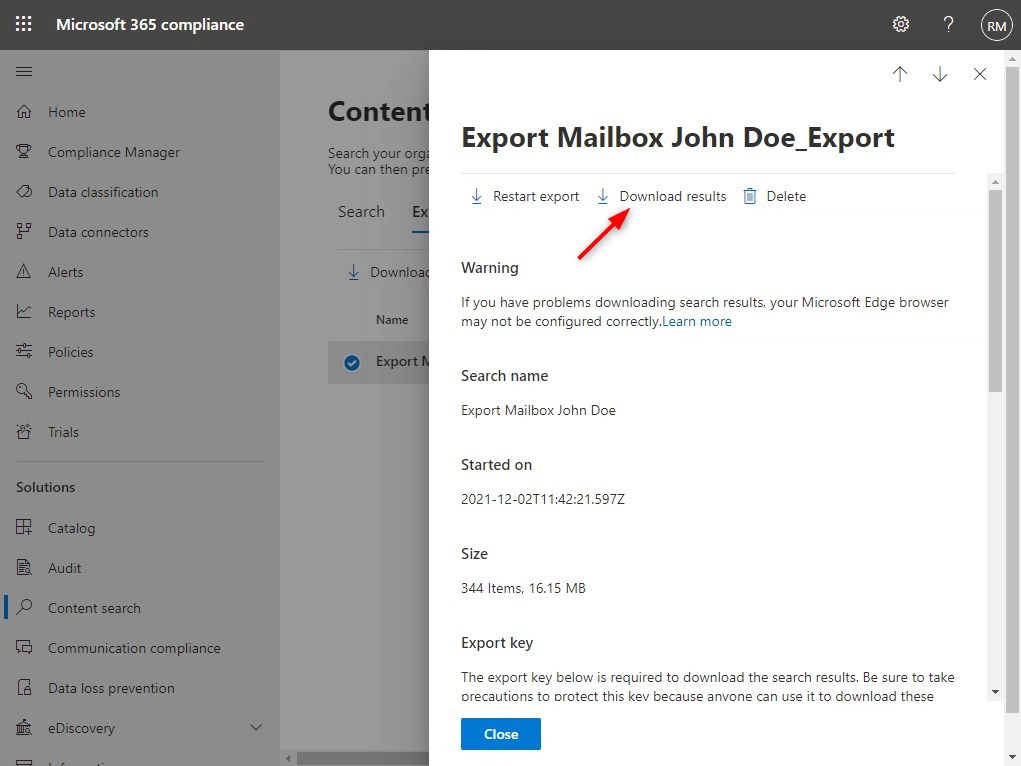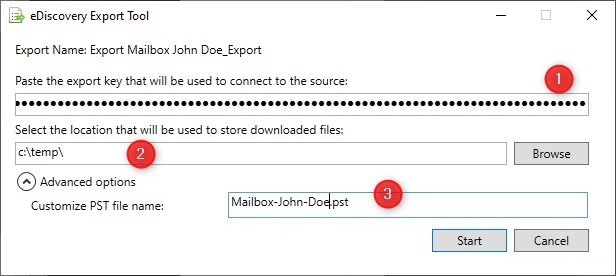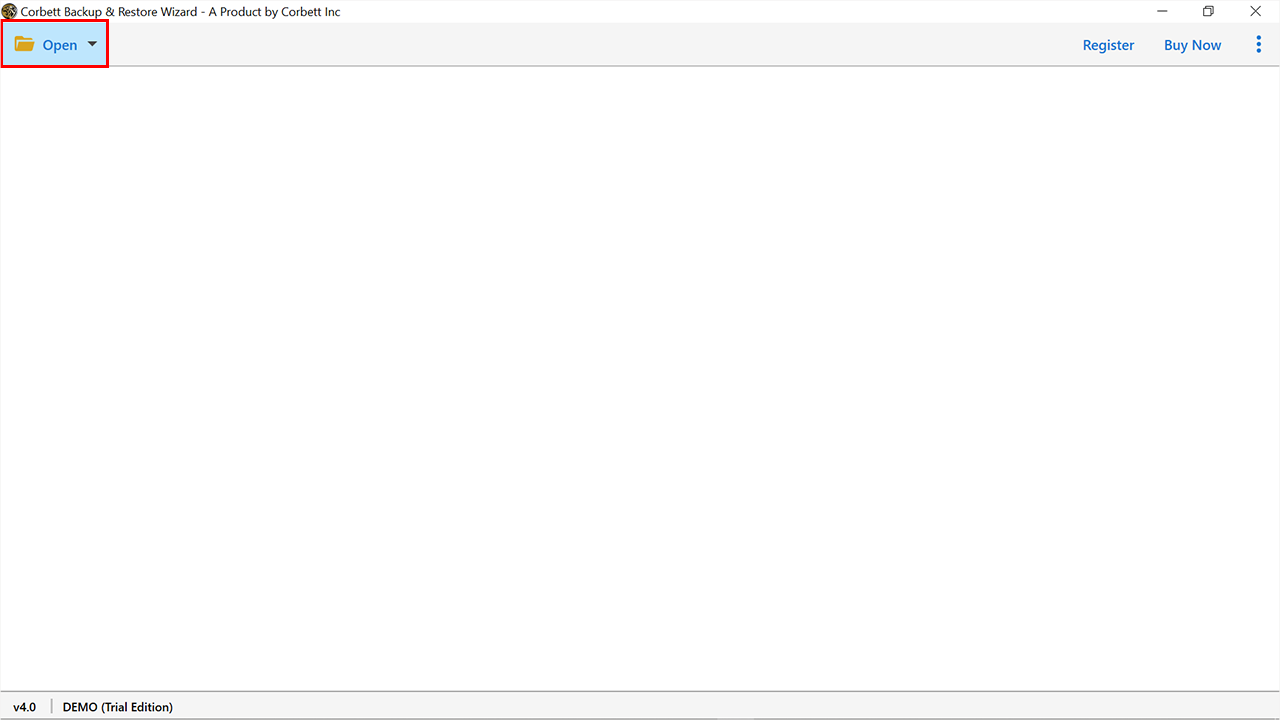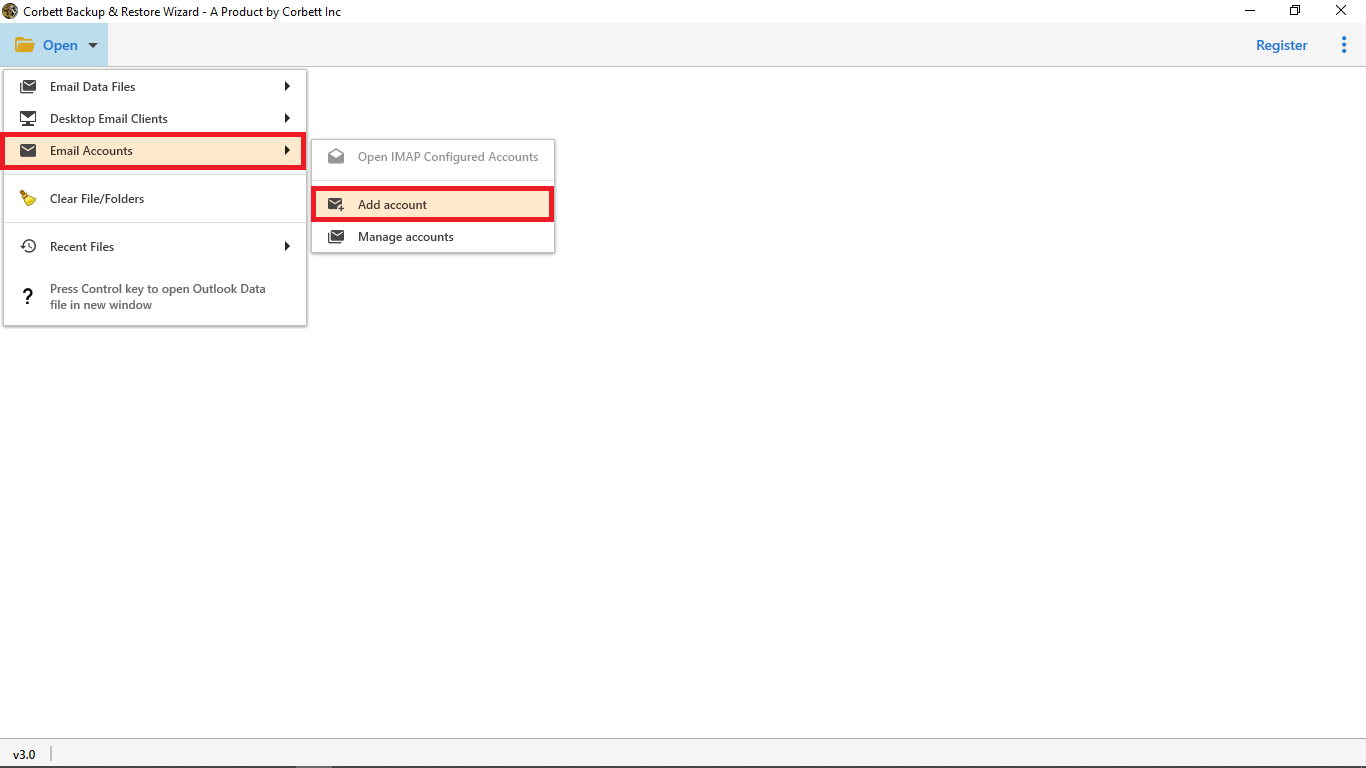Export Office 365 Mailbox to PST – Full Tutorial
Want to create a PST file from Office 365? If yes, then this is the right place for you. In this article, we will explore methods that can export Office 365 mailbox to PST and explain why converting Office 365 emails in PST format is necessary. But first, let’s understand the Office 365 mailbox.
What is Office 365 Mailbox?
Office 365 mailbox is simply a folder or storage for all your emails, calendars, contacts, and other data items. It is the primary mailbox of the Office 365 suite, where you can send/receive emails, store your contacts, schedule your meetings, attach files and more. You can also access this mailbox from your Outlook.
Outlook is a standalone email client and also available in Microsoft 365 suite. It is a popular email program with its own proprietary data file, PST format. Outlook 365 is the best way of saving your important emails. However, there are some situations where you need to export your Office 365 Mailbox to PST. We will explain the reasons below.
Reasons Behind Downloading Office 365 Emails to PST
Taking a backup of your Office 365 mailbox is one of the common reasons for saving your mail in an Outlook PST file. There are other factors as well which we have mentioned below.
- Your Office 365 storage is full, to free up you want to transfer important emails in Outlook.
- Saving emails in a PST file can help you prevent your data from deletion.
- Having your Office 365 data in PST can help you transfer your data to another platform or exchange server.
- If you want to share your mailbox data with others then, Outlook PST file is a great choice.
Therefore, there are various benefits of downloading the Outlook 365 mailbox, which can be the reasons for the same. Now, we are going to see how you can create a PST file from your Office 365 mailbox.
Methods to Export Office 365 Mailbox to PST File
Users can simply configure their Microsoft 365 mailbox to Outlook. However, if you don’t want to synchronize your account. There are other methods available such as the eDiscovery option and Powershell scripts. These two methods can definitely work in downloading your mailbox. So, we have three methods that we will explain one by one in the following sections of the article.
- Configure Office 365 Mailbox to Outlook
- Save Outlook 365 emails to PST with eDiscovery
- Convert emails from Office 365 to PST using Powershell script
Configure Office 365 Mailbox to Outlook
Syncing your Microsoft 365 emails to Outlook is easier when we use an IMAP server. IMAP is used to move your emails from one account to another. If you know about the email server, then follow the steps below.
- Run your Microsoft Outlook and click on the “File” option.
- Select the “Account Settings” and again the “Account Settings” option.
- In the Email tab, click on the “New” button. If you use the older version, go to “Tools” >> “Account Settings” >> “New”.
- Enter your Office 365 email address and click the “Connect” button.
Once your account is connected to Outlook, you can then export your PST file from Outlook. This is the easy method, but if you are having problems connecting the account. Then, use the next solutions.
Save Outlook 365 emails to PST with eDiscovery
In this, we need to access the content search feature and activate the eDiscovery Manager role in the Microsoft 365 Compliance Center. To start the process, first sign into your Office 365 account.
- Log into your account and open Microsoft 365 Admin Center.
- Click on the “Security & Compliance” option from the Admin Centers Portal.
- Select the “Permissions” option, then click the “eDiscovery Manager” button.
- Click on the “Edit” button to add the roles that you need for the Discovery Management group.
- Usually, the role groups are Search, Export, Hold, etc. If the Export role is missing. Click on the “Edit role group” and add the Export role.
- Click on “More Resources” and open Microsoft Purview Compliance.
- Select the “Content Search”, then the “New Search” option. If you can’t see the Content Search option, check the required eDiscovery permissions.
- After that, a Window will appear where you can customize the elements of the content search option. Give the name and description of the search, in Location you have to specify which mailbox data you want to export.
- Next, set the different filters in the Conditions tab that you need. If you want to export the entire mailbox, then leave this section.
- When you set all the necessary details, click on the “Submit” option, and then the “Done” button to close the window.
- After your data export, click on the “Download Results” option. Copy your unique Export Key and click on the “Click Once” button.
- Once you download the result, the eDiscovery PST Export Tool will start automatically. Copy the export key and set the navigation path. After providing the details, click on the “Start” button.
Depending on the Mailbox size, the download process will take some time. That’s how you can export Office 365 mailbox to PST using eDiscovery and content search methods.
To access this software on Chrome and Firefox, you have installed the extensions to solve your query.
- For Chrome: Meta4 ClickOnce Launcher
- For FireFox: Breez ClickOnce
Convert Office 365 Emails to PST using Powershell Script
With the help of Powershell script, users can export the On-Premise Exchange mailbox to PST. Here are the steps of this method.
- Open Powershell on your device and run it as administrator. Type the following command to connect your Office 365 Exchange online account:
$UserCredential = Get-CredentialConnect-ExchangeOnline -UserPrincipalName <UserPrincipalName> -UserCredential $UserCredential
Note: Replace with the actual user’s principal name - When your account is connected use the `New-MailboxExportRequest` cmdlet to export the mailbox.
New-MailboxExportRequest -Mailbox <MailboxName> -FilePath \\Server\SharedFolder\mailbox.pst
Note: Replace with the actual mailbox name and provide the correct path for the PST file. - Now, we use the Get-MailboxExportRequest cmdlet to monitor the export progress.
Get-MailboxExportRequest
- This is optional, use the Remove-MailboxExportRequest cmdlet to remove the export request.
Get-MailboxExportRequest | Remove-MailboxExportRequest
Before following the steps you must have the necessary permissions and online PowerShell modules set up on your system to run this script. These three manual methods will help you download your Office 365 mailbox, however, some users may have problems using them which we will explain below.
Issues with the Manual Solutions
- The manual solutions require more technicalities and a non-technical person can’t perform these steps.
- It takes a long time to complete the procedure, and you have to refresh it.
- The manual method may have file size limitations.
- You are required to have Office 365 administrator credentials.
- There are more chances of data loss and data corruption by following these methods.
To overcome these limitations there is a professional method that you can use to create a PST file from Office 365 mailbox.
Download Mailbox from Office 365 to PST – An Expert Method
Corbett Office 365 Backup Tool is a fantastic software that can easily backup your Office 365 mailbox. This software allows you to export selective mailboxes using the date range and other filters without any hassle. Users can easily export batch data files of Office 365 while maintaining data integrity. Also, the process is quick and easy. Let’s check out the working of the automated solution.
Steps to Export Office 365 Mailbox to PST
- Download the tool on Windows. Click on the “Open” tab.
- Afterward, select the “Email Account” >> “Add Account”.
- Enter your Office 365 account details, and press the “Add” button. The software will establish a connection and fetch all mailbox data from the Microsoft 365 account to the software panel. Preview the emails with all data attributes.
- Now, click on the “Export” and select PST as Export Option.
- In the next panel, apply the data filters and click on the Save button to start the process.
In the end, click on the Open Folder message to access the PST file. Now, you have successfully exported all data filters with all meta properties. Now you can easily Import PST to Outlook.
To Conclude
The process to export Office 365 mailbox to PST can be difficult for many users. However, this article provides you with four great methods that can give you the desired results. We have also described the reasons for converting the mailbox as well. We explained each method with clear steps and drawbacks. So, you can choose which solution is best for you.
Frequently Asked Questions
Q1. Where is the PST file in Outlook 365?
Ans. The default location of the PST file in Outlook 365 is: C:\Users\<YourUsername>\Documents\Outlook Files.
Q2. How can I extract all email addresses from Outlook 365?
Ans. In your Outlook, press Ctrl+E to open the search bar. Type @ in the search bar and enter. Open each email, copy the email addresses and paste it to the text file.
Q3. How can I extract emails from Office 365?
Ans. To extract your emails, you can connect your Office 365 account with Outlook. Use the eDiscovery search content option and apply the Powershell script.