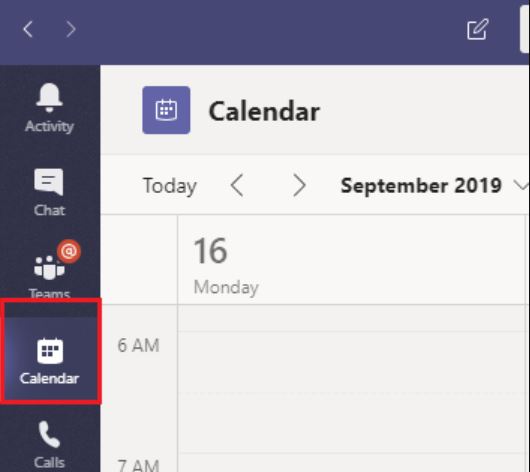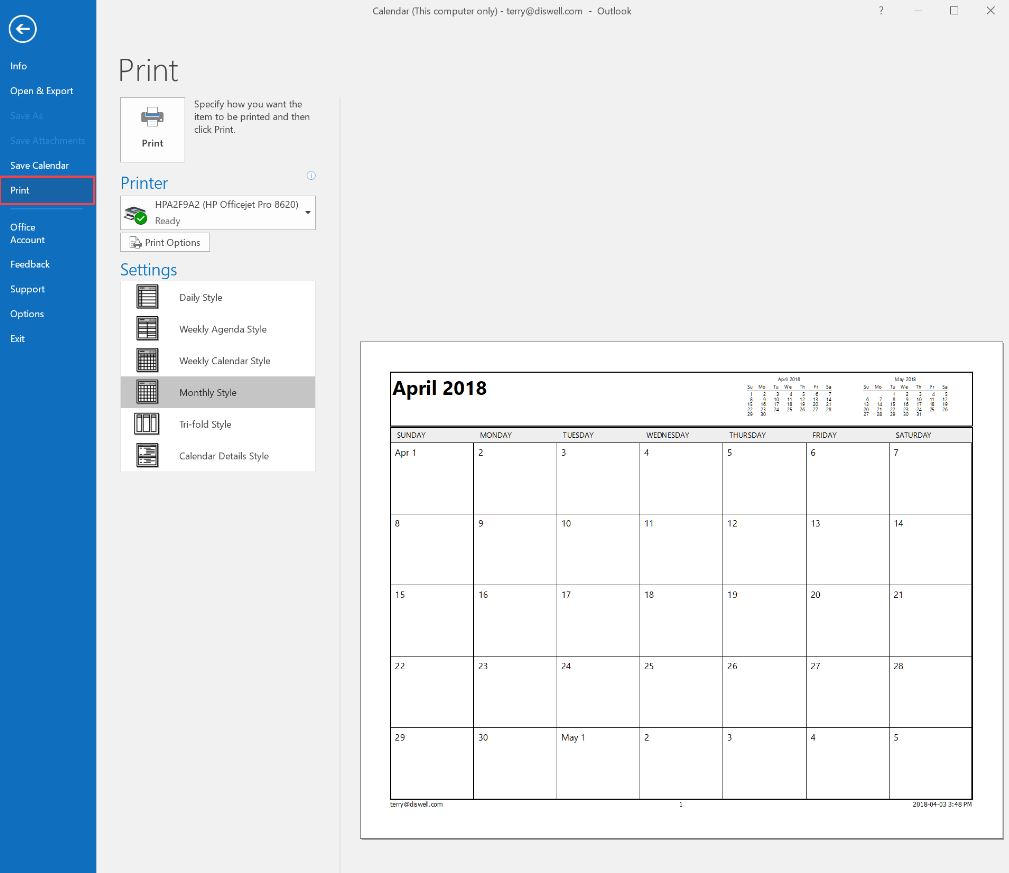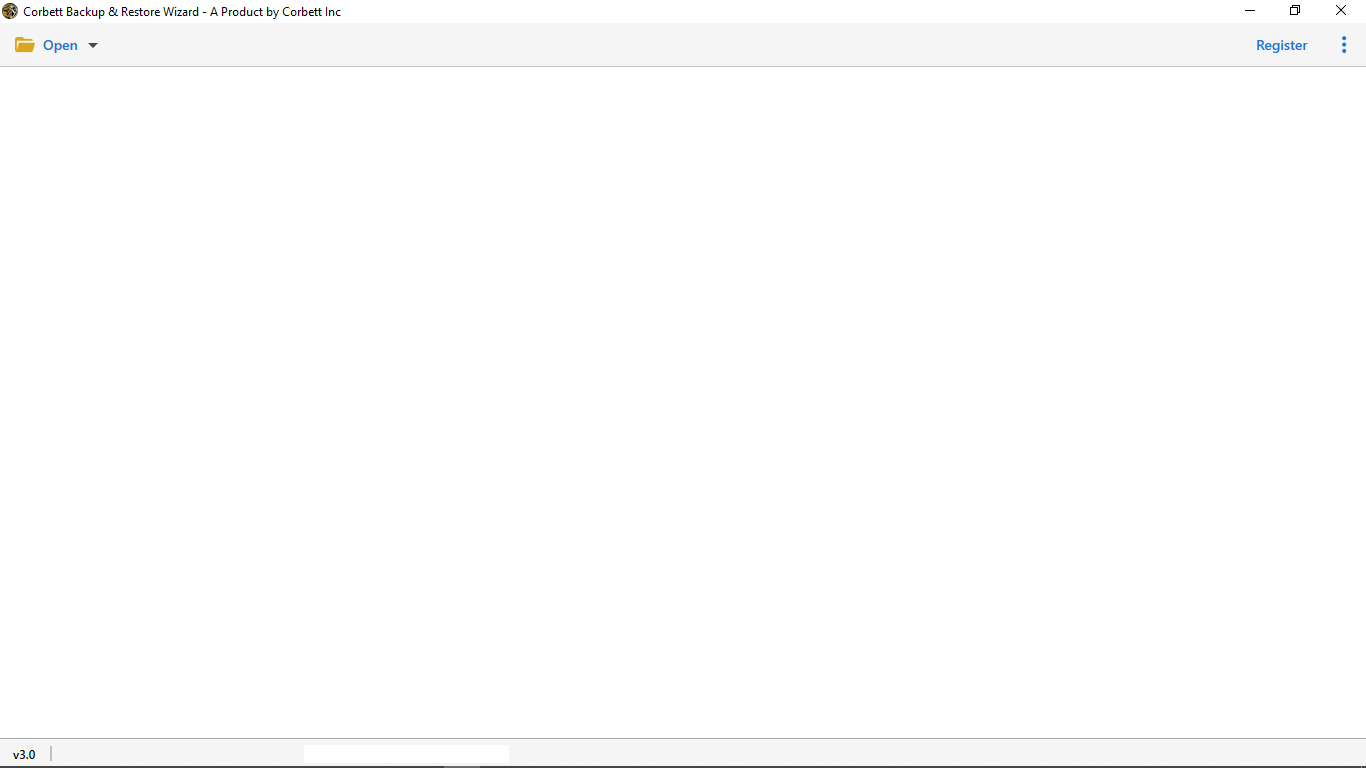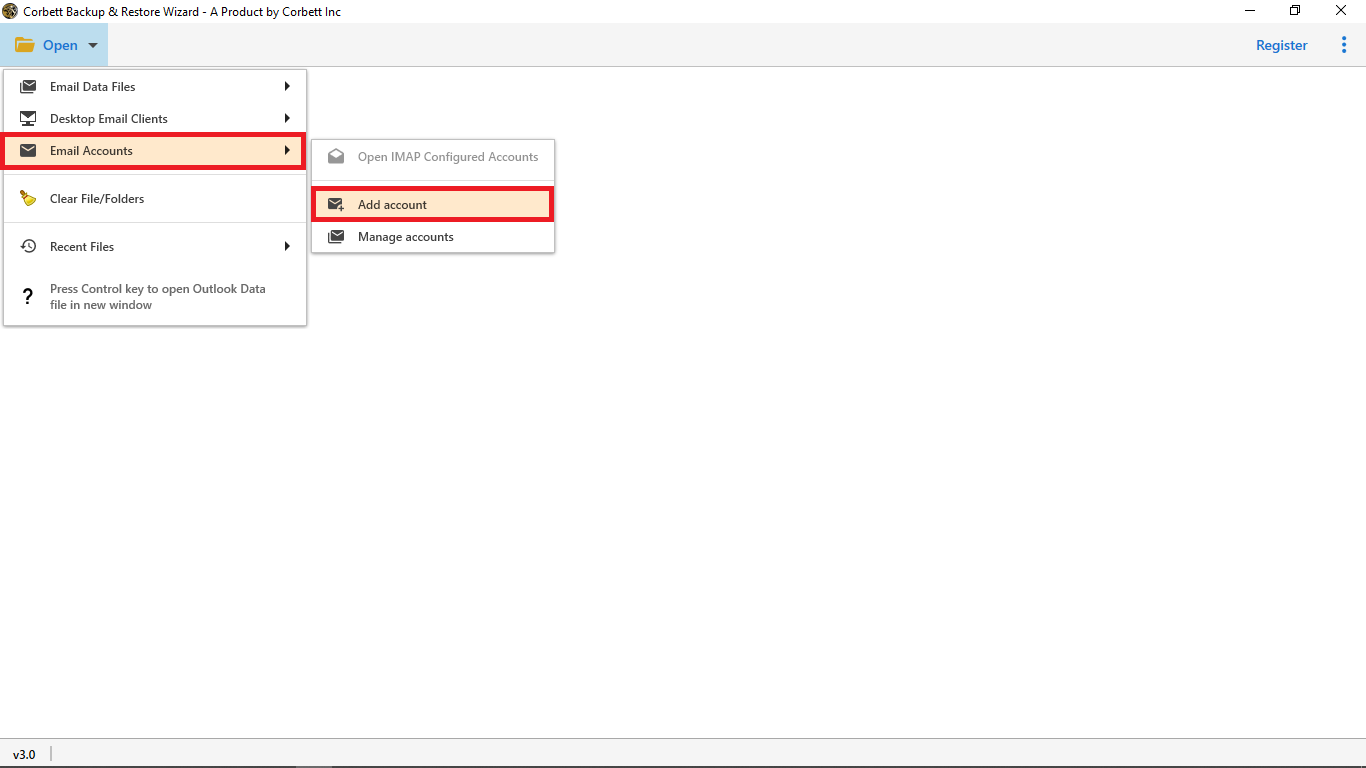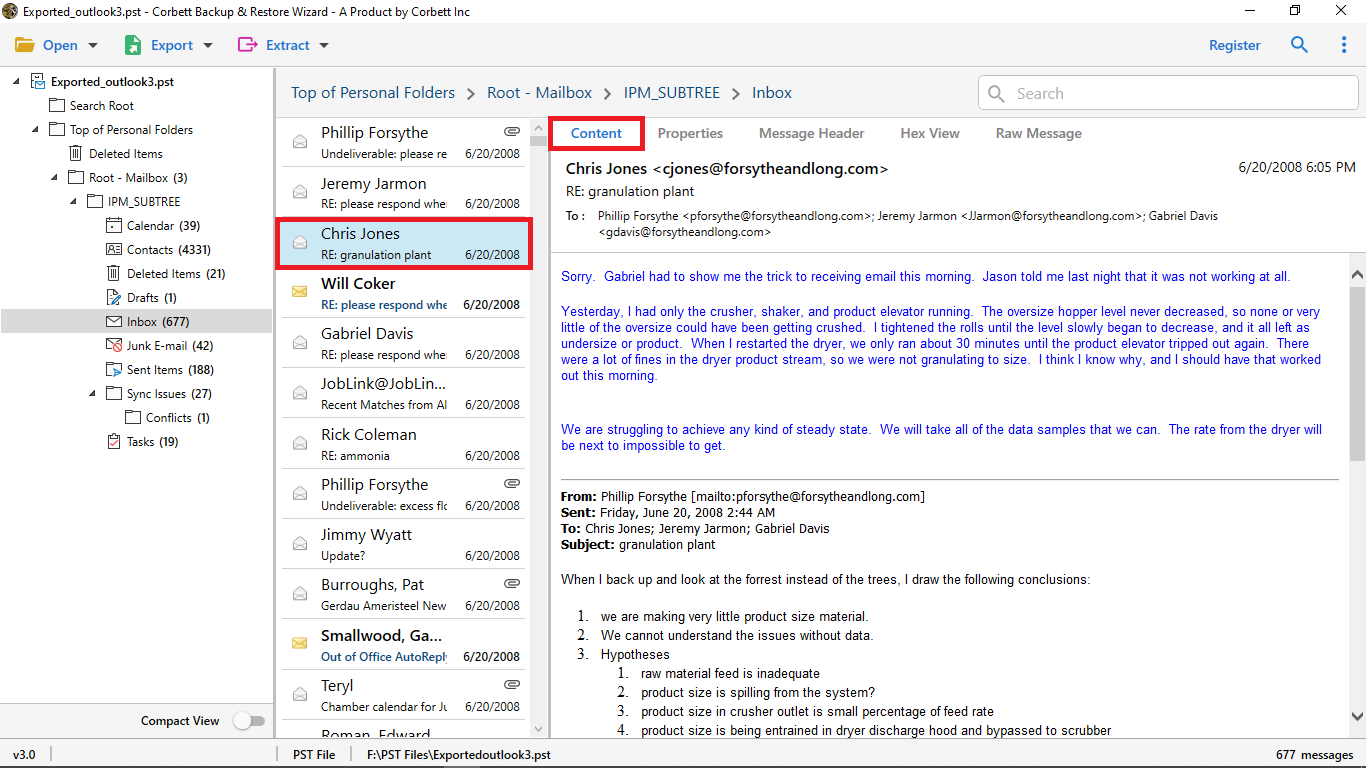How to Print Microsoft Team Calendars without Hassle?
You’re thinking of printing your team’s calendar but don’t know how? This article will share two expert methods to easily print Microsoft team calendars. So we will start the blog with an intro to Microsoft Teams.
About Microsoft Teams
Microsoft Team is a messaging application for real-time collaboration, communication, meetings, etc. The Team is a part of the Microsoft 365 suite and is integrated with other Microsoft services. With this application, it becomes much easier for the teams to work together. The Microsoft Team comes in a desktop app, web app, and mobile app, to easily access from any platform.
MS Team is also used to manage your calendars. Users can save, share, and view the calendars with each other. However, they first had to integrate the calendar with Outlook for the calendar functionality. So if you want to print Microsoft Team calendars, it is not difficult. But the question is why is there a need to print your calendars?
Why Print Team Calendars?
The common reason to print your calendar is to get your important event in offline mode. However, other factors will be the cause of the printing that we have mentioned below.
- By printing your schedule you have the visual aid to help you organize tasks.
- For personal planning or physical meetings, the printed form of the calendar will act as a reference.
- It will come in handy when you are in a meeting and you need a quick overview of your calendar.
- By printing your calendar it will be easy to record your previous events for documentation needs.
- It is also used to backup your calendar for future needs.
Therefore, having your team calendars in printed form may give you many advantages. Now, for the methods to print the calendars, we have searched the internet and found a manual way. This is free and would be an easy way to get your calendar in physical form.
How do you Print a Microsoft Teams Calendar?
Although you can share, store, and view the calendars in MS Team. But by syncing your Outlook calendar in your Team, you can use the calendar. To print those calendars, you have to export them to Outlook. Then, use the Print in-built option to print them. To understand clearly, follow the steps below.
- Open Microsoft Teams and click on the “Calendar” option on the left side.
- In the Team calendar, click the three dots in the top right corner.
- Click on “Open Outlook” and your calendars will be in your Outlook.
- Now, run your Outlook, and go to the Calendar section.
- Select the calendar you want to print and press “Ctrl+P” hot keys.
- Choose the printer and click on the “Print” option.
By following the above method you can easily print calendars from the Microsoft team. However, there are chances that your printer is not working. For this reason, it is better to save your calendars in PDF format. So that you can easily share the file to other devices and print them. To do that, first export your team’s calendars in Outlook, then use the method that is mentioned below.
Alternative Solution to Print Team Calendars
To convert your Outlook calendars in PDF Format, Corbett PST to PDF Converter Tool will help you. This software is a great way to convert your data into PDF format. Not only the calendar, but you can also change your Outlook emails, contacts, tasks, and all data items. The tool also allows you to get your data from your Office 365 account. The software is Windows based which you can download in all Windows OS versions. To convert your files, below are the steps that you can follow.
Steps to Print Microsoft Team Calendars
- Launch the Corbett PST Converter Tool on your device.
- Click on the “Open” then “Email Accounts” and “Add Account” button.
- Enter your Outlook account details and click the “Add” button.
- Your team’s calendar and other data will be displayed in front of you. Preview the items.
- Select your calendars, click on the “Export” option, then “PDF” format.
- Choose a location from the browse button. Click on the “Save” button.
So, by that, your Microsoft Teams will be saved in PDF format. You can now share them or access the events offline mode.
Summary
Printing your calendars gives you instant access to your schedule, events, and tasks. So, if you want to print Microsoft team calendars, this article provides one manual method and an alternative solution. In the manual, we use Outlook to print the data. But if you are having a printing problem. Saving the calendar in PDF format is a splendid option. Therefore, these are the solutions to print calendars from the Microsoft Team.
Frequently Asked Questions
Q1. How to print a Microsoft calendar?
Ans. To print your Microsoft calendar, you have to first sync your calendars with the Outlook of Office 365. Then, go to the calendar tab from the Outlook. Select the calendar, and click on the “File” option. Select the “Print” option.
Q2. How do you get a calendar in Microsoft Team?
Ans. Go to your teams and select the channel you want to create a calendar. Click on the “Add” tab and select the “channel calendar”. Give the name of the calendar, and click on the “Save” button.
Q3. How to print a SharePoint calendar?
Ans. Link your SharePoint with your Outlook account. In SharePoint, go to the Calendar tab and click on “Connect to Outlook”. Open Outlook and in the Calendar view, under the Other calendars you will see your SharePoint calendar. Click on this calendar, then select the “File”, then “Print” option.