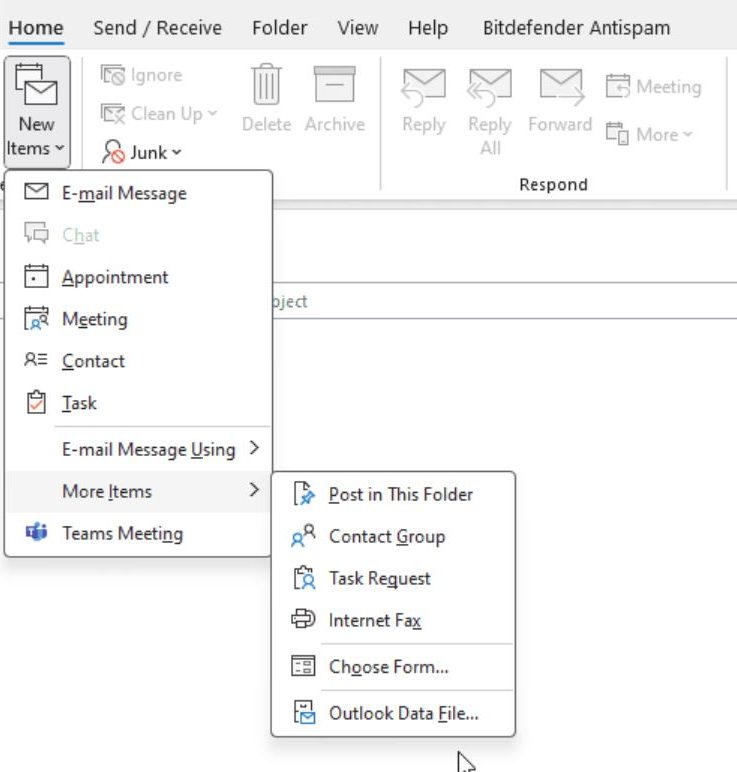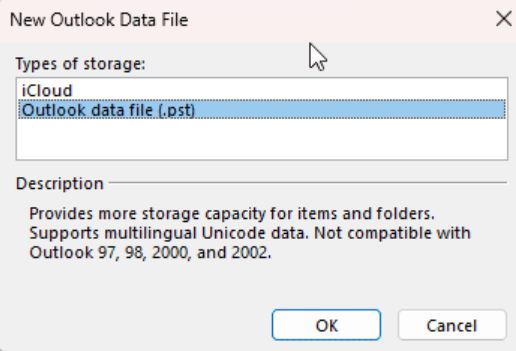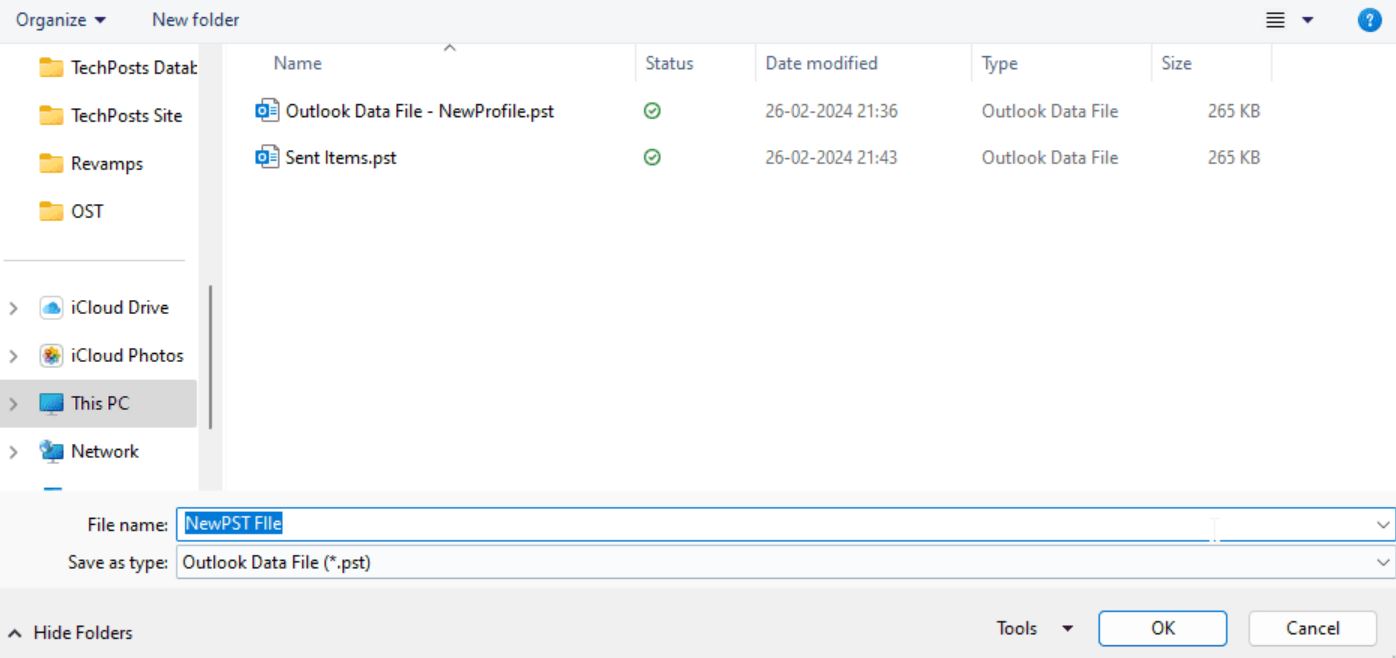How to Repair PST File Without ScanPST Tool?
The PST file is a proprietary Outlook data file that stores Outlook items. It contains data like email, attachments, contacts, calendars, and many other items. The file is basically for Outlook for Windows which means you cannot open it in other email clients or any other platform. To prevent any unknown users from opening the PST file and reading it, you can set the password on the file.
PST file is a secure way to store your Outlook data, but there are times when the PST file is disabled on your computer, corrupt PST files, etc. File corruption is a very big issue, as it damages your data and deletes important Outlook items. To resolve this issue, Microsoft created ScanPST Tool.
What is ScanPST Tool?
Inbox Repair Tool or ScanPST software is a repairing tool to resolve damaged PST files. The software does a number of things such as scan and fixing corrupt PST files and recovering emails, attachments, and other lost data, it can also be used in oversized PST files and is free to install.
With this, you can easily repair your PST file in Outlook. But in some cases, the ScanPST tool does not do its work and we have to use alternative ways to repair Outlook data files. So, let’s see these scenarios where you have to repair the PST file without ScanPST tool.
Instances Where ScanPST Fail to Repair PST File
It is a free way to repair Outlook PST files, you can easily resolve minor issues from your PST file. However, there are times when the Inbox Repair utility fails to repair the corrupted file. Below are the cases where it doesn’t work.
- The tool is capable of resolving minor structural issues, if the issue is major, then it couldn’t repair the damaged file.
- If you use the ScanPST Tool to repair an oversized PST file. The utility will crash and your file will not be recovered.
- Sometimes, PST file is severely damaged then the tool can’t detect and miss the major error from the corrupted file.
- When repairing the file in the Inbox Repair utility, it removes attachments and other data. This could lead you to lose your important Outlook items.
- If your PST file is encrypted or password-protected. The tool does not support the file and it will not resolve the problem.
Therefore, there are several cases where the repairing tool fails to recover the corrupted PST file and you have to use an alternative solution. Now we will explore various ways to repair PST file without ScanPST Tool.
Alternative Ways of Repairing PST File
If the Inbox Repair Tool doesn’t work then, there are several other ways you can use to recover the file. They are.
- Fix Windows File System Issue
- Copy Content from Corrupted PST File to New File
- Rebuild Outlook Profile
With these solutions, your file will be resolved and you can access the data again. Now, let’s see how you can repair a PST file without the ScanPST tool.
Fix Windows File System Issue
PST files can be corrupted due to file system errors. To repair them, you can scan your system disk using the Windows Check Disk (chkdsk) tool. Following are the steps to resolve the file from this solution.
- On the home screen of your Windows system. Type “Command Prompt” in the search bar.
- Open the Command Prompt as an administrator.
- Write “chkdsk/f” and press “OK”. This command scans your Windows disk for any issues.
- If it finds an issue, it fixes them. Once the command is finished, check your PST file if the problem is solved or not.
With this, your file corruption will be solved and you can see your data. If this doesn’t work then follow the next method.
Copy Content from Corrupted PST File to New File
If your damaged PST file still works, you can copy the data and paste it into the new PST file. This method will be lengthy so carefully follow the steps.
- First, open the corrupted PST file in your Outlook.
- Then, create a new PST File. For this, click on the “Home” tab and select the “New Items”. Choose “More Items”, then “Outlook Data File”.
- Select the “Outlook Data File (.pst)”, then press the “OK”.
- Browse a location where your newly created PST file is stored. Name the file and click “OK”.
- After that, “right-click” on the corrupted email, copy it, and paste it to the new PST file listed on the left pane.
- Once you have copied all the data, set the newly created file as default. For this, go to the “File” option.
- Click the “Info” button at the menu bar. Select “Account Settings”. Then, “Account Settings” option.
- Choose the “Data Files”, click the new PST file you have just added.
- Press the “Set as Default” button and “Close”.
- Restart Outlook and to remove the old PST file, “right-click” the root folder and select “Close folder name”.
This method only works if you are able to open the corrupted file in Outlook. If you are not able to do so, use the next method.
Rebuild Outlook Profile
If your PST file is still corrupted, then rebuilding your entire Outlook profile helps you to repair the PST file without ScanPST Tool. Here, we create a new profile and reconnect the account to the same profile using the IMAP or Exchange server.
- In the Control Panel click on the “Mail” option.
- Select the “Show Profiles” and “add a new profile”.
- Configure your Outlook email account and resync the mailbox data with the server.
These are the alternative methods to repair PST file without ScanPST Tool. We explain each method in easy steps. So by using them, you don’t have any problem. But, these solutions are temporary. Because there are chances of this happening again. In order to prevent them. Below we have mentioned a method.
How to Prevent PST File Issue?
File corruption can happen unexpectedly as it is prone to any issue. Therefore, it is best to take some preventive methods so that your data will be secured if something happens. For these reasons take the backup of your file where you can save the data to a different location and access them in the future.
For exporting your data, the Corbett Outlook Backup Tool is a great option. This software is specially designed to download your Outlook data without any issues. Users can use this tool to export their entire Outlook mailbox without affecting the data integrity, file structure, and folder hierarchy. This software is available on Windows OS which you can install on all the versions of the system.
Summary
If you also want to repair PST file without ScanPST Tool. Then, this guide explored three solutions to fix the issue. Here, we explained various scenarios of why the Inbox Repair Tool fails to repair Outlook PST file and then the three alternative options to restore the file. Furthermore, is there a chance of this happening again? We discuss a preventive method that you can use.