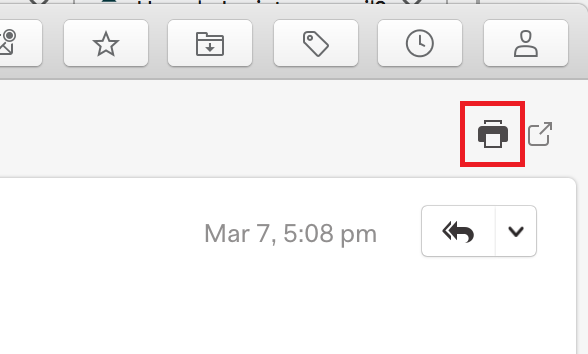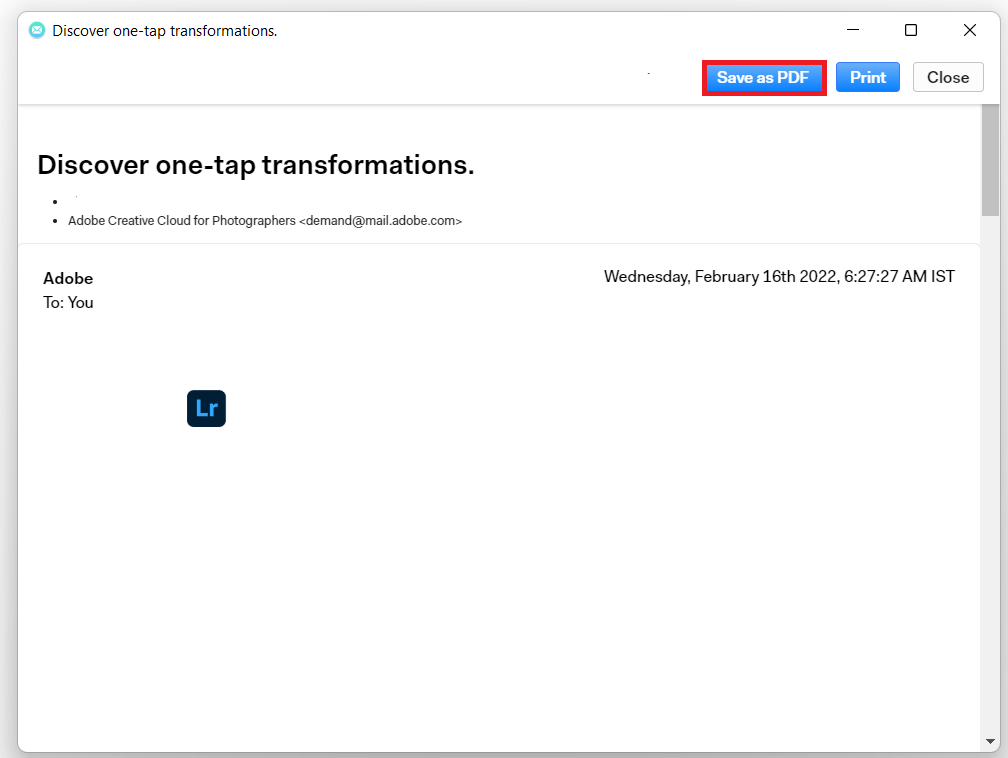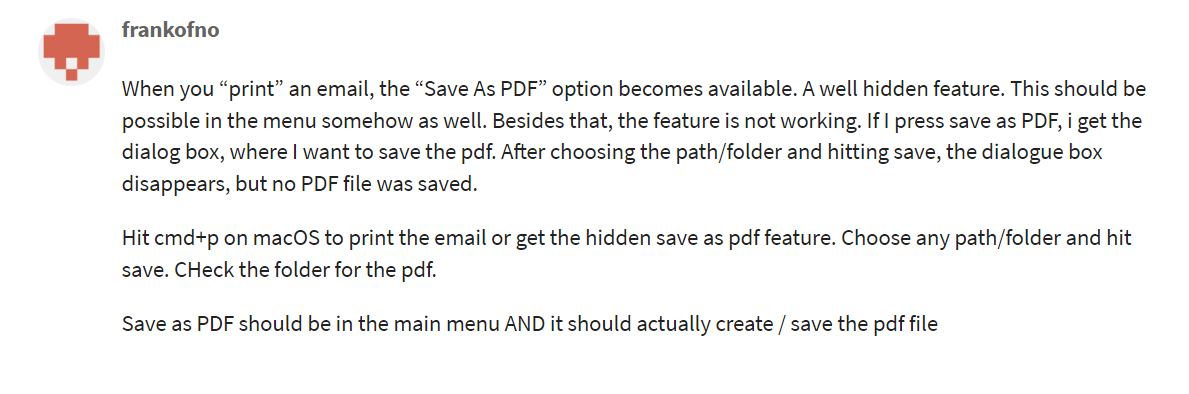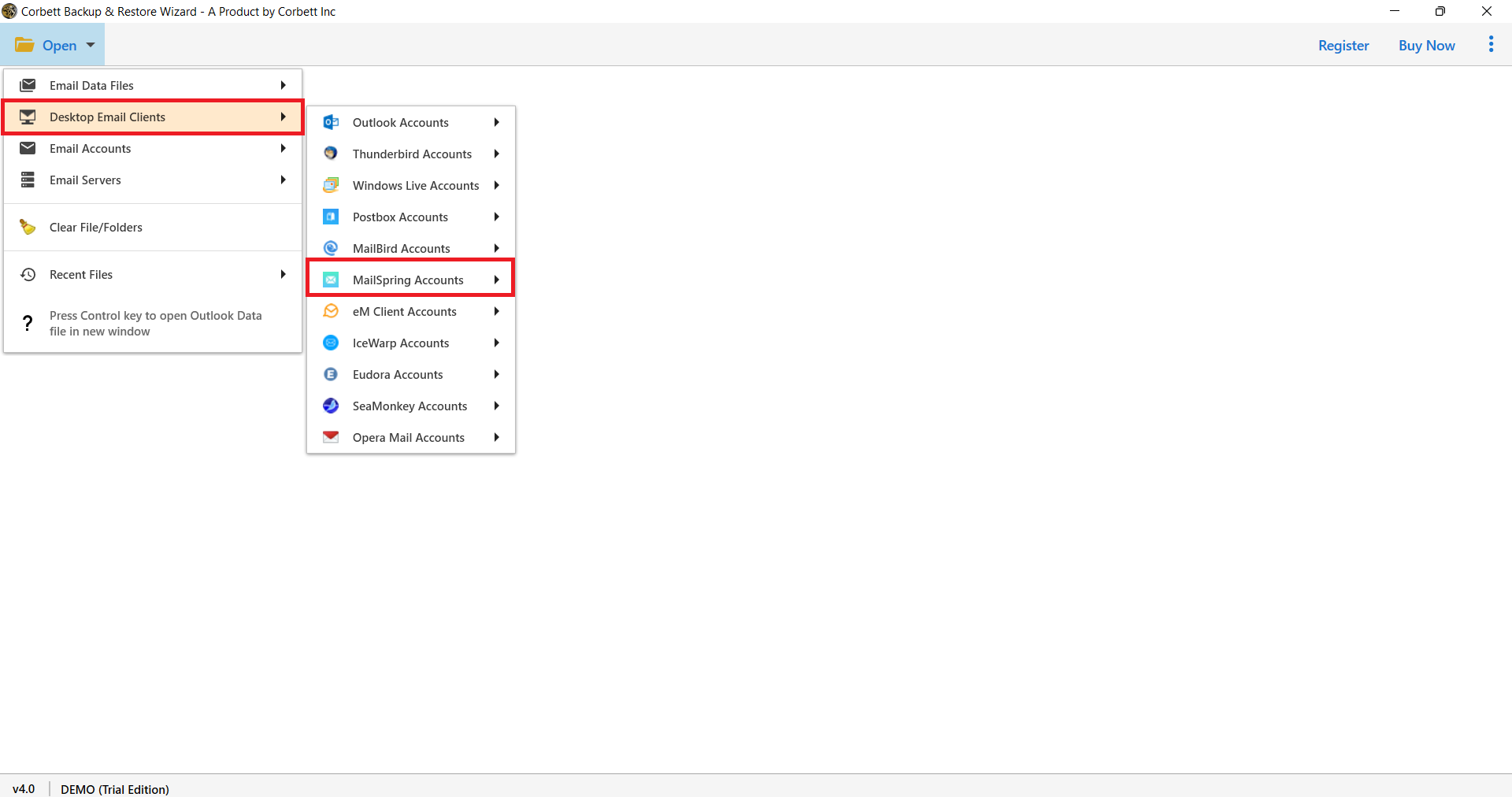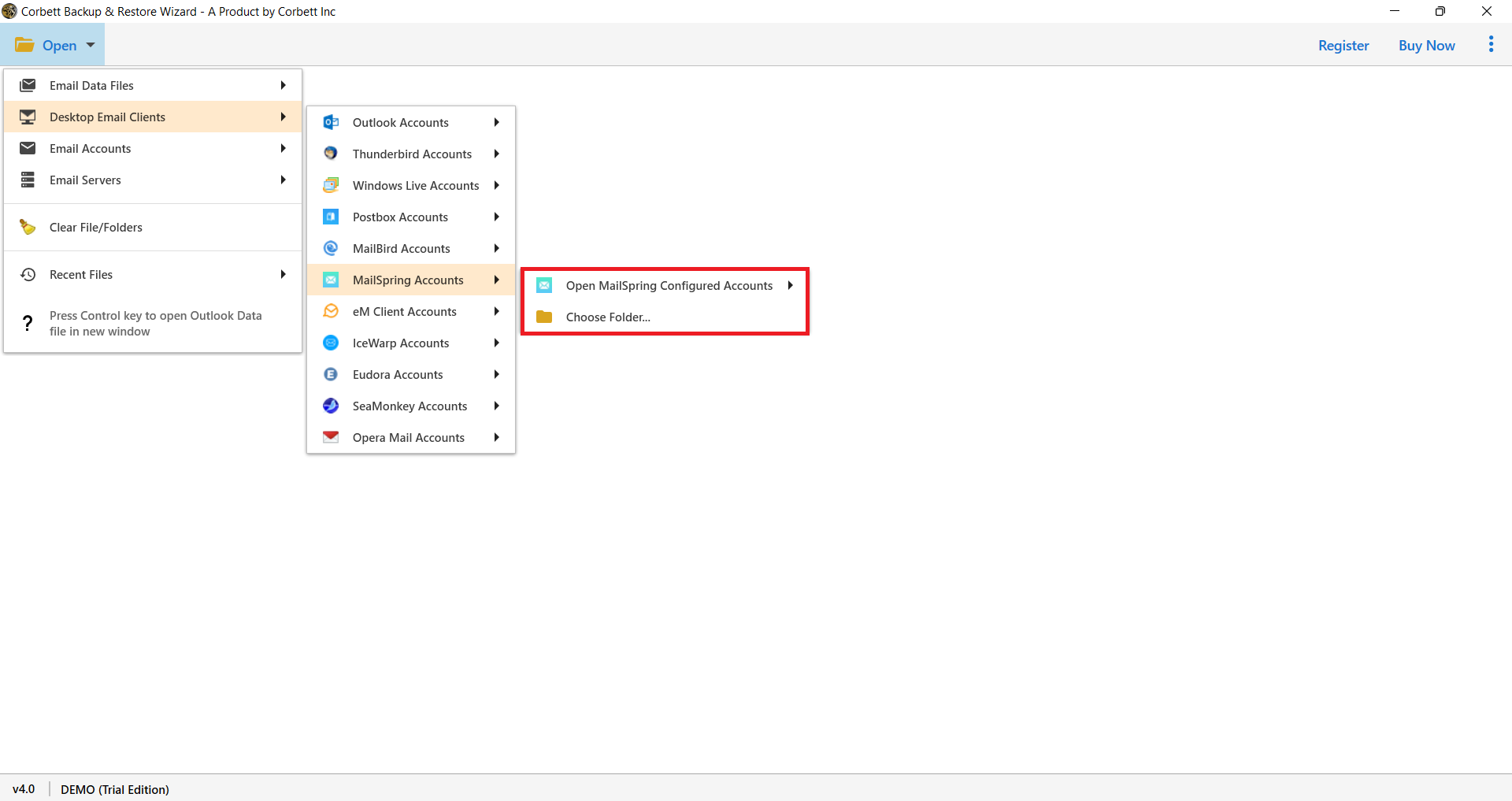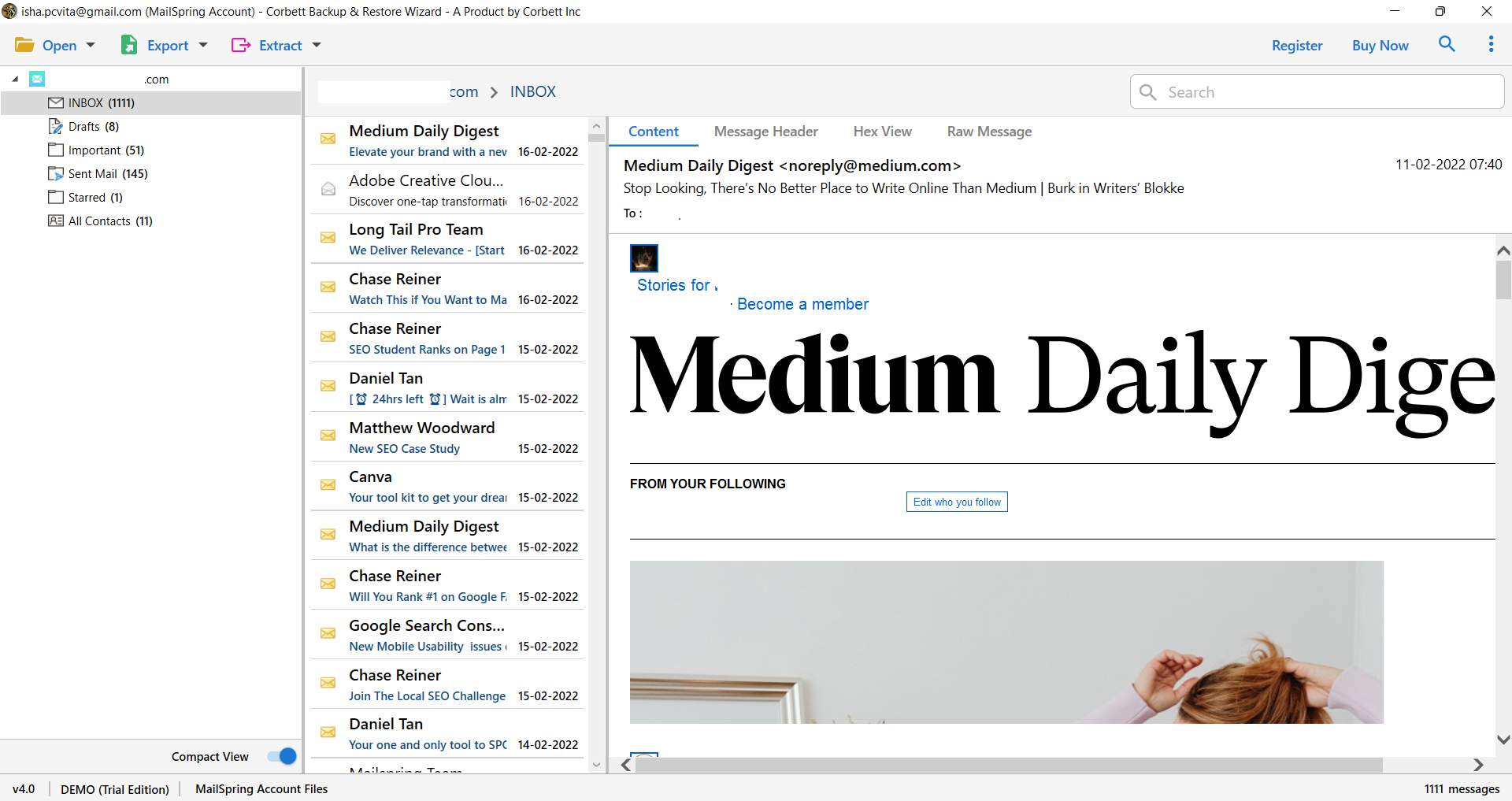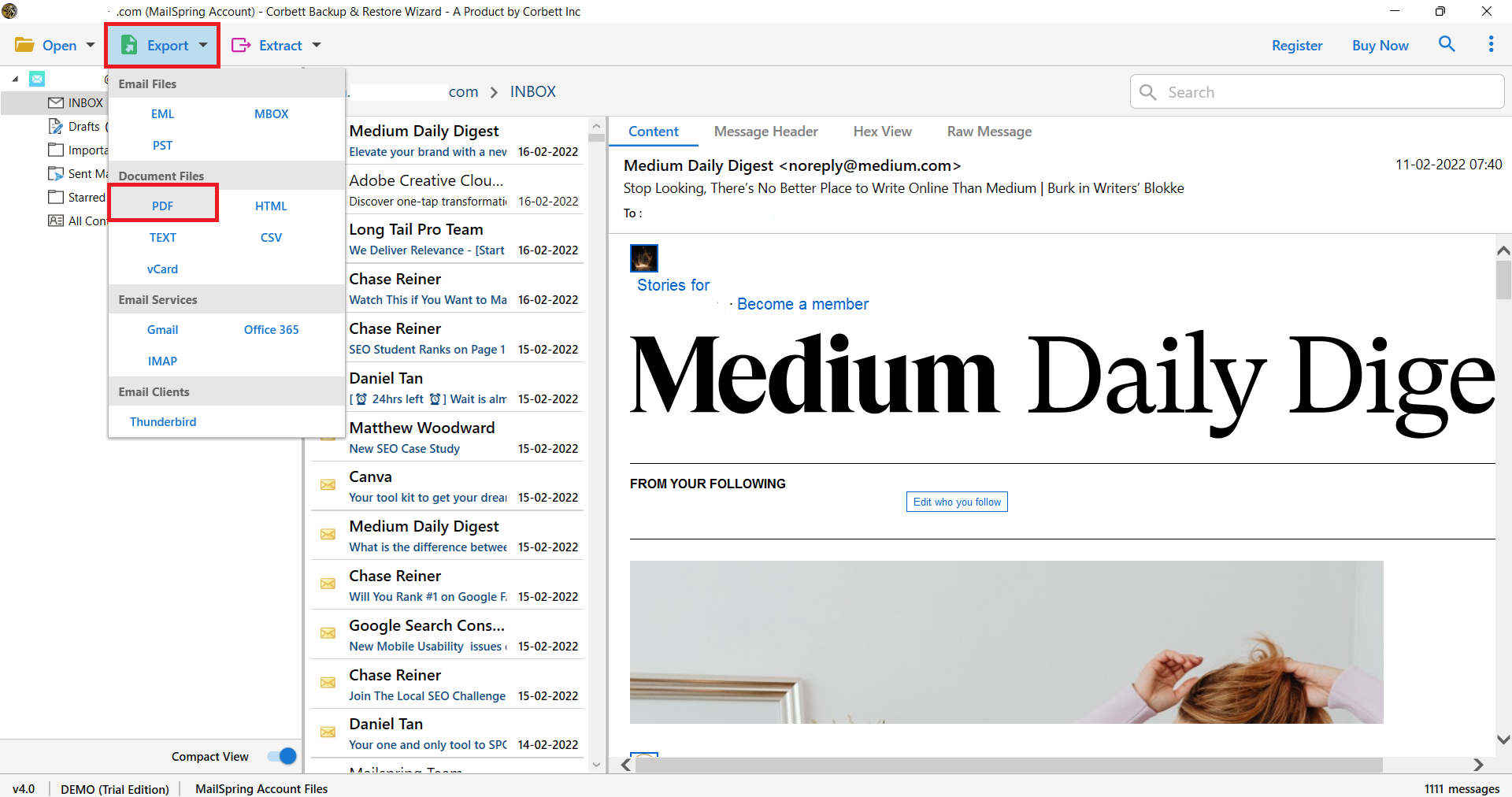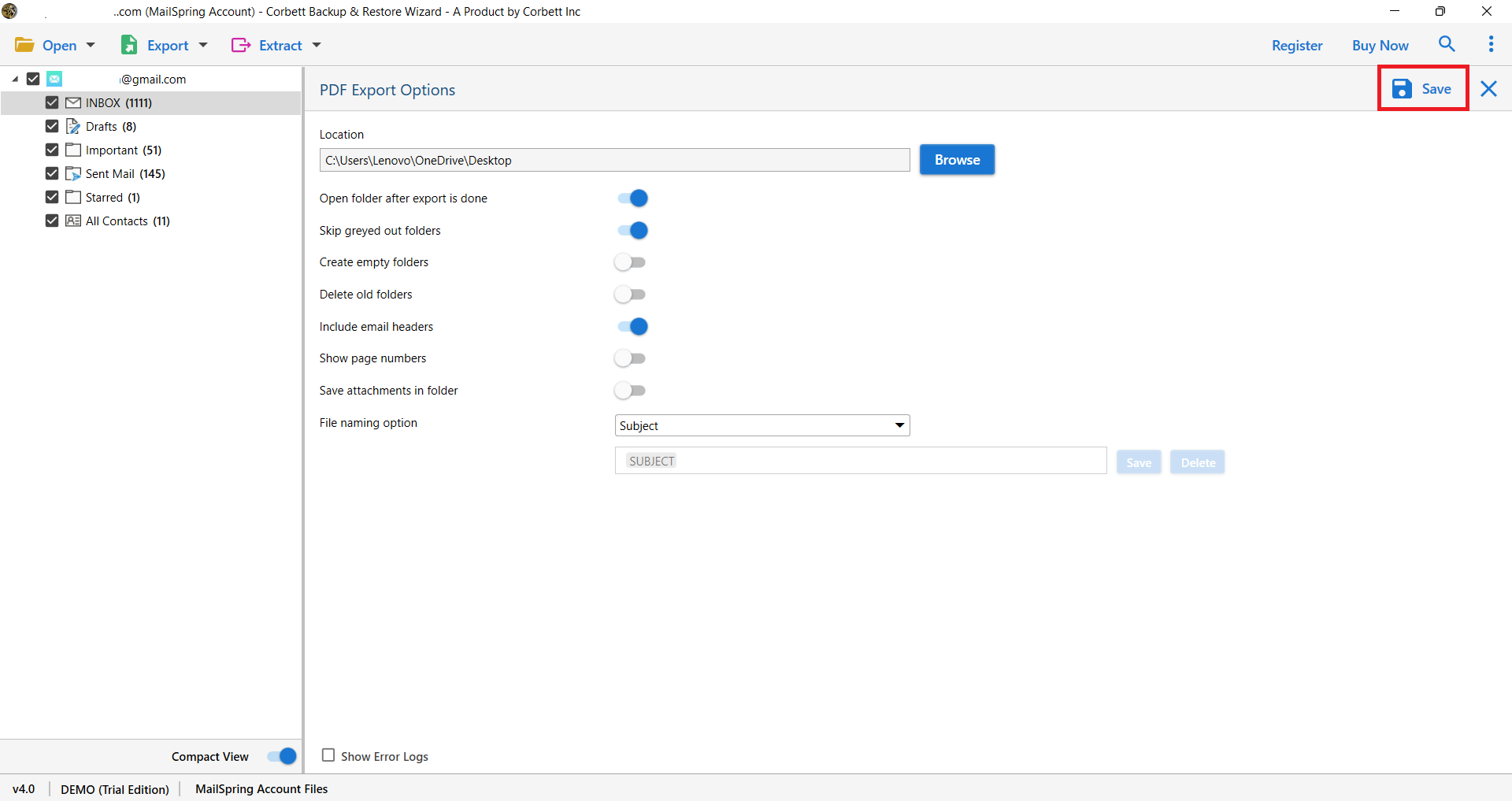How to Save MailSpring Emails to PDF? Expert Guide
Recently, One customer read our blog on How to Save Attachments from MailSpring Emails. After that, he contacted our support team to know how he can save Mailspring emails to PDF. Because the Mailspring Save as PDF option is not working and due to business use he urgently needs an automatic solution to save their bulk MailSpring emails into PDF.
After hearing this user query our team started working on the issue and provided him with MailSpring to PDF Converter. Which is the best utility to convert any email file into PDF. HTML, Text, and many more formats.
Why Save Mailspring Emails as PDFs?
PDF file is a secure and portable document file where you can store any kind of data like emails, images, links, etc. It is a very popular file available in many software. By saving the data in PDF format will give you many benefits, such as.
- You don’t need internet connection to open your PDF file. Thus, you can view your data offline.
- It is a universal file which means you can easily access your data and share it to any device.
- The file is applicable in many business and legal proceedings.
With that in mind, let’s dive into the step-by-step methods to save Mailspring emails as PDFs.
Manually Save MailSpring Emails to PDF Format
- Open your MailSpring Account
- Select Email and click the Print option as shown in the image.
- After selecting the email window will open and you will see three options on the top. Select Save as PDF option.
- Then select the path where you want to save the email.
Why is the Manual Method Not Ideal?
Manually saving PDFs is not working and many users are facing the same problems. Here we post some of the User’s query screenshots to know better. What exactly they are facing.
Expert Recommended Tool to Save MailSpring Emails to PDF Format
Corbett Email Converter is the best and one of the most recommended tools to convert MailSpring Emails to PDF Documents in bulk. There is no worry about data loss and file structure. With this tool, you will get attachments also in PDF format.
In the PDF Export Option, you will get more options along with saving MailSpring emails to PDF. You can select the destination location to save pdf files. Start the process by downloading the tool in your Windows Operating System.
Steps to Convert MailSpring Emails to PDF Document
- Start the process by selecting the Open option as shown in the image
- Then click Desktop Email Client and MailSpring Account
- After that, you will get two options first to Open a MailSpring configured account and choose Folder
- The tool uploads all the data on the tools panel. You can preview the emails
- Select the Export option and select the PDF option as shown in the given list
- Finally, select the Save option at the end to start the process.
As soon as you select Save the process starts. You will see the live process of converting Mailspring Emails to PDF Format. If you want to know How to Extract Email Addresses from MailSpring Emails then read this linked blog.
Why Should Users Choose this Expert Application?
This tool provides you with boundless features along with saving options. Know why features and benefits you will get in this tool.
- Maintain Proper File Structure: This tool helps you to get the exact MailSpring data as you maintain in the Mailspring account without any alteration and distribution.
- Multiple Email Preview Options: With this tool, you will get multiple options to preview emails. Such as Content, Hex View, Message Header, Raw Message.
- Complete Data Security: Your data is safe and secure in this toolkit. There is no worry of data to be stored in this tool or anywhere else. Your data is completely secure and safe from viruses and other malware viruses.
- Browse Suitable Path: You can select the destination location where you want to store your Mailspring Emails to PDF Document.
- Provide Multiple Options: With this tool, you can extract email addresses from MailSpring emails directly. Not only extract options there are multiple options to save emails into EML, MBOX, PST, and so on.
Conclusion
In this blog, we explained the best method to export MailSpring Emails to PDF Format easily. You can easily save bulk MailSpring emails to PDF Format with attachments. Download the tool in your Windows-based system after using the free trial version. Purchase the full edition to save and export emails without any limitation.